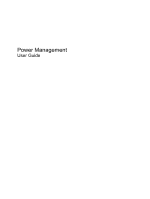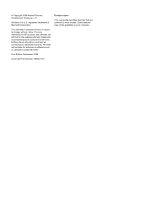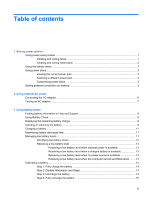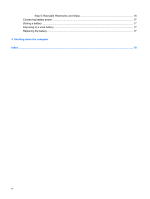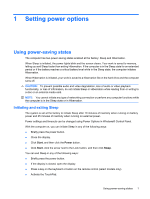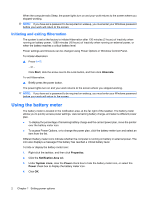HP Pavilion dv3600 Power Management - Windows Vista
HP Pavilion dv3600 - Entertainment Notebook PC Manual
 |
View all HP Pavilion dv3600 manuals
Add to My Manuals
Save this manual to your list of manuals |
HP Pavilion dv3600 manual content summary:
- HP Pavilion dv3600 | Power Management - Windows Vista - Page 1
Power Management User Guide - HP Pavilion dv3600 | Power Management - Windows Vista - Page 2
products and services. Nothing herein should be construed as constituting an additional warranty. HP shall not be liable for technical or editorial errors or omissions contained herein. First Edition: September 2008 Document Part Number: 493587-001 Product notice This user guide describes features - HP Pavilion dv3600 | Power Management - Windows Vista - Page 3
AC power Connecting the AC adapter ...6 Testing an AC adapter ...7 3 Using battery power Finding battery information in Help and Support 8 Using Battery Check ...8 Displaying the remaining battery charge 9 Inserting or removing the battery ...9 Charging a battery ...11 Maximizing battery discharge - HP Pavilion dv3600 | Power Management - Windows Vista - Page 4
Step 5: Reenable Hibernation and Sleep 16 Conserving battery power ...17 Storing a battery ...17 Disposing of a used battery ...17 Replacing the battery ...17 4 Shutting down the computer Index ...19 iv - HP Pavilion dv3600 | Power Management - Windows Vista - Page 5
1 Setting power options Using power-saving states The computer has two power-saving states enabled at the factory: Sleep and Hibernation. When Sleep is initiated, the power lights blink and the screen clears. Your work is saved to memory, letting you exit Sleep faster than exiting Hibernation. If - HP Pavilion dv3600 | Power Management - Windows Vista - Page 6
When the computer exits Sleep, the power lights turn on and your work returns to the screen where you stopped working. NOTE: If you have set a password to be required on wakeup, you must enter your Windows password before your work will return to the screen. Initiating and exiting Hibernation The - HP Pavilion dv3600 | Power Management - Windows Vista - Page 7
Using power plans A power plan is a collection of system settings that manages how the computer uses power. Power plans can help you conserve power or maximize performance. You can change power plan settings or create your own power plan. Viewing the current power plan ▲ Move the pointer over the - HP Pavilion dv3600 | Power Management - Windows Vista - Page 8
a user account password or change your current user account password, click Create or change your user account password, and then follow the on-screen instructions. If you do not need to create or change a user account password, go to step 5. 5. Click Save changes. 4 Chapter 1 Setting power options - HP Pavilion dv3600 | Power Management - Windows Vista - Page 9
! To reduce potential safety issues, use only the AC adapter provided with the computer, a replacement AC adapter provided by HP, or a compatible AC adapter purchased from HP. ● Approved AC adapter ● Optional docking device or expansion product Connect the computer to external AC power under any of - HP Pavilion dv3600 | Power Management - Windows Vista - Page 10
Connecting the AC adapter WARNING! To reduce the risk of electric shock or damage to the equipment: Plug the power cord into an AC outlet that is easily accessible at all times. Disconnect power from the computer by unplugging the power cord from the AC outlet (not by unplugging the power cord from - HP Pavilion dv3600 | Power Management - Windows Vista - Page 11
turns on, the AC adapter is functioning properly. ● If the power light remains off, the AC adapter is not functioning and should be replaced. Contact HP technical support for information on obtaining a replacement AC power adapter. Testing an AC adapter 7 - HP Pavilion dv3600 | Power Management - Windows Vista - Page 12
life ● Information on battery types, specifications, life cycles, and capacity To access battery information: ▲ Select Start > Help and Support > Learning Center > HP Power and Battery Learning Center. Using Battery Check Battery Check, a part of the Total Care Advisor, provides information on the - HP Pavilion dv3600 | Power Management - Windows Vista - Page 13
Battery Check to function properly. 2. Select Start > Help and Support > Troubleshooting tools > Battery Check. Battery Check examines the battery and its Mobility Center. - or - Select Start > Control Panel > Mobile PC > Windows Mobility Center. The time shown indicates the approximate running time - HP Pavilion dv3600 | Power Management - Windows Vista - Page 14
3. Lock the battery into the battery bay by sliding the right battery release latch (2) to the left. The left battery release latch automatically locks the battery into place. To remove the battery: 1. Turn the computer upside down on a flat surface with the battery bay toward you. 2. Slide and - HP Pavilion dv3600 | Power Management - Windows Vista - Page 15
Charging a battery WARNING! Do not charge the computer battery while you are onboard aircraft. The battery charges whenever the computer is plugged into external power through an AC adapter, an optional power adapter, an optional expansion product, or an optional docking device. The battery charges - HP Pavilion dv3600 | Power Management - Windows Vista - Page 16
Identifying low battery levels When a battery that is the sole power source for the computer reaches a low battery level, the battery light blinks. If a low battery level is not resolved, the computer enters a critical battery level, and the battery light continues to blink. The computer takes the - HP Pavilion dv3600 | Power Management - Windows Vista - Page 17
Resolving a low battery level CAUTION: To reduce the risk of losing information when the computer reaches a critical battery level and has initiated Hibernation, do not restore power until the power lights turn off. Resolving a low battery level when external power is available ▲ Connect one of the - HP Pavilion dv3600 | Power Management - Windows Vista - Page 18
Calibrating a battery Calibrate a battery under the following conditions: ● When battery charge displays seem inaccurate ● When you observe a significant change in battery run time Even if a battery is heavily used, it should not need to be calibrated more than once a month. It is also not necessary - HP Pavilion dv3600 | Power Management - Windows Vista - Page 19
Step 3: Discharge the battery The computer must remain on while the battery is being discharged. The battery can discharge whether or not you are using the computer, but the battery will discharge faster while you are using it. ● If you plan to leave the computer unattended during the discharge, - HP Pavilion dv3600 | Power Management - Windows Vista - Page 20
Step 4: Fully recharge the battery To recharge the battery: 1. Plug the computer into external power and maintain external power until the battery is fully recharged. When the battery is recharged, the battery light on the computer turns off. You can use the computer while the battery is recharging, - HP Pavilion dv3600 | Power Management - Windows Vista - Page 21
the battery storage capacity has reached a "weak" condition. A message refers you to the HP Web site for more information about ordering a replacement battery. If the battery is possibly covered by an HP warranty, instructions include a warranty ID. NOTE: To ensure that you always have battery power - HP Pavilion dv3600 | Power Management - Windows Vista - Page 22
4 Shutting down the computer CAUTION: Unsaved information will be lost when the computer is shut down. The Shut Down command closes all open programs, including the operating system, and then turns off the display and computer. Shut down the computer under any of the following conditions: ● When you - HP Pavilion dv3600 | Power Management - Windows Vista - Page 23
Index A AC adapter connecting 6 testing 7 B battery calibrating 14 charging 11, 14 conserving power 17 discharging 11 disposing 17 inserting 9 low battery levels 11 recharging 16 removing 9 replacing 17 storing 17 Battery Check 8 battery light 11, 12 battery power 8 battery release latch 9 battery - HP Pavilion dv3600 | Power Management - Windows Vista - Page 24
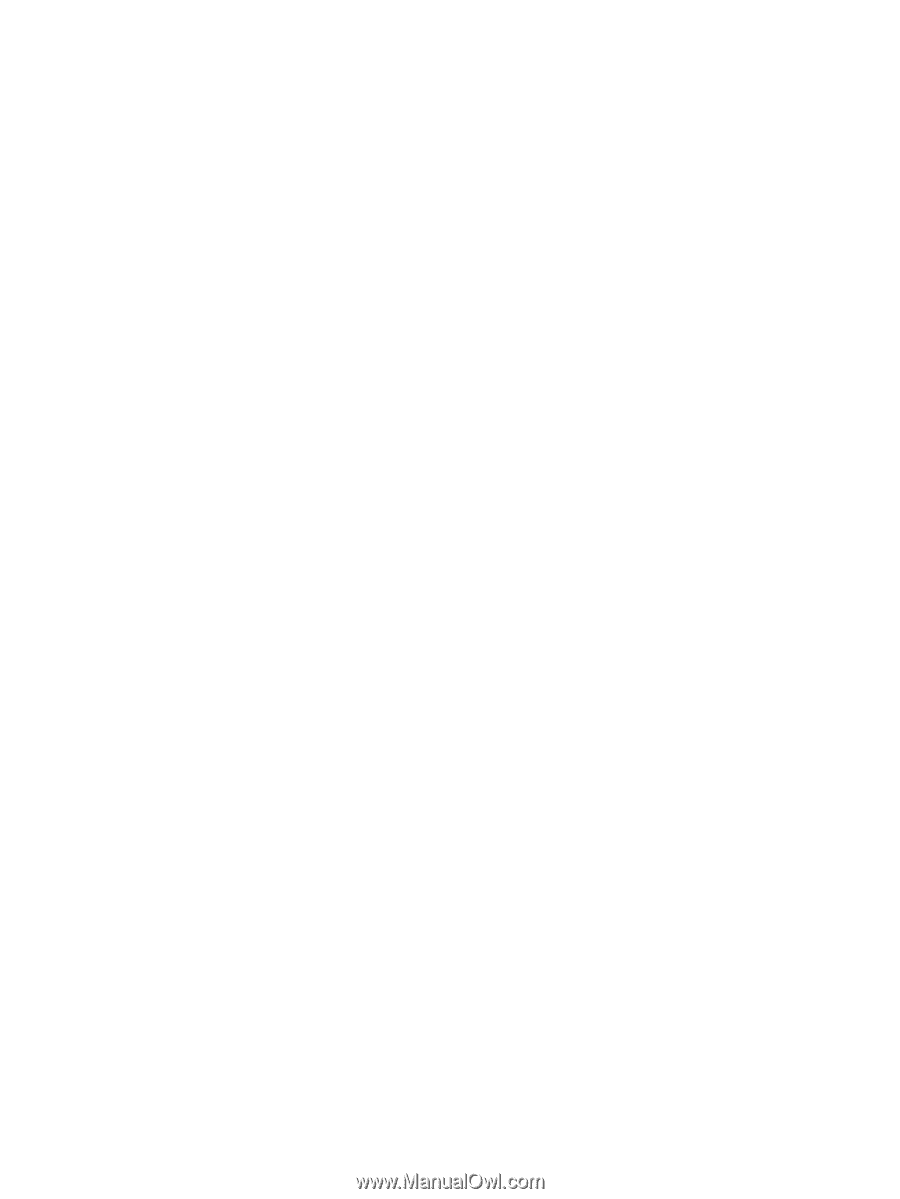
Power Management
User Guide