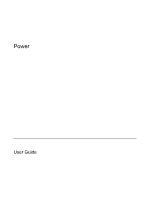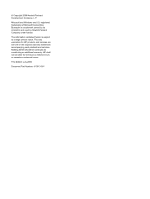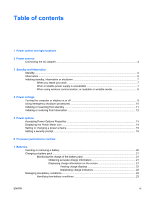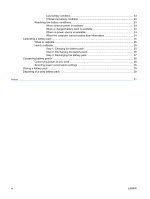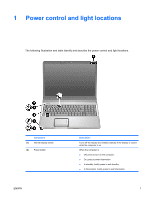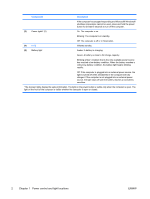HP Pavilion dv9200 Power
HP Pavilion dv9200 - Entertainment Notebook PC Manual
 |
View all HP Pavilion dv9200 manuals
Add to My Manuals
Save this manual to your list of manuals |
HP Pavilion dv9200 manual content summary:
- HP Pavilion dv9200 | Power - Page 1
Power User Guide - HP Pavilion dv9200 | Power - Page 2
in the express warranty statements accompanying such products and services. Nothing herein should be construed as constituting an additional warranty. HP shall not be liable for technical or editorial errors or omissions contained herein. First Edition: July 2006 Document Part Number: 417613-001 - HP Pavilion dv9200 | Power - Page 3
the AC adapter ...4 3 Standby and hibernation Standby ...5 Hibernation ...6 Initiating standby, hibernation or shutdown 7 When you leave your work 7 When a reliable power supply is unavailable 7 When using wireless communication, or readable or writable media 8 4 Power settings Turning the - HP Pavilion dv9200 | Power - Page 4
cannot restore from hibernation 24 Calibrating a battery pack ...25 When to calibrate ...25 How to calibrate ...25 Step 1: Charging the battery pack 25 Step 2: Discharging the battery pack 26 Step 3: Recharging the battery pack 27 Conserving battery power ...28 Conserving power as you work - HP Pavilion dv9200 | Power - Page 5
The following illustration and table identify and describe the power control and light locations. Component (1) Internal display switch (2) Power button ENWW Description Turns off the display and initiates standby if the display is closed while the computer is on. When the computer is ● Off, press - HP Pavilion dv9200 | Power - Page 6
power source has reached a low-battery condition. When the battery reaches a critical low-battery condition, the battery light begins blinking rapidly. Off: If the computer is plugged into an external power source, the light is turned off when all batteries in the computer are fully charged - HP Pavilion dv9200 | Power - Page 7
power sources for common tasks. NOTE Use only the provided AC adapter or one approved for use with this computer. Task Work in most software programs. Charge or calibrate a battery in the computer. Recommended power source ● Charged battery in the computer ● External power supplied through one of - HP Pavilion dv9200 | Power - Page 8
) 3-pin outlet. Do not disable the power cord grounding pin, for example, by attaching a 2-pin adapter. The grounding pin is an important safety feature. To connect the computer to external AC power: 1. Plug the AC adapter into the power connector (1) on the computer. 2. Plug the power cord into the - HP Pavilion dv9200 | Power - Page 9
by you or by the system. Standby CAUTION To avoid a complete battery discharge, do not leave the computer in standby for extended periods. Connect in use. When standby is initiated, your work is stored in random access memory (RAM), and then the screen is cleared. When the computer is in standby, - HP Pavilion dv9200 | Power - Page 10
remove memory modules. password must be entered to restore from hibernation. CAUTION To reduce the risk of information loss, save your work before initiating hibernation. You can disable hibernation. However, if hibernation is disabled and the system reaches a low-battery condition, the system will - HP Pavilion dv9200 | Power - Page 11
work When standby is initiated, your work is stored in random access memory (RAM), and then the screen is cleared. When the computer is in will be unused and disconnected from external power for an extended period, shut down the computer and remove the battery pack to extend the life of the battery - HP Pavilion dv9200 | Power - Page 12
When using wireless communication, or readable or writable media CAUTION To prevent possible audio and video degradation, or loss of audio or video playback functionality, do not initiate - HP Pavilion dv9200 | Power - Page 13
power is on. Closing the computer activates the display switch, which initiates standby. *If you have been registered to a network domain, the button you click will be called Shut Down instead of Turn Off Computer. ENWW Turning the computer or display on or off 9 - HP Pavilion dv9200 | Power - Page 14
are unable to use normal Windows shutdown procedures, try the following emergency procedures in the sequence provided: ● Press ctrl+alt+delete. Then, select Shut Down > Turn Off. ● Press and hold the power button for at least 5 seconds. ● Disconnect the computer from external power and remove the - HP Pavilion dv9200 | Power - Page 15
No action required. ● ● If the computer is running on battery power, the ● system initiates standby after 10 minutes of computer turned on. ● Your work returns to the screen. *If you have been registered to a network domain, the button you click will be called Shut Down instead of Turn - HP Pavilion dv9200 | Power - Page 16
been registered to a network domain, the button you click will be called Shut Down instead of Turn Off Computer. †If the system initiated hibernation because of a critical low-battery condition, connect external power or insert a charged battery pack before you press the power button. (The system - HP Pavilion dv9200 | Power - Page 17
. For example, you can set an audio alert to warn you when the battery reaches a low-power condition, or you can change the factory settings for the button" by the operating system, initiates standby. ● The display switch turns off the display and initiates standby. The display switch is activated by - HP Pavilion dv9200 | Power - Page 18
icon appears in the notification area, at the far right of the taskbar. The icon changes shape to indicate whether the computer is running on battery or external power. To remove the Power Meter icon from the notification area: 1. Right-click the Power Meter icon in the notification area, and then - HP Pavilion dv9200 | Power - Page 19
the computer is running on battery or external power. You can also set a power scheme that initiates standby or turns off the display or hard that prompts you for a password when the computer is turned on, resumes from standby, or restores from hibernation. To set a password prompt: 1. Right-click - HP Pavilion dv9200 | Power - Page 20
16 Chapter 5 Power options ENWW - HP Pavilion dv9200 | Power - Page 21
power or is running on battery power. Each power scheme for external power or battery power sets a specific processor state. After a power battery power power Home/Office Desk Always runs at the highest performance state. Performance state is determined based on CPU demand. Portable/Laptop - HP Pavilion dv9200 | Power - Page 22
Processor performance while on battery power power Max Battery Performance state is determined based on CPU demand. CPU performance is lower when the Max Battery setting is selected; however, battery life will be extended. * It is recommended that you use the Portable/Laptop power scheme. 18 - HP Pavilion dv9200 | Power - Page 23
. When the computer is plugged into external AC power, the computer runs on AC power. If the computer contains a charged battery and is running on external AC power supplied through the AC adapter, the computer switches to battery power if the AC adapter is disconnected from the computer. NOTE The - HP Pavilion dv9200 | Power - Page 24
power source, initiate hibernation or turn off the computer before removing the battery. NOTE Batteries vary in appearance by model. To insert a battery: 1. Turn the computer upside down on a flat surface, with the battery bay toward you. 2. Insert the battery into the battery bay (1) and rotate it - HP Pavilion dv9200 | Power - Page 25
pack while the computer is plugged into external power through the AC adapter. ● When you charge the battery pack, charge it fully before turning on the computer. ● If you are charging an in-use battery pack: ● Allow the battery pack to discharge to about 10 percent of a full charge through normal - HP Pavilion dv9200 | Power - Page 26
approximate running time remaining on the battery pack if the battery pack continues to provide power at the current level. For example, the time remaining will decrease when you start playing a DVD and will increase when you stop playing a DVD. When a battery pack is charging, a lightning bolt icon - HP Pavilion dv9200 | Power - Page 27
unsaved information. To verify that hibernation is enabled: 1. Select Start > Control Panel > Performance and Maintenance > Power Options > Hibernate tab. 2. Be sure that the Enable hibernation support check box is selected. ENWW Managing low-battery conditions 23 - HP Pavilion dv9200 | Power - Page 28
is available, connect one of the following: ● AC adapter ● Optional expansion product ● Optional power adapter When a charged battery pack is available To resolve a low-battery condition when a charged battery pack is available: 1. Turn off the computer or initiate hibernation. 2. Insert a charged - HP Pavilion dv9200 | Power - Page 29
use, but it will charge faster when the computer is off. WARNING! Do not charge the computer battery pack while you are onboard aircraft. To charge the battery pack: 1. Insert the battery pack into the computer. 2. Connect the computer to an AC adapter, optional power adapter, or optional expansion - HP Pavilion dv9200 | Power - Page 30
from the system during the discharge process: ● The monitor will not turn off automatically. ● Hard drive speed will not decrease automatically when the computer is idle. ● System-initiated hibernation will not occur. To fully discharge a battery pack: 1. Right-click the Power Meter icon in the - HP Pavilion dv9200 | Power - Page 31
external power and maintain external power until the battery pack is fully recharged. When the battery pack is recharged, the battery light on the computer is turned off. You can use the computer while the battery pack is recharging, but the battery pack will charge faster if the computer is off - HP Pavilion dv9200 | Power - Page 32
procedures and settings described in this section extends the time that a battery pack can run the computer from a single charge. Conserving power as you work To conserve power as you use the computer: ● Turn off wireless and local area network (LAN) connections and exit modem applications when - HP Pavilion dv9200 | Power - Page 33
pack provided with the computer, a replacement battery pack provided by HP, or a compatible battery pack purchased as an accessory from HP. CAUTION To prevent damage to a battery pack, do not expose it to high temperatures for extended periods of time. If a computer will be unused and unplugged from - HP Pavilion dv9200 | Power - Page 34
30 Chapter 7 Batteries ENWW - HP Pavilion dv9200 | Power - Page 35
) 10 S screen saver 28 security passwords 15 shutdown procedures 10 shutting down 9 software, Power Meter 13 standby defined 5 initiating 11 resuming from 11 T temperature, storage, battery pack 29 traveling with the computer, battery pack temperature considerations 29 turning off the computer 9, 10 - HP Pavilion dv9200 | Power - Page 36
W writable media 8 32 Index ENWW - HP Pavilion dv9200 | Power - Page 37
- HP Pavilion dv9200 | Power - Page 38
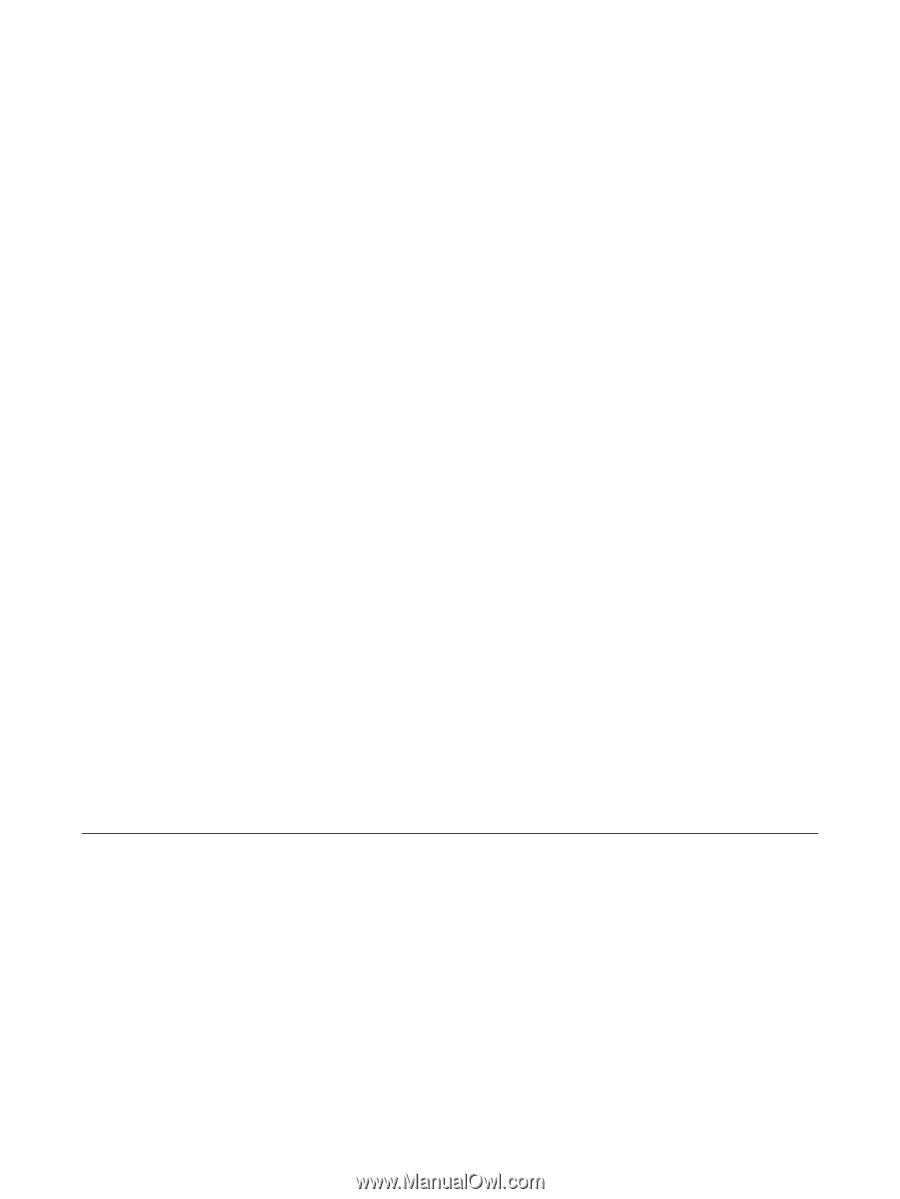
Power
User Guide