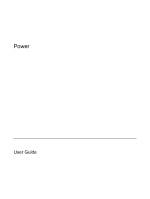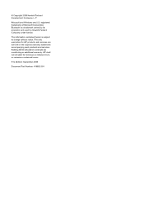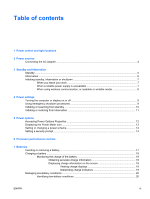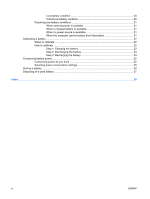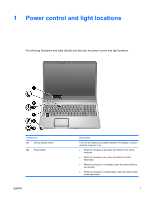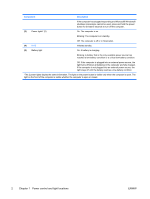HP Pavilion dv9300 Power - Windows XP
HP Pavilion dv9300 - Entertainment Notebook PC Manual
 |
View all HP Pavilion dv9300 manuals
Add to My Manuals
Save this manual to your list of manuals |
HP Pavilion dv9300 manual content summary:
- HP Pavilion dv9300 | Power - Windows XP - Page 1
Power User Guide - HP Pavilion dv9300 | Power - Windows XP - Page 2
the express warranty statements accompanying such products and services. Nothing herein should be construed as constituting an additional warranty. HP shall not be liable for technical or editorial errors or omissions contained herein. First Edition: September 2006 Document Part Number: 419882-001 - HP Pavilion dv9300 | Power - Windows XP - Page 3
changing a power scheme 14 Setting a security prompt ...14 6 Processor performance controls 7 Batteries Inserting or removing a battery ...17 Charging a battery ...18 Monitoring the charge of the battery 18 Obtaining accurate charge information 18 Displaying charge information on the screen 18 - HP Pavilion dv9300 | Power - Windows XP - Page 4
calibrate ...22 Step 1: Charging the battery 22 Step 2: Discharging the battery 23 Step 3: Recharging the battery 24 Conserving battery power ...25 Conserving power as you work 25 Selecting power conservation settings 25 Storing a battery ...26 Disposing of a used battery ...27 Index ...28 iv - HP Pavilion dv9300 | Power - Windows XP - Page 5
and light locations The following illustration and table identify and describe the power control and light locations. Component (1) Internal display switch (2) Power button ENWW Description Turns off the display and initiates standby if the display is closed while the computer is on. ● When - HP Pavilion dv9300 | Power - Windows XP - Page 6
The computer is off or in hibernation. (4) fn+f5 Initiates standby. (5) Battery light On: A battery is charging. Blinking: A battery that is the only available power source has reached a low-battery condition or a critical low-battery condition. Off: If the computer is plugged into an external - HP Pavilion dv9300 | Power - Windows XP - Page 7
with this computer. Task Work in most software applications Charge or calibrate a battery in the computer Recommended power source ● Charged battery in the computer ● External power supplied through one of the following devices: ● AC adapter included with the computer ● Optional docking device or - HP Pavilion dv9300 | Power - Windows XP - Page 8
from the computer). If provided with a 3-pin attachment plug on the power cord, plug the cord into a grounded (earthed) 3-pin outlet. Do not disable the power cord grounding pin, for example, by attaching a 2-pin adapter. The grounding pin is an important safety feature. To connect the computer to - HP Pavilion dv9300 | Power - Windows XP - Page 9
battery discharge, do not leave the computer in standby for extended periods. Connect the computer to an external power source. Standby reduces power to system components that are not in use. When standby is initiated, your work is stored in random access memory (RAM), and then the screen is - HP Pavilion dv9300 | Power - Windows XP - Page 10
add or remove memory modules. Do not insert power lights are turned off. When you restore from hibernation, your work returns to the screen where you left off. If a power battery condition, the system will not automatically save your work while power is on or when standby has been initiated. Use Power - HP Pavilion dv9300 | Power - Windows XP - Page 11
memory (RAM), and then the screen is cleared. When the computer is in standby, it uses less power than when it is on. Your work returns instantly to the screen are operating the computer on battery power and do not have access to an external power supply. If the battery fails, hibernation saves your - HP Pavilion dv9300 | Power - Windows XP - Page 12
When using wireless communication, or readable or writable media CAUTION To prevent possible audio and video degradation, loss of audio or video playback functionality, or loss of information, do not initiate standby or hibernation while reading or writing to a CD, a DVD, or an external media card. - HP Pavilion dv9300 | Power - Windows XP - Page 13
the following emergency procedures in the sequence provided: ● Press ctrl+alt+delete. Then, select Shut Down > Turn Off. ● Press and hold the power button for at least 5 seconds. ● Disconnect the computer from external power and remove the battery. ENWW Turning the computer or display on or off 9 - HP Pavilion dv9300 | Power - Windows XP - Page 14
battery ● power, the system initiates standby after 10 minutes of computer inactivity (default setting). ● If the computer is plugged into external power, the system initiates standby after 25 minutes of computer inactivity (default setting). The power lights blink. The screen clears. NOTE Power - HP Pavilion dv9300 | Power - Windows XP - Page 15
returns to the screen. *If you have been registered to a network domain, the button you click is called Shut Down instead of Turn Off Computer. †If the system has initiated hibernation because of a critical low-battery condition, connect external power or insert a charged battery before you press - HP Pavilion dv9300 | Power - Windows XP - Page 16
you can set an audio alert to warn you when the battery reaches a low-power condition, or you can change the factory settings for the power button. Accessing Power Options Properties To access Power Options Properties: ● Right-click the Power Meter icon in the notification area, at the far right of - HP Pavilion dv9300 | Power - Windows XP - Page 17
, at the far right of the taskbar, displaying different icons to indicate whether the computer is running on battery or external power. To remove the Power Meter icon from the notification area, follow these steps: 1. Right-click the Power Meter icon in the notification area, and then click Adjust - HP Pavilion dv9300 | Power - Windows XP - Page 18
depending on whether the computer is running on battery or external power. You can also set a power scheme that initiates standby or turns off the display or hard drive after a time interval that you determine. To set a power scheme: 1. Right-click the Power Meter icon in the notification area, and - HP Pavilion dv9300 | Power - Windows XP - Page 19
you select determines how the processor performs when the computer is plugged into external power or is running on battery power. Each power scheme for external power or battery power sets a specific processor state. After a power scheme has been set, no other intervention is required to control the - HP Pavilion dv9300 | Power - Windows XP - Page 20
. When the computer is plugged into external AC power, the computer runs on AC power. If the computer contains a charged battery and is running on external AC power supplied through the AC adapter, the computer switches to battery power if the AC adapter is disconnected from the computer. NOTE The - HP Pavilion dv9300 | Power - Windows XP - Page 21
CAUTION To prevent loss of information when removing a battery that is the sole power source, initiate hibernation or turn off the computer before removing the battery. NOTE Batteries vary in appearance by model. To insert a battery: 1. Turn the computer upside down on a flat surface, with the - HP Pavilion dv9300 | Power - Windows XP - Page 22
you are onboard aircraft. ● To charge a new battery: ● Charge the battery while the computer is plugged into external power through the AC adapter. ● When you charge the battery, charge it fully before turning on the computer. ● To charge a used battery: ● Allow the battery to discharge to about 10 - HP Pavilion dv9300 | Power - Windows XP - Page 23
power at the current level. For example, the time remaining will decrease when you start playing a DVD and will increase when you stop playing a DVD. When a battery is charging, a lightning bolt icon may be superimposed over the battery icon on the Power Meter screen. ENWW Charging a battery - HP Pavilion dv9300 | Power - Windows XP - Page 24
and loses any unsaved information. Perform the following task to be sure that hibernation is enabled: 1. Select Start > Control Panel > Performance and Maintenance > Power Options > Hibernate tab. 2. Be sure that the Enable hibernation support check box is selected. 20 Chapter 7 Batteries ENWW - HP Pavilion dv9300 | Power - Windows XP - Page 25
condition by connecting one of the following devices: ● AC adapter ● Optional docking device or expansion product ● Optional power adapter When a charged battery is available When a charged battery is available, you can resolve a low-battery condition by following these steps: 1. Turn off the - HP Pavilion dv9300 | Power - Windows XP - Page 26
faster when the computer is off. WARNING! Do not charge the computer battery while you are onboard aircraft. To charge the battery: 1. Insert the battery into the computer. 2. Connect the computer to an AC adapter, optional power adapter, or optional docking device or expansion product, and then - HP Pavilion dv9300 | Power - Windows XP - Page 27
off the computer. 6. Run the computer on battery power until the battery is fully discharged. The battery light begins to blink in an amber color when the battery has discharged to a low-battery condition. When the battery is fully discharged, the battery light turns off and the computer shuts down - HP Pavilion dv9300 | Power - Windows XP - Page 28
if the computer is off. 2. If the computer is off, turn it on when the battery is fully charged and the battery light is turns off. 3. Select Start > Control Panel > Performance and Maintenance > Power Options. 4. Reenter the settings that you recorded for the items in the Plugged in column and - HP Pavilion dv9300 | Power - Windows XP - Page 29
section extends the time that a battery can run the computer from a single charge. Conserving power as you work ● Turn off wireless ● Use the fn+f8 and fn+f7 hotkeys to adjust screen brightness as you need it. ● Use optional powered speakers instead of the internal speakers, or adjust system volume - HP Pavilion dv9300 | Power - Windows XP - Page 30
with the computer, a replacement battery provided by HP, or a compatible battery purchased as an accessory from HP. CAUTION To prevent damage to a battery, do not expose it to high temperatures for extended periods of time. If a computer will be unused and unplugged from external power for more than - HP Pavilion dv9300 | Power - Windows XP - Page 31
fire or burns, do not disassemble, crush, or puncture a battery; short the external contacts on a battery; or dispose of a battery in fire or water. Do not expose a battery to temperatures above 60˚C (140˚F). Replace the battery only with a battery approved for this computer. Refer to the Regulatory - HP Pavilion dv9300 | Power - Windows XP - Page 32
A AC adapter 4 B battery battery power vs. AC power 16 calibrating 22 charging 18, 22 conserving power 25 disposing of 27 inserting 17 low-battery conditions 20 monitoring charge 18 recharging 24 removing 17 storing 26 using 16 battery charge information 18 battery light 2, 18, 20 battery release - HP Pavilion dv9300 | Power - Windows XP - Page 33
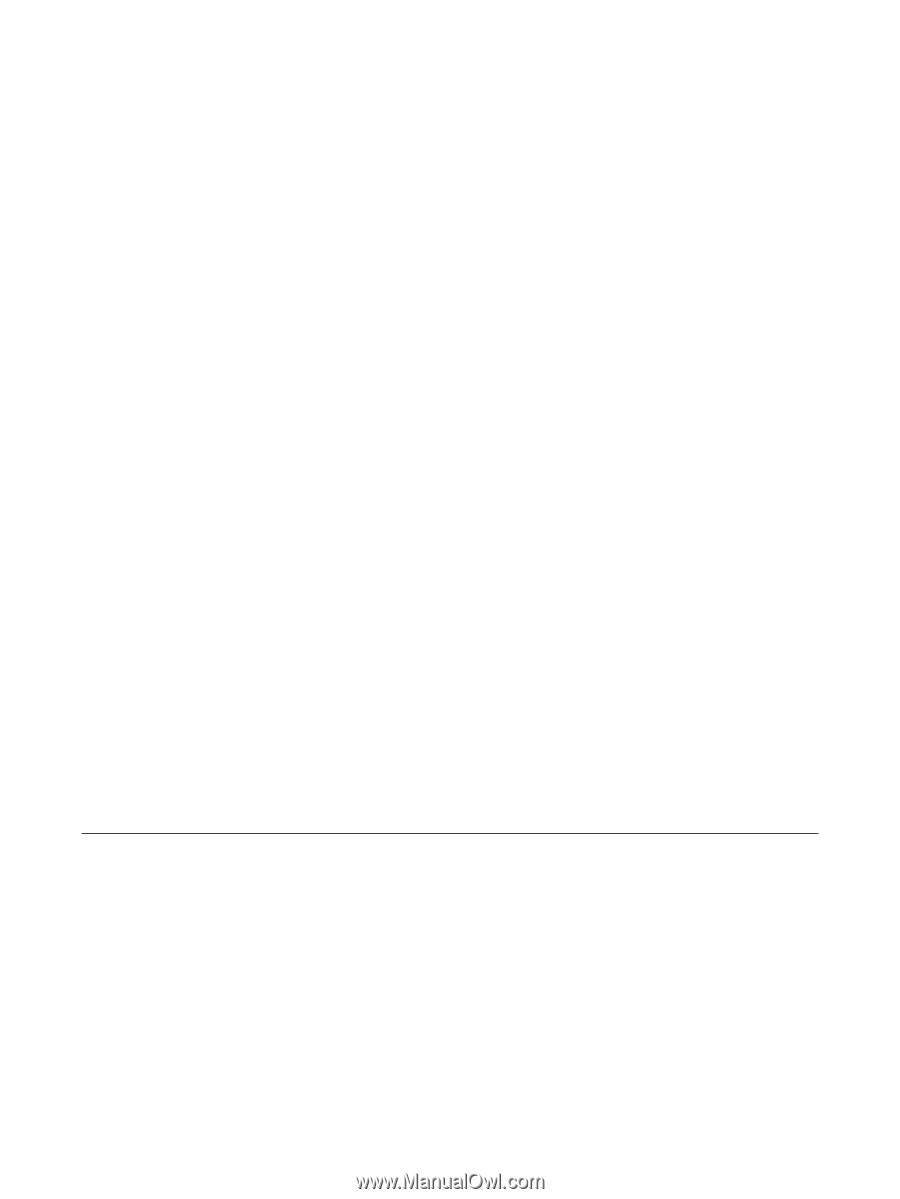
Power
User Guide