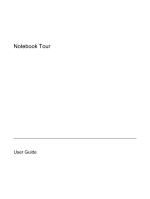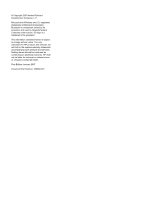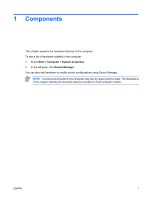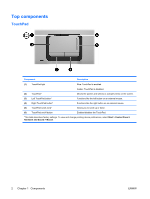HP Pavilion dv9400 Notebook Tour - Windows Vista
HP Pavilion dv9400 - Entertainment Notebook PC Manual
 |
View all HP Pavilion dv9400 manuals
Add to My Manuals
Save this manual to your list of manuals |
HP Pavilion dv9400 manual content summary:
- HP Pavilion dv9400 | Notebook Tour - Windows Vista - Page 1
Notebook Tour User Guide - HP Pavilion dv9400 | Notebook Tour - Windows Vista - Page 2
of Microsoft Corporation. Bluetooth is a trademark owned by its proprietor and used by Hewlett-Packard Company under license. SD logo is a trademark of its proprietor. The information contained herein is subject to change without notice. The only warranties for HP products and services are set forth - HP Pavilion dv9400 | Notebook Tour - Windows Vista - Page 3
quick reference ...6 Front components ...8 Rear components ...9 Right-side components ...10 Left-side components ...11 Bottom components ...12 Display components ...13 Wireless antennae (select models only 14 Additional hardware components ...15 Labels ...16 2 Specifications Operating environment - HP Pavilion dv9400 | Notebook Tour - Windows Vista - Page 4
iv ENWW - HP Pavilion dv9400 | Notebook Tour - Windows Vista - Page 5
1 Components This chapter explains the hardware features of the computer. To see a list of hardware installed in the computer: 1. Select Start > Computer > System properties. 2. In the left pane, click Device Manager. You can also add hardware or modify device configurations using Device Manager. - HP Pavilion dv9400 | Notebook Tour - Windows Vista - Page 6
. Amber: TouchPad is disabled. (2) TouchPad* (3) Left TouchPad button* (4) Right TouchPad button* Moves the pointer and selects or activates items on the screen. Functions like the left button on an external mouse. Functions like the right button on an external mouse. (5) TouchPad scroll zone - HP Pavilion dv9400 | Notebook Tour - Windows Vista - Page 7
in the computer are fully charged. If the computer is not plugged into an external power source, the light stays off until the battery reaches a low battery level. Blinking: The hard drive or optical drive is being accessed. On: Caps lock is on. Blinks once when the media button is pressed. Blinks - HP Pavilion dv9400 | Notebook Tour - Windows Vista - Page 8
being used to increase speaker volume. (14) Num lock light On: Num lock is on. *The 2 power lights display the same information. The light on the power button is visible only when the computer is open. The power light on the front of the computer is visible whether the computer is open or closed - HP Pavilion dv9400 | Notebook Tour - Windows Vista - Page 9
power button to turn on the computer. If the computer has stopped responding and Windows® shutdown procedures cannot be used, press and hold the power drive: ● Plays the previous track or chapter, when pressed once. ● Rewinds when pressed with the fn key. When a disc is in the optical drive and - HP Pavilion dv9400 | Notebook Tour - Windows Vista - Page 10
drive, stops the current disc activity. (10) Volume mute button Mutes and restores speaker sound. *This table describes factory settings. For information about changing factory settings, refer to the user guides located in Help and Support. Keys Component (1) esc key (2) fn key (3) Windows - HP Pavilion dv9400 | Notebook Tour - Windows Vista - Page 11
the Print Options window. fn+f2 Open a Web browser. fn+f3 Alternate between computer display and external display. fn+f4 Initiate Hibernation. fn+f5 Initiate QuickLock. fn+f6 Decrease screen brightness. fn+f7 Increase screen brightness. fn+f8 Play, pause, or resume an audio CD or a DVD - HP Pavilion dv9400 | Notebook Tour - Windows Vista - Page 12
from the HP Remote Control. Connects an optional computer headset microphone, stereo array microphone, or monaural microphone. Produces sound when connected to optional powered stereo speakers, headphones, ear buds, a headset, or television audio. Provides enhanced audio performance, including - HP Pavilion dv9400 | Notebook Tour - Windows Vista - Page 13
Description Enables airflow to cool internal components. CAUTION To prevent overheating, do not obstruct vents. Use the computer only on a hard, flat surface. Do not allow another hard surface, such as an adjoining optional printer, or a soft surface, such as pillows or thick rugs or clothing, to - HP Pavilion dv9400 | Notebook Tour - Windows Vista - Page 14
ports (2) (2) ExpressCard slot (3) Optical drive (4) Optical drive light (5) Power connector Description Connect optional USB devices. Supports optional ExpressCard/54 cards. Reads an optical disc. Blinking: The optical drive is being accessed. Connects an AC adapter. 10 Chapter 1 Components ENWW - HP Pavilion dv9400 | Notebook Tour - Windows Vista - Page 15
, or any compatible digital or audio component. Connect optional USB devices. Connects an optional IEEE 1394 or 1394a device, such as a camcorder. On: A digital card is being accessed. Supports the following optional digital card formats: Secure Digital (SD) Memory Card, MultiMediaCard (MMC), Secure - HP Pavilion dv9400 | Notebook Tour - Windows Vista - Page 16
Bottom components Component (1) Battery bay (2) Battery release latch (3) Vents (6) (4) Secondary hard drive bay (5) Primary hard drive bay (6) Memory module compartment Description Holds the battery. Releases the battery from the battery bay. Enable airflow to cool internal components. CAUTION To - HP Pavilion dv9400 | Notebook Tour - Windows Vista - Page 17
A microphone icon next to each microphone opening indicates that the computer has internal microphones. On: The integrated camera is in use. Records video and captures still photos. Turns off the display and initiates Sleep if the display is closed while the power is on. ENWW Display components 13 - HP Pavilion dv9400 | Notebook Tour - Windows Vista - Page 18
of the computer. To see wireless regulatory notices, refer to your country's section of the Regulatory, Safety and Environmental Notices located in Help and Support. NOTE For optimal transmission, keep the areas immediately around the antennae free from obstructions. 14 Chapter 1 Components ENWW - HP Pavilion dv9400 | Notebook Tour - Windows Vista - Page 19
hardware components Component Description (1) Power cord* Connects an AC adapter to an AC outlet. (2) AC adapter Converts AC power to DC power. (3) Battery* Powers the computer when the computer is not plugged into external power. *Batteries and power cords vary in appearance by region - HP Pavilion dv9400 | Notebook Tour - Windows Vista - Page 20
service tag label is affixed to the bottom of the computer. ● Microsoft Certificate of Authenticity-Contains the Microsoft® Windows® Product Key. You may need the Product Key to update or troubleshoot hard drive an optional Bluetooth® device. memory module compartment. 16 Chapter 1 Components ENWW - HP Pavilion dv9400 | Notebook Tour - Windows Vista - Page 21
2 Specifications Operating environment The operating environment information in the following table may be helpful if you plan to use or transport the computer in extreme environments. Factor Metric Temperature Operating Nonoperating Relative humidity (noncondensing) 5°C to 35°C -20°C to 60°C - HP Pavilion dv9400 | Notebook Tour - Windows Vista - Page 22
computer. The computer operates on DC power, which can be supplied by an AC or a DC power source. Although the computer can be powered from a stand-alone DC power source, it should be powered only with an AC adapter or a DC power source supplied and approved by HP for the computer. The computer is - HP Pavilion dv9400 | Notebook Tour - Windows Vista - Page 23
signals supported by the expansion port 3 on the computer. Feature USB 2.0 Gigabit Ethernet IEEE 1394 (4-pin port) Consumer infrared (for optional remote control only) Power inputs Composite TV S-Video TV Component TV S/PDIF audio DVI Headphone/speaker audio-out Microphone audio-in VGA Power button - HP Pavilion dv9400 | Notebook Tour - Windows Vista - Page 24
, Windows 6 audio-in (microphone) jack, identifying 8 audio-out (headphone) jack, identifying 8 audio-out (headphone) S/PDIF jack, identifying 8 B battery identifying 15 battery bay 12, 16 battery light, identifying 3 battery release latch, identifying 12 bays battery 12, 16 hard drive 12 Bluetooth - HP Pavilion dv9400 | Notebook Tour - Windows Vista - Page 25
6 Windows applications 6 Windows logo 6 L labels Bluetooth 16 Microsoft Certificate of Authenticity 16 modem approval 16 regulatory 16 service tag 16 wireless certification 16 WLAN 16 latch, battery release 12 lights battery 3 caps lock 3 Digital Media Slot 11 drive 3 DVD button 3 integrated camera - HP Pavilion dv9400 | Notebook Tour - Windows Vista - Page 26
W Windows applications key, identifying 6 Windows logo key, identifying 6 wireless antennae 14 wireless certification label 16 wireless light, identifying 8 wireless switch, identifying 8 WLAN device 16 WLAN label 16 22 Index ENWW - HP Pavilion dv9400 | Notebook Tour - Windows Vista - Page 27
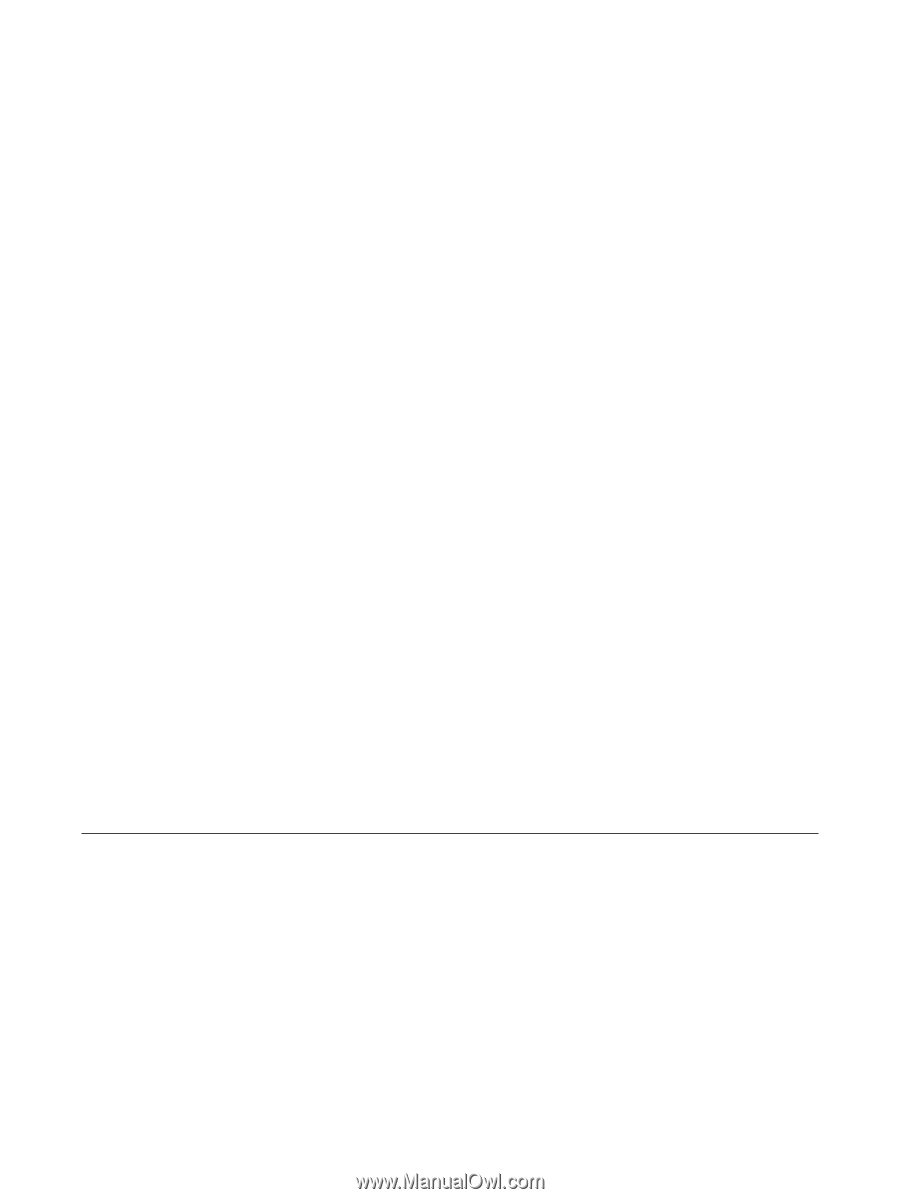
Notebook Tour
User Guide