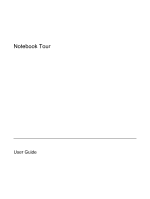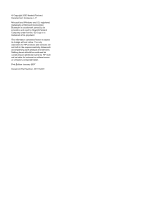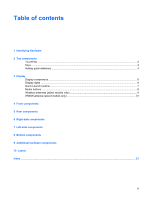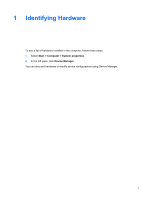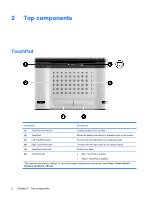HP Pavilion tx1400 Notebook Tour - Windows Vista
HP Pavilion tx1400 - Notebook PC Manual
 |
View all HP Pavilion tx1400 manuals
Add to My Manuals
Save this manual to your list of manuals |
HP Pavilion tx1400 manual content summary:
- HP Pavilion tx1400 | Notebook Tour - Windows Vista - Page 1
Notebook Tour User Guide - HP Pavilion tx1400 | Notebook Tour - Windows Vista - Page 2
Development Company, L.P. Microsoft and Windows are U.S. registered trademarks of services. Nothing herein should be construed as constituting an additional warranty. HP shall not be liable for technical or editorial errors or omissions contained herein. First Edition: January 2007 Document Part - HP Pavilion tx1400 | Notebook Tour - Windows Vista - Page 3
components TouchPad ...2 Keys ...3 Hotkey quick reference ...4 3 Display Display components ...5 Display lights ...6 Quick Launch buttons ...7 Media buttons ...8 Wireless antennae (select models only 9 WWAN antenna (select models only 10 4 Front components 5 Rear components 6 Right-side components - HP Pavilion tx1400 | Notebook Tour - Windows Vista - Page 4
iv ENWW - HP Pavilion tx1400 | Notebook Tour - Windows Vista - Page 5
1 Identifying Hardware To see a list of hardware installed in the computer, follow these steps: 1. Select Start > Computer > System properties. 2. In the left pane, click Device Manager. You can also add hardware or modify device configurations using Device Manager. ENWW 1 - HP Pavilion tx1400 | Notebook Tour - Windows Vista - Page 6
on/off button (2) TouchPad* (3) Left TouchPad button* Enables/disables the TouchPad. Moves the pointer and selects or activates items on the screen. Functions like the left button on an external mouse. (4) Right TouchPad button* Functions like the right button on an external mouse. (5) TouchPad - HP Pavilion tx1400 | Notebook Tour - Windows Vista - Page 7
combination with the fn key. Executes frequently used system functions when pressed in combination with a function key or the esc key. Displays the Windows Start menu. Displays a shortcut menu for items beneath the pointer. Can be used like the keys on an external numeric keypad. Execute frequently - HP Pavilion tx1400 | Notebook Tour - Windows Vista - Page 8
reference Function Display information. Open Help and Support. Open the Print Options window. Open a Web browser. Alternate between computer display and external display. Initiate Hibernation. Initiate QuickLock. Decrease screen brightness. Increase screen brightness. Play, pause, or resume an audio - HP Pavilion tx1400 | Notebook Tour - Windows Vista - Page 9
carrying the computer. Receives a signal from the HP Remote Control. Turns off the display and initiates Sleep if the display is closed while the power is on. Allows a fingerprint logon to Windows instead of a password logon. Records video and captures still photographs. Opens the computer. Record - HP Pavilion tx1400 | Notebook Tour - Windows Vista - Page 10
, the light is turned off when all batteries in the computer are fully charged. If the computer is not plugged into an external power source, the light stays off until the battery reaches a low battery level. Blinking: The hard drive or optical drive is being accessed. 6 Chapter 3 Display ENWW - HP Pavilion tx1400 | Notebook Tour - Windows Vista - Page 11
button (3) Media button (4) DVD button Description Rotates the screen image clockwise into 4 orientations: landscape primary, landscape secondary, a logon password, you may be asked to log on to Windows. QuickPlay launches after you log on. Refer to the QuickPlay online Help for more information. - HP Pavilion tx1400 | Notebook Tour - Windows Vista - Page 12
Media buttons Component (1) Previous/rewind button (2) Play/pause button (3) Next/fast forward button (4) Stop button Description ● Plays the previous track or chapter when the button is pressed once. ● Rewinds media when the button is pressed simultaneously with the fn key. Plays or pauses media. - HP Pavilion tx1400 | Notebook Tour - Windows Vista - Page 13
from one or more wireless devices. These antennae are not visible from the outside of the computer. To see wireless regulatory notices, refer to your country's section of the Regulatory, Safety and Environmental Notices located in Help and Support. NOTE - HP Pavilion tx1400 | Notebook Tour - Windows Vista - Page 14
-area network (WWAN), and then to the Internet, using the integrated HP Broadband Wireless module and service from a supported cellular network operator. One wireless antenna is located inside the display enclosure (1). Another wireless antenna is external and connects to the external WWAN antenna - HP Pavilion tx1400 | Notebook Tour - Windows Vista - Page 15
right briefly to exit Hibernation. If the computer has stopped responding and Windows shutdown procedures cannot be used, slide the power switch to the right is off or in Hibernation. Receives a signal from the HP Remote Control. Provides enhanced audio performance, including surround sound and - HP Pavilion tx1400 | Notebook Tour - Windows Vista - Page 16
local area network (LAN) device and/or a Bluetooth® device, is turned on. ● Amber: All wireless devices are turned off. *This table describes factory settings. For information about changing factory settings, refer to the user guides located in Help and Support. 12 Chapter 4 Front components ENWW - HP Pavilion tx1400 | Notebook Tour - Windows Vista - Page 17
, flat surface. Do not allow another hard surface, such as an adjoining optional printer, or a soft surface, such as pillows or thick rugs or clothing, to block airflow. NOTE The computer fan starts up automatically to cool internal components and prevent overheating. It is normal for the internal - HP Pavilion tx1400 | Notebook Tour - Windows Vista - Page 18
6 Right-side components Component (1) Previous/rewind button (2) Play/pause button (3) Next/fast forward button (4) Stop button (5) Pen holder (6) USB port (7) Pen tether hole (8) RJ-45 (network) jack (9) Expansion port 3 14 Chapter 6 Right-side components Description ● Plays the previous track or - HP Pavilion tx1400 | Notebook Tour - Windows Vista - Page 19
as a television, VCR, camcorder, overhead projector, or video capture card. Enables airflow to cool internal components. CAUTION To prevent overheating, do not obstruct vents. Use the computer only on a hard, flat surface. Do not allow another hard surface, such as an adjoining optional printer, or - HP Pavilion tx1400 | Notebook Tour - Windows Vista - Page 20
light (6) Optical drive (7) Optical drive release button Description Connects the external WWAN antennae. Connects an AC adapter. Supports optional ExpressCard/34 cards. Supports the following optional digital card formats: Secure Digital (SD) Memory Card, MultiMediaCard (MMC), Memory Stick (MS - HP Pavilion tx1400 | Notebook Tour - Windows Vista - Page 21
for the internal fan to cycle on and off during routine operation. (2) Hard drive, SIM card, and WWAN Mini Card bay Holds the hard drive, a SIM card (select models only) and a WWAN Mini Card (select models only). CAUTION WWAN Mini Cards and WLAN Mini Cards are not interchangeable. (3) Optical - HP Pavilion tx1400 | Notebook Tour - Windows Vista - Page 22
agency that regulates wireless devices in your country. If you replace the device and then receive a warning message, remove the device to restore computer functionality. Then contact Customer Care through Help and Support. Releases the battery from the battery bay. Holds the battery. 18 Chapter - HP Pavilion tx1400 | Notebook Tour - Windows Vista - Page 23
cord* Connects an AC adapter to an AC outlet. (2) AC adapter Converts AC power to DC power. (3) Battery* Powers the computer when the computer is not plugged into external power. (4) Optical drive blank Replaces the optical drive to reduce computer weight. *Batteries and power cords vary in - HP Pavilion tx1400 | Notebook Tour - Windows Vista - Page 24
-Contains the Windows® Product Key. You may need the Product Key to update or troubleshoot the operating system. This certificate is affixed to the bottom of the computer. ● Regulatory label-Provides regulatory information about the computer. The regulatory label is affixed inside the hard drive bay - HP Pavilion tx1400 | Notebook Tour - Windows Vista - Page 25
battery 18, 20 hard drive 17 Bluetooth label 20 buttons DVD 7 Media 7 Mobility Center 7 next/fast forward 8, 14 play/pause 8, 14 previous/rewind 8, 14 rotate 7 stop 8, 14 TouchPad 2 TouchPad on/off 2 C camera, identifying 5 Certificate of Authenticity label 20 compartments memory module 17 SIM card - HP Pavilion tx1400 | Notebook Tour - Windows Vista - Page 26
Windows applications 3 Windows logo 3 L labels Bluetooth 20 Microsoft Certificate of Authenticity 20 modem approval 20 regulatory 20 service tag 20 wireless certification 20 WLAN 20 latches battery release 18 display release 5, 11 optical drive release 17 lights battery 6 Digital Media Slot 16 drive - HP Pavilion tx1400 | Notebook Tour - Windows Vista - Page 27
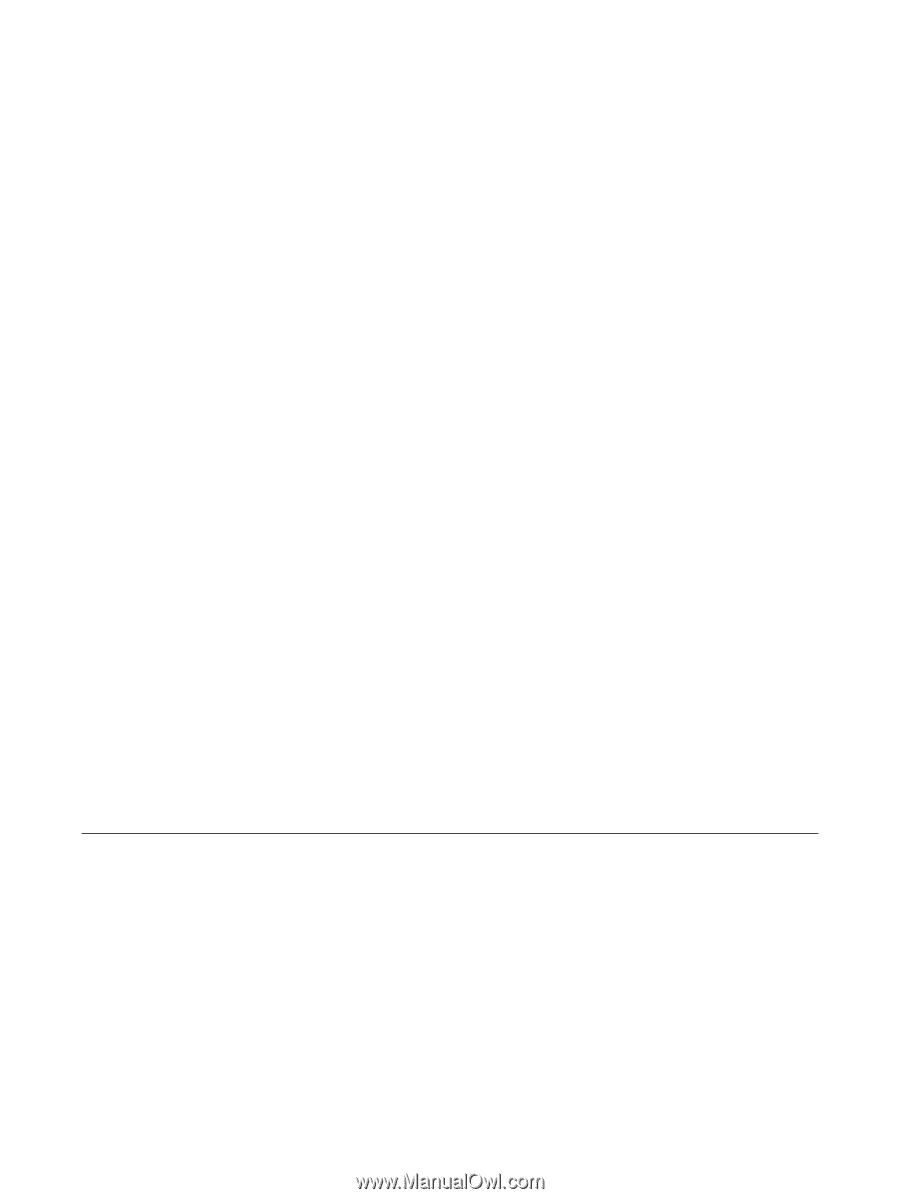
Notebook Tour
User Guide