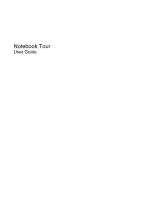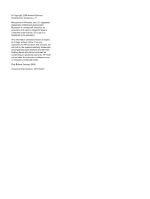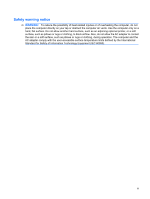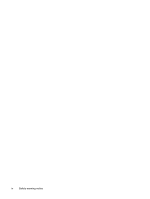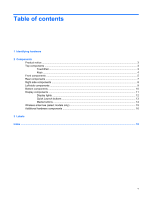HP Pavilion tx2500 Notebook Tour - Windows Vista
HP Pavilion tx2500 - Entertainment Notebook PC Manual
 |
View all HP Pavilion tx2500 manuals
Add to My Manuals
Save this manual to your list of manuals |
HP Pavilion tx2500 manual content summary:
- HP Pavilion tx2500 | Notebook Tour - Windows Vista - Page 1
Notebook Tour User Guide - HP Pavilion tx2500 | Notebook Tour - Windows Vista - Page 2
is a trademark owned by its proprietor and used by Hewlett-Packard Company under license. SD Logo is a trademark of its proprietor. The information contained herein is subject to change without notice. The only warranties for HP products and services are set forth in the express warranty statements - HP Pavilion tx2500 | Notebook Tour - Windows Vista - Page 3
Safety warning notice WARNING! To reduce the possibility of heat-related injuries or of overheating the computer, do not place the computer directly on your lap or obstruct the computer air vents. Use the computer only on a hard, flat surface. Do not allow another hard surface, such as an adjoining - HP Pavilion tx2500 | Notebook Tour - Windows Vista - Page 4
iv Safety warning notice - HP Pavilion tx2500 | Notebook Tour - Windows Vista - Page 5
Table of contents 1 Identifying hardware 2 Components Product notice ...3 Top components ...3 TouchPad ...3 Keys ...4 Front components ...5 Rear components ...7 Right-side components ...8 Left-side components ...9 Bottom components ...10 Display components ...11 Display lights ...12 Quick Launch - HP Pavilion tx2500 | Notebook Tour - Windows Vista - Page 6
vi - HP Pavilion tx2500 | Notebook Tour - Windows Vista - Page 7
> System properties. 2. In the left pane, click Device Manager. You can also add hardware or modify device configurations using Device Manager. NOTE: Windows® includes the User Account Control feature to improve the security of your computer. You may be prompted for your permission or password for - HP Pavilion tx2500 | Notebook Tour - Windows Vista - Page 8
2 Components 2 Chapter 2 Components - HP Pavilion tx2500 | Notebook Tour - Windows Vista - Page 9
guide describes features that are common to most models. Some features may not be available on your computer. Top components TouchPad Component Description (1) TouchPad on/off button Enables/disables the TouchPad. (2) TouchPad* Moves the pointer and selects or activates items on the screen - HP Pavilion tx2500 | Notebook Tour - Windows Vista - Page 10
combination with the fn key. Executes frequently used system functions when pressed in combination with a function key or the esc key. Displays the Windows Start menu. Displays a shortcut menu for items beneath the pointer. Can be used like the keys on an external numeric keypad. Execute frequently - HP Pavilion tx2500 | Notebook Tour - Windows Vista - Page 11
If the computer has stopped responding and Windows shutdown procedures are ineffective, slide the power about Sleep or Hibernation, refer to the Power Management guide. ● On: The computer is on. ● Blinking Hibernation. Receives a signal from the HP Remote Control. Provides enhanced audio performance, - HP Pavilion tx2500 | Notebook Tour - Windows Vista - Page 12
must be set up in order to establish a wireless connection. ● Blue: An integrated wireless device, such as a wireless local area network (WLAN) device and/or a Bluetooth® device, is turned on. ● Amber: All wireless devices are turned off. *This table describes factory settings. For information - HP Pavilion tx2500 | Notebook Tour - Windows Vista - Page 13
Rear components Component (1) Vent (2) RJ-11 (modem) jack (3) USB ports (2) (4) Security cable slot Description Enables airflow to cool internal components. NOTE: The computer fan starts up automatically to cool internal components and prevent overheating. It is normal for the internal fan to - HP Pavilion tx2500 | Notebook Tour - Windows Vista - Page 14
USB device. Connects the pen tether. Connects a network cable. Connects the computer to an optional docking device or an optional expansion product. NOTE: The a television, VCR, camcorder, overhead projector, or video capture card. Enables airflow to cool internal components. NOTE: The computer fan - HP Pavilion tx2500 | Notebook Tour - Windows Vista - Page 15
an AC adapter. Supports optional ExpressCard/34 cards. Supports the following optional digital card formats: Secure Digital (SD) Memory Card, MultiMediaCard (MMC), Memory Stick (MS), Memory Stick Pro (MSP), xD-Picture Card (XD), xD-Picture Card (XD) Type M. On: A digital card is being accessed - HP Pavilion tx2500 | Notebook Tour - Windows Vista - Page 16
and off during routine operation. Releases the battery from the battery bay. Holds the hard drive. Releases the optical drive from the drive bay. Contains the memory module slots. Holds a WLAN module (select models only). NOTE: To prevent an unresponsive system, replace the wireless module only with - HP Pavilion tx2500 | Notebook Tour - Windows Vista - Page 17
latch Description Swivels the display and converts the computer from traditional notebook mode into slate mode or vice versa. In slate mode, the can view content while carrying the computer. Receives a signal from the HP Remote Control. Turns off the display and initiates Sleep if the display is - HP Pavilion tx2500 | Notebook Tour - Windows Vista - Page 18
Off: The computer is off or in Hibernation. ● On: A battery is charging. ● Blinking: A battery that is the only available power source has reached a low battery level. When the battery reaches a critical battery level, the battery light begins blinking rapidly. ● Off: If the computer is plugged into - HP Pavilion tx2500 | Notebook Tour - Windows Vista - Page 19
Mobility Center button (3) Media button (4) DVD button Rotates the screen image clockwise into 4 orientations: landscape primary, landscape secondary, logon password, you may be asked to log on to Windows. QuickPlay launches after you log on. Refer to the QuickPlay software Help for more information - HP Pavilion tx2500 | Notebook Tour - Windows Vista - Page 20
Media buttons Component (1) Previous/rewind button (2) Play/pause button (3) Next/fast forward button (4) Stop button Description ● Plays the previous track or chapter when the button is pressed once. ● Rewinds media when the button is pressed simultaneously with the fn key. Plays or pauses media. - HP Pavilion tx2500 | Notebook Tour - Windows Vista - Page 21
, refer to the section of the Regulatory, Safety and Environmental Notices that applies to your country or region. These notices are located in Help and Support. Wireless antennae (select models only) 15 - HP Pavilion tx2500 | Notebook Tour - Windows Vista - Page 22
components Component Description (1) Power cord* (2) AC adapter (3) Battery* Connects an AC adapter to an AC outlet. Converts AC -11 telephone jack or to a country-specific modem adapter. *Modem cables, batteries, and power cords vary in appearance by region and country. 16 Chapter 2 Components - HP Pavilion tx2500 | Notebook Tour - Windows Vista - Page 23
when you troubleshoot system problems or travel internationally with the computer. ● Service tag- support.The service tag label is affixed to the bottom of the computer. ● Microsoft® Certificate of Authenticity-Contains the Windows® Product Key. You may need the Product Key to update or troubleshoot - HP Pavilion tx2500 | Notebook Tour - Windows Vista - Page 24
audio-out (headphone) 5 audio-out (headphone) S/ PDIF 5 RJ-11 (modem) 7 RJ-45 (network 8 S-Video-out 8 K keypad keys, identifying 4 keys esc 4 fn 4 function 4 keypad 4 Windows applications 4 Windows logo 4 L labels Bluetooth 17 Microsoft Certificate of Authenticity 17 modem approval 17 regulatory - HP Pavilion tx2500 | Notebook Tour - Windows Vista - Page 25
battery 12 Digital Media Slot 9 drive 12 power 5, 12 TouchPad 3 wireless 6 M media activity buttons, identifying 8, 14 Media button, identifying 13 memory computer 17 service tag 17 slots Digital Media 9 ExpressCard 9 memory module 10 8, 10 W Windows applications key, identifying 4 Windows logo key, - HP Pavilion tx2500 | Notebook Tour - Windows Vista - Page 26
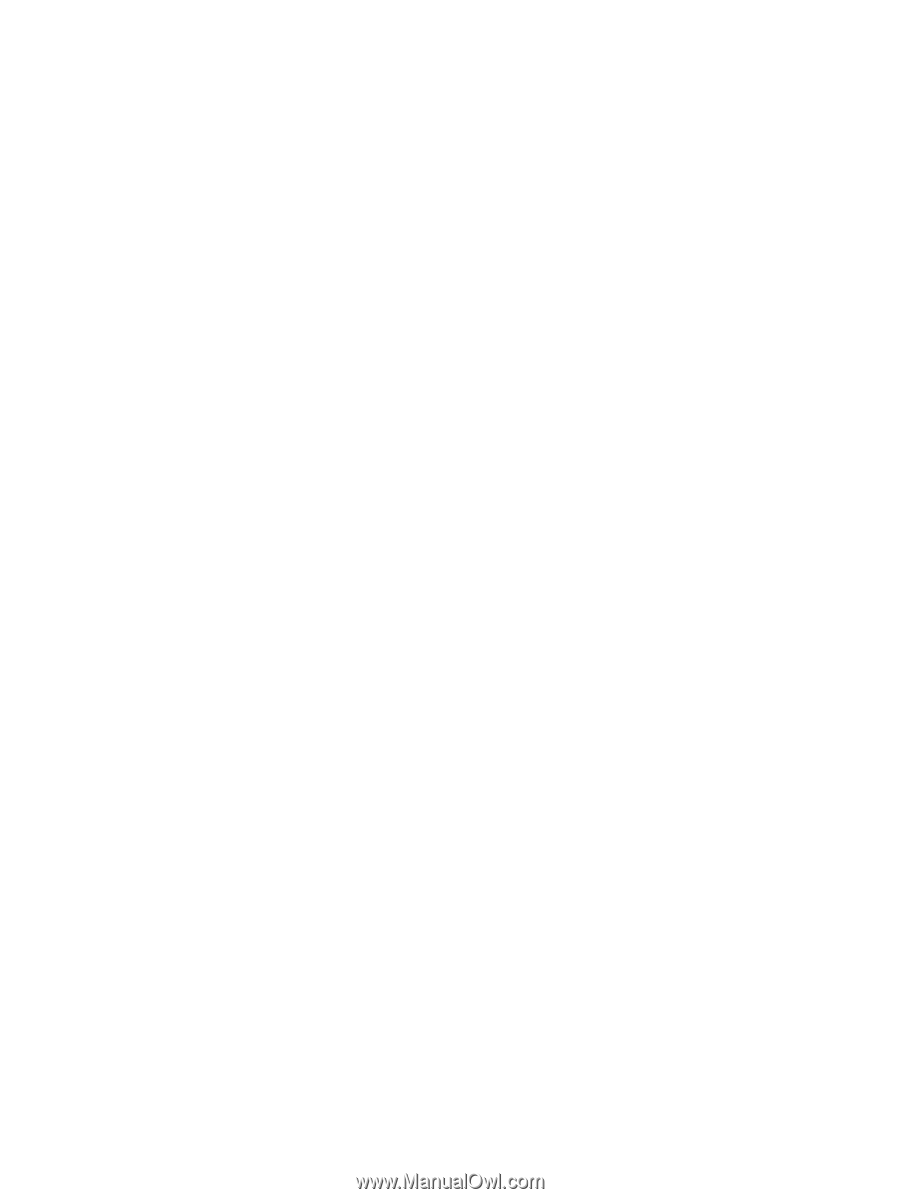
Notebook Tour
User Guide