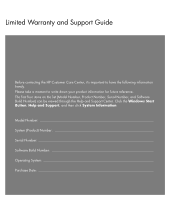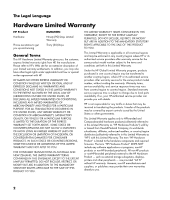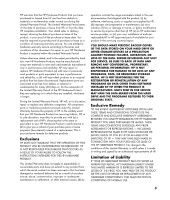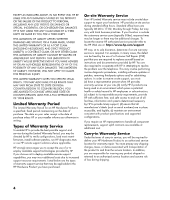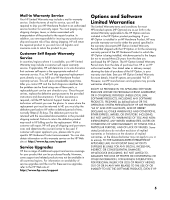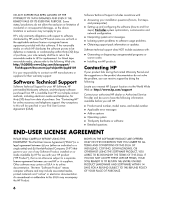HP Pavilion v5000 Limited Warranty and Support Guide
HP Pavilion v5000 - Desktop PC Manual
 |
View all HP Pavilion v5000 manuals
Add to My Manuals
Save this manual to your list of manuals |
HP Pavilion v5000 manual content summary:
- HP Pavilion v5000 | Limited Warranty and Support Guide - Page 1
Limited Warranty and Support Guide Before contacting the HP Customer Care Center, it's important to have the following Build Number) can be viewed through the Help and Support Center. Click the Windows Start Button, Help and Support, and then click System Information. Model Number System - HP Pavilion v5000 | Limited Warranty and Support Guide - Page 2
and may be enforced in any country/region where HP or its authorized service providers offer warranty service for the same product model number subject to the applies only to HP-branded and Compaq-branded hardware products (collectively referred to in this Limited Warranty as "HP Hardware Products") - HP Pavilion v5000 | Limited Warranty and Support Guide - Page 3
FOR THE RESTORATION OR REINSTALLATION OF ANY PROGRAMS OR DATA OTHER THAN SOFTWARE INSTALLED BY HP WHEN THE PRODUCT IS MANUFACTURED. UNITS SENT IN FOR SERVICE MAY HAVE THE DATA ERASED FROM THE HARD DRIVE AND THE PROGRAMS RESTORED TO THEIR ORIGINAL STATE. Exclusive Remedy TO THE EXTENT ALLOWED BY - HP Pavilion v5000 | Limited Warranty and Support Guide - Page 4
to the HP Web site at: http://www.hp.com/support HP may, at its sole discretion, determine if on-site warranty service is required. For example, in many cases, the defect can be fixed by the use of a Customer Self Repair (CSR) part that you are required to replace yourself based on instructions and - HP Pavilion v5000 | Limited Warranty and Support Guide - Page 5
applies to you, please refer to your specific HP Hardware Product announcement. You can also obtain information on this warranty service on the HP Web site at: http://www.hp.com/support Service Upgrades HP has a range of additional support and service coverage for your product that can be purchased - HP Pavilion v5000 | Limited Warranty and Support Guide - Page 6
in the product documentation do not solve the problem, you can receive support by doing the following: Locate your nearest HP Support location via the World Wide Web at: http://www.hp.com/support Contact your authorized HP dealer or Authorized Service Provider and be sure to have the following - HP Pavilion v5000 | Limited Warranty and Support Guide - Page 7
be governed entirely by the terms and conditions of such license. f. Recovery Solution. Any software recovery solution provided with/for your HP Product, whether in the form of a hard disk drive-based solution, an external media-based recovery solution (e.g. floppy disk, CD or DVD) or an equivalent - HP Pavilion v5000 | Limited Warranty and Support Guide - Page 8
, proposals and representations with respect to the Software Product or any other subject matter covered by this EULA. To the extent the terms of any HP policies or programs for support services conflict with the terms of this EULA, the terms of this EULA shall control. Rev. 10/03 8 - HP Pavilion v5000 | Limited Warranty and Support Guide - Page 9
m7000, m8000 S0000, SR1000, SR5000, SA4000, s3000, s7000 w1000, w5000 x5000, z500, IQ700, series All, (including refurbish) conforms to the following Product Specifications: Safety: IEC 60950-1:2001 / EN60950-1: , CPC, 10500 Ridgeview Ct., Cupertino, CA 95015-4010. Phone: (408)-343-5000 9 - HP Pavilion v5000 | Limited Warranty and Support Guide - Page 10
this document before installing and connecting your computer to the electrical power system. Batteries are delivered with this product. When empty, that any product is compatible with all of Telecom's network services. Some parameters required for compliance with Telecom's Telepermit requirements are - HP Pavilion v5000 | Limited Warranty and Support Guide - Page 11
for a single manual call initiation. power source and from any telecommunications systems (such as telephone lines), networks, or modems before performing any service procedures. Failure to do so may result in personal injury or equipment damage. Hazardous voltage levels are inside the power supply - HP Pavilion v5000 | Limited Warranty and Support Guide - Page 12
Upgrading and Servicing Guide may result in hazardous radiation exposure. To prevent direct exposure to laser beam, do not try to open the enclosure of the CD or DVD drives mast and supporting structure, power lines or other electric light or power circuits, or where it can fall into such power - HP Pavilion v5000 | Limited Warranty and Support Guide - Page 13
, and then click PC-Doctor. 4 For help online, go to the HP Customer Care Center Web site at: http://www.hp.com/support 5 If you have not solved the problem, first, call your computer retailer, or second, call the HP Customer Care Center at: Australia: HP 1300 721 147 Compaq 1300 888 423 Hours - HP Pavilion v5000 | Limited Warranty and Support Guide - Page 14
up. If you have any problems setting up your system and turning it on, immediately contact the HP Customer Care Center listed earlier in this Warranty and Support Guide, and a HP Customer Representative will assist you. This must be done first before attempting to upgrade your system. By breaking - HP Pavilion v5000 | Limited Warranty and Support Guide - Page 15
more detailed help and will give you suggestions on how to fix the problem. Within the Help and Support Center, you can get the latest news from HP about your computer. Be sure to also check the updates from HP that are sent to your desktop from time to time. Next, try a little surfing! The - HP Pavilion v5000 | Limited Warranty and Support Guide - Page 16
Printed in
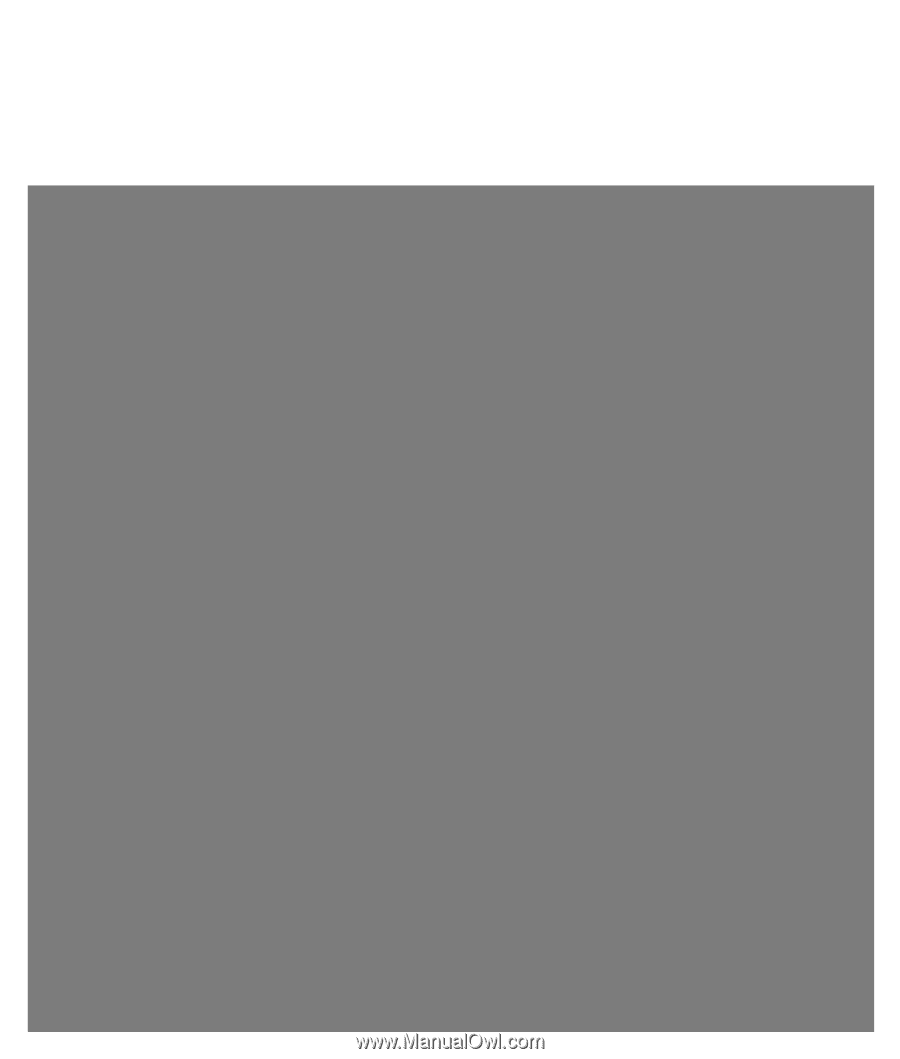
Limited Warranty and Support Guide
Before contacting the HP Customer Care Center, it’s important to have the following information
handy.
Please take a moment to write down your product information for future reference.
The first four items on the list (Model Number, Product Number, Serial Number, and Software
Build Number) can be viewed through the Help and Support Center. Click the
Windows Start
Button
,
Help and Support
, and then click
System Information
.
Model Number: ____________________________________________________________________
System (Product) Number: ___________________________________________________________
Serial Number: _____________________________________________________________________
Software Build Number: _____________________________________________________________
Operating System: __________________________________________________________________
Purchase Date: _____________________________________________________________________