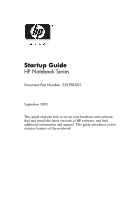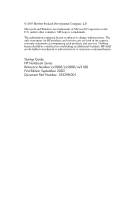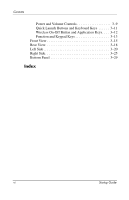HP Pavilion zx5000 HP Notebook Series - Startup Guide
HP Pavilion zx5000 - Notebook PC Manual
 |
View all HP Pavilion zx5000 manuals
Add to My Manuals
Save this manual to your list of manuals |
HP Pavilion zx5000 manual content summary:
- HP Pavilion zx5000 | HP Notebook Series - Startup Guide - Page 1
Guide HP Notebook Series Document Part Number: 335398-001 September 2003 This guide explains how to set up your hardware and software, find and install the latest versions of HP software, and find additional information and support. This guide introduces you to exterior features of the notebook - HP Pavilion zx5000 | HP Notebook Series - Startup Guide - Page 2
- HP Pavilion zx5000 | HP Notebook Series - Startup Guide - Page 3
and services. Nothing herein should be construed as constituting an additional warranty. HP shall not be liable for technical or editorial errors or omissions contained herein. Startup Guide HP Notebook Series Reference Number:zv5000/zx5000/nx9100 First Edition September 2003 Document Part Number - HP Pavilion zx5000 | HP Notebook Series - Startup Guide - Page 4
- HP Pavilion zx5000 | HP Notebook Series - Startup Guide - Page 5
Support 2-4 Obtaining Support Telephone Numbers 2-4 Preparing to Call Technical Support 2-4 Installing a Retail Version of an Operating System. . . . . 2-5 3 Notebook Features Features 3-1 Display 3-1 TouchPad 3-3 Top 3-5 Power Lights 3-5 Keyboard and Drive Lights 3-7 Startup Guide - HP Pavilion zx5000 | HP Notebook Series - Startup Guide - Page 6
Contents Power and Volume Controls 3-9 Quick Launch Buttons and Keyboard Keys 3-11 Wireless On-Off Button and Application Keys. . . . 3-12 Function and Keypad Keys 3-13 Front View 3-15 Rear View 3-18 Left Side 3-20 Right Side 3-25 Bottom Panel 3-29 Index vi Startup Guide - HP Pavilion zx5000 | HP Notebook Series - Startup Guide - Page 7
drivers load and to prevent file corruption or damage to the components during initial setup: ■ Do not set up the notebook while it is docked in an optional HP Notebook Expansion base. ■ Run the notebook on external AC power, not on battery power, throughout initial setup. Startup Guide 1-1 - HP Pavilion zx5000 | HP Notebook Series - Startup Guide - Page 8
the battery pack: a. Place the notebook upside down and align the battery pack with the notebook battery bay. b. Slide the battery pack into the battery bay until it is seated. (For more information regarding battery packs, refer on the Documentation Library CD to the Hardware Guide, "Battery Packs - HP Pavilion zx5000 | HP Notebook Series - Startup Guide - Page 9
Hardware and Software Setup Inserting the battery pack Startup Guide 1-3 - HP Pavilion zx5000 | HP Notebook Series - Startup Guide - Page 10
power connector on the notebook 1. c. Connect the power cord to the AC adapter 2. (Power cords and AC adapters vary by region and country.) d. Plug the power cord into an electrical outlet 3. (Electrical outlets vary by region and country.) Connecting the notebook to AC power 1-4 Startup Guide - HP Pavilion zx5000 | HP Notebook Series - Startup Guide - Page 11
Hardware and Software Setup Connecting the notebook to AC power Startup Guide 1-5 - HP Pavilion zx5000 | HP Notebook Series - Startup Guide - Page 12
Hardware and Software Setup 3. Open the notebook by sliding or pressing the display release latch 1 and lifting the display 2. Opening the notebook Opening the notebook 1-6 Startup Guide - HP Pavilion zx5000 | HP Notebook Series - Startup Guide - Page 13
Hardware and Software Setup 4. Turn on the notebook by pressing the power button 1. The power/standby light turns on 2. Turning on the notebook Turning on the notebook Startup Guide 1-7 - HP Pavilion zx5000 | HP Notebook Series - Startup Guide - Page 14
Hardware and Software Setup After the notebook power is on: ■ The software setup prompt appears on the screen. ■ The battery light remains on while the battery pack is charging and turns off after the battery pack is fully charged. Setting Up the Software A prompt to set up your software is - HP Pavilion zx5000 | HP Notebook Series - Startup Guide - Page 15
install, and follow the instructions on the screen. ✎ in the operating system. To access regional open the Regional Options window, then use context-sensitive the upper-right corner of the window, then select an item. A resolution setting in your operating system. To access the screen resolution - HP Pavilion zx5000 | HP Notebook Series - Startup Guide - Page 16
■ Provide surge protection for the cable that connects the modem to the telephone jack. ■ During an electrical storm, run the notebook on battery power or shut down the notebook and disconnect the power cord. Surge protectors are available from most computer or electronics retailers. Protecting the - HP Pavilion zx5000 | HP Notebook Series - Startup Guide - Page 17
"Power" chapter in the Software Guide on the Documentation Library CD. Using the Notebook Safely This equipment has been tested and found to comply with the limits for a Class B digital device, pursuant to part 15 of the FCC Rules. For more safety and regulatory information, as well as instructions - HP Pavilion zx5000 | HP Notebook Series - Startup Guide - Page 18
safety information. This guide is located on the Web at http://www.hp.com/ergo, on the hard drive, or on the Documentation Library CD that is included with the product. Å WARNING: This notebook is designed to run demanding applications at full power. As a result of increased power consumption, it is - HP Pavilion zx5000 | HP Notebook Series - Startup Guide - Page 19
instruction manuals for using an optional wireless device-are included with select models. ■ Hardware Guide-contains information specific to your notebook. The guide includes an illustrated reference to all exterior components and steps for replacing battery packs, using keyboard features and drives - HP Pavilion zx5000 | HP Notebook Series - Startup Guide - Page 20
Reader by following the instructions on the screen. Using the Help and Support Center Installed on your notebook desktop is the Help and Support Center that provides a comprehensive online resource tool for contacting an HP support specialist, for downloading the latest software driver updates - HP Pavilion zx5000 | HP Notebook Series - Startup Guide - Page 21
hard drive and battery. ■ Contact an HP support specialist or use Remote Assistance to get additional help. ■ Download the latest drivers, utilities, software updates, and product documentation for your notebook. ■ Use Tools to view notebook information and diagnose problems. ■ Keep your notebook - HP Pavilion zx5000 | HP Notebook Series - Startup Guide - Page 22
site at: http://www.hp.com/support Preparing to Call Technical Support To provide the fastest possible resolution of your problem, have the notebook and the following information available when you call: ■ Product name, serial number, and product number are provided on Service ID tag affixed to the - HP Pavilion zx5000 | HP Notebook Series - Startup Guide - Page 23
Installing a Retail Version of an Operating System A Windows operating system provided on the notebook or on a CD is optimized by HP to improve overall system performance. HP recommends that you not install a retail version in place of this operating system. Ä CAUTION: Installing a retail version of - HP Pavilion zx5000 | HP Notebook Series - Startup Guide - Page 24
Additional Information, Help and Updates 2-6 Startup Guide - HP Pavilion zx5000 | HP Notebook Series - Startup Guide - Page 25
vary by geographical region and by model. The following illustrations identify the standard external features included in most notebook models. Reference the illustrations that closely match your notebook. Display Component Display release latch Description Opens the notebook. Startup Guide 3-1 - HP Pavilion zx5000 | HP Notebook Series - Startup Guide - Page 26
Notebook Features Component Display release latch Description Opens the notebook. 3-2 Startup Guide - HP Pavilion zx5000 | HP Notebook Series - Startup Guide - Page 27
TouchPad Notebook Features Component 1 TouchPad* 2 Left and right TouchPad buttons 3 TouchPad scroll pad 4 TouchPad on-off button 5 TouchPad light Description Moves the the wheel of an external mouse for scrolling up and down. Turns TouchPad on or off. On: TouchPad is enabled. Startup Guide 3-3 - HP Pavilion zx5000 | HP Notebook Series - Startup Guide - Page 28
Notebook Features Component 1 TouchPad 2 Left and right TouchPad buttons 3 TouchPad on-off button 4 TouchPad light Description Moves the pointer and selects or . Function like the left and right buttons on an external mouse. Turns TouchPad on or off. On: TouchPad is enabled. 3-4 Startup Guide - HP Pavilion zx5000 | HP Notebook Series - Startup Guide - Page 29
on. Blinking: Notebook is in Standby. Off: Notebook is off or in Hibernation. On: Battery pack is charging. Blinking: Battery pack has reached a low-battery condition. Off: AC power is applied with battery pack either fully charged or not installed, or no AC power is applied. Startup Guide 3-5 - HP Pavilion zx5000 | HP Notebook Series - Startup Guide - Page 30
on. Blinking: Notebook is in Standby. Off: Notebook is off or in Hibernation. On: Battery pack is charging. Blinking: Battery pack has reached a low-battery condition. Off: AC power is applied with battery pack either fully charged or not installed, or no AC power is applied. 3-6 Startup Guide - HP Pavilion zx5000 | HP Notebook Series - Startup Guide - Page 31
Media slot light (Select models.) Description On: Caps lock is on. On: Num lock or the internal keypad is on. On: The internal hard drive or optical drive bay is being accessed. On: The optical drive bay is being accessed. On: Slot is accessing an optional digital media card. Startup Guide 3-7 - HP Pavilion zx5000 | HP Notebook Series - Startup Guide - Page 32
slot light (Select models.) Description On: Caps lock is on. On: Num lock or the internal keypad is on. On: The internal hard drive or the optical drive bay is being accessed. On: The optical drive bay is being accessed. On: Slot is accessing an optional digital media card. 3-8 Startup Guide - HP Pavilion zx5000 | HP Notebook Series - Startup Guide - Page 33
to resume from Hibernation. 2 Volume buttons (3) ✎ If the system has stopped responding and Windows shutdown procedures cannot be used, press and hold the button for at least 4 seconds to turn off the notebook. Decrease, mute, and increase the system volume: ■ To decrease volume, use left button - HP Pavilion zx5000 | HP Notebook Series - Startup Guide - Page 34
. 2 Mute button 3 Volume buttons (2) ✎ If the system has stopped responding and Windows shutdown procedures cannot be used, press and hold the button for at least 4 seconds to turn off the notebook. On: Audio is muted. Decrease and increase the system volume: ■ To decrease volume, use left button - HP Pavilion zx5000 | HP Notebook Series - Startup Guide - Page 35
Notebook Features Quick Launch Buttons and Keyboard Keys Top: Quick Launch Buttons and Keyboard Keys to point to other locations. 2 Wireless on-off button Turns optional internal wireless device(s) on or off. 3 Windows logo keys Display Windows Start menu. 4 Applications key Displays - HP Pavilion zx5000 | HP Notebook Series - Startup Guide - Page 36
Notebook Features Wireless On-Off Button and Application Keys Component 1 Wireless on-off button 2 Windows logo key 3 Applications key Description Turns optional internal wireless device(s) on or off. Displays Windows Start menu. Displays shortcut menu for items beneath the pointer. 3-12 Startup - HP Pavilion zx5000 | HP Notebook Series - Startup Guide - Page 37
Notebook Features Component Description 1 fn key Combines with the function keys to perform additional system and application tasks. For example, pressing fn+f8 increases screen brightness. 2 Function keys (11) Performs system in the Hardware Guide on the Documentation Library CD. Startup - HP Pavilion zx5000 | HP Notebook Series - Startup Guide - Page 38
Notebook Features Component Description 1 fn key Combines with the function keys to perform additional system and application tasks. For example, pressing fn+f8 increases screen brightness. 2 Function keys (11) Performs system the Hardware Guide on the Documentation Library CD. 3-14 Startup - HP Pavilion zx5000 | HP Notebook Series - Startup Guide - Page 39
. Off: Notebook is off or in Hibernation. On: The internal hard drive or optical drive bay is being accessed. On: Battery pack is charging. Blinking: Battery pack has reached a low-battery condition. Off: AC power is applied with battery pack either fully charged or not installed, or no AC power is - HP Pavilion zx5000 | HP Notebook Series - Startup Guide - Page 40
Notebook Features Component Description 5 Stereo speakers (2) Produce stereo sound. 6 Volume and mute buttons (3) Decrease, mute, and increase the system volume: ■ To decrease volume, use left button. ■ To mute or restore volume, use middle button. ■ To increase volume, use right button. 3-16 - HP Pavilion zx5000 | HP Notebook Series - Startup Guide - Page 41
is being as hard drive/optical drive accessed. activity light 5 Battery light On: Battery pack is charging. Blinking: Battery pack has reached a low-battery condition. Off: AC power is applied with battery pack either fully charged or not installed, or no AC power is applied. 6 Wireless on-off - HP Pavilion zx5000 | HP Notebook Series - Startup Guide - Page 42
Features Rear View Component 1 DC power connector 2 Exhaust vent 3 External monitor connector 4 Parallel connector 5 RJ-11 jack Description Connects an AC adapter. Allows airflow to cool internal components. Additional vents are on the bottom panel of the notebook. Ä To prevent overheating, do not - HP Pavilion zx5000 | HP Notebook Series - Startup Guide - Page 43
connector 4 Parallel connector 5 RJ-11 jack (select models) Description Connects an AC adapter. Allows airflow to cool internal components. Additional vents are on the bottom panel of the notebook. Ä To prevent overheating, do not obstruct the vent. Do not allow a hard surface, such as an adjoining - HP Pavilion zx5000 | HP Notebook Series - Startup Guide - Page 44
eject button Description Attaches an optional security cable to the notebook. Supports 5 optional digital media formats: SD, MMC, SmartMedia, Memory Stick, and Memory Stick Pro. Light On: Slot is accessing a digital media card. Supports an optional Type I or Type II 32-bit (CardBus) or 16-bit PC - HP Pavilion zx5000 | HP Notebook Series - Startup Guide - Page 45
Notebook Features Component 5 USB connectors (2) 6 Three drive configurations: optional Digital Bay, optional diskette drive, no drive 7 One of 4 optical drive bay configurations Description Connects an optional USB device, such as a printer. Digital Bay: Supports optional pocket-sized HP USB - HP Pavilion zx5000 | HP Notebook Series - Startup Guide - Page 46
Card from the PC Card slot. 4 USB connectors (2) Connects an optional USB device, such as a printer. 5 Three drive configurations: Digital Bay: Supports optional optional HP USB Digital Bay, pocket-sized HP USB Digital Drive. optional diskette drive, no Diskette drive: Supports standard drive - HP Pavilion zx5000 | HP Notebook Series - Startup Guide - Page 47
Right Side Notebook Features Component 1 Audio-out headphone jack 2 Audio-in microphone jack 3 USB connector 4 1394 connector (select models) 5 Infrared port (select models) Description Connects an optional headphone, headset, or powered stereo speakers. Also connects the audio function of an - HP Pavilion zx5000 | HP Notebook Series - Startup Guide - Page 48
Component 6 Expansion port 7 RJ-45 network jack 8 S-Video-out jack Description Connects optional HP Notebook Expansion bases. Connects an optional network cable. Connects an optional S-Video device, such as a television, VCR, camcorder, overhead projector, or video capture card. 3-24 Startup - HP Pavilion zx5000 | HP Notebook Series - Startup Guide - Page 49
Notebook Features Component 1 Wireless LED 2 Volume buttons (3) and audio mute light 3 Audio-out headphone jack 4 Audio-in microphone jack Description On: At least one optional internal wireless device is active. Off: No wireless device is active. Decrease, mute, and increase the system volume: ■ - HP Pavilion zx5000 | HP Notebook Series - Startup Guide - Page 50
Video-out jack Description Connects an optional USB device, such as a printer. Connects an optional IEEE 1394 device, such as a camcorder. Provides wireless communication between the notebook and an optional IrDA-compliant device. Connects optional HP Notebook Expansion bases. Connects an optional - HP Pavilion zx5000 | HP Notebook Series - Startup Guide - Page 51
the primary hard drive. Contains 2 memory slots, 1 of which is accessible for an optional 128-MB, 256-MB, 512-MB, or 1024-MB memory module upgrade. As shipped, the memory slot may be filled with a replaceable memory module, or it may be vacant, depending on the notebook model. Startup Guide 3-27 - HP Pavilion zx5000 | HP Notebook Series - Startup Guide - Page 52
hard drive. Contains 2 memory slots, one of which is accessible for an optional 128-MB, 256-MB, 512-MB, or 1024-MB memory module upgrade. As shipped, the memory slot may be filled with a replaceable memory module, or it may be vacant, depending on the notebook model. Releases the battery pack - HP Pavilion zx5000 | HP Notebook Series - Startup Guide - Page 53
, 3-16, 3-27 wireless 3-12, 3-18 C cables AC adapter 3-19, 3-20 caps lock light 3-7, 3-8 connectors 1394 3-25, 3-28 DC power 1-4, 3-19, 3-20 docking 3-26, 3-28 external monitor 3-19, 3-20 parallel 3-19, 3-20 USB 3-21, 3-25, 3-28 See also infrared port; jacks contacting support 2-3 technical support - HP Pavilion zx5000 | HP Notebook Series - Startup Guide - Page 54
3-14 H hard drive bay 3-29, 3-30 hardware display components 3-1, 3-2 front components 3-15, 3-17 left side components 3-21, 3-23, 3-24 rear panel components 3-19, 3-20 right side components 3-25, 3-26, 3-27 top components 3-5, 3-8 Hardware Guide 2-1 headphone jack 3-25, 3-27 Help and Support Center - HP Pavilion zx5000 | HP Notebook Series - Startup Guide - Page 55
jack 3-25, 3-27 Modem and Networking guide 2-1 N Norton AntiVirus 1-10 num lock light 3-7, 3-8 O opening the notebook 1-6, 1-7 optical drive bay 3-21 optical drive bay configurations 3-21, 3-24 P parallel connector, identifying 3-19, 3-20 PC Card 3-21, 3-23, 3-24 power button 1-7 power cord - HP Pavilion zx5000 | HP Notebook Series - Startup Guide - Page 56
, 3-17 Standby exiting 3-9, 3-10 power/standby light 3-5, 3-6, 3-15 S-Video-out jack 3-26, 3-28 system drivers 1-1 T technical support 2-4 telephone numbers, service and support 2-4 top components 3-5 Troubleshooting guide 2-1 turning the notebook on/off 1-7, 1-11 U USB connectors 3-21, 3-25, 3-28
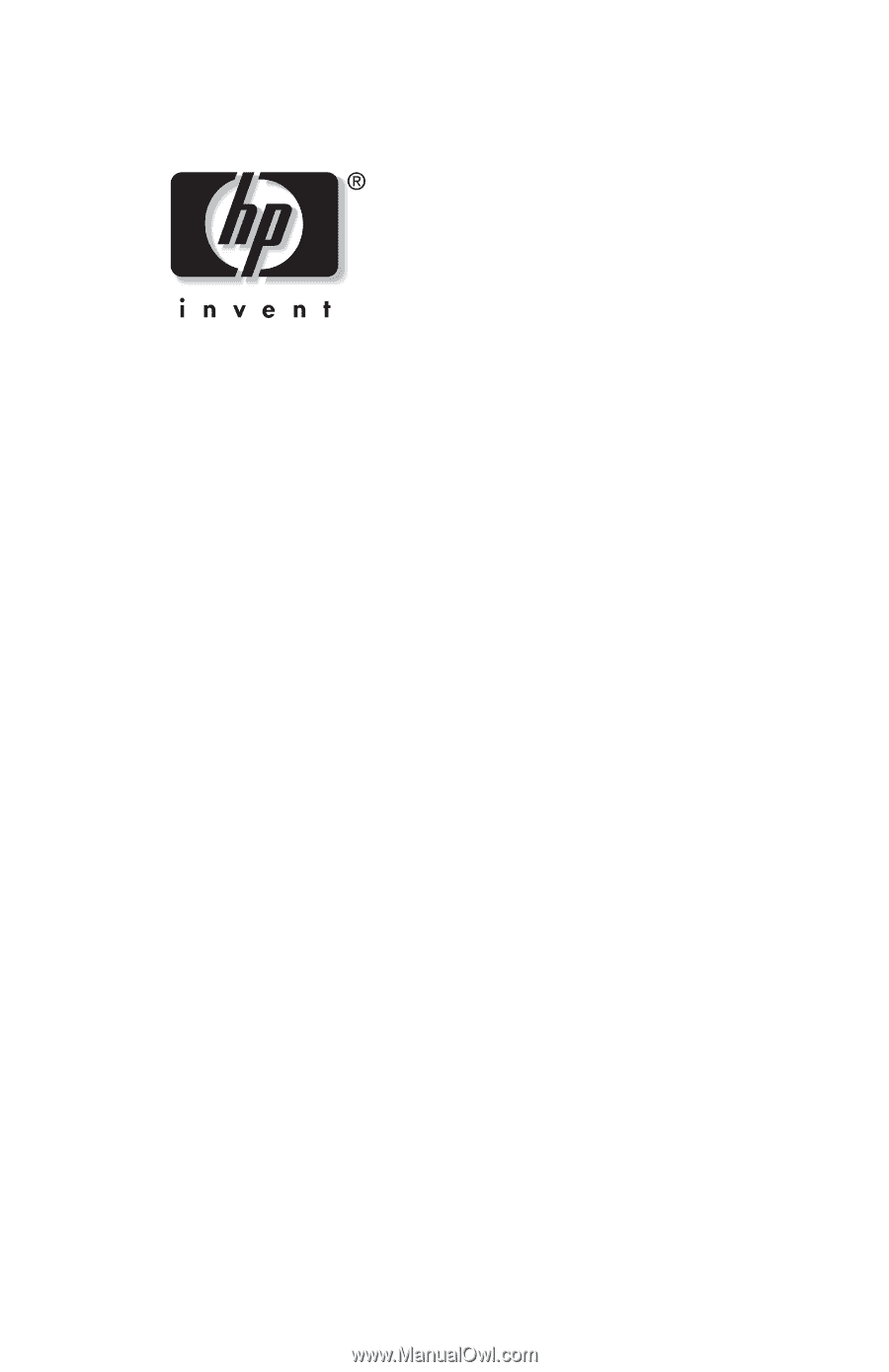
Startup Guide
HP Notebook Series
Document Part Number: 335398-001
September 2003
This guide explains how to set up your hardware and software,
find and install the latest versions of HP software, and find
additional information and support. This guide introduces you to
exterior features of the notebook.