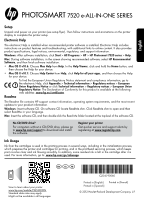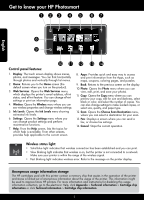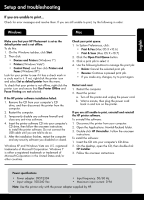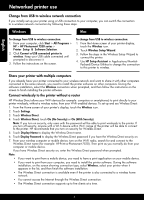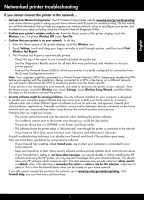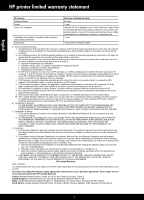HP Photosmart 7520 Reference Guide
HP Photosmart 7520 Manual
 |
View all HP Photosmart 7520 manuals
Add to My Manuals
Save this manual to your list of manuals |
HP Photosmart 7520 manual content summary:
- HP Photosmart 7520 | Reference Guide - Page 1
PHOTOSMART 7520 e-ALL-IN-ONE SERIES English Setup Unpack and power on your printer (see setup flyer). Then follow instructions and animations on the printer display to complete the printer setup. Electronic Help The electronic Help is installed when recommended printer software is installed. - HP Photosmart 7520 | Reference Guide - Page 2
: Opens the Web Services menu, which displays the printer's email address, ePrint status, and ePrint feature. You can change ePrint settings or print an information page. 4. Wireless: Opens the Wireless menu where you can see wireless properties and change wireless settings. 5. Ink Levels: Opens the - HP Photosmart 7520 | Reference Guide - Page 3
English Setup and troubleshooting If you are unable to print... Check for error messages and resolve them. If you are still unable to print, try the following in order: Windows Mac Make sure that your HP Photosmart is set as the default printer and is not offline. To do this: 1. On the Windows - HP Photosmart 7520 | Reference Guide - Page 4
USB to wireless connection: 1. From your computer, click Start > All Programs > HP > HP Photosmart 7520 series > Printer Setup & Software Selection. 2. Click Convert a USB connected printer to wireless. Keep your USB cable connected until prompted to disconnect it. 3. Follow the instructions on the - HP Photosmart 7520 | Reference Guide - Page 5
) is an online reference guide to setting up your home network and HP printer for wireless printing. On this website, you will find information that can help you prepare your wireless network, set up or reconfigure your printer, and troubleshoot your setup (including using the Windows - HP Photosmart 7520 | Reference Guide - Page 6
, the use of a non-HP cartridge or a refilled cartridge does not affect either the warranty to the customer or any HP support contract with the customer. However, if printer failure or damage is attributable to the use of a non-HP or refilled cartridge or an expired ink cartridge, HP will charge its - HP Photosmart 7520 | Reference Guide - Page 7
PHOTOSMART 7520 e-ALL-IN-ONE SERIES Inicio > Todos los programas > HP > HP Photosmart 7520 series > Ayuda. Mac: Durante la instalación del software, no dispone de una unidad de CD/DVD, visite www.hp.com/support para descargar e instalar el software. Registre la impresora Obtenga un servicio - HP Photosmart 7520 | Reference Guide - Page 8
Conozca HP Photosmart Español Funciones del panel de control: 1. Pantalla: La pantalla tá escanear para seleccionar el destino de su escaneo. 13. Fax: Muestra una pantalla en la que puede redactar un fax o seleccionar configuración de fax. 14. Cancelar: Detiene la operación actual. Indicador de - HP Photosmart 7520 | Reference Guide - Page 9
Windows Asegúrese de que la HP Photosmart se haya definido como la Mac Compruebe la cola de impresión: 1. En Preferencias del sistema, haga clic en: •• Impresoras y faxes (Mac OS X v10.6). •• Imprimir y escanear (Mac CD y haga doble clic en HP Installer. 3. Siga las instrucciones que aparecen - HP Photosmart 7520 | Reference Guide - Page 10
Mac Para cambiar de USB a una conexión inalámbrica: 1. Desde su ordenador, haga clic en Inicio > Todos los programas > HP > HP Photosmart 7520 series Wi-Fi, busque el nombre de Wireless Direct y establezca conexión con él, por ejemplo: HP-Print-xx-Photosmart-7520). Después imprima de forma normal - HP Photosmart 7520 | Reference Guide - Page 11
. -- La impresora muestra que está DESCONECTADA en la carpeta Impresora y faxes. -- El software muestra el estado de la impresora como "desconectado" aunque avisos de alerta, deberá desactivarlo. Al instalar el software HP y usar la impresora HP, es posible que vea mensajes de alerta de su software - HP Photosmart 7520 | Reference Guide - Page 12
90 días 1 año La garantía es válida hasta que se agote la tinta HP o hasta que se alcance la fecha de "fin de garantía" indicada en el cartucho válida su garantía solo se deberá comunicar al Centro de Asistencia Telefónica de HP (Teléfonos: 1800-88-8588 o para la Ciudad de Mexico 55-5258-9922 - HP Photosmart 7520 | Reference Guide - Page 13
installation du logiciel, cliquez sur Démarrer > Tous les programmes > HP > HP Photosmart série 7520 > Aide. Mac : pendant l'installation , visitez le site www.hp.com/support pour télécharger et installer le logiciel. Enregistrement de l'imprimante Pour obtenir un service plus rapide et des alertes - HP Photosmart 7520 | Reference Guide - Page 14
connaître votre imprimante HP Photosmart Français Fonctions du défaut lorsque vous activez le produit). 3. Services Web : Ouvre le menu Services web pour afficher l'adresse de messagerie de l'imprimante à HP de concevoir ses futurs produits. Pour en savoir plus et obtenir des instructions sur la - HP Photosmart 7520 | Reference Guide - Page 15
: Windows Assurez-vous que votre imprimante HP Photosmart est définie en tant qu'imprimante par •• Imprimer et télécopier (Mac OS X v10.6) •• Imprimer et numériser (Mac OS X v10.7) 2. puis double-cliquez sur Programme d'installation HP. 3. Suivez les instructions à l'écran. Français Caract - HP Photosmart 7520 | Reference Guide - Page 16
instructions à l'écran pour terminer l'installation du logiciel de l'imprimante. Effectuer la connexion sans fil à l'imprimante sans routeur HP Wireless fil direct et connectez-vous comme dans (cet exemple : HP-Print-xx-Photosmart-7520). Puis, imprimez comme vous le faites habituellement à partir de - HP Photosmart 7520 | Reference Guide - Page 17
seau... •• Obtenir de l'aide du Wireless Printing Center : Le site Web HP Wireless Printing Center (www.hp.com/go/wirelessprinting) est un manuel de les instructions à l'écran pour connecter l'imprimante. •• Le logiciel de sécurité peut être à l'origine de problèmes. Le logiciel de sécurité installé - HP Photosmart 7520 | Reference Guide - Page 18
d'un contrat de support HP. Toutefois, si la HP est valable dans tout pays dans lequel le produit HP couvert est distribué par HP. Des contrats apportant des services -Unis, les provinces du Canada, et les autres pays de l'emballage, des instructions de montage ou de l'installation lorsque celle-ci a
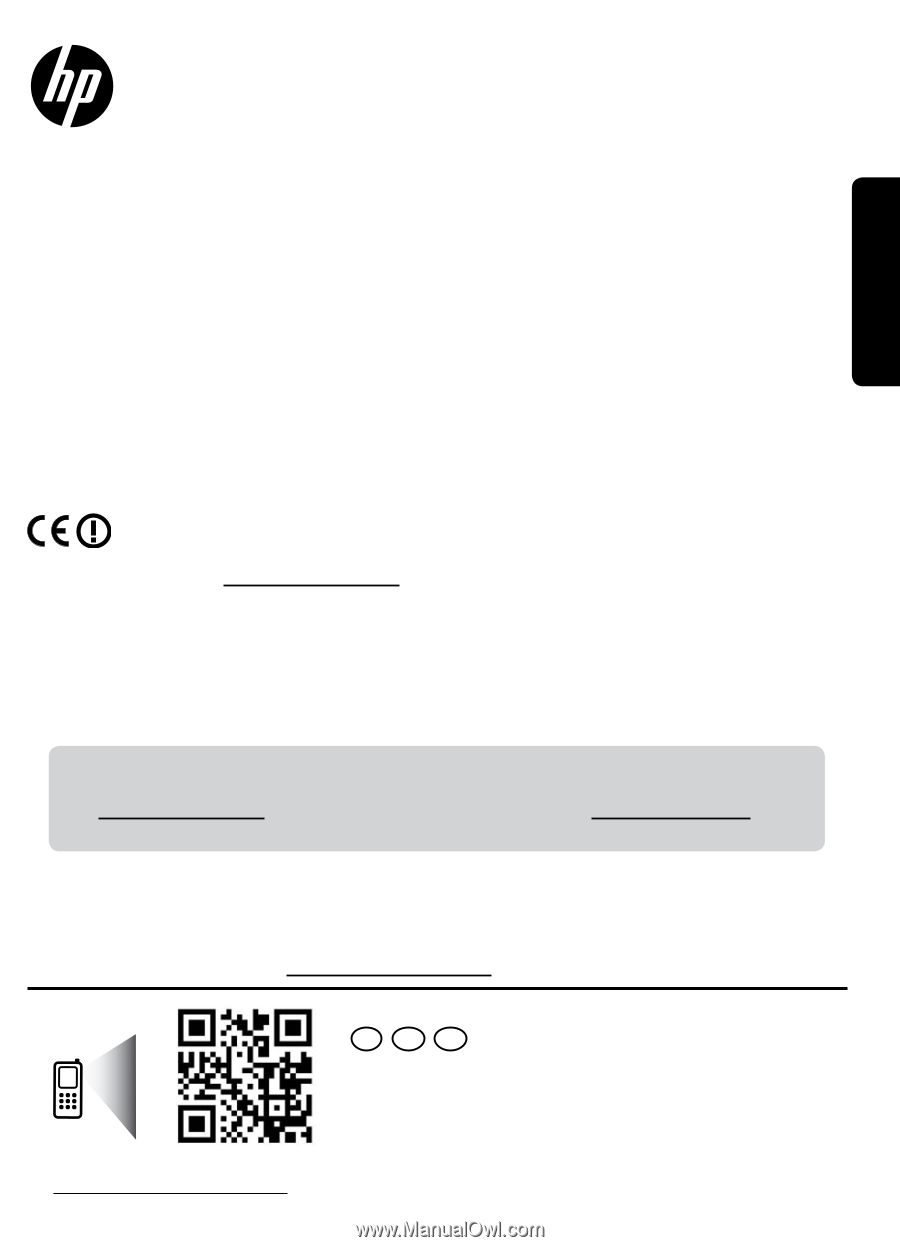
*CZ045-90060*
*CZ045-90060*
CZ045-90060
ES
FR
EN
© 2012 Hewlett-Packard Development Company, L.P.
Printed in [English]
Printed in [Spanish]
Printed in [French]
PHOTOSMART
7520 e-ALL-IN-ONE SERIES
Setup
Unpack and power on your printer (see setup flyer). Then follow instructions and animations on the printer
display to complete the printer setup.
Readme
The Readme file contains HP support contact information, operating system requirements, and the most recent
updates to your product information.
Windows:
Insert software CD. On software CD locate ReadMe.chm. Click ReadMe.chm to open and then
select ReadMe in your language.
Mac:
Insert the software CD, and then double-click the Read Me folder located at the top-level of the software CD.
Electronic Help
The electronic Help is installed when recommended printer software is installed. Electronic Help includes
instructions on product features and troubleshooting, with additional links to online content. It also provides
product specifications, legal notices, environmental, regulatory, and support information.
Windows:
After software installation, click
Start
>
All Programs
>
HP
>
HP Photosmart 7520 series
>
Help
.
Mac:
During software installation, in the screen showing recommended software, select
HP Recommended
Software
, and then finish software installation.
•
Mac OS X v10.6:
Choose
Mac Help
from
Help
. In the
Help Viewer
, click and hold the
Home
button, and
then choose the Help for your device.
•
Mac OS X v10.7:
Choose
Help Center
from
Help
, click
Help for all your apps
,
and then choose the Help
for your device.
To find the European Union Regulatory Notice statement and compliance information, go to
the electronic Help, click
Appendix
>
Technical information
>
Regulatory notices
>
European
Union Regulatory Notice
or click
Technical information
>
Regulatory notices
>
European Union
Regulatory Notice
. The Declaration of Conformity for this product is available at the following
web address:
www.hp.eu/certificates
.
Register your printer
Get quicker service and support alerts by
registering at
www.register.hp.com
.
No CD/DVD drive?
For computers without a CD/DVD drive, please go
to
www.hp.com/support
to download and install
the software.
Scan to learn about your printer.
www.hp.com/mobile/PSESTATION
Standard data rates may apply.
Might not be available in all languages.
Ink Usage
Ink from the cartridges is used in the printing process in several ways, including in the initialization process,
which prepares the printer and cartridges for printing, and in the printhead servicing process, which keeps
print nozzles clear and ink flowing smoothly. In addition, some residual ink is left in the cartridge after it is
used. For more information, go to:
www.hp.com/go/inkusage
.
English