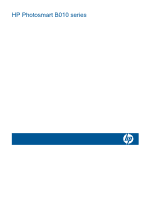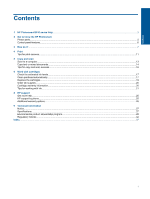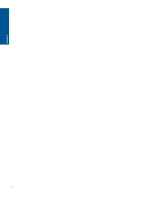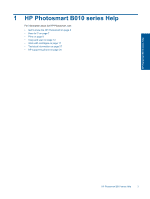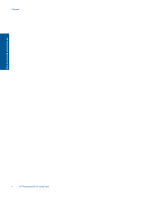HP Photosmart Printer - B010 User Guide
HP Photosmart Printer - B010 Manual
 |
View all HP Photosmart Printer - B010 manuals
Add to My Manuals
Save this manual to your list of manuals |
HP Photosmart Printer - B010 manual content summary:
- HP Photosmart Printer - B010 | User Guide - Page 1
HP Photosmart B010 series - HP Photosmart Printer - B010 | User Guide - Page 2
- HP Photosmart Printer - B010 | User Guide - Page 3
Contents Contents 1 HP Photosmart B010 series Help...3 2 Get to know the HP Photosmart Printer parts...5 Control panel features...6 3 How do I?...7 4 Print Tips for print success...11 5 Copy and scan Scan to a computer...13 Copy text or mixed documents...14 Tips for copy and scan success...16 6 - HP Photosmart Printer - B010 | User Guide - Page 4
2 Contents - HP Photosmart Printer - B010 | User Guide - Page 5
the HP Photosmart, see: • Get to know the HP Photosmart on page 5 • How do I? on page 7 • Print on page 9 • Copy and scan on page 13 • Work with cartridges on page 17 • Technical information on page 27 • HP support by phone on page 25 HP Photosmart B010 series Help HP Photosmart B010 series Help - HP Photosmart Printer - B010 | User Guide - Page 6
Chapter 1 HP Photosmart B010 series Help 4 HP Photosmart B010 series Help - HP Photosmart Printer - B010 | User Guide - Page 7
2 Get to know the HP Photosmart • Printer parts • Control panel features Printer parts • Front and top views of the HP Photosmart Get to know the HP Photosmart 1 Display 2 Control panel 3 On button 4 Paper tray 5 Paper tray extender (also referred to as the tray extender) 6 Glass 7 Lid-backing 8 - HP Photosmart Printer - B010 | User Guide - Page 8
know the HP Photosmart Chapter 2 13 Rear door 14 Rear USB port 15 Power connection (Use only with the power adapter supplied by HP.) Control Scan: From the Home screen, launches the HP software scan, based on the computer connected to the printer. When viewing screens other than the Home screen - HP Photosmart Printer - B010 | User Guide - Page 9
3 How do I? This section contains links to commonly performed tasks, such as printing photos, scanning, and making copies. • Scan to a computer on page 13 • Copy text or mixed documents on page 14 • Clear the paper jam from the rear access door on page 26 • Replace the - HP Photosmart Printer - B010 | User Guide - Page 10
Chapter 3 How do I? 8 How do I? - HP Photosmart Printer - B010 | User Guide - Page 11
23 Tips for print success on page 11 Print documents Most print settings are automatically handled by the software application. You need to change the settings manually printer. one 23 Tips for print success on page 11 Print photos • Print photos saved on your computer on page 10 Print 9 Print - HP Photosmart Printer - B010 | User Guide - Page 12
guide inward until it stops at the edge of the paper. 4. On the File menu in your software application, click Print. 5. Make sure the product is the selected printer the Maximum dpi setting with supported types of photo paper. 23 Tips for print success on page 11 Print envelopes With the HP Photosmart - HP Photosmart Printer - B010 | User Guide - Page 13
ink. You can check the ink levels in Printer Toolbox from the software. • Load a stack of paper, not just one page. Use clean and flat paper of the same size. Make sure only one type of paper is loaded at a time. • Adjust the paper-width guide in the input tray to fit snugly against - HP Photosmart Printer - B010 | User Guide - Page 14
Chapter 4 Print 12 Print - HP Photosmart Printer - B010 | User Guide - Page 15
for copy and scan success Scan to a computer NOTE: In order to scan, the printer needs to be connected to a computer that has scanning software installed. If you disable HP Digital Imaging software, the Scan button on the printer display does not open HP scanning software. Instead, you can use the - HP Photosmart Printer - B010 | User Guide - Page 16
and scan Chapter 5 Related topics • Tips for copy and scan success on page 16 Copy text or mixed documents Copy text or mixed documents 1. Do one of the following: Make a black and white copy a. Load paper. Load full-size paper in paper tray. b. Load original. Lift lid on product. TIP: To - HP Photosmart Printer - B010 | User Guide - Page 17
Copy and scan Close lid. c. Select Copy. On the Home screen, press the button next to Copy. Press the button next to Black Copy. Press the button next to Black Copy again to increase the number of copies. d. Start copy. Wait for two seconds. Then it starts to copy. Make a color copy a. Load paper. - HP Photosmart Printer - B010 | User Guide - Page 18
crop the scanned image manually. • Before starting a scan, make sure your printer is connected to a computer that has scanning software installed. • Besides the HP Scanning software, you can these programs, see the documentation for these programs or HP Photosmart Software Help. 16 Copy and scan - HP Photosmart Printer - B010 | User Guide - Page 19
Services button. The Printer Toolbox appears. 2. Click the Estimated Ink Level tab. The estimated ink levels for the ink cartridges appear. Related topics • Order ink supplies on page 20 Tips for working with ink on page 21 Clean printhead automatically To clean the printhead from the HP Photosmart - HP Photosmart Printer - B010 | User Guide - Page 20
one printer. If print quality problems persist after cleaning and aligning, contact HP support . After cleaning the printhead, print a print quality report. Evaluate the print quality report to see if the print quality problem still exists. Related topics • Order ink supplies on page 20 - HP Photosmart Printer - B010 | User Guide - Page 21
Work with cartridges b. Twist orange cap to snap it off. A forceful twist may be required to remove cap. c. Match color icons, then slide cartridge into slot until it clicks into place. d. Close cartridge door. Replace the cartridges 19 - HP Photosmart Printer - B010 | User Guide - Page 22
can find cartridge information and order online by visiting www.hp.com/buy/supplies. NOTE: Ordering cartridges online is not supported in all countries/regions. If it is not supported in your country/ region, contact a local HP reseller for information about purchasing cartridges. Cartridge warranty - HP Photosmart Printer - B010 | User Guide - Page 23
down into place. • Use genuine HP ink cartridges. Genuine HP ink cartridges are designed for and tested with HP printers to help you produce great results, printhead is clean. Follow the instructions from Tools menu on the printer display. Alternatively, look in Printer Toolbox in the software. Work - HP Photosmart Printer - B010 | User Guide - Page 24
Chapter 6 Work with cartridges 22 Work with cartridges - HP Photosmart Printer - B010 | User Guide - Page 25
7 Paper basics Load media 1. Do one of the following: Load small-size paper a. Lower paper tray. Slide paper-width guide outwards. b. Load paper. Insert stack of photo paper into that tabs are closest to you. Slide paper-width guide inward until it stops at edge of paper. Paper basics Paper basics - HP Photosmart Printer - B010 | User Guide - Page 26
7 Load full-size paper a. Lower paper tray. Slide paper-width guide outwards. b. Load paper. Insert stack of paper into paper tray with short edge forward and print side down. Slide stack of paper forward until it stops. Slide paper-width guide inward until it stops at edge of paper. 2. View the - HP Photosmart Printer - B010 | User Guide - Page 27
East, and Africa, go to www.hp.com/support. Standard phone company charges apply. Placing a call Call HP support while you are in front of the computer and the product. Be prepared to provide the following information: • Product name (HP Photosmart B010 series) • Serial number (located on the back - HP Photosmart Printer - B010 | User Guide - Page 28
Chapter 8 Additional warranty options Extended service plans are available for the HP Photosmart at additional costs. Go to www.hp.com/support, select your country/region and language, then explore the services and warranty area for information about the extended service plans. Clear the paper jam - HP Photosmart Printer - B010 | User Guide - Page 29
the HP Photosmart are provided in this section. For complete product specifications, see the Product Data Sheet at www.hp.com/support. System 20 lb. (up to 75 gsm) Up to 20 lb. (up to 75 gsm) 110 lb. index max (200 gsm) 110 lb. index max (200 gsm) Paper tray* Up to 125 (20 lb. paper) Up to 125 (20 - HP Photosmart Printer - B010 | User Guide - Page 30
20 to 24 lb. (75 to 90 gsm) 145 lb. (236 gsm) 145 lb. (236 gsm) 145 lb. (236 gsm) Paper tray* Up to 15 Up to 40 Up to 40 Up to 40 NOTE: For a complete list of supported media sizes, see the printer driver information, visit HP's Commitment to the Environment Web site at: www.hp.com/hpinfo/ - HP Photosmart Printer - B010 | User Guide - Page 31
purposes at the end of product life. Material safety data sheets Material safety data sheets (MSDS) can be obtained from the HP Web site at: www.hp.com/go/msds Power consumption Hewlett-Packard printing and imaging equipment marked with the ENERGY STAR® logo is qualified to the U.S. Environmental - HP Photosmart Printer - B010 | User Guide - Page 32
you recycle used print cartridges and ink cartridges free of charge. For more information, go to the following Web site: www.hp.com/hpinfo/globalcitizenship/environment/recycle/ Disposal of waste equipment by users in private households in the European Union Technical information 30 Technical - HP Photosmart Printer - B010 | User Guide - Page 33
(Regulation EC No 1907/2006 of the European Parliament and the Council). A chemical information report for this product can be found at: www.hp.com/go/ reach. Battery disposal in the Netherlands Battery disposal in Taiwan Attention California users The battery supplied with this product may contain - HP Photosmart Printer - B010 | User Guide - Page 34
Chapter 9 EU battery directive Technical information Regulatory notices The HP Photosmart meets product requirements from regulatory agencies in your country/region. This section contains the following topics: 32 Technical information - HP Photosmart Printer - B010 | User Guide - Page 35
Regulatory Model Number for your product is SNPRH-0903. This regulatory number should not be confused with the marketing name (HP Photosmart B010 series, etc.) or product numbers (CN255B, etc.). FCC statement Technical information VCCI (Class B) compliance statement for users in Japan Regulatory - HP Photosmart Printer - B010 | User Guide - Page 36
Chapter 9 Notice to users in Japan about the power cord Notice to users in Korea Notice to users in Germany Noise emission statement for Germany Technical information 34 Technical information - HP Photosmart Printer - B010 | User Guide - Page 37
HP Photosmart B010 series declaration of conformity Technical information Regulatory notices 35 - HP Photosmart Printer - B010 | User Guide - Page 38
Chapter 9 Technical information 36 Technical information - HP Photosmart Printer - B010 | User Guide - Page 39
27 L labels specifications 27 legal paper specifications 27 letter paper specifications 27 P paper specifications 27 phone support 25 phone support period period for support 25 photo paper specifications 27 print specifications 28 R recycle ink cartridges 30 regulatory notices regulatory model - HP Photosmart Printer - B010 | User Guide - Page 40
38 Index

HP Photosmart B010 series