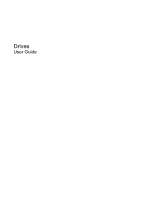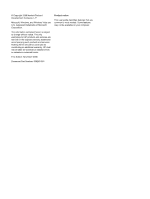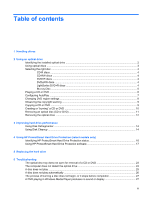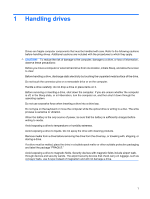HP Presario CQ45-300 Drives - Windows Vista
HP Presario CQ45-300 - Notebook PC Manual
 |
View all HP Presario CQ45-300 manuals
Add to My Manuals
Save this manual to your list of manuals |
HP Presario CQ45-300 manual content summary:
- HP Presario CQ45-300 | Drives - Windows Vista - Page 1
Drives User Guide - HP Presario CQ45-300 | Drives - Windows Vista - Page 2
2008 Hewlett-Packard Development Company, L.P. Microsoft, Windows, and Windows Vista are U.S. registered trademarks of Microsoft Corporation. The information contained herein is subject to change without notice. The only warranties for HP products and services are set forth in the express warranty - HP Presario CQ45-300 | Drives - Windows Vista - Page 3
HP ProtectSmart Hard Drive Protection (select models only) Identifying HP ProtectSmart Hard Drive Protection status 16 Using HP ProtectSmart Hard Drive Protection software 17 5 Replacing the hard drive 6 Troubleshooting 27 A DVD playing in Windows Media Player produces no sound or display 27 iii - HP Presario CQ45-300 | Drives - Windows Vista - Page 4
A device driver must be reinstalled ...28 Obtaining the latest HP device drivers 28 Obtaining the latest Windows device drivers 29 Index ...30 iv - HP Presario CQ45-300 | Drives - Windows Vista - Page 5
from one location, initiate Sleep, and allow the screen to clear. Before handling a drive, discharge static keyboard or move the computer while the optical drive is writing to a disc. The write process is sensitive to vibration. When the battery is the only source of power, be sure that the battery - HP Presario CQ45-300 | Drives - Windows Vista - Page 6
±RW/R and CD-RW Combo Drive ● DVD±RW/R and CD-RW Combo Drive with Double-Layer (DL) support ● LightScribe DVD±RW/R and CD-RW Combo drive with Double-Layer (DL) support ● Blu-ray Disc ROM Drive with SuperMulti DVD±R/RW Double Layer (DL) support NOTE: Some of the drives listed above may not be - HP Presario CQ45-300 | Drives - Windows Vista - Page 7
discs. NOTE: Some of the optical drives listed may not be supported by your computer. The listed drives are not necessarily all of the supported optical Yes No CAUTION: To prevent possible audio and video degradation, loss of information, or loss of audio or video playback functionality, do not - HP Presario CQ45-300 | Drives - Windows Vista - Page 8
audio recordings and are convenient for your personal storage needs. DVDs are used primarily for movies, software, and data backup purposes. DVDs are the same form factor as CDs but have 6 to 7 times the storage capacity. NOTE: The optical drive on your computer may not support be updated frequently. - HP Presario CQ45-300 | Drives - Windows Vista - Page 9
Blu-ray Disc Also called BD, Blu-ray Disc is a high-density optical disc format for the storage of digital information, including high-definition video. A single-layer Blu-ray Disc can store 25 GB, over five times the size of the 4.7-GB single-layer DVD. A dual-layer Blu-ray Disc can store 50 GB, - HP Presario CQ45-300 | Drives - Windows Vista - Page 10
the tray (2). 4. Hold the disc by the edges to avoid touching the flat surfaces and position the disc label-side up over the tray spindle. NOTE: If the tray is not fully accessible, tilt the disc carefully to position it over the spindle. 5. Gently press the disc (3) down onto the tray - HP Presario CQ45-300 | Drives - Windows Vista - Page 11
for all media and devices check box at the upper left of the computer screen is selected. 3. Click Choose a default, and then select one of the available options for each media type listed. 4. Click Save. NOTE: For more information about AutoPlay, refer to Windows Help. Configuring AutoPlay 7 - HP Presario CQ45-300 | Drives - Windows Vista - Page 12
number of region changes remaining is displayed on the DVD Region tab. To change settings through the operating system: 1. Select Start > Computer > System properties. 2. In the left pane, click Device Manager. NOTE: Windows includes the User Account Control feature to improve the security of your - HP Presario CQ45-300 | Drives - Windows Vista - Page 13
disc. Do not use the computer keyboard or move the computer while the computer is writing to a disc. The write process is sensitive to vibration. NOTE: For details about using software included with the computer, refer to the software manufacturer's instructions, which may be provided on disc - HP Presario CQ45-300 | Drives - Windows Vista - Page 14
audio or video recordings before you burn them to a CD or DVD that cannot be changed. ● DVD players used in home systems usually do not support all DVD formats. Refer to the user guide these steps: 1. Download or copy the source specific instructions, refer to the software manufacturer's instructions - HP Presario CQ45-300 | Drives - Windows Vista - Page 15
pressing down on the spindle while lifting the outer edges of the disc. Hold the disc by the edges and avoid touching the flat surfaces. NOTE: If the tray is not fully accessible, tilt the disc carefully as you remove it. 3. Close the disc tray and place the disc in a protective - HP Presario CQ45-300 | Drives - Windows Vista - Page 16
and close the display. If you are not sure whether the computer is off or in Hibernation, turn the computer on by pressing the power button. Then shut computer. 4. Unplug the power cord from the AC outlet. 5. Turn the computer upside down on a flat surface. 6. Remove the battery from the computer. - HP Presario CQ45-300 | Drives - Windows Vista - Page 17
9. Insert the protective insert into the optical drive bay. 10. Replace the security screw. 11. Reconnect external power and external devices. 12. Turn on the computer. Removing the optical drive 13 - HP Presario CQ45-300 | Drives - Windows Vista - Page 18
computer. HP recommends manually at any time. To run Disk Defragmenter: 1. Select Start > All Programs > Accessories > System Tools > Disk Defragmenter. 2. Click Defragment now. NOTE: Windows® includes the User Account Control feature screen instructions. 14 Chapter 3 Improving hard drive performance - HP Presario CQ45-300 | Drives - Windows Vista - Page 19
the computer. ● You move the computer with the display closed while the computer is running on battery power. A short time after the end of one of these events, HP ProtectSmart Hard Drive Protection returns the hard drive to normal operation. NOTE: Hard drives that are in an optional docking device - HP Presario CQ45-300 | Drives - Windows Vista - Page 20
the hard drive icon. NOTE: The icon in the Mobility Center may not show the most up-to-date status for the drive. For immediate updates after a change in status in the following Note. NOTE: If the computer is running on battery power and reaches a critical battery level, HP ProtectSmart Hard Drive - HP Presario CQ45-300 | Drives - Windows Vista - Page 21
users. ● Determine whether a drive in the system is supported. To open the software and change settings, follow these steps: 1. In Mobility Center, click the hard drive icon to open the HP ProtectSmart Hard Drive Protection window. - or - Select Start > Control Panel > Hardware and Sound - HP Presario CQ45-300 | Drives - Windows Vista - Page 22
Save your work. 2. Shut down the computer and close the display. 3. Disconnect all external devices connected to the computer. 4. Unplug the power cord from the AC outlet. 5. Turn the computer upside down on a flat surface. 6. Remove the battery from the computer. 7. With the hard drive bay toward - HP Presario CQ45-300 | Drives - Windows Vista - Page 23
9. Remove the 3 hard drive screws. 10. Pull the hard drive tab to the left (1), and then lift the hard drive away from the computer (2). To install a hard drive: 1. Insert the hard drive into the hard drive bay (1). 19 - HP Presario CQ45-300 | Drives - Windows Vista - Page 24
2. Slide the hard drive to the right until it snaps into place (2). 3. Replace the 3 hard drive screws. 4. Align the tabs (1) on the hard drive cover with the notches on the computer. 5. Close the cover (2). 20 Chapter 5 Replacing the hard drive - HP Presario CQ45-300 | Drives - Windows Vista - Page 25
6. Tighten the hard drive cover screws (3). 21 - HP Presario CQ45-300 | Drives - Windows Vista - Page 26
6 Troubleshooting The following sections describe several common issues and resolutions. 22 Chapter 6 Troubleshooting - HP Presario CQ45-300 | Drives - Windows Vista - Page 27
pressing down on the spindle while lifting the outer edges of the disc. Hold the disc by the edges and avoid touching the flat surfaces. NOTE: If the tray is not fully accessible, tilt the disc carefully as you remove it. 4. Close the disc tray and place the disc in a protective - HP Presario CQ45-300 | Drives - Windows Vista - Page 28
not detect the optical drive If Windows does not detect an installed device, the device driver software may be missing or corrupted. not listed, install (or reinstall) the device driver as instructed in "A device driver must be reinstalled" found later in this section. 24 Chapter 6 Troubleshooting - HP Presario CQ45-300 | Drives - Windows Vista - Page 29
a warning message asking if you want to continue. If this message is displayed, click No. After you click No, the computer may behave in either of the following ways: ◦ Playback may resume. - or - ◦ The playback window in the multimedia program may close. To return to playing the disc, click - HP Presario CQ45-300 | Drives - Windows Vista - Page 30
all media and devices, and then click Save. A CD or DVD should now start automatically when it is inserted into the optical drive. 26 Chapter 6 Troubleshooting - HP Presario CQ45-300 | Drives - Windows Vista - Page 31
you are using the right kind of disc for your drive. See your user guides for more information about disc types. ● Be sure that the disc is -burning device driver located in the DVD/CD-ROM drives category in Device Manager. A DVD playing in Windows Media Player produces no sound or display Use DVD - HP Presario CQ45-300 | Drives - Windows Vista - Page 32
the option for software and driver downloads, type your computer model number in the search box, and then press enter. - or - If you want a specific SoftPaq, enter the SoftPaq number in the Search box, press enter, and follow the instructions provided. Proceed to step 6. 28 Chapter 6 Troubleshooting - HP Presario CQ45-300 | Drives - Windows Vista - Page 33
3. Click your specific product from the models listed. 4. Click the Windows Vista® operating system. 5. When the list of drivers is displayed, click an updated driver to open a window containing additional information. 6. Click Install now to install the updated driver without downloading the file. - HP Presario CQ45-300 | Drives - Windows Vista - Page 34
14 SuperMulti DVD±RW and CD-RW Combo Drive with DL support 3 SuperMulti LightScribe DVD±RW and CD-RW Combo Drive with DL support 3 T troubleshooting burning discs 27 device driver 28 disc play 25, 26 HP device drivers 28 optical disc tray 23 optical drive detection 24 Windows drivers 29 30 Index - HP Presario CQ45-300 | Drives - Windows Vista - Page 35
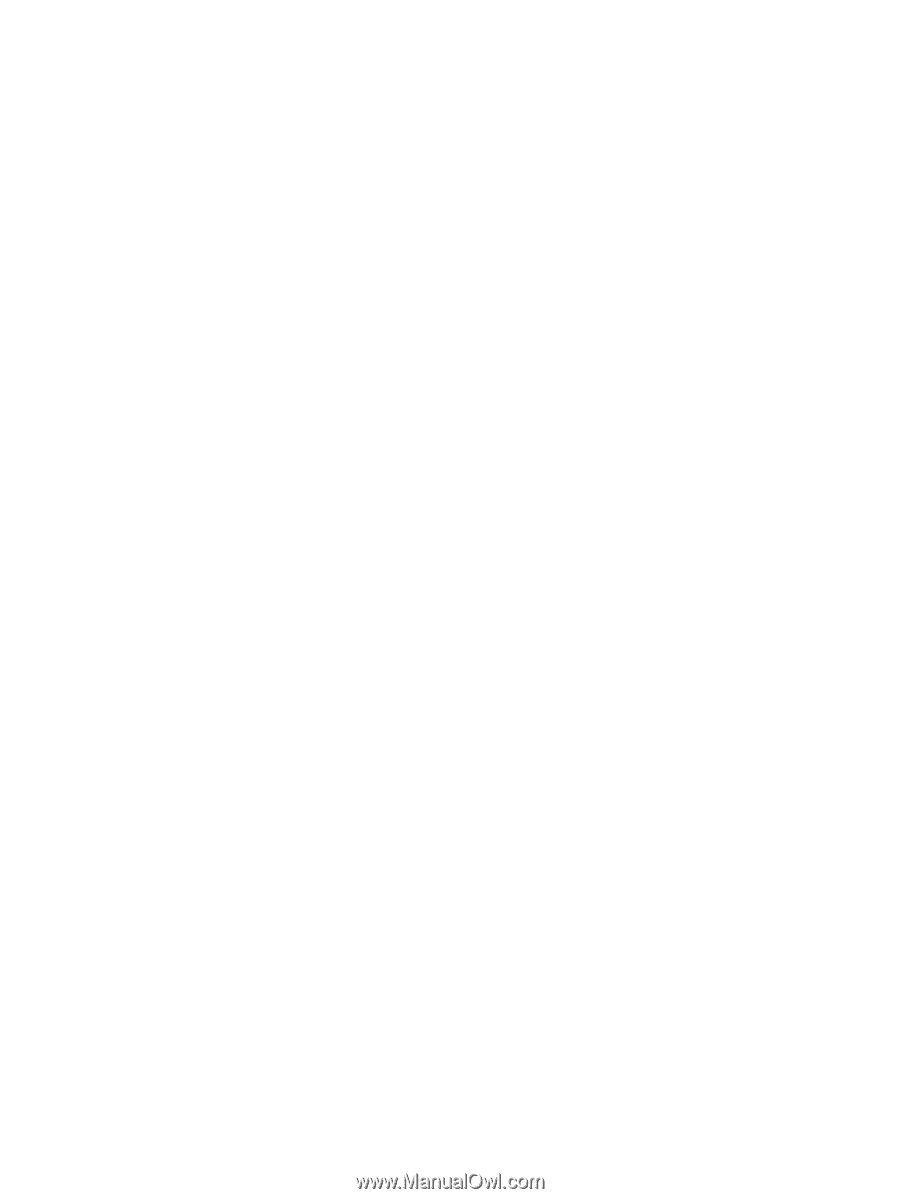
Drives
User Guide