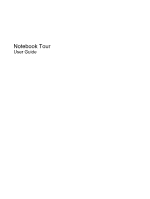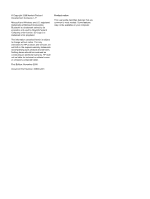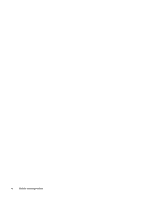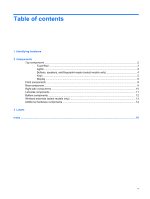HP Presario CQ45-300 Notebook Tour - Windows Vista
HP Presario CQ45-300 - Notebook PC Manual
 |
View all HP Presario CQ45-300 manuals
Add to My Manuals
Save this manual to your list of manuals |
HP Presario CQ45-300 manual content summary:
- HP Presario CQ45-300 | Notebook Tour - Windows Vista - Page 1
Notebook Tour User Guide - HP Presario CQ45-300 | Notebook Tour - Windows Vista - Page 2
of Microsoft Corporation. Bluetooth is a trademark owned by its proprietor and used by Hewlett-Packard Company under license. SD Logo is a trademark of its proprietor. The information contained herein is subject to change without notice. The only warranties for HP products and services are set forth - HP Presario CQ45-300 | Notebook Tour - Windows Vista - Page 3
Safety warning notice WARNING! To reduce the possibility of heat-related injuries or of overheating the computer, do not place the computer directly on your lap or obstruct the computer air vents. Use the computer only on a hard, flat surface. Do not allow another hard surface, such as an adjoining - HP Presario CQ45-300 | Notebook Tour - Windows Vista - Page 4
iv Safety warning notice - HP Presario CQ45-300 | Notebook Tour - Windows Vista - Page 5
, and fingerprint reader (select models only 4 Keys ...5 Display ...6 Front components ...8 Rear component ...9 Right-side components ...10 Left-side components ...11 Bottom components ...12 Wireless antennae (select models only 13 Additional hardware components ...14 3 Labels Index ...16 v - HP Presario CQ45-300 | Notebook Tour - Windows Vista - Page 6
vi - HP Presario CQ45-300 | Notebook Tour - Windows Vista - Page 7
> System properties. 2. In the left pane, click Device Manager. You can also add hardware or modify device configurations using Device Manager. NOTE: Windows® includes the User Account Control feature to improve the security of your computer. You may be prompted for your permission or password for - HP Presario CQ45-300 | Notebook Tour - Windows Vista - Page 8
(2) TouchPad* Moves the pointer and selects or activates items on the screen. (3) Left TouchPad button* Functions like the left button on an external pointing device preferences, select Start > Control Panel > Hardware and Sound > Mouse. Lights NOTE: Refer to the illustration that most closely - HP Presario CQ45-300 | Notebook Tour - Windows Vista - Page 9
battery level. ● Blinking: The hard drive or optical drive is being accessed. ● On: HP ProtectSmart Hard Drive Protection has temporarily parked the internal hard drive. On: Caps lock is on. ● Blue: An integrated wireless device, such as a wireless local area network (WLAN) device and/or a Bluetooth - HP Presario CQ45-300 | Notebook Tour - Windows Vista - Page 10
Component (1) Speakers (2) (2) Power button* 4 Chapter 2 Components Description Produce sound. ● When the computer is off, press the button to turn on to exit Hibernation. If the computer has stopped responding and Windows® shutdown procedures are ineffective, press and hold the power button for - HP Presario CQ45-300 | Notebook Tour - Windows Vista - Page 11
reader (select models only) Allows a fingerprint logon to Windows, instead of a password logon. *This table describes factory settings. For information about changing factory settings, refer to the user guides located in Help and Support. Keys NOTE: Your computer may look slightly different from - HP Presario CQ45-300 | Notebook Tour - Windows Vista - Page 12
frequently used system functions when pressed in combination with a function key or the esc key. Displays the Windows Start menu. Can be used like the keys on an external numeric keypad. Displays a shortcut menu off the display if the display is closed while the computer is turned on. Record sound. - HP Presario CQ45-300 | Notebook Tour - Windows Vista - Page 13
Component (3) Integrated webcam light (4) Integrated webcam Description NOTE: If there is a microphone icon next to each microphone opening, your computer has internal microphones. Depending on your computer model, the computer may have 1 or 2 internal microphones. On: The integrated webcam is in - HP Presario CQ45-300 | Notebook Tour - Windows Vista - Page 14
off until the battery reaches a low battery level. ● Blinking: The hard drive or optical drive is being accessed. ● On: HP ProtectSmart Hard Drive HP Remote Control (select models only). Connects an optional computer headset microphone, stereo array microphone, or monaural microphone. Produces sound - HP Presario CQ45-300 | Notebook Tour - Windows Vista - Page 15
Rear component Component Vent Description Enables airflow to cool internal components. NOTE: The computer fan starts up automatically to cool internal components and prevent overheating. It is normal for the internal fan to cycle on and off during routine operation. Rear component 9 - HP Presario CQ45-300 | Notebook Tour - Windows Vista - Page 16
Right-side components NOTE: Your computer may look slightly different from the illustration in this section. Component (1) Optical drive light (2) Optical drive (3) USB ports (2) (4) RJ-11 (modem) jack (select models only) (5) Power connector Description Blinking: The optical drive is being - HP Presario CQ45-300 | Notebook Tour - Windows Vista - Page 17
USB device. NOTE: Depending on your computer model, the computer may include a USB port only. On: A digital card is being accessed. Supports the following optional digital card formats: ● Memory Stick (MS) ● Memory Stick Pro (MSP) ● MultiMediaCard (MMC) ● Secure Digital (SD) Memory Card ● xD - HP Presario CQ45-300 | Notebook Tour - Windows Vista - Page 18
the wireless module only with a wireless module authorized for use in the computer by the governmental agency that regulates wireless support through Help and Support. Releases the battery from the battery bay. Holds the battery. Enable airflow to cool internal components. NOTE: The computer fan - HP Presario CQ45-300 | Notebook Tour - Windows Vista - Page 19
at least 2 antennae send and receive signals from one or more wireless devices. These antennae are not visible from the outside of the computer keep the areas immediately around the antennae free from obstructions. To see wireless regulatory notices, refer to the section of the Regulatory, Safety and - HP Presario CQ45-300 | Notebook Tour - Windows Vista - Page 20
(1) Power cord* Connects an AC adapter to an AC outlet. (2) AC adapter Converts AC power to DC power. (3) Battery* Powers the computer when the computer is not plugged into external power. *Batteries and power cords vary in appearance by region and country. 14 Chapter 2 Components - HP Presario CQ45-300 | Notebook Tour - Windows Vista - Page 21
this information available when you contact technical support. The service tag label is affixed to the bottom of the computer. ● Microsoft® Certificate of Authenticity-Contains the Windows® Product Key. You may need the Product Key to update or troubleshoot the operating system. This certificate is - HP Presario CQ45-300 | Notebook Tour - Windows Vista - Page 22
6 fn 6 function 6 keypad 6 navigation 6 Windows applications 6 Windows logo 6 L labels Bluetooth 15 Microsoft Certificate of Authenticity 15 modem approval 15 regulatory 15 service tag 15 wireless certification 15 WLAN 15 latch, battery release 12 lights battery 3, 8 caps lock 3 Digital Media Slot - HP Presario CQ45-300 | Notebook Tour - Windows Vista - Page 23
wireless certification labels 15 S scrolling regions, TouchPad 2 security cable slot, identifying 11 serial number, computer 15 service Windows applications key, identifying 6 Windows logo key, identifying 6 wireless antennae 13 wireless button, identifying 5 wireless certification label 15 wireless - HP Presario CQ45-300 | Notebook Tour - Windows Vista - Page 24
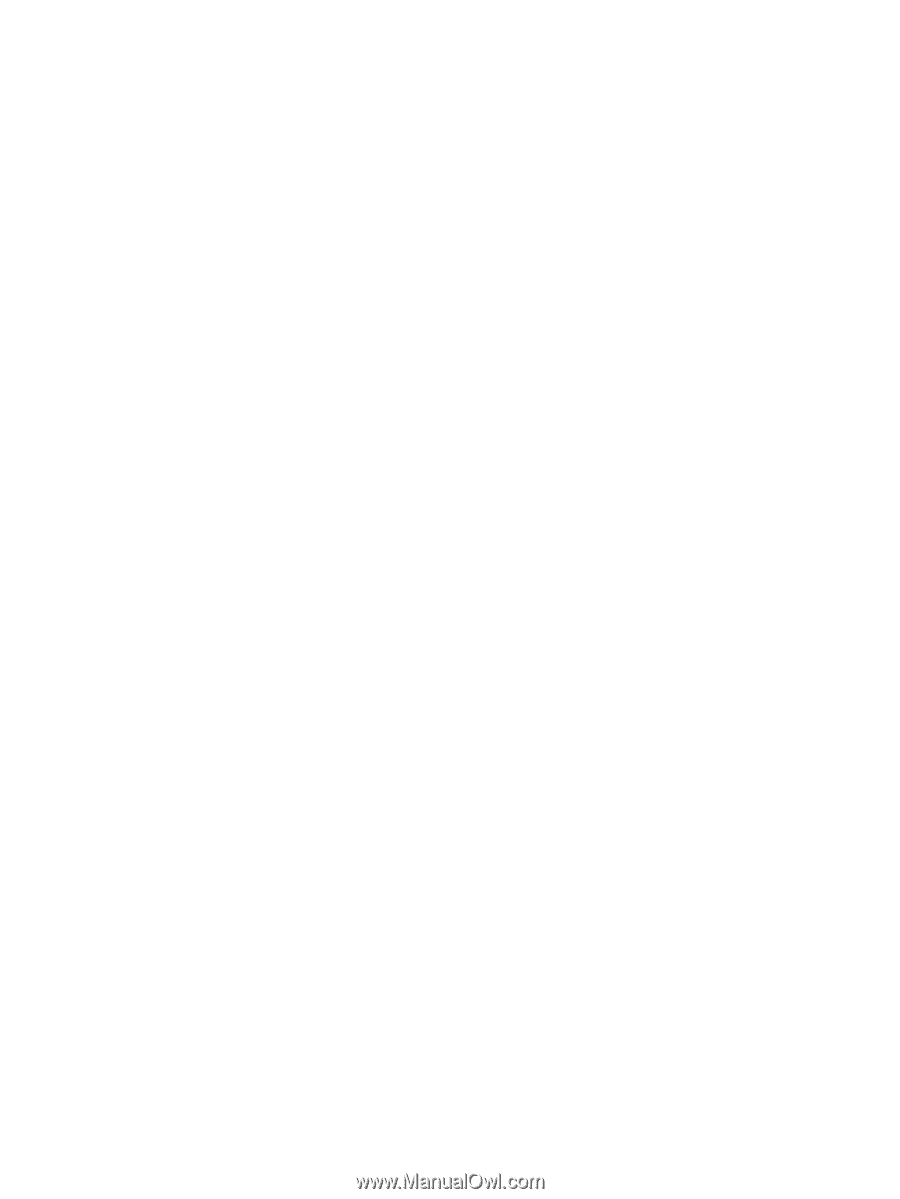
Notebook Tour
User Guide