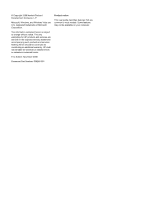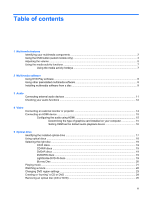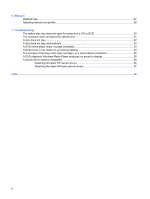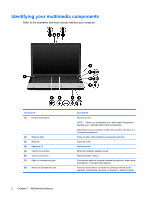HP Presario CQ45-300 Multimedia - Windows Vista
HP Presario CQ45-300 - Notebook PC Manual
 |
View all HP Presario CQ45-300 manuals
Add to My Manuals
Save this manual to your list of manuals |
HP Presario CQ45-300 manual content summary:
- HP Presario CQ45-300 | Multimedia - Windows Vista - Page 1
Multimedia User Guide - HP Presario CQ45-300 | Multimedia - Windows Vista - Page 2
2008 Hewlett-Packard Development Company, L.P. Microsoft, Windows, and Windows Vista are U.S. registered trademarks of Microsoft Corporation. The information contained herein is subject to change without notice. The only warranties for HP products and services are set forth in the express warranty - HP Presario CQ45-300 | Multimedia - Windows Vista - Page 3
Table of contents 1 Multimedia features Identifying your multimedia components 2 Using the DVD button (select models only 4 device ...15 Configuring the audio using HDMI 15 Determining the type of graphics card installed on your computer 15 Setting HDMI as the default audio playback device 16 5 - HP Presario CQ45-300 | Multimedia - Windows Vista - Page 4
6 Webcam Webcam tips ...27 Adjusting webcam properties ...28 7 Troubleshooting The optical disc tray does not in Windows Media Player produces no sound or display 35 A device driver must be reinstalled ...36 Obtaining the latest HP device drivers 36 Obtaining the latest Windows device drivers 37 - HP Presario CQ45-300 | Multimedia - Windows Vista - Page 5
for recording your own audio ● Integrated webcam that allows you to capture and share video ● Preinstalled multimedia software that allows you to play and manage your music, movies, and pictures ● Multimedia buttons and hotkeys that provide fast access to multimedia tasks NOTE: Your computer may not - HP Presario CQ45-300 | Multimedia - Windows Vista - Page 6
your computer. Component (1) Internal microphone (2) Webcam light (3) Webcam (4) Speakers (2) (5) Volume mute button (6) Volume scroll zone (7) Audio-in (microphone) jack (8) Audio-out (headphone) jack 2 Chapter 1 Multimedia features Description Records sound. NOTE: If there is a microphone icon - HP Presario CQ45-300 | Multimedia - Windows Vista - Page 7
volume before putting on headphones, earbuds, or a headset. For additional safety information, refer to the Regulatory, Safety and Environmental Notices. NOTE: When a device is connected to the headphone jack, the computer speakers are disabled. Decreases speaker sound when pressed in combination - HP Presario CQ45-300 | Multimedia - Windows Vista - Page 8
can watch movies and listen to music. Pressing the DVD button launches the DVD Play program. NOTE: If the computer has been set up to require a logon password, you may be asked to log on to Windows. DVD Play opens after you log on. Refer to the DVD Play software Help for - HP Presario CQ45-300 | Multimedia - Windows Vista - Page 9
button (3). ● Computer volume hotkeys-A combination of the fn (1) key and either the home (2), pg up (3), or pg dn (4) keys on the right side of the keyboard: Computer volume hotkeys: ◦ To mute or restore volume, press fn+home. ◦ To increase volume, press fn+pg up. ◦ To decrease volume, press fn+pg - HP Presario CQ45-300 | Multimedia - Windows Vista - Page 10
● Windows® volume control: a. Click the Volume can also mute the volume by clicking the Mute icon. If the Volume icon is not displayed in the notification area, follow these steps to add it: a. Right-click in the notification can also be adjusted within some programs. 6 Chapter 1 Multimedia features - HP Presario CQ45-300 | Multimedia - Windows Vista - Page 11
media activity hotkeys A media activity hotkey is a combination of the fn key (1) and a function key (2). ● When an audio CD or a DVD is not playing, press fn+f9 (3) to play the disc. ● When an audio CD or a DVD is playing, use the following hotkeys: ◦ To pause or resume playing the disc, press fn - HP Presario CQ45-300 | Multimedia - Windows Vista - Page 12
multimedia software: ▲ Select Start > All Programs, and then open the multimedia program you want to use. For example, if you want to use Windows Media Player to play an audio CD, click Windows Media Player. NOTE: Some programs may be located in subfolders. 8 Chapter 2 Multimedia software - HP Presario CQ45-300 | Multimedia - Windows Vista - Page 13
or DVD, follow these steps: 1. Insert the disc into the optical drive. 2. When the installation wizard opens, follow the on-screen instructions. 3. Restart the computer if you are prompted to do so. NOTE: For details about using software included with the computer, refer to the software manufacturer - HP Presario CQ45-300 | Multimedia - Windows Vista - Page 14
to use a variety of audio features: ● Play music using your computer speakers and/or connected external speakers ● Record sound using the internal microphone or connect an external microphone ● Download music from the Internet ● Create multimedia presentations using audio and images ● Transmit sound - HP Presario CQ45-300 | Multimedia - Windows Vista - Page 15
Connecting external audio devices WARNING! To reduce the risk of personal injury, adjust the volume the corresponding jacks on the computer.) ● Be sure to install any drivers required by the external device. NOTE: A driver is a required program that acts like a translator between the device and - HP Presario CQ45-300 | Multimedia - Windows Vista - Page 16
the file to your desktop. 3. Open Windows Media Player or DVD Play and play back the sound. NOTE: For best results when recording, speak directly into the microphone and record sound in a setting free of background noise. ▲ To confirm or change the audio - HP Presario CQ45-300 | Multimedia - Windows Vista - Page 17
4 Video Your computer enables you to use a variety of video features: ● Watch movies ● Play games over the Internet ● Edit pictures and video to create presentations ● Connect external video devices ● Watch TV, including high-definition TV (select models only) 13 - HP Presario CQ45-300 | Multimedia - Windows Vista - Page 18
the device cable to the external monitor port. NOTE: If a properly connected external display device does not display an image, press fn+f4 to transfer the image to the device. Repeatedly pressing fn+f4 alternates the screen image between the computer display and the device. 14 Chapter 4 Video - HP Presario CQ45-300 | Multimedia - Windows Vista - Page 19
-definition television, or any compatible digital or audio component. The computer can support one HDMI device connected to the HDMI port, while simultaneously supporting an image on the computer display or any other supported external display. NOTE: To transmit video signals through the HDMI port - HP Presario CQ45-300 | Multimedia - Windows Vista - Page 20
Setting HDMI as the default audio playback device 1. Select Start > Control Panel > Hardware and Sound > Sound icon. 2. If you have an Intel integrated graphics card or an ATI or NVIDIA graphics card, click the Playback tab, click Digital Output Device (HDMI), and then click Set Default. 3. Click OK - HP Presario CQ45-300 | Multimedia - Windows Vista - Page 21
±RW/R and CD-RW Combo Drive ● DVD±RW/R and CD-RW Combo Drive with Double-Layer (DL) support ● LightScribe DVD±RW/R and CD-RW Combo drive with Double-Layer (DL) support ● Blu-ray Disc ROM Drive with SuperMulti DVD±R/RW Double Layer (DL) support NOTE: Some of the drives listed above may not be - HP Presario CQ45-300 | Multimedia - Windows Vista - Page 22
discs. NOTE: Some of the optical drives listed may not be supported by your computer. The listed drives are not necessarily all of the supported optical Yes No CAUTION: To prevent possible audio and video degradation, loss of information, or loss of audio or video playback functionality, do not - HP Presario CQ45-300 | Multimedia - Windows Vista - Page 23
audio recordings and are convenient for your personal storage needs. DVDs are used primarily for movies, software, and data backup purposes. DVDs are the same form factor as CDs but have 6 to 7 times the storage capacity. NOTE: The optical drive on your computer may not support be updated frequently. - HP Presario CQ45-300 | Multimedia - Windows Vista - Page 24
Blu-ray Disc Also called BD, Blu-ray Disc is a high-density optical disc format for the storage of digital information, including high-definition video. A single-layer Blu-ray Disc can store 25 GB, over five times the size of a single-layer DVD at 4.7 GB. A dual-layer Blu-ray Disc can store 50 GB, - HP Presario CQ45-300 | Multimedia - Windows Vista - Page 25
AutoPlay, the AutoPlay dialog box opens and asks how you want to use the media content. Choose DVD Play or Windows Media Player, both preinstalled on your computer. NOTE: After you insert a disc, a short pause is normal. If Sleep or Hibernation is initiated during playback of a disc, you may - HP Presario CQ45-300 | Multimedia - Windows Vista - Page 26
until the disc snaps into place. 6. Close the disc tray. 7. Launch the DVD playback feature in DVD Play by pressing the DVD button. 8. Then click the DVD icon and follow the instructions on the screen. NOTE: To watch a high-definition movie, you must use DVD Play. To watch standard format movies - HP Presario CQ45-300 | Multimedia - Windows Vista - Page 27
number of region changes remaining is displayed on the DVD Region tab. To change settings through the operating system: 1. Select Start > Computer > System properties. 2. In the left pane, click Device Manager. NOTE: Windows includes the User Account Control feature to improve the security of your - HP Presario CQ45-300 | Multimedia - Windows Vista - Page 28
audio or video recordings before you burn them to a CD or DVD that cannot be changed. ● DVD players used in home systems usually do not support all DVD formats. Refer to the user guide these steps: 1. Download or copy the source specific instructions, refer to the software manufacturer's instructions - HP Presario CQ45-300 | Multimedia - Windows Vista - Page 29
pressing down on the spindle while lifting the outer edges of the disc. Hold the disc by the edges and avoid touching the flat surfaces. NOTE: If the tray is not fully accessible, tilt the disc carefully as you remove it. 3. Close the media tray and place the disc in a protective - HP Presario CQ45-300 | Multimedia - Windows Vista - Page 30
displays a floating toolbar that lets you add graphic effects. ● Special effects-Add frames, filters, and emoticons to your snapshots and video. ● Snapshots-Take single frame or "burst" webcam shots in rapid succession. ● Connect-E-mail photos and video using the icon on the software interface. NOTE - HP Presario CQ45-300 | Multimedia - Windows Vista - Page 31
sure that you have the latest version of an instant message program before starting a video conversation. ● The webcam may not work properly across some network firewalls. NOTE: If you are having trouble viewing or sending multimedia files to someone on another LAN or outside your network firewall - HP Presario CQ45-300 | Multimedia - Windows Vista - Page 32
properties You can adjust webcam properties using the Properties dialog box, which is accessible from various tones without dramatically altering the shadows and highlights. A lower gamma setting makes grays look black, and makes dark colors even darker. ● Backlight Comp-Compensates in cases where a - HP Presario CQ45-300 | Multimedia - Windows Vista - Page 33
7 Troubleshooting The following sections describe several common issues and resolutions. 29 - HP Presario CQ45-300 | Multimedia - Windows Vista - Page 34
pressing down on the spindle while lifting the outer edges of the disc. Hold the disc by the edges and avoid touching the flat surfaces. NOTE: If the tray is not fully accessible, tilt the disc carefully as you remove it. 4. Close the disc tray and place the disc in a protective - HP Presario CQ45-300 | Multimedia - Windows Vista - Page 35
click Continue. 4. In the Device Manager window, click the plus sign (+) next to DVD/CD-ROM drives, unless a minus sign (-) is already showing. Look for an optical drive listing. If the drive is not listed, install (or reinstall) the device driver as instructed in the following section. The computer - HP Presario CQ45-300 | Multimedia - Windows Vista - Page 36
of the following ways: ◦ Playback may resume. - or - ◦ The playback window in the multimedia program may close. To return to playing the disc, click the , and select Personalize > Display Settings. 2. Set Colors to Medium (16 bit), if this setting is not already selected. 32 Chapter 7 Troubleshooting - HP Presario CQ45-300 | Multimedia - Windows Vista - Page 37
Log off the Internet. ◦ Change the color properties of the desktop: 1. Right-click on a blank area of the computer desktop, and select Personalize > Display Settings. 2. Set Colors to Medium (16 bit), if this setting is not already selected. ◦ Disconnect external devices, such as a printer, scanner - HP Presario CQ45-300 | Multimedia - Windows Vista - Page 38
Specify a primary display and a secondary display. NOTE: When using both displays, the DVD image will not appear on any display designated as the secondary display. To get information about a multimedia question not covered in this guide, go to Start > Help and Support. 34 Chapter 7 Troubleshooting - HP Presario CQ45-300 | Multimedia - Windows Vista - Page 39
you are using the right kind of disc for your drive. See your user guides for more information about disc types. ● Be sure that the disc is -burning device driver located in the DVD/CD-ROM drives category in Device Manager. A DVD playing in Windows Media Player produces no sound or display Use DVD - HP Presario CQ45-300 | Multimedia - Windows Vista - Page 40
site To use the HP Update Utility: 1. Select Start > All Programs > HP > HP Update. 2. On the HP Welcome screen, click Settings and select a time when the utility should check for software updates on the Web. 3. Click Next to immediately check for HP software updates. 36 Chapter 7 Troubleshooting - HP Presario CQ45-300 | Multimedia - Windows Vista - Page 41
, press enter, and follow the instructions provided. Proceed to step 6. 3. Click your specific product from the models listed. 4. Click the Windows Vista® operating system. 5. When the list of drivers is displayed, click an updated driver to open a window containing additional information. 6. Click - HP Presario CQ45-300 | Multimedia - Windows Vista - Page 42
connecting 14 R region codes, DVD 23 S speakers 2 T tips, webcam 27 troubleshooting disc burning 35 disc play 32, 33 DVD movie play 33 external display 34 HP device drivers 36 optical disc tray 30 optical drive detection 31 Windows device drivers 37 V video, using 13 volume down button 5 volume down - HP Presario CQ45-300 | Multimedia - Windows Vista - Page 43
webcam properties, adjusting 28 webcam tips 27 webcam, using 26 Index 39 - HP Presario CQ45-300 | Multimedia - Windows Vista - Page 44
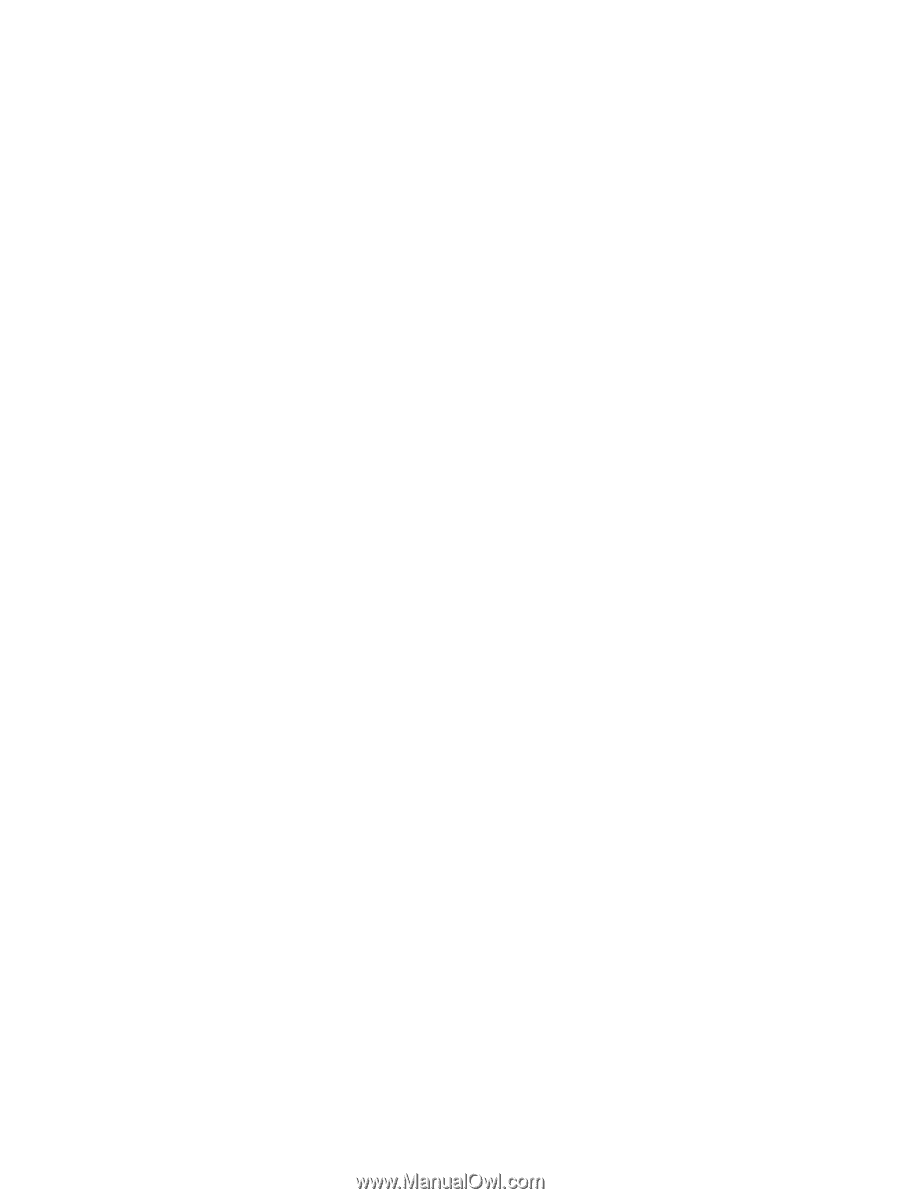
Multimedia
User Guide