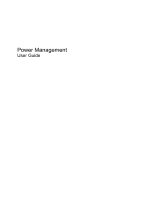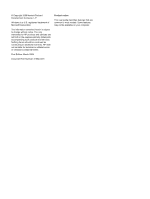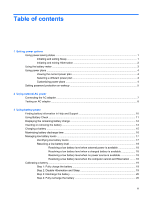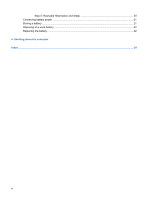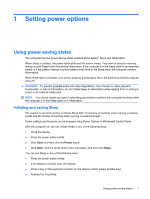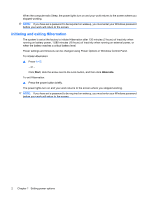HP Presario CQ61-200 Power Management - Windows Vista
HP Presario CQ61-200 - Notebook PC Manual
 |
View all HP Presario CQ61-200 manuals
Add to My Manuals
Save this manual to your list of manuals |
HP Presario CQ61-200 manual content summary:
- HP Presario CQ61-200 | Power Management - Windows Vista - Page 1
Power Management User Guide - HP Presario CQ61-200 | Power Management - Windows Vista - Page 2
© Copyright 2009 Hewlett-Packard Development Company, L.P. Windows is a U.S. registered trademark of Microsoft Corporation. The information contained herein is subject to change without notice. The only warranties for HP products and services are set forth in the express warranty statements - HP Presario CQ61-200 | Power Management - Windows Vista - Page 3
...7 Testing an AC adapter ...8 3 Using battery power Finding battery information in Help and Support 10 Using Battery Check ...11 Displaying the remaining battery charge 12 Inserting or removing the battery ...13 Charging a battery ...15 Maximizing battery discharge time ...16 Managing low - HP Presario CQ61-200 | Power Management - Windows Vista - Page 4
Step 5: Reenable Hibernation and Sleep 20 Conserving battery power ...21 Storing a battery ...21 Disposing of a used battery ...22 Replacing the battery ...22 4 Shutting down the computer Index ...24 iv - HP Presario CQ61-200 | Power Management - Windows Vista - Page 5
period or if the battery reaches a critical battery level while in the Sleep state, the computer initiates Hibernation. When Hibernation is initiated, your work is saved to a hibernation file on the hard drive and the computer turns off. CAUTION: To prevent possible audio and video degradation, loss - HP Presario CQ61-200 | Power Management - Windows Vista - Page 6
on wakeup, you must enter your Windows password before your work will return to the screen. Initiating and exiting Hibernation The system is set at the factory to initiate Hibernation after 120 minutes (2 hours) of inactivity when running on battery power, 1,080 minutes (18 hours) of inactivity - HP Presario CQ61-200 | Power Management - Windows Vista - Page 7
and select an item from the list. Different battery meter icons indicate whether the computer is running on battery or external power. The icon also displays a message if the battery has reached a critical battery level. To hide or display the battery meter icon: 1. Right-click the taskbar, and then - HP Presario CQ61-200 | Power Management - Windows Vista - Page 8
system settings that manages how the computer uses power. Power plans can help you conserve power or maximize performance. You can change power plan settings or create your own power plan. Viewing the current power plan ▲ Move the pointer over the battery meter icon in the notification area, at the - HP Presario CQ61-200 | Power Management - Windows Vista - Page 9
to prompt for a password when the computer exits Sleep or Hibernation, follow these steps: 1. Select Start > Control Panel > System and Maintenance > Power Options. 2. In the left pane, click Require a password on wakeup. 3. Click Change Settings that are currently unavailable. 4. Click Require - HP Presario CQ61-200 | Power Management - Windows Vista - Page 10
with the computer, a replacement AC adapter provided by HP, or a compatible AC adapter purchased from HP. ● Approved AC adapter ● Optional expansion product Connect the computer to external AC power under any of the following conditions: WARNING! Do not charge the computer battery while you are - HP Presario CQ61-200 | Power Management - Windows Vista - Page 11
grounding pin is an important safety feature. To connect the computer to external AC power: 1. Plug the AC adapter into the power connector (1) on the computer. 2. Plug the power cord into the AC adapter (2). 3. Plug the other end of the power cord into an AC outlet (3). Connecting the AC adapter 7 - HP Presario CQ61-200 | Power Management - Windows Vista - Page 12
computer exhibits any of the following symptoms when it is connected to AC power: ● The computer will not turn on. ● The display does not turn on. ● The power light is off. To test the AC adapter: 1. Remove the battery from the computer. a. Turn the computer upside down on a flat surface. b. Slide - HP Presario CQ61-200 | Power Management - Windows Vista - Page 13
. WARNING! To reduce potential safety issues, use only the battery provided with the computer, a replacement battery provided by HP, or a compatible battery purchased from HP. Computer battery life varies, depending on power management settings, programs running on the computer, display brightness - HP Presario CQ61-200 | Power Management - Windows Vista - Page 14
power management, and proper care and storage to maximize battery life ● Information on battery types, specifications, life cycles, and capacity To access Battery information: ▲ Select Start > Help and Support > Learning Center > HP Power and Battery Learning Center. 10 Chapter 3 Using battery power - HP Presario CQ61-200 | Power Management - Windows Vista - Page 15
AC adapter to the computer. NOTE: The computer must be connected to external power for Battery Check to function properly. 2. Select Start > Help and Support > Troubleshooting tools > Battery Check. Battery Check examines the battery and its cells to see if they are functioning properly, and then - HP Presario CQ61-200 | Power Management - Windows Vista - Page 16
Mobility Center. - or - Select Start > Control Panel > Mobile PC > Windows Mobility Center. The time shown indicates the approximate running time remaining on the battery if the battery continues to provide power at the current level. For example, the time remaining will decrease when a DVD is - HP Presario CQ61-200 | Power Management - Windows Vista - Page 17
Inserting or removing the battery CAUTION: Removing a battery that is the sole power source can cause loss of information. To prevent loss of information, initiate Hibernation or shut down the computer through Windows before removing the battery. To insert the battery: 1. Turn the computer upside - HP Presario CQ61-200 | Power Management - Windows Vista - Page 18
3. Pivot the battery (2) upward and remove the battery from the computer (3). 14 Chapter 3 Using battery power - HP Presario CQ61-200 | Power Management - Windows Vista - Page 19
light turns off. NOTE: If the computer is on while the battery is charging, the battery meter in the notification area may show 100 percent charge before the battery is fully charged. ● Allow the battery to discharge below 5 percent of a full charge through normal use before charging it. ● If - HP Presario CQ61-200 | Power Management - Windows Vista - Page 20
. Maximum discharge time gradually shortens, as the battery storage capacity naturally degrades. Tips for maximizing battery discharge time: ● Lower the brightness on the display. ● Check the Power saver setting in Power Options. ● Remove the battery from the computer when it is not being used or - HP Presario CQ61-200 | Power Management - Windows Vista - Page 21
can be changed using Power Options in Windows Control Panel. Preferences set using Power Options do not affect lights. Identifying low battery levels When a battery that is the sole power source for the computer reaches a low battery level, the battery light blinks. If a low battery level is not - HP Presario CQ61-200 | Power Management - Windows Vista - Page 22
is available 1. Turn off the computer or initiate Hibernation. 2. Remove the discharged battery, and then insert a charged battery. 3. Turn on the computer. Resolving a low battery level when no power source is available ▲ Initiate Hibernation. - or - Save your work and shut down the computer - HP Presario CQ61-200 | Power Management - Windows Vista - Page 23
or optional expansion product, and then plug the adapter or device into external power. The battery light on the computer turns on. 3. Leave the computer plugged into external power until the battery is fully charged. The battery light on the computer turns off. Step 2: Disable Hibernation and Sleep - HP Presario CQ61-200 | Power Management - Windows Vista - Page 24
process: ◦ The monitor will not turn off automatically. ◦ Hard drive speed will not decrease automatically when the computer is idle. ◦ System-initiated Hibernation will not occur. To discharge a battery: 1. Unplug the computer from its external power source, but do not turn off the computer. 2. Run - HP Presario CQ61-200 | Power Management - Windows Vista - Page 25
power source, when you are not using them. ● Stop, disable, or remove any external media cards that you are not using. ● Use the fn+f7 and fn+f8 hotkeys to adjust screen brightness as needed. ● If you leave your work, initiate Sleep or Hibernation, or shut down the computer. Storing a battery - HP Presario CQ61-200 | Power Management - Windows Vista - Page 26
you to the HP Web site for more information about ordering a replacement battery. If the battery is possibly covered by an HP warranty, instructions include a warranty ID. NOTE: To ensure that you always have battery power when you need it, HP recommends purchasing a new battery when the storage - HP Presario CQ61-200 | Power Management - Windows Vista - Page 27
computer under any of the following conditions: ● When you need to replace the battery or access components inside the computer ● When you are connecting an Power button. ● Press and hold the power button for at least 5 seconds. ● Disconnect the computer from external power and remove the battery. - HP Presario CQ61-200 | Power Management - Windows Vista - Page 28
17 recharging 20 removing 13 replacing 22 storing 21 Battery Check 11 battery light 15, 17 battery power 9 battery release latch 13 battery temperature 21 C calibrating battery 19 charging batteries 15, 19 connection, external power 7 conservation, power 21 critical battery level 17 D drive media - HP Presario CQ61-200 | Power Management - Windows Vista - Page 29
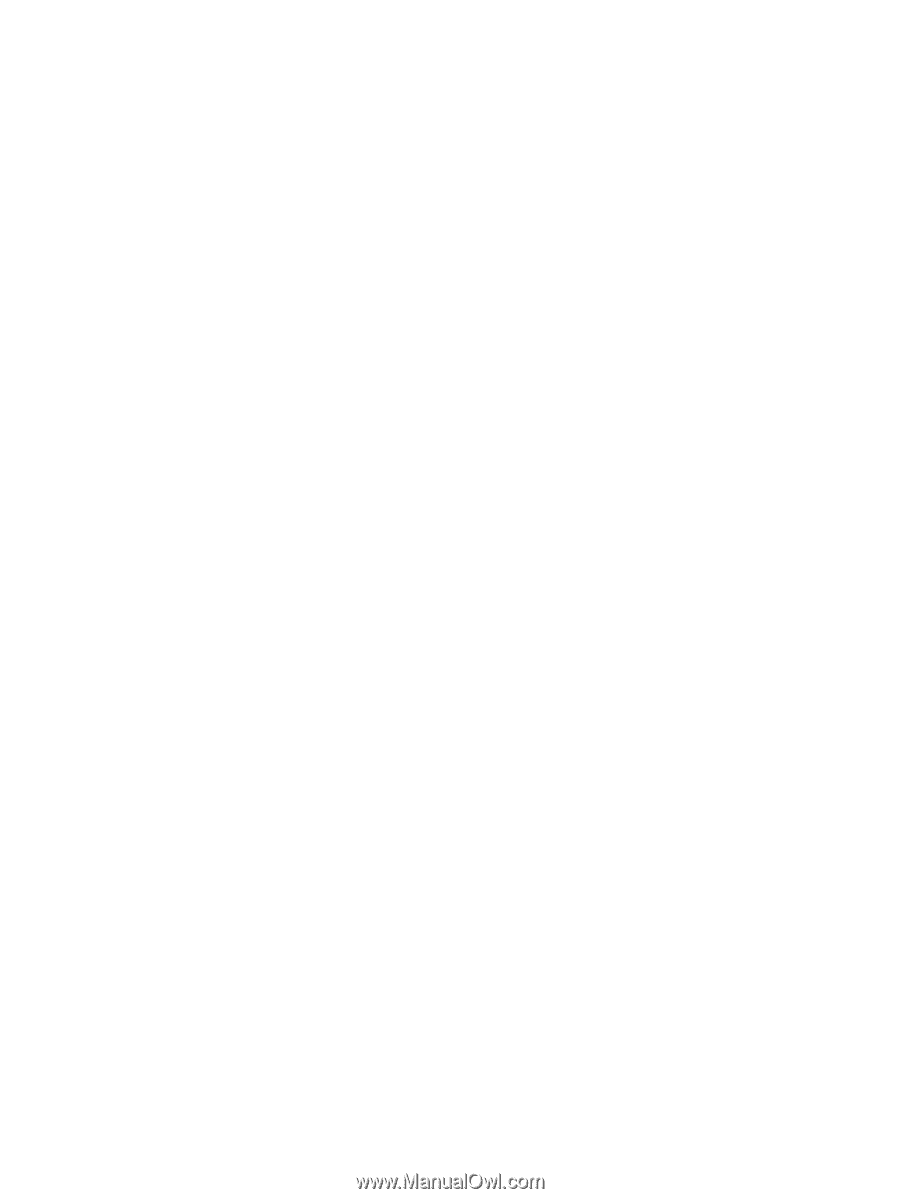
Power Management
User Guide