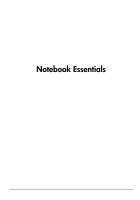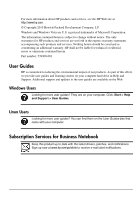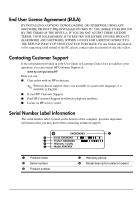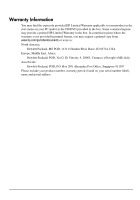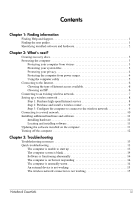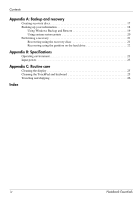HP Presario CQ62-300 Notebook Essentials - Windows 7
HP Presario CQ62-300 - Notebook PC Manual
 |
View all HP Presario CQ62-300 manuals
Add to My Manuals
Save this manual to your list of manuals |
HP Presario CQ62-300 manual content summary:
- HP Presario CQ62-300 | Notebook Essentials - Windows 7 - Page 1
Notebook Essentials - HP Presario CQ62-300 | Notebook Essentials - Windows 7 - Page 2
001 User Guides HP is committed to reducing the environmental impact of our products. As part of this effort, we provide user guides and learning centers on your computer hard drive in Help and Support. Additional support and updates to the user guides are available on the Web. Windows Users Looking - HP Presario CQ62-300 | Notebook Essentials - Windows 7 - Page 3
or for requesting a full refund of the PC, please contact your local point of sale (the seller). Contacting Customer Support If the information provided in your User Guide or Learning Center does not address your questions, you can contact HP Customer Support at: www.hp.com/go/contactHP Here - HP Presario CQ62-300 | Notebook Essentials - Windows 7 - Page 4
the start menu on your PC and/or in the CD/DVD provided in the box. Some countries/regions may provide a printed HP Limited Warranty in the box is not provided in printed format, you may request a printed copy from www.hp.com/go/orderdocuments or write to: North America: Hewlett Packard, MS POD, - HP Presario CQ62-300 | Notebook Essentials - Windows 7 - Page 5
computer is unable to start up 13 The computer screen is blank 14 Software is functioning abnormally 14 The computer is on but not responding 14 The computer is unusually warm 14 An external device is not working 15 The wireless network connection is not working 15 Notebook Essentials iii - HP Presario CQ62-300 | Notebook Essentials - Windows 7 - Page 6
up your information 18 Using Windows Backup and Restore 19 Using system restore points 20 Performing a recovery 21 Recovering using the recovery discs 21 Recovering using the partition on the hard drive 22 Appendix B: Specifications Operating environment 23 Input power 23 Appendix C: Routine - HP Presario CQ62-300 | Notebook Essentials - Windows 7 - Page 7
about the Windows® operating system, Help and Support includes these topics: ■ Information about the computer, such as model and serial number, installed software, hardware components, and specifications ■ How to help safeguard the computer ■ How to get the best performance from the battery ■ How to - HP Presario CQ62-300 | Notebook Essentials - Windows 7 - Page 8
. ✎ Windows® includes the User Account Control feature to improve the security of the computer. You may be prompted for your permission or password for tasks such as installing software, running utilities, or changing Windows settings. Refer to Help and Support for more information. 2 Notebook - HP Presario CQ62-300 | Notebook Essentials - Windows 7 - Page 9
full factory image. The recovery discs are used to start up (boot) the computer and recover the operating system and software to factory a virus, a security breach, a power surge, or system failure. Protecting your computer 60 days by purchasing extended update service. ■ To access Norton Internet - HP Presario CQ62-300 | Notebook Essentials - Windows 7 - Page 10
and software updated. Many software updates contain security enhancements. ■ Use a firewall. Firewall software monitors incoming traffic on the computer to block messages that do not meet specific security criteria. Some firewalls also monitor outgoing traffic. Protecting the computer from power - HP Presario CQ62-300 | Notebook Essentials - Windows 7 - Page 11
and regulatory information, and for battery disposal information, refer to the Regulatory, Safety and Environmental Notices. To access the notices, click Start, click Help and Support, and then click User Guides, or refer to the User Guides disc included with some models. Notebook Essentials 5 - HP Presario CQ62-300 | Notebook Essentials - Windows 7 - Page 12
(available in some locations) ■ ISP-provided icons (available in some locations) ■ Windows Connect to the Internet wizard (available in all locations) Using Internet Services & Offers If the Internet Services & Offers utility is supported in the country or region in which you purchased the computer - HP Presario CQ62-300 | Notebook Essentials - Windows 7 - Page 13
desktop folder named Online Services. » To set up a new Internet account or configure the computer to use an existing account, double-click an icon, and then follow the instructions on the screen. Using the Windows Connect to the Internet wizard You can use the Windows Connect to the Internet wizard - HP Presario CQ62-300 | Notebook Essentials - Windows 7 - Page 14
Internet service purchased from an Internet service provider speed Internet service If you already have high-speed Internet service (DSL service, follow these steps: 1. Contact a local ISP to purchase high-speed Internet service and and test the Internet service. 2. Your ISP will give you a - HP Presario CQ62-300 | Notebook Essentials - Windows 7 - Page 15
off by pressing the wireless button. For help locating the wireless button or light, refer to the Notebook Tour in Help and Support. 2. During the router installation, the router manufacturer's software allows you to change the network name (SSID) and enable security to protect the privacy of your - HP Presario CQ62-300 | Notebook Essentials - Windows 7 - Page 16
the RJ-45 (network) jack. 1. Plug the cable into the jack 1 on the computer. 2. Plug the other end of the cable into a wall jack 2. 10 Notebook Essentials - HP Presario CQ62-300 | Notebook Essentials - Windows 7 - Page 17
then click Recovery Manager. 2. Follow the on-screen instructions. ■ Software on disc. To install software from a disc, follow these steps: 1. Insert the disc into your optical drive. 2. When the installation wizard opens, follow the on-screen instructions. ✎ Restart the computer if you are prompted - HP Presario CQ62-300 | Notebook Essentials - Windows 7 - Page 18
computer by using the standard shutdown procedure: 1. Save your work and close all open programs. 2. Click Start, and then screen, click the Shut down button. ■ Press and hold the power button for at least 5 seconds. ■ Disconnect the computer from external power and remove the battery. 12 Notebook - HP Presario CQ62-300 | Notebook Essentials - Windows 7 - Page 19
approved by HP for this computer. ■ If the computer is running on battery power or is plugged into an external power source other than an AC outlet, plug the computer into an AC outlet using the AC adapter. Be sure that the power cord and AC adapter connections are secure. Notebook Essentials 13 - HP Presario CQ62-300 | Notebook Essentials - Windows 7 - Page 20
not responding to software or keyboard commands, try the power and remove the battery. The computer is unusually warm It is normal for the computer to feel warm to the touch while it is in use. But if the computer feels unusually warm, it may be overheating because a vent is blocked. 14 Notebook - HP Presario CQ62-300 | Notebook Essentials - Windows 7 - Page 21
not working as expected, follow these suggestions: ✎ If you are connecting to a corporate network, contact the IT administrator. ■ Select Start, click Control Panel, click Network and Internet, click Network and Sharing Center, click Troubleshoot problems, and then follow the on-screen instructions - HP Presario CQ62-300 | Notebook Essentials - Windows 7 - Page 22
- HP Presario CQ62-300 | Notebook Essentials - Windows 7 - Page 23
restore points ■ Recovering a program or driver ■ Performing a full system recovery Creating recovery discs ✎ HP recommends that you create recovery discs to be sure that you can restore your system to its original factory Disc Creation. 2. Follow the on-screen instructions. Notebook Essentials 17 - HP Presario CQ62-300 | Notebook Essentials - Windows 7 - Page 24
copy only the active window, press alt+fn+prt sc. To copy the entire screen, press fn+prt sc. c. Open a word-processing document, click Edit, and then click Paste. d. Save the document. ■ You can back up your information to an optional external hard drive, a network drive, or discs. ■ When backing - HP Presario CQ62-300 | Notebook Essentials - Windows 7 - Page 25
on file size and the speed of the computer. 1. Select Start > All Programs > Maintenance > Backup and Restore. 2. Follow the on-screen instructions to set up and create a backup. ✎ Windows® includes the User Account Control feature to improve the security of your computer. You may be prompted for - HP Presario CQ62-300 | Notebook Essentials - Windows 7 - Page 26
up your system, you are creating a system restore point. A system restore point allows you to save and name a snapshot of your hard drive at a specific point in time. You can 3. Click the System Protection tab. 4. Click System Restore. 5. Follow the on-screen instructions. 20 Notebook Essentials - HP Presario CQ62-300 | Notebook Essentials - Windows 7 - Page 27
up your computer. Recovery Manager software allows you to repair or restore the system if you experience system failure or instability. Recovery Manager works from recovery discs that you create or from a dedicated recovery partition (select models only) on the hard drive. However, if your computer - HP Presario CQ62-300 | Notebook Essentials - Windows 7 - Page 28
Appendix A: Backup and recovery Recovering using the partition on the hard drive On some models, you can perform a recovery from the partition on the hard drive from either the Start button or f11. This restores the computer to its factory condition. ✎ If your computer includes an SSD, you may not - HP Presario CQ62-300 | Notebook Essentials - Windows 7 - Page 29
the computer. The computer operates on DC power, which can be supplied by an AC or a DC power source. Although the computer can be powered from a standalone DC power source, it should be powered only with an AC adapter or a DC power source supplied and approved by HP for use with this computer. The - HP Presario CQ62-300 | Notebook Essentials - Windows 7 - Page 30
- HP Presario CQ62-300 | Notebook Essentials - Windows 7 - Page 31
and lint, frequently clean the display with a soft, damp, lint-free cloth. If the screen requires additional cleaning, use premoistened antistatic wipes or an antistatic screen cleaner. Cleaning the TouchPad and keyboard Dirt and grease on the TouchPad can cause the pointer to jump around on the - HP Presario CQ62-300 | Notebook Essentials - Windows 7 - Page 32
airline in advance. ■ If the computer will be unused and disconnected from external power for more than 2 weeks, remove the battery pack and store it separately. ■ If you are shipping the computer or a drive, use suitable protective packaging and label the package "FRAGILE." ■ If the computer has - HP Presario CQ62-300 | Notebook Essentials - Windows 7 - Page 33
and Support 1 user guides 1 D devices, external, troubleshooting 15 dial-up Internet access 6 display cleaning 25 switching image 14 Notebook Essentials E electric shock 5 emergency shutdown procedures 12, 14 environmental specifications 23 external devices, troubleshooting 15 F firewalls 4 full - HP Presario CQ62-300 | Notebook Essentials - Windows 7 - Page 34
13 software problems 14 startup problems 13 unresponsive computer 14 wireless network problems 15 turning off the computer 12 U unresponsive computer, troubleshooting 14 user guides documentation 1 using system restore 20 V vents 14 vents, precautions 5, 15 viruses 3 W Windows Backup and Restore 19

Notebook Essentials