HP Presario S4000 Setting Up To Record TV Programs
HP Presario S4000 - Desktop PC Manual
 |
View all HP Presario S4000 manuals
Add to My Manuals
Save this manual to your list of manuals |
HP Presario S4000 manual content summary:
- HP Presario S4000 | Setting Up To Record TV Programs - Page 1
the remote control and the receiver unit. Installing InterVideo WinDVR 1 Insert the InterVideo WinDVR installation CD into the PC optical drive. 2 Follow the instructions provided with the CD. 3 After installation is complete, open InterVideo WinDVR. 4 Follow the WinDVR configuration wizard to enter
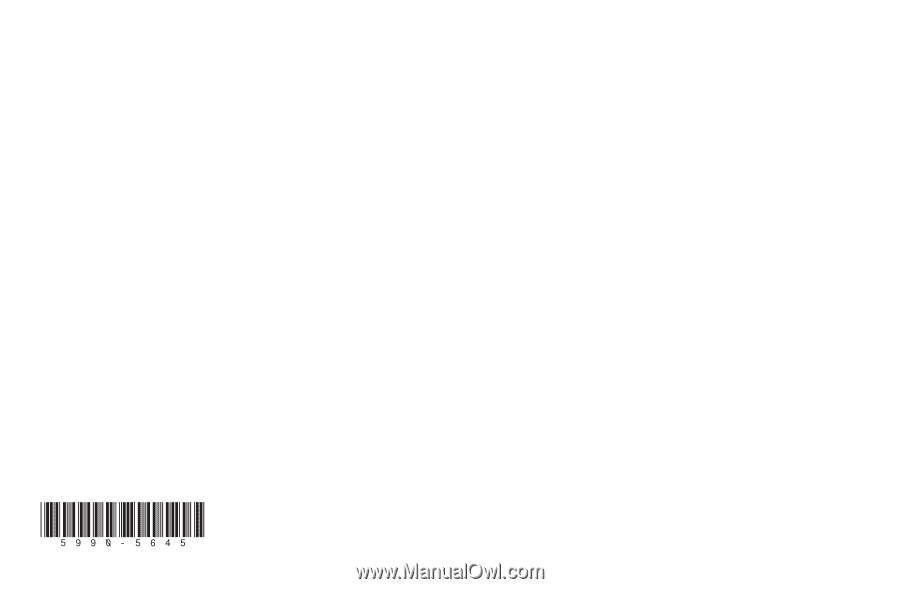
Setting Up
to Record
TV Programs
To record programs from a
television signal source, such as
an antenna, cable TV, or satellite
system, you need to setup your
TV Tuner card:
■
Connect the TV Tuner to a
television video source.
■
Set up the remote control.
■
Install InterVideo WinDVR.
Connecting the TV Tuner
Connectors and cables for TVs
vary. You may need to purchase
the appropriate adaptor, splitter,
A/B switch or combiner to
complete the setup of your TV
Tuner card.
1
Disconnect the television signal
source from your TV or VCR
system.
2
Reconnect this cable to the
TV Tuner card Cable/Antenna
Connector on the back of
your PC.
Setting Up the
Remote Control
1
Open the back cover of the
remote control, and insert two
AAA batteries (alkaline batteries
are recommended).
2
Connect the remote control
receiver to the USB port on
your computer.
Note:
When using the remote
control, make sure that there
is nothing blocking the path
between the remote control
and the receiver unit.
Installing
InterVideo WinDVR
1
Insert the InterVideo WinDVR
installation CD into the PC
optical drive.
2
Follow the instructions provided
with the CD.
3
After installation is complete,
open InterVideo WinDVR.
4
Follow the WinDVR
configuration wizard to enter
properties, such as screen size,
signal input source, and
channels.



