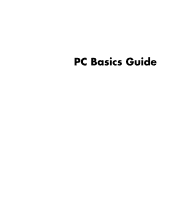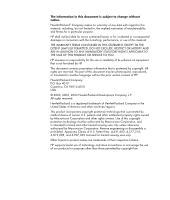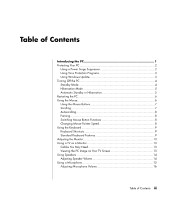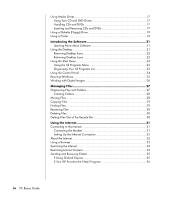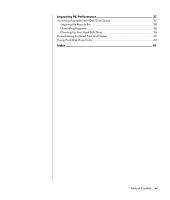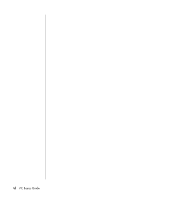HP Presario SR1500 PC Basics Guide
HP Presario SR1500 - Desktop PC Manual
 |
View all HP Presario SR1500 manuals
Add to My Manuals
Save this manual to your list of manuals |
HP Presario SR1500 manual content summary:
- HP Presario SR1500 | PC Basics Guide - Page 1
PC Basics Guide - HP Presario SR1500 | PC Basics Guide - Page 2
TO THE SALE OF THIS PRODUCT OR SERVICE TO YOU. HP assumes no responsibility for the use or reliability of its software on uses only. Other brand or product names are trademarks of their respective holders. HP supports lawful use of technology and does not endorse or encourage the use of - HP Presario SR1500 | PC Basics Guide - Page 3
Table of Contents Introducing the PC 1 Protecting Your PC 2 Using a Power Surge Suppressor 2 Using Virus Protection Programs 3 Using Windows Update 3 Turning Off the PC 4 Standby Mode 4 Hibernation Mode 5 Automatic Standby or Hibernation 5 Restarting the PC 6 Using the Mouse 6 Using the - HP Presario SR1500 | PC Basics Guide - Page 4
Using a Printer 19 Introducing the Software 21 Learning More about Software 21 Using the Desktop 21 Removing Desktop Icons 22 Retrieving Desktop Icons 22 Using the Start Menu 23 Using the All Programs Menu 23 Organizing Your 35 If Your ISP Provides the E-Mail Program 36 iv PC Basics Guide - HP Presario SR1500 | PC Basics Guide - Page 5
Improving PC Performance 37 Increasing Available Hard Disk Drive Space 37 Emptying the Recycle Bin 38 Uninstalling Programs 38 Cleaning Up Your Hard Disk Drive 38 Consolidating Scattered Files and Folders 39 Fixing Hard Disk Drive Errors 40 Index 41 Table of Contents v - HP Presario SR1500 | PC Basics Guide - Page 6
vi PC Basics Guide - HP Presario SR1500 | PC Basics Guide - Page 7
with your PC. Your PC may look different from the illustrations in this guide. The monitor and the speakers are sold separately. Speakers may be included a display monitor. For example, the PC shows the Windows desktop on the display screen, and when you move the mouse, the PC causes the cursor - HP Presario SR1500 | PC Basics Guide - Page 8
2 PC Basics Guide Additional PC Base Components The PC base box may have other components, Suppressor Power surges, for example, voltage spikes, power outages, or brownouts may cause software problems. Symptoms of voltage spikes include a flickering video display, unexpected PC startups, and the PC - HP Presario SR1500 | PC Basics Guide - Page 9
Protection Programs HP provides a virus after your PC purchase. You can purchase a subscription service for updates after the initial free period expires. You To open Windows Update, click Start on the taskbar, click Help and Support, and then click Windows Update. Your PC must be connected to the - HP Presario SR1500 | PC Basics Guide - Page 10
download information from the Internet automatically, if you set it to do so. To put the PC in standby mode manually: 1 Press the Standby button on the keyboard, if it is present. The screen goes dark, and the PC , press the Standby button or press the Esc key on the keyboard. 4 PC Basics Guide - HP Presario SR1500 | PC Basics Guide - Page 11
itself off. When you turn on the PC again, your programs, folders, and documents are restored to the screen. To put the PC into hibernation manually: 1 Click Start on the taskbar. 2 Click Turn Off Computer. 3 Press and hold down the Shift key on the keyboard, and click Hibernate. NOTE: If Hibernate - HP Presario SR1500 | PC Basics Guide - Page 12
, click Start, click Turn Off Computer, and then click Restart. Using the Mouse Your PC includes a mouse for directing the cursor (pointer) on the Windows desktop. The mouse uses a roller ball or optics (a light and sensor) to sense movement and cause the cursor on the screen to move. Use the mouse - HP Presario SR1500 | PC Basics Guide - Page 13
A Left button B Scroll wheel button (scrolling mouse only) C Right button A wireless mouse (select models only) is an optical mouse that uses a receiver/transmitter, instead of a connector cable, to communicate with your PC. A light on the receiver indicates receiver activity. NOTE: The wireless - HP Presario SR1500 | PC Basics Guide - Page 14
. 5 Click the Pointer Options tab. 6 In the Motion area, use the slider to adjust the pointer speed. 7 Click Apply, and then click OK. 8 PC Basics Guide - HP Presario SR1500 | PC Basics Guide - Page 15
to do specific actions. For example, from the Windows desktop, press the Alt (alternate) key, the Ctrl (control) key, and the S key (the letter s) to display support information for the PC (including model number, serial number, and service ID). You will see this combination of keys represented as - HP Presario SR1500 | PC Basics Guide - Page 16
keys to insert and delete text and to quickly move the cursor on your screen. They function differently with some software programs. 10 PC Basics Guide - HP Presario SR1500 | PC Basics Guide - Page 17
Arrow Keys The arrow keys are controls for up, down, right, and left. You can use these keys instead of the mouse to move the cursor for navigation in a Web page, in a document, or in a game. Numeric Keys Press the Num Lock key to lock and unlock the numeric key functions: • When the Num Lock light - HP Presario SR1500 | PC Basics Guide - Page 18
button turns speaker sound on and off. Media Control Keys a b d c a e f NOTE: The number, location, and labeling of buttons vary by keyboard model. 12 PC Basics Guide - HP Presario SR1500 | PC Basics Guide - Page 19
change the screen resolution: 1 Right-click an empty area of the desktop and click Properties. 2 On the Settings tab, adjust the screen so on) to the PC (select models only). You can quickly change where the PC desktop appears by pressing Alt+F5. Each time you press the Alt+F5 key combination, the PC - HP Presario SR1500 | PC Basics Guide - Page 20
Speakers may be passive (no power button and no power cord) or active (power button or power cord). Your PC supports only active (powered) speaker systems; the speaker system must have its own power cord. A stereo speaker set is click OK. The Volume icon appears in the taskbar. 14 PC Basics Guide - HP Presario SR1500 | PC Basics Guide - Page 21
The two ways to use the Volume icon are: 1 Click the Volume icon on the taskbar. 2 Adjust the volume. 3 When you are satisfied with the sound level, click outside the Volume window to close this window. Or 1 Double-click the Volume icon on the taskbar. The Volume Control settings window opens. 2 - HP Presario SR1500 | PC Basics Guide - Page 22
check box. 8 Click Close. 9 Repeat step 6, if needed. 10 Click the X (Close) at the upper-right corner of the Volume Control window. 16 PC Basics Guide - HP Presario SR1500 | PC Basics Guide - Page 23
Using Media Drives Using Your CD and DVD Drives Your PC can come with several types of CD or DVD drives that allow you to do different tasks. What you can do depends on what kind of drive you have. Allows you to: Read data from CDs Play music CDs Read DVDs CD-ROM • • CD-RW • • DVD-ROM • • • - HP Presario SR1500 | PC Basics Guide - Page 24
out of the tray. 3 Place the disc in its case. 4 Close the disc tray by gently pushing the tray into the PC. 18 PC Basics Guide - HP Presario SR1500 | PC Basics Guide - Page 25
from the drive prior to turning off the PC. Using a Printer Refer to the user manual that came with your printer for instructions on connecting and using the printer. Printers receive instructions from your PC via software called printer drivers. In many cases your PC automatically finds the - HP Presario SR1500 | PC Basics Guide - Page 26
20 PC Basics Guide - HP Presario SR1500 | PC Basics Guide - Page 27
operating system is in the printed manuals and onscreen Help. The Microsoft Windows XP guide is included with your PC documentation. and then click Help and Support. For help with specific software, refer to the onscreen Help within the program. Using the Desktop The desktop is the work area that - HP Presario SR1500 | PC Basics Guide - Page 28
onscreen instructions. 8 Click OK to close the Desktop Items window, and click OK again to close the Display Properties window. Retrieving Desktop Icons Retrieve a desktop icon by opening the Unused Desktop Shortcuts folder on your desktop and dragging the icon onto the desktop. 22 PC Basics Guide - HP Presario SR1500 | PC Basics Guide - Page 29
Programs Using the Start Menu Click the Start button to open the start menu and: • Select programs or documents. • Open the Help and Support Center. • Start a search. • Run a program. • Open the Control Panel to view or change settings. D A B C The Start menu also displays the buttons Log Off - HP Presario SR1500 | PC Basics Guide - Page 30
pointer to where you want the item, and then release the mouse button. (If you have problems dropping the item into a folder, drag it to your desktop, and then drag it to the folder.) To copy an item: 1 Right-click the item. click Start on the taskbar, and then click Control Panel. 24 PC Basics Guide - HP Presario SR1500 | PC Basics Guide - Page 31
Resizing Windows All windows have some buttons in the upper-right corner. The middle button is either the Maximize button or the Restore Down button. Feature Name Minimize Maximize Description Collapses the window to the task bar (but does not close it). The window is still accessible. To bring - HP Presario SR1500 | PC Basics Guide - Page 32
card reader (select models only). Digital cameras and other digital imaging devices use memory cards, or media, to store digital picture files. 26 PC Basics Guide - HP Presario SR1500 | PC Basics Guide - Page 33
Managing Files A file is any unit of information that is named and stored on your PC hard disk drive or other electronic storage, such as a CD, floppy diskette, or even in a digital camera. A file can be an application program, a picture, music or sounds, a document, or data. Almost everything you - HP Presario SR1500 | PC Basics Guide - Page 34
the mouse button while moving the item to another folder. Release the mouse button to place the item in the new location. 28 PC Basics Guide - HP Presario SR1500 | PC Basics Guide - Page 35
Copying Files Using My Computer: 1 Click Start on the taskbar and click My Computer. 2 Find the file you want to copy and select it by clicking the file. 3 Under File and Folder Tasks, click Copy this file. 4 In the Copy Items window, open the folder where you want to put the file copy. 5 Click Copy - HP Presario SR1500 | PC Basics Guide - Page 36
until the Recycle Bin is emptied or is cleared to make room for more recently deleted files. 1 Double-click the Recycle Bin icon on your desktop. 2 Find and click the file you want to retrieve. 3 Click the File menu and click Restore. The file is removed from the Recycle Bin and - HP Presario SR1500 | PC Basics Guide - Page 37
to the Internet and using the Internet, including how to use a browser and e-mail. Use the Internet to search for and to find information or services on the Web, or to use an e-mail program to get, read, or send electronic mail messages. Connecting to the Internet Hardware and software programs - HP Presario SR1500 | PC Basics Guide - Page 38
the Internet. To connect your PC to the Internet and use the information and services available there, you need an Internet Service Provider (ISP). ISPs are businesses that give you access to the Internet, and most ADSL, and cable ISPs are not available in all countries/regions.) 32 PC Basics Guide - HP Presario SR1500 | PC Basics Guide - Page 39
, and organizations. These individuals and groups have created millions of Web pages in support of their activities. A Web page is a file or group of files that go to a different Web site by entering its address (such as http://www.hp.com) in the address box in the Web browser and pressing Enter on - HP Presario SR1500 | PC Basics Guide - Page 40
they must enter the Content Advisor password that you have set. This means that any unrated page, even Help and Support or Internet Explorer, is not viewable if the user doesn't know the password. To allow access to an unrated site rating level is set to the limit you want to use. 34 PC Basics Guide - HP Presario SR1500 | PC Basics Guide - Page 41
7 Repeat step 6 for each category you want to limit. 8 Click Apply, and then click OK. 9 Type a password into the Password box and the Confirm password box, and then click OK. NOTE: If you want to change the settings after the initial setup, click Settings in the Content Adviser area instead of - HP Presario SR1500 | PC Basics Guide - Page 42
more information about using your e-mail program, go to the Help menu within the program. If Your ISP Provides the E-Mail Program Follow the ISP's instructions to install its Web browser and e-mail program and to set up and use your e-mail account. You will then be able to send and - HP Presario SR1500 | PC Basics Guide - Page 43
Improving PC Performance Over time, the availability of system resources on your PC can decrease, slowing down the performance of the PC. To improve the performance of your PC, try: • Closing program windows; keep only one version of a program open at a time. • Restarting the PC; click Start, click - HP Presario SR1500 | PC Basics Guide - Page 44
are permanently deleted. 1 Double-click the Recycle Bin icon on your Windows desktop. 2 On the File menu, click Empty Recycle Bin to delete all uninstall. 6 Click the Change/Remove button, and then follow the onscreen instructions. Cleaning Up Your Hard Disk Drive As you use your PC and Basics Guide - HP Presario SR1500 | PC Basics Guide - Page 45
then click Disk Defragmenter. 3 Click Defragment. 4 Follow the onscreen instructions. NOTE: If Disk Defragmenter starts itself over and over, this Enter again to select the operating system. Log on to Windows. When the Desktop message appears, click Yes to continue in Safe Mode. After Windows starts - HP Presario SR1500 | PC Basics Guide - Page 46
. 8 Click the Start button, click Turn Off Computer, and then click Restart. ScanDisk starts as soon as the PC starts up again. 40 PC Basics Guide - HP Presario SR1500 | PC Basics Guide - Page 47
, for connecting a TV, 13 CD keyboard button, 12 chassis components, 1 connecting a TV, 13 Ethernet, 32 Control Panel, 24 opening, 23 D desktop, 21 desktop icons, removing, 22 digital pictures, 26 Disk Cleanup utility, 38 disk space viewing, 37 diskette inserting, 19 diskette (floppy) drive, 19 - HP Presario SR1500 | PC Basics Guide - Page 48
, 33 Internet connection, high speed, 32 Internet Service Provider (ISP), defined, 32 K keyboard indicators , 31 42 PC Basics Guide monitor changing resolution, 13 changing where desktop displays, 13 selecting, 13 standby mode, automatic, 5 standby mode, manual, 4 turning off, 4 performance improving - HP Presario SR1500 | PC Basics Guide - Page 49
emptying, 38 getting files out of the recycle bin, 30 removing desktop icons, 22 removing unneeded software, 38 resizing a window, 25 speaker volume, adjusting, 14 speakers, 14 multi-channel, 14 standby mode automatic, 5 manual, 4 Start button, 23 Start menu contents, 23 surface, using mouse on, 6 - HP Presario SR1500 | PC Basics Guide - Page 50
Printed in #5990-8024#
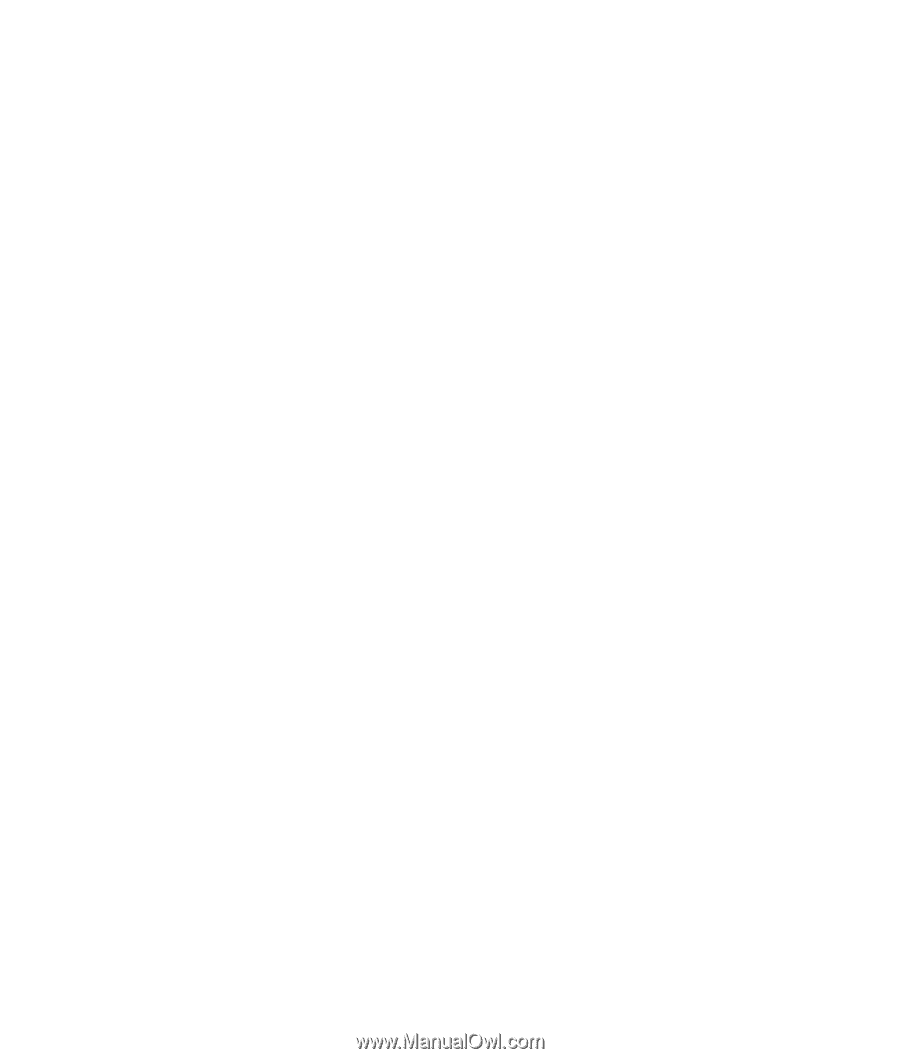
PC Basics Guide