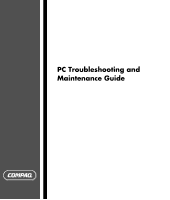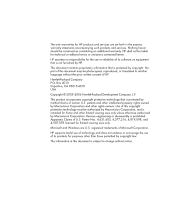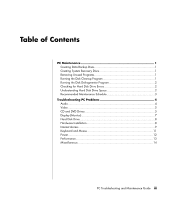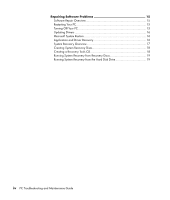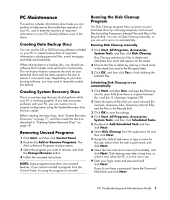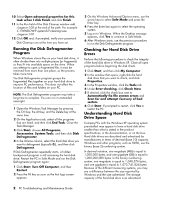HP Presario SR2000 PC Troubleshooting and Maintenance Guide
HP Presario SR2000 - Desktop PC Manual
 |
View all HP Presario SR2000 manuals
Add to My Manuals
Save this manual to your list of manuals |
HP Presario SR2000 manual content summary:
- HP Presario SR2000 | PC Troubleshooting and Maintenance Guide - Page 1
PC Troubleshooting and Maintenance Guide - HP Presario SR2000 | PC Troubleshooting and Maintenance Guide - Page 2
services. Nothing herein should be construed as constituting an additional warranty. HP shall not be liable for technical or editorial errors or omissions contained herein. HP only. Microsoft and Windows are U.S. registered trademarks of Microsoft Corporation. HP supports lawful use of technology - HP Presario SR2000 | PC Troubleshooting and Maintenance Guide - Page 3
System Recovery Discs 1 Removing Unused Programs 1 Running the Disk Cleanup Program 1 Running the Disk Defragmenter Program 2 Checking for Hard Disk Drive Errors 2 Understanding Hard Disk Drive Space 2 Recommended Maintenance Schedule 3 Troubleshooting PC Problems 4 Audio ...4 Video ...5 CD - HP Presario SR2000 | PC Troubleshooting and Maintenance Guide - Page 4
System Restore 16 Application and Driver Recovery 16 System Recovery Overview 17 Creating System Recovery Discs 18 Creating a Recovery Tools CD 18 Running System Recovery from Recovery Discs 19 Running System Recovery from the Hard Disk Drive 19 iv PC Troubleshooting and Maintenance Guide - HP Presario SR2000 | PC Troubleshooting and Maintenance Guide - Page 5
data on your hard disk drive with the data copied to the disc to ensure it is an exact copy. Depending on your disc burning software, you may need to manually enable this feature. Creating System Recovery Discs This is a one-time step that you should perform while your PC is working properly. If you - HP Presario SR2000 | PC Troubleshooting and Maintenance Guide - Page 6
and attempt recovery of bad sectors. 6 Click Start. If prompted to restart, click Yes to restart the PC. Understanding Hard Disk Drive Space Compaq PCs with the Windows XP operating system preinstalled may appear to have a hard disk drive smaller than what is stated in the product specifications, in - HP Presario SR2000 | PC Troubleshooting and Maintenance Guide - Page 7
the My Computer window because it shows information about one partition on the hard disk drive at a time. The first partition contains the System Recovery information. Recommended Maintenance Schedule Daily Weekly Monthly Quarterly (seasonally) Manage e-mail • Delete e-mail from unknown sources - HP Presario SR2000 | PC Troubleshooting and Maintenance Guide - Page 8
do to try to solve the problem. The troubleshooting tables appear in the following order: • Audio • Video Audio • CD and DVD Drives • Display (Monitor) • Hard Disk Drive • Hardware Installation • Internet Access • Keyboard and Mouse • Power • Performance • Miscellaneous For additional information - HP Presario SR2000 | PC Troubleshooting and Maintenance Guide - Page 9
with the label facing up and centered in the tray. Wait at least 30 seconds to let the DVD drive determine the type of media. Clean the disc with a CD cleaning kit, available from most PC stores. The driver may be corrupted or outdated. Refer to "Updating Drivers" on page 16 for detailed information - HP Presario SR2000 | PC Troubleshooting and Maintenance Guide - Page 10
a network drive to your hard disk drive first, and then record them to disc. Close all programs and windows and then restart your PC. I cannot add data to a DVD. Make sure you set the correct recording option (append or add data files) in your DVD burning software. I cannot play a music CD on - HP Presario SR2000 | PC Troubleshooting and Maintenance Guide - Page 11
is not recorded on the disc. Track information may not be available for every CD. An error message appears when capturing video. You may need to select the capture device if your PC has both an analog and a digital video capture device. Refer to the Help menu in the video capture program to find - HP Presario SR2000 | PC Troubleshooting and Maintenance Guide - Page 12
driver from the CD provided with the device, or download and install the driver from the device manufacturer's Web site. You may need an updated driver for Windows XP. Contact the device vendor directly for an update. For HP peripherals, visit the HP Web site. Refer to the Warranty and Support Guide - HP Presario SR2000 | PC Troubleshooting and Maintenance Guide - Page 13
the onscreen instructions in the device troubleshooter wizard. 10 Restart the PC. Click Start, click Turn Off Computer, and then click Restart. Internet Access Symptom Possible solution I cannot connect to the Internet. Verify Internet settings, or contact your Internet Service Provider (ISP - HP Presario SR2000 | PC Troubleshooting and Maintenance Guide - Page 14
In the Device usage area, verify the modem is enabled. 7 If there are further problems, click the Troubleshoot button, and follow the onscreen instructions. Note that Web pages do not always load as quickly as files stored on your PC. Web pages may also load slowly if there is a high demand for the - HP Presario SR2000 | PC Troubleshooting and Maintenance Guide - Page 15
the mouse, reconnect the keyboard to the back of your PC, and then turn on your PC. Press the Help ? button on the keyboard to open the Help and Support Center, or refer to the Warranty and Support Guide to contact Support for replacement details. Use the Print menu item in the program (typically - HP Presario SR2000 | PC Troubleshooting and Maintenance Guide - Page 16
Help and Support Center, or refer to the Warranty and Support Guide to contact Support for replacement details. Reseat drive power, data, and power supply cables. See the Upgrading and Servicing Guide for instructions. When drive activity stops, remove the disk and press the spacebar. The PC should - HP Presario SR2000 | PC Troubleshooting and Maintenance Guide - Page 17
replacing the battery, try resetting the date and time in your operating system by using the Control Panel. If the problem persists, replace the battery. See the Upgrading and Servicing Guide for replacement instructions. Performance Symptom Applications and files take longer to open or respond - HP Presario SR2000 | PC Troubleshooting and Maintenance Guide - Page 18
3 Right-click the hard disk drive that you want to check, and then click Properties. 4 In the System Properties window, click the Tools tab. 5 Under Error-checking, click Check Now. 6 If desired, select the buttons next to Automatically fix file system errors and Scan for and attempt recovery of bad - HP Presario SR2000 | PC Troubleshooting and Maintenance Guide - Page 19
described in "Creating System Recovery Discs" on page 18. • Contact HP Support to purchase a set of System Recovery discs. You should also make the HP PC Recovery Tools CD. This CD contains utilities that allow you to make changes to your hard disk drive. See "Creating a Recovery Tools CD" on page - HP Presario SR2000 | PC Troubleshooting and Maintenance Guide - Page 20
, DVD/CD-ROM drives). 4 Double-click the specific item (for example, DVD Writer 640b), and then click the Driver tab. 5 Click Update Driver or Rollback Driver, and follow the onscreen instructions. Microsoft System Restore Microsoft® Windows® XP includes a feature that allows you to restore your PC - HP Presario SR2000 | PC Troubleshooting and Maintenance Guide - Page 21
software that came on CDs included in the PC accessory box, and software programs you installed since your purchase. NOTE: If your PC has a blank or corrupted hard disk drive, you will see only the Full System Recovery option. NOTE: If your PC includes an HP Personal Media Drive (select models only - HP Presario SR2000 | PC Troubleshooting and Maintenance Guide - Page 22
to System Recovery discs, you can create a Recovery Tools CD. The Recovery Tools CD can be used to: • Read instructions to use each utility on the Recovery Tools CD. • Start the System Recovery program from the recovery partition. • Remove the System Recovery partition from your PC hard disk drive - HP Presario SR2000 | PC Troubleshooting and Maintenance Guide - Page 23
you see the desktop. Then, turn off the PC, reconnect all peripheral devices, and turn on the PC. 13 Reinstall software not originally installed on the PC by the factory. 14 Copy data files from the backup disc to your hard disk drive. Running System Recovery from the Hard Disk Drive Choose one of - HP Presario SR2000 | PC Troubleshooting and Maintenance Guide - Page 24
see the desktop. Then, turn off the PC, reconnect all peripheral devices, and then turn on the PC. Starting System Recovery if the PC is not responding 1 Turn off the PC. If necessary, press and hold the On button until the PC turns off. 2 Remove the HP Personal Media Drive if your PC includes one
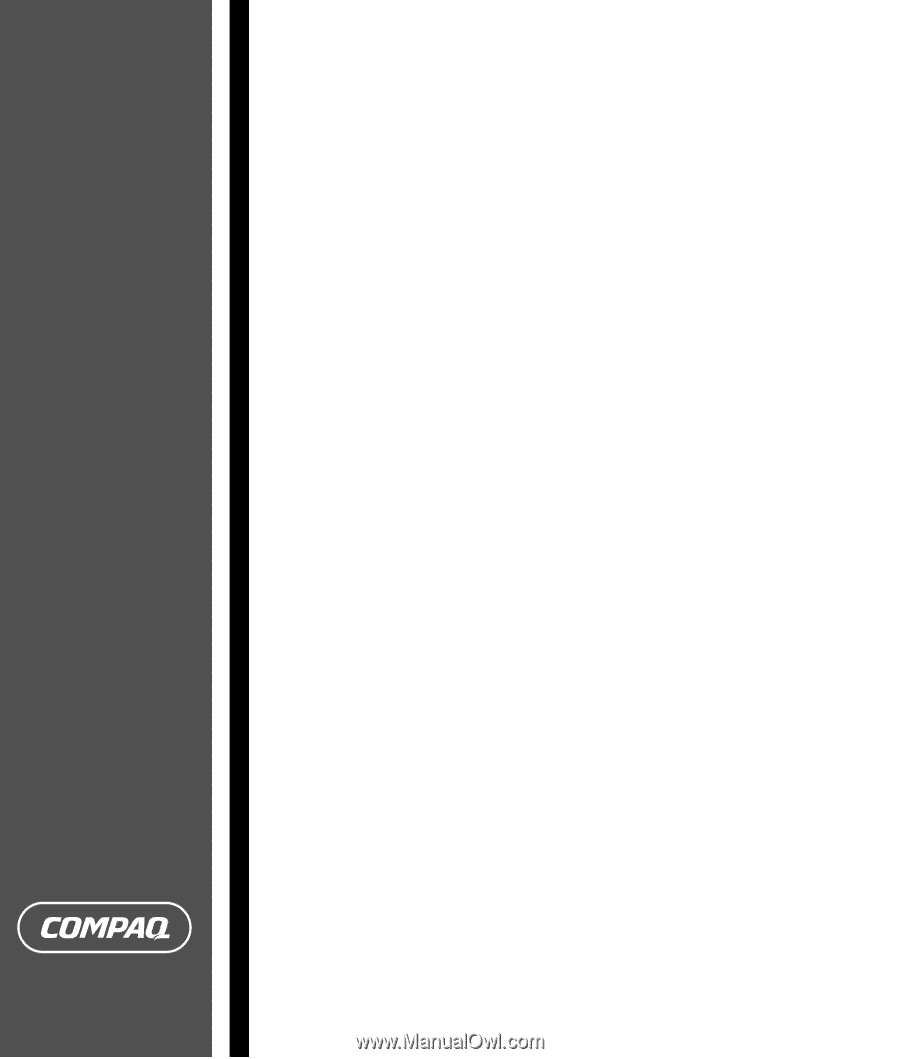
PC Troubleshooting and
Maintenance Guide