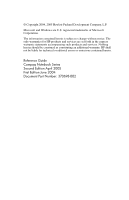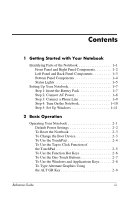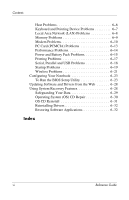HP Presario V2200 Reference Guide
HP Presario V2200 - Notebook PC Manual
 |
View all HP Presario V2200 manuals
Add to My Manuals
Save this manual to your list of manuals |
HP Presario V2200 manual content summary:
- HP Presario V2200 | Reference Guide - Page 1
b Reference Guide Compaq Notebook Series Document Part Number: 370698-002 April 2005 This guide explains how to set up, operate, maintain, and troubleshoot your notebook. It also provides information on battery pack and power management, external device connections, and modem and network connections - HP Presario V2200 | Reference Guide - Page 2
such products and services. Nothing herein should be construed as constituting an additional warranty. HP shall not be liable for technical or editorial errors or omissions contained herein. Reference Guide Compaq Notebook Series Second Edition April 2005 First Edition June 2004 Document Part Number - HP Presario V2200 | Reference Guide - Page 3
Parts of the Notebook 1-1 Front Panel and Right Panel Components 1-2 Left Panel and Back Panel Components 1-3 Bottom Panel Components 1-4 Status Lights 1-5 Setting Up Your Notebook 1-7 Step 1: Insert the Battery Pack 1-7 Step 2: Connect AC Using the ALT GR Key 2-9 Reference Guide iii - HP Presario V2200 | Reference Guide - Page 4
Against Viruses 2-15 To Lock the Hard Drive 2-15 Taking Care of Your Notebook 2-16 To Protect Your Hard Drive 2-16 To Maintain Your Notebook 2-16 To Safeguard Your Data 2-17 To Extend the Life of the Display 2-17 To Clean Your Notebook 2-17 3 Battery Packs and Power Management Managing Power - HP Presario V2200 | Reference Guide - Page 5
the Hard Drive 5-11 To Replace the Hard Drive 5-11 To Replace the Hard Drive Holder 5-12 To Prepare a New Hard Drive 5-13 6 Troubleshooting Troubleshooting Your Notebook 6-1 Audio Problems 6-2 CD-ROM and DVD Problems 6-3 Display Problems 6-4 Hard Drive Problems 6-5 Reference Guide v - HP Presario V2200 | Reference Guide - Page 6
6-13 Performance Problems 6-14 Power and Battery Pack Problems 6-15 Printing Problems 6-17 Serial, Parallel and USB Problems 6-18 Startup Problems 6-19 Wireless Problems 6-21 Configuring Your Notebook 6-23 To Run the BIOS Setup Utility 6-23 Updating Software and Drivers from the Web - HP Presario V2200 | Reference Guide - Page 7
1 Getting Started with Your Notebook Identifying Parts of the Notebook Components included with the notebook may vary by geographical region and the features you selected. The following tables identify the standard external components included with most notebook models. Reference Guide 1-1 - HP Presario V2200 | Reference Guide - Page 8
-off button 3 Power button: turns the notebook on and off 4 Keyboard status lights 5 One-Touch buttons 6 Notebook open/close latch 7 CD-ROM, DVD, or other drive 8 Battery pack 9 Wireless on-off button and indicator light (select models only) - Hard drive 1-2 Reference Guide - HP Presario V2200 | Reference Guide - Page 9
Getting Started with Your Notebook Left Panel and Back Panel Components 1 AC adapter jack 2 Universal serial bus (USB) ports 3 RJ-45 jack: connects a network cable 4 S-Video out jack microphone, audio out (headphones) q Volume control w Audio mute button and audio mute light Reference Guide 1-3 - HP Presario V2200 | Reference Guide - Page 10
1 Hard drive 2 Battery latch 3 RAM (memory) cover 4 Reset button 5 Mini PCI cover (no user parts inside wireless devicesgin your country. If you install a device and then receive a warning message, remove the device to restore notebook functionality. Then contact Customer Care. 1-4 Reference Guide - HP Presario V2200 | Reference Guide - Page 11
off or in Hibernation. 2 Hard drive activity On: Notebook is accessing the hard drive. 3 Battery status ■ Green: Battery pack is fully charged. ■ Amber: Battery pack is charging. ■ Blinking: Battery pack has reached a low-battery condition. ■ Off: No AC power is applied, or AC power is applied with - HP Presario V2200 | Reference Guide - Page 12
(Fn+F8). Num Lock must also be on to activate the numeric keys. Otherwise, cursor control is active (as marked on an external keyboard). 1-6 Reference Guide - HP Presario V2200 | Reference Guide - Page 13
mechanical safety information. This guide is located on the Web at http://www.compaq.com/ergo and on the hard drive or on the Documentation CD that is included with the product. When you set up your notebook for the first time, you will connect the AC adapter, charge the battery pack, turn on the - HP Presario V2200 | Reference Guide - Page 14
the power cord into a wall outlet. The notebook battery starts charging. ✎ When unplugging the power cord, unplug it from the outlet before unplugging it from the AC adapter. While the battery pack is charging, you can continue with the section "Step 3: Connect a Phone Line." 1-8 Reference Guide - HP Presario V2200 | Reference Guide - Page 15
end of the telephone cord into the RJ-11 modem jack on the notebook. For details about using the modem, see "Using the Modem." Reference Guide 1-9 - HP Presario V2200 | Reference Guide - Page 16
when operating on battery power, the battery pack may be out of power. Plug in the AC adapter, then press the power button again. Leave the AC adapter plugged in for several hours to fully charge the battery pack. Charge Safety of Information Technology Equipment (IEC 60950). 1-10 Reference Guide - HP Presario V2200 | Reference Guide - Page 17
its hard drive. The first time you turn on your notebook, the Windows Setup program runs automatically and includes opportunities to customize your setup. 1. Follow the Setup program instructions on and Other Hardware > Phone and Modem Options, then select your country/region. Reference Guide 1-11 - HP Presario V2200 | Reference Guide - Page 18
. However, alternative methods may be required, depending on power considerations, types of active connections, and startup time. This chapter describes several of these methods. Reference Guide 2-1 - HP Presario V2200 | Reference Guide - Page 19
+F12. shuts down. -or- ■ Restores network Allow the system to time out. connections. You can also customize the way these power modes work. See the "Battery Packs and Power Management" chapter in this guide. 2-2 Reference Guide - HP Presario V2200 | Reference Guide - Page 20
from its internal hard drive. You can also boot the notebook from a diskette drive, a CD-ROM drive, or an specific device whenever it is present, change the boot order using the BIOS Setup utility. See "Configuring Your Notebook" in the "Troubleshooting" chapter in this guide. Reference Guide - HP Presario V2200 | Reference Guide - Page 21
pointing device). 3 TouchPad on-off button and indicator light. 4 Scroll pad. The scroll pad causes the contents of the active window to scroll vertically. 2-4 Reference Guide - HP Presario V2200 | Reference Guide - Page 22
The Tap to Click function of your TouchPad is enabled by default. To disable it, follow the instructions included here: 1. Select Start > Control Panel > Printers and Other Hardware > Mouse. The Mouse Properties 4. Select Apply > OK. The Tap to Click function is now disabled. Reference Guide 2-5 - HP Presario V2200 | Reference Guide - Page 23
. Toggles Scroll Lock on and off. Increases the audio volume and cancels the mute setting. Decreases the audio volume. Mutes/unmutes the audio output. 2-6 Reference Guide - HP Presario V2200 | Reference Guide - Page 24
button to open. 4. If you want a label to appear onscreen when you press a One-Touch button, select that option on the Onscreen Display tab. Reference Guide 2-7 - HP Presario V2200 | Reference Guide - Page 25
. Runs Windows Help. Runs Windows Find: Search. Minimizes all displayed windows. Returns all minimized windows to original size. Runs the Windows Run dialog box. 2-8 Reference Guide - HP Presario V2200 | Reference Guide - Page 26
does not have an ALT GR key, you can use the ALT key instead of the ALT GR key to get the same result. Reference Guide 2-9 - HP Presario V2200 | Reference Guide - Page 27
to the disk or drive, be sure to press the CD or DVD firmly onto the spindle or DVD drive varies by model. 1. Press the button on the face of the CD or DVD drive. If you are using this drive for the notebook loses power, you can manually open the drive to remove a CD. Insert a straightened paper clip into the recessed - HP Presario V2200 | Reference Guide - Page 28
drive, it also includes DVD player software that lets you play DVD movies. » Select Start > All Programs > Multimedia > DVD Player > InterVideo WinDVD. ✎ For best performance while playing movies on battery different region. Most DVD drives let you change the region be hard-coded on the DVD drive and - HP Presario V2200 | Reference Guide - Page 29
CD-RW Combo Drive, you must install your DVD burning software from the CDs included with your notebook before you can write to DVD media. When writing to DVD+R or DVD+RW media, observe the following guidelines: ■ Place the notebook on a flat, stable surface. ■ Ensure that the AC adapter is connected - HP Presario V2200 | Reference Guide - Page 30
set the password. 3. Select Start > Control Panel > Performance and Maintenance > Power Options. 4. On the Advanced tab, select the option to Setup utility, see "Configuring Your Notebook" in the "Troubleshooting" chapter. To Lock Your Notebook To protect against unauthorized Reference Guide 2-13 - HP Presario V2200 | Reference Guide - Page 31
notebook. ✎ The purpose of security solutions is to act as a deterrent. These solutions do not prevent the product from being mishandled or stolen. 2-14 Reference Guide - HP Presario V2200 | Reference Guide - Page 32
instructions from the program's online Help. To Lock the Hard Drive The notebook enables you to lock its internal hard drive to help keep your information secure. Ä CAUTION: When you enable the hard drive Internal hard drive lock. 5. Press F10 to save and exit BIOS Setup. Reference Guide 2-15 - HP Presario V2200 | Reference Guide - Page 33
loss. To Protect Your Hard Drive Hard drives, as well as other hard drive. A drop of a few inches onto a rigid surface while the hard drive is operating could destroy data or damage the drive. battery pack for best performance. See the "Battery Packs and Power Management" chapter. 2-16 Reference - HP Presario V2200 | Reference Guide - Page 34
files to diskettes, CDs, DVDs, and other media, or to network drives. ■ Use a virus-scanning program (such as the Norton AntiVirus program an external monitor, set the Turn off monitor timeouts (for both AC and battery pack operation) to the shortest comfortable interval. ■ Avoid using Guide 2-17 - HP Presario V2200 | Reference Guide - Page 35
power, you can maximize operating time without compromising performance. Your notebook is designed to help you reduce power consumption and extend battery life. During idle periods, the notebook automatically enters power-saving modes after specified timeout periods. You can adjust these timeouts to - HP Presario V2200 | Reference Guide - Page 36
off. Conserves battery power and extends the life of the display. Briefly press any key or move a pointing device to turn on the display. Hard drive is turned off by connecting an AC adapter or installing a charged battery pack, then turn the notebook off and restart it. 3-2 Reference Guide - HP Presario V2200 | Reference Guide - Page 37
as a power scheme. 1. Select Start > Control Panel > Performance and Maintenance > Power Options. 2. Select the Power Schemes tab, then enter the Hibernate support in the Power Options settings or you will lose all unsaved data if the battery pack becomes completely depleted. Reference Guide 3-3 - HP Presario V2200 | Reference Guide - Page 38
Panel » Select Start > Control Panel > Performance and Maintenance > Power Options, then select the Power Meter tab to see the battery status. The Alarms and Advanced tabs provide additional power information options. On the battery pack 1. Remove the battery pack from the notebook. See the "Getting - HP Presario V2200 | Reference Guide - Page 39
by using one of the following procedures: ■ Replace the battery pack with a charged one. ■ Plug in the AC adapter. ✎ If you plug in the AC adapter, you can continue to work while your battery pack recharges. To Recharge the Battery Pack Ä CAUTION: The AC adapter is normally warm when plugged into an - HP Presario V2200 | Reference Guide - Page 40
and Power Management To Get the Most from Your Battery Packs Follow these suggestions to make your battery power last as long as possible: ■ Plug in the AC adapter, especially when using a CD-ROM or DVD drive, or any external connections such as a PC Card or a modem. ■ Set the display brightness - HP Presario V2200 | Reference Guide - Page 41
Packs and Power Management In addition, follow these suggestions to extend the life of your battery packs: ■ Do not leave battery packs unused for long periods. If you have more than one, rotate them. ■ Unplug the AC adapter when the notebook is not in use. ■ If the notebook will be unused and - HP Presario V2200 | Reference Guide - Page 42
battery pack or short the contacts on a battery pack. Do not expose a battery pack to temperatures higher than 60°C (140°F) or dispose of a battery pack in water or fire. When a battery of or recycle battery packs by using the public collection system or by returning them to your service partner. ■ - HP Presario V2200 | Reference Guide - Page 43
and receiving faxes For best performance, you can connect to any Internet service provider (ISP) or modem network that has V.90 or V.92 interoperable modems. Check with your ISP for a list of telephone numbers that support V.90 or V.92. (V.92 enables modem on-hold technology that allows Guide 4-1 - HP Presario V2200 | Reference Guide - Page 44
may result in excess electrical voltage and could cause a malfunction in the internal modem. Check your telephone line type before connecting your phone line. 4-2 Reference Guide - HP Presario V2200 | Reference Guide - Page 45
Countries ■ Many countries impose a blackout period after a modem repeatedly fails to connect to a service provider. The number of failed attempts and the period you must wait before trying again differ from surge protector to the modem cable whenever you are using the modem. Reference Guide 4-3 - HP Presario V2200 | Reference Guide - Page 46
using modem AT commands. AT commands are special strings of characters sent to the modem to set up specific conditions. Those command strings normally start with "AT." For a list of AT commands for the built-in commands on the Advanced tab in the space for extra settings. 4-4 Reference Guide - HP Presario V2200 | Reference Guide - Page 47
to the Internet. To connect to a LAN: 1. Check that the existing LAN supports Ethernet 10Base-T (10 Mbps) or 100Base-TX (100 Mbps) connections. 2. Plug the up and using LAN connections. Select Start > Help and Support. Contact your network administrator for network information. Two lights at - HP Presario V2200 | Reference Guide - Page 48
the notebook to a mobile telephone service or a cordless telephone. Setting up a wireless network requires: ■ A notebook equipped with a WLAN adapter-The WLAN adapter can be integrated or a free-standing add-on, such as a PC Card. ■ A wireless access point-Wireless access point functionality can be - HP Presario V2200 | Reference Guide - Page 49
button, you can connect by radio to an 802.11 wireless local area network (WLAN) and access computers and other resources on the network. A wireless network provides all the functions of a typical "wired" during normal operation, including when the notebook display is closed. Reference Guide 4-7 - HP Presario V2200 | Reference Guide - Page 50
Connections To Turn Wireless Communication On and Off For instructions to enable WLAN communications, refer to the Go Wireless booklet included with your notebook (select models only). ✎ Wireless networks and cellular modems are examples of devices that use wireless communication. Such devices - HP Presario V2200 | Reference Guide - Page 51
1. Close any files that reside on other network notebooks. 2. To turn off the wireless 802.11 communication without turning off the notebook, press the wireless on-off button. -orRight-click the wireless network connection icon in the taskbar, then select Disable. Putting the notebook in Standby or - HP Presario V2200 | Reference Guide - Page 52
Remove a PC Card The notebook PC Card slot supports standard Type II and Type III PC Cards (PCMCIA and CardBus). ✎ The location and number of the PC Card slots vary by model series. Inserting a PC Card 1. Hold the PC , but some cards are designed to protrude from the case. Reference Guide 5-1 - HP Presario V2200 | Reference Guide - Page 53
select the card you want to remove, then remove the card. This protects your data and helps avoid unexpected problems. If needed, you can restart the card by reinserting it. 2. Press the eject button to extend the button, with your notebook and the software you plan to use. 5-2 Reference Guide - HP Presario V2200 | Reference Guide - Page 54
. 1 External microphone connector (pink) 2 Audio out (headphones) connector (green) ✎ When you plug a device into the headphone port, the built-in speakers automatically turn off. Reference Guide 5-3 - HP Presario V2200 | Reference Guide - Page 55
Themes > Display. 2. On the Settings tab, select the Advanced button, then the Display or Monitor tab. Set the refresh rate on the Monitor tab. 5-4 Reference Guide - HP Presario V2200 | Reference Guide - Page 56
the primary display, go to the Settings tab of Display Properties (see the steps above), right-click the display you want, and select Primary. Reference Guide 5-5 - HP Presario V2200 | Reference Guide - Page 57
use it to connect devices such as audio and video equipment, disk drives, printers, and other notebooks. Attach the device cable to the 1394 port you can purchase a simple adapter if the device is unpowered, or a hub if the device requires power. ✎ If you have problems making this connection, go to - HP Presario V2200 | Reference Guide - Page 58
your work, exit all applications, and then shut down the notebook. 2. Disconnect all external devices connected to the notebook. 3. Disconnect the power cord 4. Remove the battery pack. 5. Turn the unit bottom-side up, loosen the screws holding the RAM cover, then remove the cover. Reference - HP Presario V2200 | Reference Guide - Page 59
Add-On Devices 6. Match your notebook to the following illustration. Insert the RAM board into the connector at about a 30-degree angle until it is fully inserted. Then press down at both sides until both latches snap closed. 7. Replace the cover. 8. Insert the battery pack. 5-8 Reference Guide - HP Presario V2200 | Reference Guide - Page 60
your work, exit all applications, and then shut down the notebook. 2. Disconnect all external devices connected to the notebook. 3. Disconnect the power cord 4. Remove the battery pack. Reference Guide 5-9 - HP Presario V2200 | Reference Guide - Page 61
the 2 latches at the sides of the RAM board, so the free edge of the board pops up. 7. Pull the board out of the connector. 8. Replace the cover. 9. Insert the battery pack. 5-10 Reference Guide - HP Presario V2200 | Reference Guide - Page 62
Add-On Devices Replacing the Hard Drive To Replace the Hard Drive You will need a small Phillips screwdriver for this procedure. 1. Save your work and shut down the notebook. If you are not sure whether the notebook - HP Presario V2200 | Reference Guide - Page 63
Devices To Replace the Hard Drive Holder If you are installing a new hard drive that does not have a holder, you can remove the holder parts from the hard drive you are back onto the pins on the end of the new hard drive. Work alternately at each end so that the connector slides on evenly without - HP Presario V2200 | Reference Guide - Page 64
hard drive, you also need to prepare it to be able to work with your notebook. If you want to restore the Windows software and operating system that were originally installed on your notebook, follow the system recovery procedures described in the "Troubleshooting" chapter of this guide. Reference - HP Presario V2200 | Reference Guide - Page 65
: ■ Use the Windows troubleshooters. Select Start > Help and Support. ■ Select the question mark One-Touch key located at the top of the keyboard. ■ See the Microsoft Windows manual shipped with the notebook. ■ Refer to the Worldwide Telephone Numbers booklet to contact customer service for help and - HP Presario V2200 | Reference Guide - Page 66
Troubleshooting Audio Problems If No Sound Is Audible ■ If your model has a volume control, press the + (plus) button to increase the volume. ■ Properties, then select the microphone option for the playback settings. Also in Volume Control, make sure the microphone is muted. 6-2 Reference Guide - HP Presario V2200 | Reference Guide - Page 67
Troubleshooting CD-ROM and DVD Problems If You Cannot Boot from a CD or DVD ■ Make sure the CD or DVD is bootable. ■ Make sure the CD-ROM/DVD drive is selected as the boot device. See the "Basic Operation" chapter in this guide have to be replaced. ■ If you are playing the DVD on battery power, try - HP Presario V2200 | Reference Guide - Page 68
Troubleshooting If the Notebook Cannot Read a CD or DVD ■ For a single-sided CD or DVD, make sure the disc is placed in the drive with the format, flip the disc over and play the other side. Display Problems If the Notebook Is On, But the Screen Is Blank ■ Move the screen. 6-4 Reference Guide - HP Presario V2200 | Reference Guide - Page 69
the TV. ■ Install the driver or .inf file for your specific monitor ❏ Select the external monitor as the primary display device in the display properties ❏ Continue to toggle Fn+F5 until the external display is enabled. Hard Drive Problems If the Notebook Hard Drive Does Not Spin ■ Make sure - HP Presario V2200 | Reference Guide - Page 70
Tools tab. ■ Run the virus-scanning program. ■ If necessary, you can format the hard disk and reinstall the original factory software using the system recovery features described in this guide. Heat Problems Your notebook normally gets warm during routine operation. If the Notebook Gets Abnormally - HP Presario V2200 | Reference Guide - Page 71
Troubleshooting Keyboard and Pointing Device Problems ✎ Use these suggestions for built-in or external devices. If the Pointer Is Difficult to Control ■ Adjust the pointer controls by Cursor While You Type Press the TouchPad on-off button to turn off the TouchPad while you type. Reference Guide 6-7 - HP Presario V2200 | Reference Guide - Page 72
Troubleshooting Local Area Network (LAN) Problems If the Built-In Network Adapter Does Not Connect to Start > Help and Support > and use the Networking troubleshooter. ■ Open the hardware Device Manager: 1. Select Start > Control Panel > Performance and Maintenance > System. 2. 6-8 Reference Guide - HP Presario V2200 | Reference Guide - Page 73
Make sure drive C is not running low on free space. ■ If you are having memory problems while running MS-DOS programs, select Start > Help and Support. Use the MS-DOS or Application and Software troubleshooter in Windows an incompatible type of RAM. Remove the module. Reference Guide 6-9 - HP Presario V2200 | Reference Guide - Page 74
telephone company about fixing this type of problem. ■ If you are dialing internationally, line noise is often a problem that is difficult or impossible to eliminate. ■ If you have call-waiting, disable it. Your telephone company can provide instructions. Call-waiting can cause symptoms similar to - HP Presario V2200 | Reference Guide - Page 75
Troubleshooting , disable it. Your telephone company can provide instructions. If the Modem Dials, But Does Not The modem at the other end may have a problem. Try dialing to a different modem. If the Select Start > Control Panel > Performance and Maintenance > System. 2. If the modem is disabled - HP Presario V2200 | Reference Guide - Page 76
Troubleshooting If the Modem Dials, But You Cannot Hear It ■ If your model has an audio mute light, make sure it is turned off. If it Make sure you are using an analog telephone line (2, 3, or 4 wires). You must not use a digital line. In a hotel, ask for a data line. 6-12 Reference Guide - HP Presario V2200 | Reference Guide - Page 77
to see whether the card functions properly. ■ Zoomed Video is not supported. ■ If the card requires an IRQ, make sure one is available. Open the hardware Device Manager. Select Start > Control Panel > Performance and Maintenance > System. If a Network PC Card Stops Communicating Properly ■ The card - HP Presario V2200 | Reference Guide - Page 78
Maintenance > System. 2. Select Modem to list the current modem devices. 3. Select the internal modem, then select the option to disable the modem. Performance Problems to time out. ■ If the notebook hard drive frequently runs (as indicated by the hard drive light on the front of the notebook) while - HP Presario V2200 | Reference Guide - Page 79
it into Standby while graphic-intensive applications are running. Power and Battery Pack Problems If the Notebook Turns Off Immediately After It Turns On Battery power is probably extremely low. Plug in the AC adapter or insert a charged battery pack. If the Notebook Keeps Beeping The notebook beeps - HP Presario V2200 | Reference Guide - Page 80
, it will not charge properly. ■ If available, try another battery pack and AC adapter. If the Notebook Has a Short Operating Time ■ Conserve power using any of the suggestions listed in the "Battery Packs and Power Management" chapter in this guide. ■ If you are running an application that has an - HP Presario V2200 | Reference Guide - Page 81
tab. Make sure the Hibernation timeouts for both AC power and battery power are not set to Never. Printing Problems ✎ You will be able to solve most printing problems by using the Print troubleshooter in Windows Help. Select Start > Help and Support. If a Serial or Parallel Printer Does Not Print - HP Presario V2200 | Reference Guide - Page 82
Troubleshooting Serial, Parallel and USB Problems If a Serial Mouse Does Not Work ■ Make sure you followed the manufacturer's installation instructions completely and have installed the mouse properly. If not, repeat the procedure. ■ Make sure the port connection is secure. ■ Restart the notebook by - HP Presario V2200 | Reference Guide - Page 83
peripheral device for the latest USB drivers. ■ Check the port settings in Control Panel. Open the hardware Device Manager, then select Universal Serial Bus Controller. Startup Problems If the Notebook Does Not Respond When You Turn It On ■ Connect the AC adapter. ■ Reset the notebook by inserting - HP Presario V2200 | Reference Guide - Page 84
Troubleshooting If the Notebook Will Not Boot from the Diskette Drive ■ Make sure the diskette drive is selected as the boot device. See the "Basic Operation" chapter in this guide for directions. ■ If you are using a USB diskette drive, use the BIOS Setup utility to make sure Legacy USB Support is - HP Presario V2200 | Reference Guide - Page 85
Troubleshooting Wireless Problems If You Have Problems with Wireless 802.11 Communication ■ Make sure the wireless indicator light is on. ■ Make sure you are using the correct SSID and and renew the Internet IP address. ■ See "Local Area Network (LAN) Problems" in this chapter. Reference Guide 6-21 - HP Presario V2200 | Reference Guide - Page 86
Troubleshooting If You Have Trouble Connecting to Another Notebook in the Network Neighborhood or My Network Network Is Slow ■ Check whether you might be in an area served by more than one wireless LAN. If so, the LANs could be interfering with each other. ■ Move closer to the access point ( - HP Presario V2200 | Reference Guide - Page 87
Troubleshooting Configuring Your Notebook The BIOS Setup utility helps you configure your notebook operation. To Run the BIOS Setup Utility The settings cause a conflict between devices during reboot, the system prompts you to run BIOS Setup, and marks the conflicting settings. Reference Guide 6-23 - HP Presario V2200 | Reference Guide - Page 88
for BIOS Setup. Sets the hard drive type and various parameters. Sets the video memory size allocated from total installed memory (RAM). Shows the extended memory size. Displays the serial number as shown on the back of the unit. Displays an identifier used for repair service. Displays the value of - HP Presario V2200 | Reference Guide - Page 89
Troubleshooting System Devices Menu Setting Video Display Device External Pointing Device Legacy USB Support Wake On LAN from when an external pointing device is connected. Enables BIOS support for USB mouse, keyboard, and diskette disk drive during startup. Lets the notebook be turned on via - HP Presario V2200 | Reference Guide - Page 90
Troubleshooting Security Menu Setting User Password is Administrator Password is Set User Password Set Administrator Password Require Password on Boot Internal hard drive lock Description password set) on the hard drive. Default Clear Clear Enter Enter Disabled Disabled 6-26 Reference Guide - HP Presario V2200 | Reference Guide - Page 91
Troubleshooting Boot Menu Setting Hard Drive +Removable Devices CD-ROM Drive Built-in LAN Description Shows the order of boot devices. Move the entries to change the . Restores default settings, and remains in Setup. Does not affect password, date, or time changes. Default Reference Guide 6-27 - HP Presario V2200 | Reference Guide - Page 92
Troubleshooting Updating Software and Drivers from the Web Software and driver updates for your notebook are available for download. For more information, visit the Web site at http://www.compaq.com/consumersupport. Using System Recovery Features The notebook system recovery process provides several - HP Presario V2200 | Reference Guide - Page 93
Troubleshooting problems. To set a system restore point: 1. Select Start > Help & Support. Select the task Use Tools to view your computer information and diagnose problems > Help & Support > Tools > System Restore. 2. Follow the on-screen directions for restoring the notebook. Reference Guide 6-29 - HP Presario V2200 | Reference Guide - Page 94
Troubleshooting Operating System (OS) CD Repair To repair systems: ■ Microsoft Windows XP Home or Pro (depending on configuration) ■ Appropriate service pack To repair the operating system: 1. Connect the notebook to external power and in Windows after the process is complete. 6-30 Reference Guide - HP Presario V2200 | Reference Guide - Page 95
Troubleshooting OS CD Reinstall If other recovery make a backup copy of My Documents before reinstalling your operating system. Visit Help and Support to learn more about backing up your files. To reinstall the operating system: 1. C to continue setup using this partition. Reference Guide 6-31 - HP Presario V2200 | Reference Guide - Page 96
APPINSTL\SETUP.EXE (where D indicates the optical drive). 3. Select the desired driver(s) or system utility from the Driver Recovery CD menu. 4. Select Next to applications. Follow the installation instructions provided with the software discs included with the notebook. 6-32 Reference Guide - HP Presario V2200 | Reference Guide - Page 97
AC adapter battery warning 3-5 recharging 3-5 release latch 1-4 saving power automatically 3-2 saving power manually 3-3 status lights 1-5 troubleshooting 6-15 battery power check status 3-4 low-battery warning 3-5 recharging 3-5 battery status lights 3-4 BIOS Setup Utility 6-23 Reference Guide - HP Presario V2200 | Reference Guide - Page 98
mode 5-5 drivers reinstalling 6-32 updating 6-28 DVD drive creating data disc 2-12 creating movie disc 2-12 inserting DVD 2-10 playing movies 2-11 removing DVD 2-10 setting region code 2-11 troubleshooting 6-3 E external monitor adjusting settings 5-4 port location 1-3 Index-2 Reference Guide - HP Presario V2200 | Reference Guide - Page 99
2-9 Applications 2-8 Fn (Function) 2-6 Windows 2-8 L LAN (local area network) connection 4-5 troubleshooting 6-8 using a wireless adapter 4-6 left panel components 1-3 locking hard drive 2-15 notebook 2-13 low-battery warning 3-5 M maintenance and care 2-16, 2-17 Mini PCI cover 1-4 modem AT commands - HP Presario V2200 | Reference Guide - Page 100
connection, troubleshooting 6-19 parts of the manually 3-3 mode status light 1-5 settings 2-2 troubleshooting 6-15 power-saving modes 3-3 printing, troubleshooting 6-17 protecting data 2-17 hard drive 2-16 R RAM cover 1-4 installing 5-7 removing 5-9 troubleshooting 6-9 recharging the battery Guide - HP Presario V2200 | Reference Guide - Page 101
PC Card and CardBus 1-3 software, restoring 6-32 Standby mode 2-2 startup, troubleshooting 6-19 status lights battery charge 1-5 hard drive 1-5 keyboard 1-2, 1-6 location 1-2 main 1-2, 1-5 meanings 1-5 wireless indicator 1-2 S-Video out jack location 1-3 using 5-4 system recovery 6-28 T telephone - HP Presario V2200 | Reference Guide - Page 102
Index turning on notebook 1-10, 2-2 wireless network connection 4-8 U updating drivers 6-28 software 6-28 USB ports location 1-3 troubleshooting 6-19 using BIOS Setup Utility 6-23 V virus-protection software 2-15 volume control 1-3 W wireless indicator light 1-2 network connection 4-7 on-off button

b
Reference Guide
Compaq Notebook Series
Document Part Number: 370698-002
April 2005
This guide explains how to set up, operate, maintain, and
troubleshoot your notebook. It also provides information on
battery pack and power management, external device
connections, and modem and network connections. The last
chapter provides additional reference material on modem
commands, safety, and regulatory information.