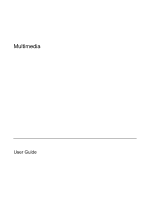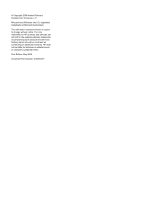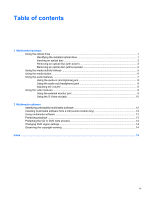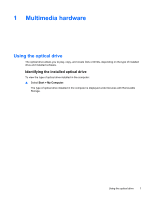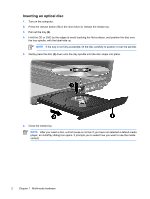HP Presario V3100 Multimedia Guide
HP Presario V3100 - Notebook PC Manual
 |
View all HP Presario V3100 manuals
Add to My Manuals
Save this manual to your list of manuals |
HP Presario V3100 manual content summary:
- HP Presario V3100 | Multimedia Guide - Page 1
Multimedia User Guide - HP Presario V3100 | Multimedia Guide - Page 2
in the express warranty statements accompanying such products and services. Nothing herein should be construed as constituting an additional warranty. HP shall not be liable for technical or editorial errors or omissions contained herein. First Edition: May 2006 Document Part Number: 412263-001 - HP Presario V3100 | Multimedia Guide - Page 3
Table of contents 1 Multimedia hardware Using the optical drive ...1 Identifying the installed optical drive 1 Inserting an optical disc ...2 Removing an optical disc (with power 3 Removing an optical disc (without power 4 Using the media activity hotkeys ...5 Using the media button ...6 Using - HP Presario V3100 | Multimedia Guide - Page 4
iv ENWW - HP Presario V3100 | Multimedia Guide - Page 5
1 Multimedia hardware Using the optical drive The optical drive allows you to play, copy, and create CDs or DVDs, depending on the type of installed drive and installed software. Identifying the installed optical drive To view the type of optical drive installed in the computer: ▲ Select Start > My - HP Presario V3100 | Multimedia Guide - Page 6
Inserting an optical disc 1. Turn on the computer. 2. Press the release button (1) on the drive bezel to release the media tray. 3. Pull out the tray (2). 4. Hold the CD or DVD by the edges to avoid touching the flat surfaces, and position the disc over the tray spindle, with the label-side up. NOTE - HP Presario V3100 | Multimedia Guide - Page 7
Removing an optical disc (with power) If the computer is running on external or battery power: 1. Turn on the computer. 2. Press the release button (1) on the drive bezel to release the media tray, and then pull out the tray (2). 3. Remove - HP Presario V3100 | Multimedia Guide - Page 8
Removing an optical disc (without power) If external or battery power is unavailable: 1. Insert the end of a paper clip (1) into the release access in the front bezel of the drive. 2. Press in gently until the - HP Presario V3100 | Multimedia Guide - Page 9
Using the media activity hotkeys Media activity hotkeys are combinations of the fn key (1) and any of the 4 function keys. You can use these keys to control the play of an audio CD or a DVD that is inserted in the optical drive. NOTE To control the play of an inserted video CD, use the media - HP Presario V3100 | Multimedia Guide - Page 10
Using the media button NOTE The media button functions vary, depending on the software installed on your computer. Refer to the QuickPlay online Help for details. If QuickPlay is installed and the computer is ● On, the media button opens a music program or the Media Menu allowing you to select a - HP Presario V3100 | Multimedia Guide - Page 11
Using the audio features The following illustration and table describe the audio features of the computer. NOTE Your computer may look slightly different from the illustration in this section. Component (1) Speakers (2) (2) Volume mute button (3) Volume scroll zone (4) Audio-in (microphone) jack - HP Presario V3100 | Multimedia Guide - Page 12
Using the audio-in (microphone) jack The computer is equipped with a microphone jack that supports an optional monaural (single sound channel) microphone. Select models support a stereo (dual sound channel) microphone. When connecting a microphone to the microphone jack, use a microphone with a 3.5- - HP Presario V3100 | Multimedia Guide - Page 13
c. Select the Place volume icon in the taskbar check box. d. Click Apply. ● Program volume control: Volume can also be adjusted within some programs. Using the video features The computer includes the following video features: ● External monitor port that connects a television, monitor, or projector - HP Presario V3100 | Multimedia Guide - Page 14
support one S-Video device connected to the S-Video-out jack, while simultaneously supporting an image on the computer display or any other supported end of the cable to the video device, according to the manufacturer's instructions included with the device. 3. Press the fn+f4 keys to switch the - HP Presario V3100 | Multimedia Guide - Page 15
software included with the computer, the following multimedia tasks may be supported: ● Playing digital media, including audio and video CDs, refer to the software user guides. These guides may be provided on CD or as online Help files within the specific program. User guides may also be found on - HP Presario V3100 | Multimedia Guide - Page 16
Media Player. NOTE Some programs may be located in subfolders. 2. Insert the media disc, such as an audio CD, into the optical drive. 3. Follow the instructions on the screen. - or - 1. Insert the media disc, such as an audio CD, into the optical drive. An AutoPlay dialog box opens. 2. Click the - HP Presario V3100 | Multimedia Guide - Page 17
power source. Do not write to a disc while the computer is running on battery power. Before writing to a disc, close all open programs except the disc software to the destination disc. Do not use the computer keyboard or move the computer while the computer is writing to a disc. The - HP Presario V3100 | Multimedia Guide - Page 18
Changing DVD region settings Most DVDs that contain copyrighted files also contain region codes. The region codes help protect copyrights internationally. You can play a DVD containing a region code only if the region code on the DVD matches the region setting on your DVD drive. If the region code - HP Presario V3100 | Multimedia Guide - Page 19
DVD region settings 14 E earbuds 7 external monitor port, identifying 9 M media activity hotkeys, identifying 5 Media button, identifying 6 microphones, supported 8 monitor, connecting 9 multimedia software described 11 identifying 12 installing 12 using 12 mute button 7, 8 O optical disc inserting - HP Presario V3100 | Multimedia Guide - Page 20
16 Index ENWW - HP Presario V3100 | Multimedia Guide - Page 21
- HP Presario V3100 | Multimedia Guide - Page 22
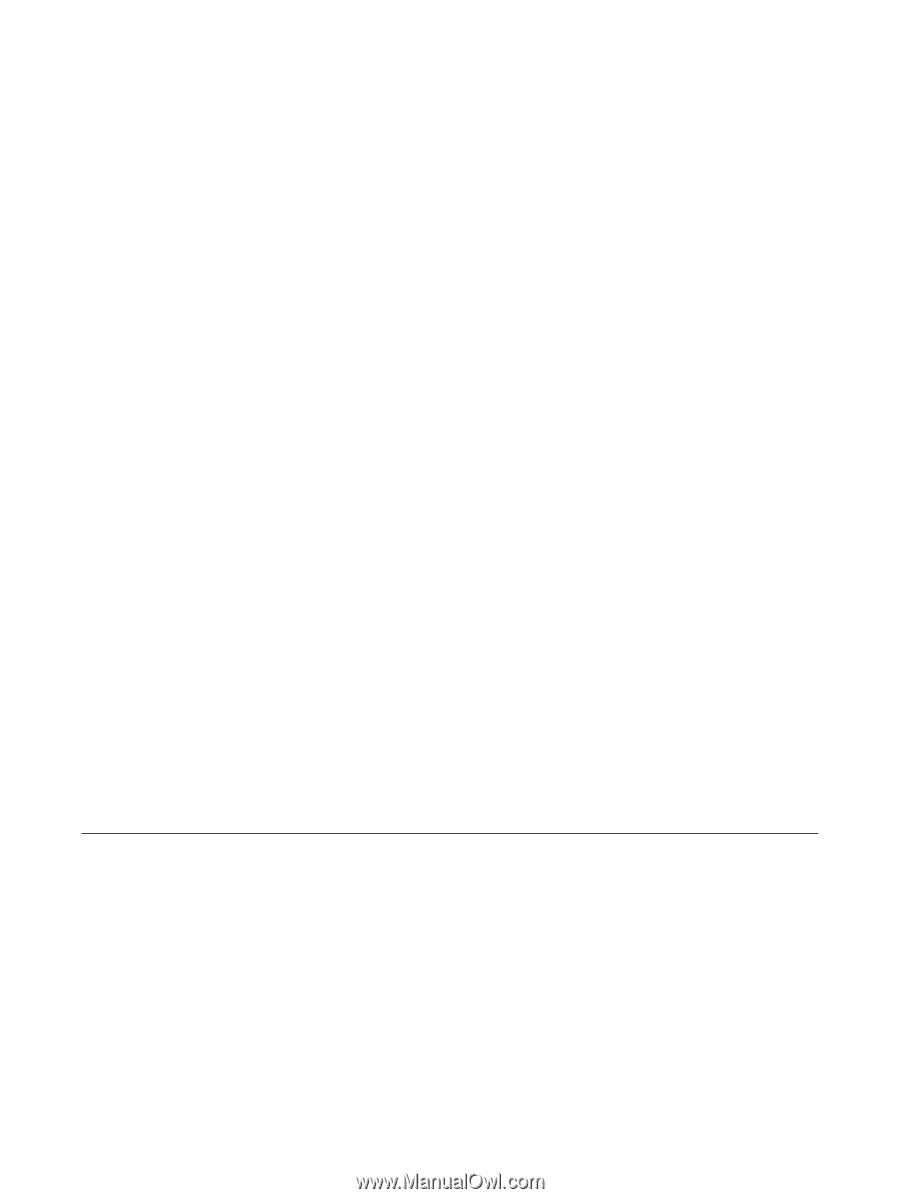
Multimedia
User Guide