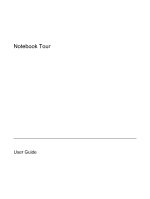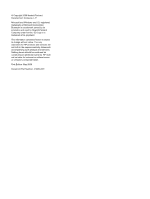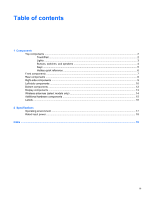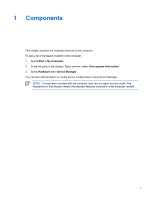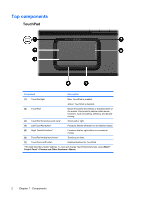HP Presario V3100 Notebook Tour Guide
HP Presario V3100 - Notebook PC Manual
 |
View all HP Presario V3100 manuals
Add to My Manuals
Save this manual to your list of manuals |
HP Presario V3100 manual content summary:
- HP Presario V3100 | Notebook Tour Guide - Page 1
Notebook Tour User Guide - HP Presario V3100 | Notebook Tour Guide - Page 2
of Microsoft Corporation. Bluetooth is a trademark owned by its proprietor and used by Hewlett-Packard Company under license. SD Logo is a trademark of its proprietor. The information contained herein is subject to change without notice. The only warranties for HP products and services are set forth - HP Presario V3100 | Notebook Tour Guide - Page 3
...8 Right-side components ...9 Left-side components ...10 Bottom components ...12 Display components ...13 Wireless antennae (select models only 14 Additional hardware components ...15 Labels ...16 2 Specifications Operating environment ...17 Rated input power ...18 Index ...19 ENWW iii - HP Presario V3100 | Notebook Tour Guide - Page 4
iv ENWW - HP Presario V3100 | Notebook Tour Guide - Page 5
1. Select Start > My Computer. 2. In the left pane of the System Tasks window, select View system information. 3. Select Hardware tab > Device Manager. You can also add hardware or modify device configurations using Device Manager. NOTE Components included with the computer may vary by region and by - HP Presario V3100 | Notebook Tour Guide - Page 6
Top components TouchPad Component Description (1) TouchPad light Blue: TouchPad is enabled. Amber: TouchPad is disabled. (2) TouchPad* Moves the pointer and selects or activates items on the screen. Can be set to perform other mouse functions, such as scrolling, selecting, and doubleclicking. - HP Presario V3100 | Notebook Tour Guide - Page 7
in the computer are fully charged. If the computer is not plugged into an external power source, the light stays off until the battery reaches a low-battery condition. (3) Drive light Blinking: The hard drive or optical drive is being accessed. (4) Caps lock light On: Caps lock is on. (5) Media - HP Presario V3100 | Notebook Tour Guide - Page 8
or Media menu, allowing you to select a multimedia program. ● Off, the media button does not function. ● In standby, the media button resumes from standby into Windows. If QuickPlay is installed and the computer is ● On, the media button opens the music program or Media menu, allowing you to select - HP Presario V3100 | Notebook Tour Guide - Page 9
about changing factory settings, refer to the user guides located in the Help and Support Center. Keys Component Description (1) esc key Displays key or the esc key. (3) Windows logo key Displays the Microsoft Windows Start menu. (4) Windows applications key Displays a shortcut menu for - HP Presario V3100 | Notebook Tour Guide - Page 10
fn+esc fn+esc or press enter Open the Help and Support Center. Open the Print Options window. Open a Web browser. fn+f1 fn+f2 fn+f3 Play, pause, or resume an audio CD or a DVD. fn+f9 Stop an audio CD or a DVD. fn+f10 Play the previous track or section on an audio CD fn+f11 or a DVD. - HP Presario V3100 | Notebook Tour Guide - Page 11
-in (microphone) jack (5) Audio-out (headphone) jack Blue: An integrated wireless device, such as a wireless local area network (LAN) device and/or a Bluetooth® device, is turned on. Amber: An integrated wireless device is turned off. Links the computer to the HP Remote Control (select models only - HP Presario V3100 | Notebook Tour Guide - Page 12
Rear components Component Vent Description Enables airflow to cool internal components. CAUTION To prevent overheating, do not obstruct vents. Use the computer only on a hard, flat surface. Do not allow another hard surface, such as an adjoining optional printer, or a soft surface, such as pillows - HP Presario V3100 | Notebook Tour Guide - Page 13
Description Reads an optical disc. Blinking: The optical drive is being accessed. Connect optional USB devices. Connects a modem cable. Connects an AC adapter. Attaches an optional security cable to the computer. NOTE The security cable is designed to act as a deterrent, but may not prevent the - HP Presario V3100 | Notebook Tour Guide - Page 14
Connects an optional IEEE 1394 or 1394a device, such as a camcorder. Supports the following optional digital card formats: Secure Digital (SD) Memory Card, MultiMediaCard (MMC), Secure Digital Input/Output (SD I/O), Memory Stick (MS), Memory Stick Pro (MSP), xD-Picture Card (XD), xDPicture Card (XD - HP Presario V3100 | Notebook Tour Guide - Page 15
an optional expansion product. NOTE The computer has only one expansion port. The term expansion port 3 describes the type of expansion port. Connects a network cable. Supports optional ExpressCard/54 cards. ENWW Left-side components 11 - HP Presario V3100 | Notebook Tour Guide - Page 16
battery. Releases the battery from the battery bay. Holds a wireless wireless devices in your country. If you replace the device and then receive a warning message, remove the device to restore computer functionality. Then contact Customer Care through the Help and Support (5) Memory module - HP Presario V3100 | Notebook Tour Guide - Page 17
Display components Component (1) Internal microphones (2) (select models only) (2) Internal display switch Description Record sound. NOTE If there is a microphone icon next to each microphone opening, your computer has internal microphones. Turns off the display if the display is closed while the - HP Presario V3100 | Notebook Tour Guide - Page 18
These antennae are not visible from the outside of the computer. For wireless regulatory notices pertaining to your region, refer to the Regulatory, Safety and Environmental Notices located in the Help and Support Center. NOTE For optimal transmission, keep the areas immediately around the antennae - HP Presario V3100 | Notebook Tour Guide - Page 19
modem to an RJ-11 telephone jack or to a countryspecific modem adapter. (5) Country-specific modem cable adapter (select models only) Adapts the modem cable to a non-RJ-11 telephone jack. *Modem cables, batteries, and power cords vary in appearance by region and country. ENWW Additional - HP Presario V3100 | Notebook Tour Guide - Page 20
The labels affixed to the computer provide information you may need when you troubleshoot system problems or travel internationally with the computer. ● Service tag-Provides the product brand and series name, serial number (s/n), and product number (p/n) of your computer. Have this information - HP Presario V3100 | Notebook Tour Guide - Page 21
2 Specifications Operating environment The operating environment information in the following table may be helpful if you plan to use or transport the computer in extreme environments. - HP Presario V3100 | Notebook Tour Guide - Page 22
DC power source, it should be powered only with an AC adapter or a DC power source supplied and approved by HP for use with the computer. The computer is capable of accepting DC power within the following specifications. Input power Operating voltage Operating current Rating 18.5 V dc to 19 - HP Presario V3100 | Notebook Tour Guide - Page 23
5 function 5 keypad 5 Windows applications 5 Windows logo 5 L labels Bluetooth 16 Microsoft Certificate of Authenticity 16 modem approval 16 regulatory 16 service tag 16 wireless certification 16 WLAN 16 latch, battery release 12 lights battery 3 caps lock 3 drive 3 media button 3 Memory Reader 10 - HP Presario V3100 | Notebook Tour Guide - Page 24
, identifying 3 Product Key 16 product name and number, computer 16 R rated input power specifications 18 regulatory information modem approval label 16 regulatory label 16 wireless certification labels 16 release latch, battery 12 RJ-11 (modem) cable, identifying 15 RJ-11 (modem) jack, identifying - HP Presario V3100 | Notebook Tour Guide - Page 25
- HP Presario V3100 | Notebook Tour Guide - Page 26
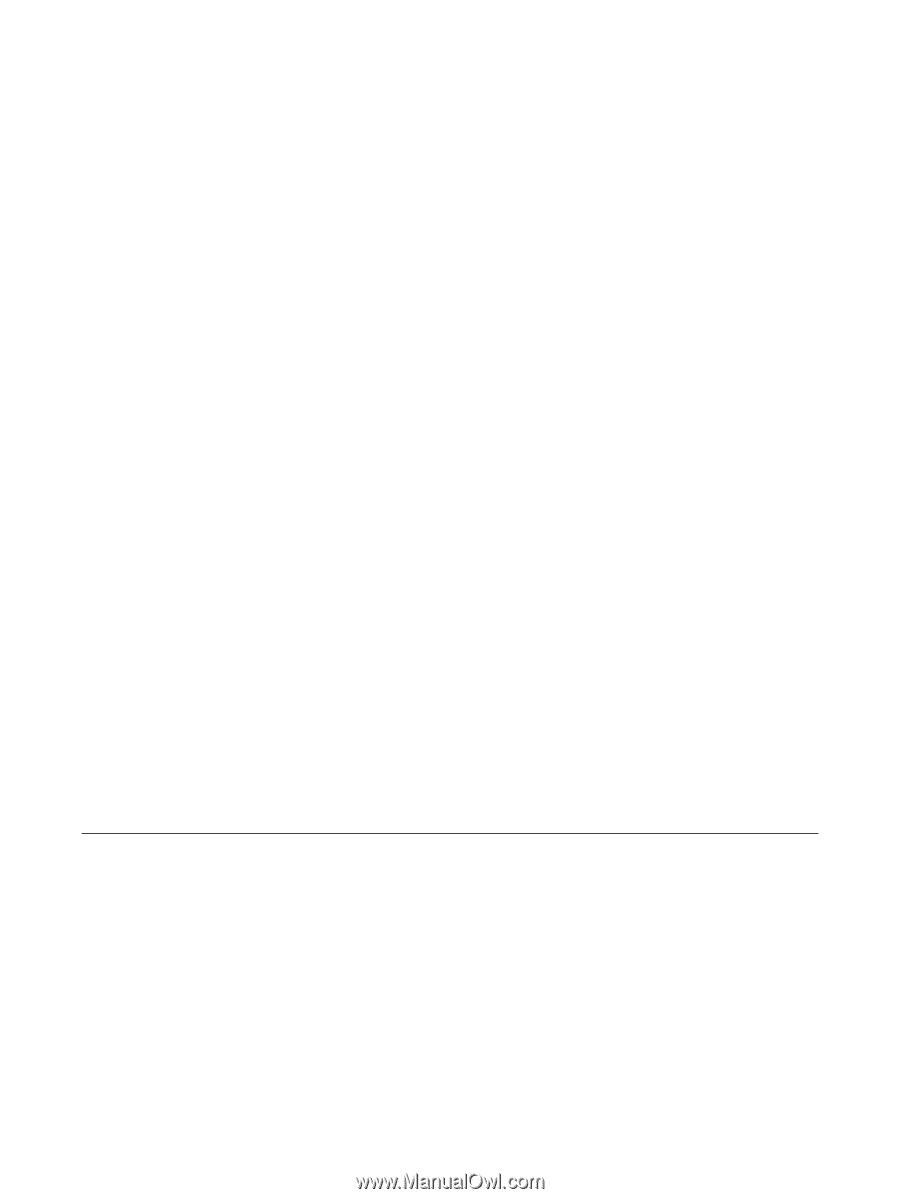
Notebook Tour
User Guide