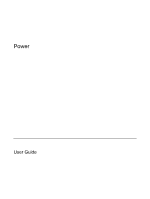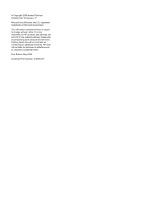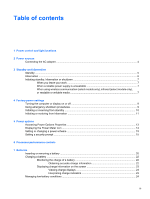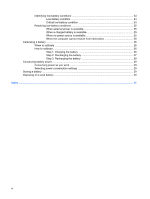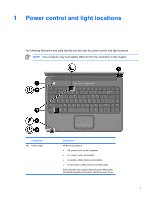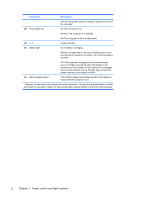HP Presario V3100 Power
HP Presario V3100 - Notebook PC Manual
 |
View all HP Presario V3100 manuals
Add to My Manuals
Save this manual to your list of manuals |
HP Presario V3100 manual content summary:
- HP Presario V3100 | Power - Page 1
Power User Guide - HP Presario V3100 | Power - Page 2
in the express warranty statements accompanying such products and services. Nothing herein should be construed as constituting an additional warranty. HP shall not be liable for technical or editorial errors or omissions contained herein. First Edition: May 2006 Document Part Number: 412265-001 - HP Presario V3100 | Power - Page 3
or changing a power scheme 15 Setting a security prompt ...15 6 Processor performance controls 7 Batteries Inserting or removing a battery ...20 Charging a battery ...22 Monitoring the charge of a battery 22 Obtaining accurate charge information 22 Displaying charge information on the screen 23 - HP Presario V3100 | Power - Page 4
25 When the computer cannot restore from hibernation 25 Calibrating a battery ...26 When to calibrate ...26 How to calibrate ...26 Step 1: Charging the battery 26 Step 2: Discharging the battery 27 Step 3: Recharging the battery 28 Conserving battery power ...29 Conserving power as you work 29 - HP Presario V3100 | Power - Page 5
1 Power control and light locations The following illustration and table identify and describe the power control and light locations. NOTE Your computer may look slightly different from the illustration in this chapter. Component (1) Power button Description When the computer is ● Off, press to - HP Presario V3100 | Power - Page 6
in the computer are fully charged. If the computer is not plugged into an external power source, the light stays off until the battery reaches a low-battery condition. (5) Internal display switch Turns off the display and initiates standby if the display is closed while the computer is on. *There - HP Presario V3100 | Power - Page 7
. The following table indicates the best power sources for common tasks. Task Recommended power source Work in most software applications ● ● Charged battery in the computer External power supplied through one of the following devices: ● AC adapter included with the computer ● Optional expansion - HP Presario V3100 | Power - Page 8
Connecting the AC adapter WARNING! To reduce the risk of electric shock or damage to the equipment: Plug the power cord into an AC outlet that is easily accessible at all times. Disconnect power from the computer by unplugging the power cord from the AC outlet (not by unplugging the power cord from - HP Presario V3100 | Power - Page 9
by you or by the system. Standby CAUTION To avoid a complete battery discharge, do not leave the computer in standby for extended periods. Connect in use. When standby is initiated, your work is stored in random access memory (RAM), and then the screen is cleared. When the computer is in standby, - HP Presario V3100 | Power - Page 10
the computer from an optional expansion product. Do not add or remove memory modules. Do not insert or remove any hard drives or optical drives. Do However, if hibernation is disabled and the system reaches a low-battery condition, the system will not automatically save your work while power - HP Presario V3100 | Power - Page 11
leave your work When standby is initiated, your work is stored in random access memory (RAM), and then the screen is cleared. When the computer is in standby, it period, shut down the computer and remove the battery to extend the life of the battery. When a reliable power supply is unavailable Be - HP Presario V3100 | Power - Page 12
8 Chapter 3 Standby and hibernation ENWW - HP Presario V3100 | Power - Page 13
. Then, select Shut Down > Turn Off. ● Press and hold the power button for at least 5 seconds. ● Disconnect the computer from external power and remove the battery. ENWW Turning the computer or display on or off 9 - HP Presario V3100 | Power - Page 14
Stand by from the list. Allow the system to initiate standby. c. Click OK. No action required. ● ● If the computer is running on battery power, ● the system initiates standby after 10 minutes of computer inactivity (factory setting). ● If the computer is plugged into external power, the system - HP Presario V3100 | Power - Page 15
b. Select Hibernate from the list. c. Click OK. Allow the system to initiate No action required. If the computer is running on ● hibernation (with hibernation battery power, the system initiates hibernation enabled). ● ● After 30 minutes of computer inactivity (factory setting). ● When the - HP Presario V3100 | Power - Page 16
12 Chapter 4 Factory power settings ENWW - HP Presario V3100 | Power - Page 17
options You can change many factory power settings in Windows Control Panel. For example, you can set an audio alert to warn you when the battery reaches a low-power condition, or you can change the factory settings for the power button. When the computer is on: ● Pressing fn+f5, called the - HP Presario V3100 | Power - Page 18
to display in the notification area, at the far right of the taskbar. The icon changes shape to indicate whether the computer is running on battery or external power. To remove the Power Meter icon from the notification area: 1. Right-click the Power Meter icon in the notification area, and then - HP Presario V3100 | Power - Page 19
Options Properties dialog box assigns power levels to system components. You can assign different schemes, depending on whether the computer is running on battery or external power. You can also set a power scheme that initiates standby or turns off the display or hard drive after a time interval - HP Presario V3100 | Power - Page 20
16 Chapter 5 Power options ENWW - HP Presario V3100 | Power - Page 21
power or is running on battery power. Each power scheme for external power or battery power sets a specific processor state. After a power battery power power Home/Office Desk Always runs at the highest performance state. Performance state is determined based on CPU demand. Portable/Laptop - HP Presario V3100 | Power - Page 22
Processor performance while on battery power power Max Battery Performance state is determined based on CPU demand. CPU performance is lower when the Max Battery setting is selected; however, battery life will be extended. * It is recommended that you use the Portable/Laptop power scheme. 18 - HP Presario V3100 | Power - Page 23
is plugged into external AC power, the computer runs on AC power. If the computer contains a charged battery and is running on external AC power supplied through the AC adapter, the computer switches to battery power if the AC adapter is disconnected from the computer. NOTE The display brightness is - HP Presario V3100 | Power - Page 24
hibernation or turn off the computer before removing the battery. NOTE Batteries vary in appearance by model. To insert a battery: 1. Turn the computer upside down on a flat surface, with the battery bay to your left. 2. Insert the battery into the battery bay (1) and rotate it downward until it is - HP Presario V3100 | Power - Page 25
3. Pivot the battery (2) away from the computer and remove it from the computer (3). ENWW Inserting or removing a battery 21 - HP Presario V3100 | Power - Page 26
is plugged into external power through the AC adapter. ● When you charge the battery, charge it fully before turning on the computer. ● If you are charging an in-use battery: ● When you charge the battery, charge it until the battery charge light is turned off. NOTE If the computer is on while the - HP Presario V3100 | Power - Page 27
or - ● Select Start > Control Panel > Performance and Maintenance > Power Options > Power Meter tab. Interpreting charge indicators Most charge indicators report battery status as both a percentage and as the number of minutes of charge remaining: ● The percentage indicates the approximate amount of - HP Presario V3100 | Power - Page 28
unsaved information. To verify that hibernation is enabled: 1. Select Start > Control Panel > Performance and Maintenance > Power Options > Hibernate tab. 2. Be sure that the Enable hibernation support check box is selected. 24 Chapter 7 Batteries ENWW - HP Presario V3100 | Power - Page 29
has initiated hibernation, do not restore power until the power lights are turned off. When external power is available To resolve a low-battery condition when external power is available, connect one of the following: ● AC adapter ● Optional expansion product ● Optional power adapter When a charged - HP Presario V3100 | Power - Page 30
off or in use, but it will charge faster when the computer is off. WARNING! Do not charge the computer battery on board aircraft. To charge the battery: 1. Insert the battery into the computer. 2. Connect the computer to an AC adapter, optional power adapter, or optional expansion product, and then - HP Presario V3100 | Power - Page 31
Maintenance > Power Options > Hibernate tab. 2. Clear the Enable hibernation check box. 3. Click Apply. The computer must remain on while the battery is being discharged. The battery can discharge whether or not you are using the computer but will discharge faster while the computer is in use. ● If - HP Presario V3100 | Power - Page 32
will charge faster if the computer is off. 2. If the computer is off, turn it on when the battery is fully charged and the battery light is turned off. 3. Select Start > Control Panel > Performance and Maintenance > Power Options. 4. Reenter the settings that you recorded for the items in the - HP Presario V3100 | Power - Page 33
conservation procedures and settings described in this section extends the time that a battery can run the computer from a single charge. Conserving power as you work To screen saver. ● Select a Power Scheme with low power-use settings through the operating system. ENWW Conserving battery power 29 - HP Presario V3100 | Power - Page 34
WARNING! To avoid potential safety issues, use only the battery provided with the computer, a replacement battery provided by HP, or a compatible battery purchased as an accessory from HP. CAUTION To prevent damage to a battery, do not expose it to high temperatures for extended periods of time - HP Presario V3100 | Power - Page 35
conditions 24 monitoring charge 22 recharging 28 removing 20 storing 30 using 19 battery light 2, 22, 24 battery release latch 20 button, power 1 C calibration, battery 26 charging battery 22 computer display, turning on or off 9 connecting external power 4 conservation, power 29 critical low - HP Presario V3100 | Power - Page 36
32 Index ENWW - HP Presario V3100 | Power - Page 37
- HP Presario V3100 | Power - Page 38
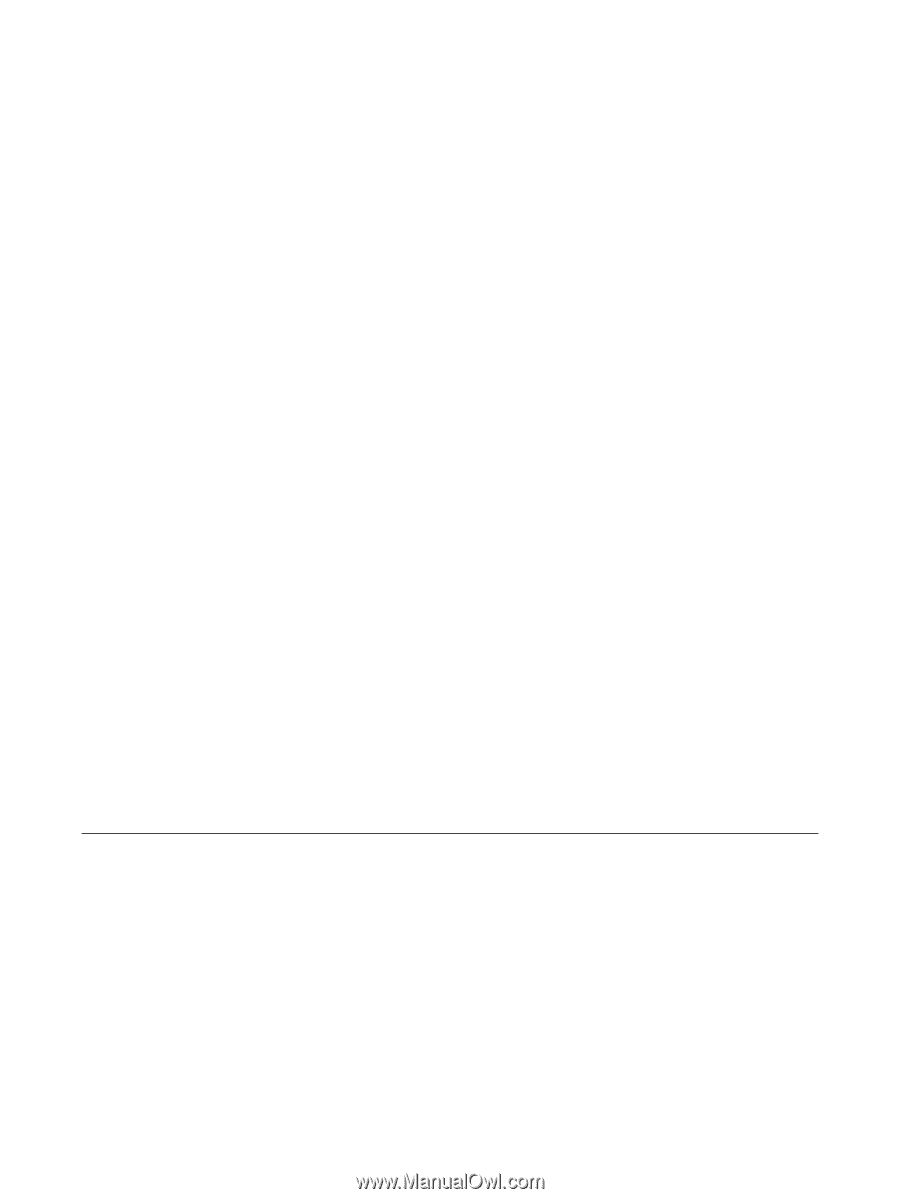
Power
User Guide