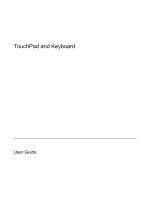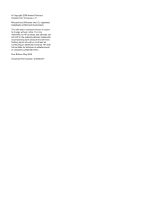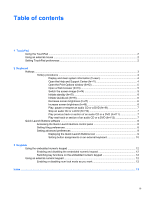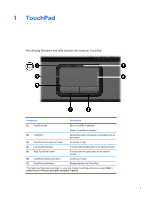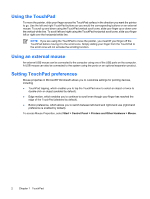HP Presario V3100 TouchPad and Keyboard
HP Presario V3100 - Notebook PC Manual
 |
View all HP Presario V3100 manuals
Add to My Manuals
Save this manual to your list of manuals |
HP Presario V3100 manual content summary:
- HP Presario V3100 | TouchPad and Keyboard - Page 1
TouchPad and Keyboard User Guide - HP Presario V3100 | TouchPad and Keyboard - Page 2
2006 Hewlett-Packard Development Company, L.P. Microsoft and Windows are U.S. registered trademarks of Microsoft Corporation. The information contained herein is subject to change without notice. The only warranties for HP products and services are set forth in the express warranty statements - HP Presario V3100 | TouchPad and Keyboard - Page 3
clear system information (fn+esc 4 Open the Help and Support Center (fn+f1 4 Open the Print Options window (fn+f2 5 Open a Web browser (fn+f3 6 Play, pause or resume an audio CD or a DVD (fn+f9 7 Stop an audio CD or a DVD (fn+f10 7 Play previous track or section of an audio CD or a DVD (fn+f11 - HP Presario V3100 | TouchPad and Keyboard - Page 4
iv ENWW - HP Presario V3100 | TouchPad and Keyboard - Page 5
1 TouchPad The following illustration and table describe the computer TouchPad. Component Description (1) TouchPad light Blue: TouchPad is enabled. Amber: TouchPad is disabled. (2) TouchPad* Moves the pointer and selects or activates items on the screen. (3) TouchPad horizontal scroll zone* - HP Presario V3100 | TouchPad and Keyboard - Page 6
can also be connected to the system using the ports on an optional expansion product. Setting TouchPad preferences Mouse properties in Microsoft® Windows® allows you to customize settings for pointing devices, including ● TouchPad tapping, which enables you to tap the TouchPad once to select an - HP Presario V3100 | TouchPad and Keyboard - Page 7
sections. To perform this function Press Display system information. Clear system information. Open the Help and Support Center. fn+esc fn+esc or press enter fn+f1 Open the Print Options window. fn+f2 Open a Web browser. fn+f3 Alternate between computer display and external fn+f4 display - HP Presario V3100 | TouchPad and Keyboard - Page 8
the computer and Windows features. ● Updates for the Windows operating system, drivers, and the software provided on your computer. ● Checkups for computer functionality. ● Automated and interactive troubleshooting, repair solutions, and system recovery procedures. ● Links to HP support specialists - HP Presario V3100 | TouchPad and Keyboard - Page 9
Internet or network services, the fn+f3 hotkey opens the Windows Internet Connection Wizard. After you have set up your Internet or network services and your Web video transmission types, with examples of devices that use them, are supported by the fn+f4 hotkey: ● LCD (computer display) ● External - HP Presario V3100 | TouchPad and Keyboard - Page 10
information is stored in random access memory (RAM), the screen is cleared Windows user password or a Windows administrator password. For instructions, refer to the Help and Support Center. To use QuickLock, press fn+f6 to display the Log On window and lock the computer. Then follow the instructions - HP Presario V3100 | TouchPad and Keyboard - Page 11
to play the previous track of the CD or the previous section of the DVD. Play next track or section of an audio CD or a DVD (fn+f12) While an audio CD or a DVD is playing, press fn+f12 to play the next track of the CD or the next section of - HP Presario V3100 | TouchPad and Keyboard - Page 12
keyboard. The following sections provide instructions for setting preferences within the Quick Launch Buttons control panel. For additional on-screen information about any item on the control panel, select the help button in the upper-right corner of the window. The help button is identified - HP Presario V3100 | TouchPad and Keyboard - Page 13
Launch Buttons. - or - ● Double-click the Quick Launch Buttons icon, either in the notification area, at the far right of the taskbar, or on the Windows desktop. 2. Click the Advanced tab. On the Advanced tab you can display or hide the Quick Launch Buttons icon in the notification area or on - HP Presario V3100 | TouchPad and Keyboard - Page 14
an external keyboard If you are using an optional HP external keyboard that features Easy Access buttons, you can Buttons icon in the notification area, at the far right of the taskbar, or on the Windows desktop. 2. Click the Advanced tab. Then: ● To display and enable the Settings tab, select - HP Presario V3100 | TouchPad and Keyboard - Page 15
3 Keypads The computer has an embedded numeric keypad and also supports an optional external numeric keypad or an optional external keyboard that includes a numeric keypad. Component (1) fn (2) num lock light (3) num lk key (4) Embedded numeric keypad ENWW 11 - HP Presario V3100 | TouchPad and Keyboard - Page 16
Using the embedded numeric keypad The 15 keys of the embedded numeric keypad can be used like the keys on an external keypad. When the embedded numeric keypad is turned on, each key on the keypad performs the function indicated by the icon in the upper-right corner of the key. Enabling and disabling - HP Presario V3100 | TouchPad and Keyboard - Page 17
Center hotkey 4 hotkeys audio CD or DVD controls 7 decreasing screen brightness 6 description 3 displaying system information 4 increasing screen brightness 6 initiating QuickLock 6 initiating standby 6 opening Help and Support Center 4 opening Print Options window 5 opening Web browser 5 switching - HP Presario V3100 | TouchPad and Keyboard - Page 18
14 Index ENWW - HP Presario V3100 | TouchPad and Keyboard - Page 19
- HP Presario V3100 | TouchPad and Keyboard - Page 20
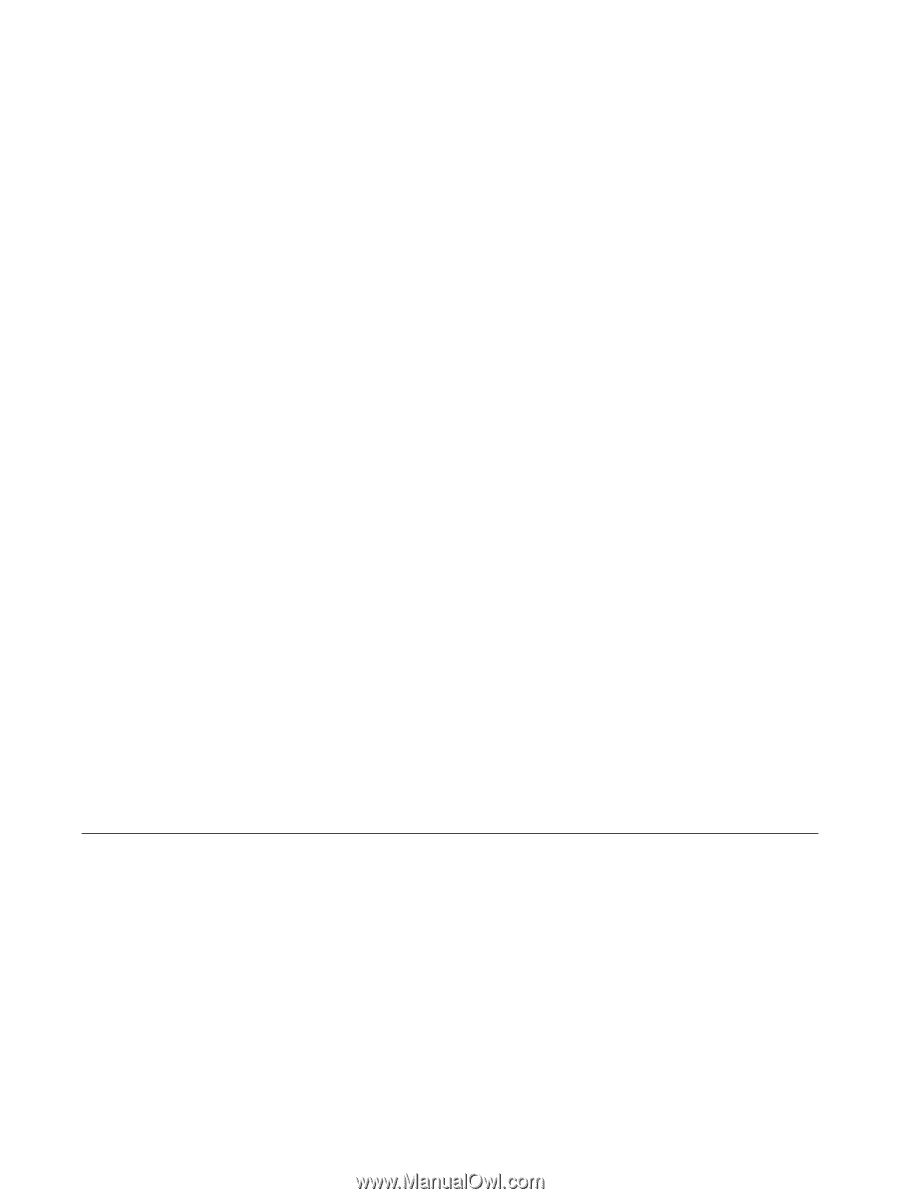
TouchPad and Keyboard
User Guide