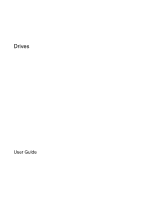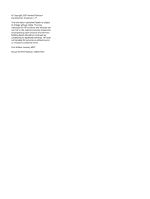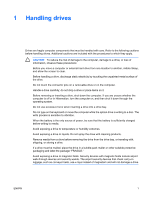HP Presario V3300 Drives - Windows Vista
HP Presario V3300 - Notebook PC Manual
 |
View all HP Presario V3300 manuals
Add to My Manuals
Save this manual to your list of manuals |
HP Presario V3300 manual content summary:
- HP Presario V3300 | Drives - Windows Vista - Page 1
Drives User Guide - HP Presario V3300 | Drives - Windows Vista - Page 2
to change without notice. The only warranties for HP products and services are set forth in the express warranty statements accompanying such products and services. Nothing herein should be construed as constituting an additional warranty. HP shall not be liable for technical or editorial errors - HP Presario V3300 | Drives - Windows Vista - Page 3
Table of contents 1 Handling drives 2 Drive light 3 Hard drives Replacing the hard drive ...3 4 Optical drives Inserting an optical disc ...7 Removing an optical disc when running on battery or external power 8 Removing an optical disc when no computer power is available 9 Avoiding the Sleep state - HP Presario V3300 | Drives - Windows Vista - Page 4
iv ENWW - HP Presario V3300 | Drives - Windows Vista - Page 5
1 Handling drives Drives are fragile computer components that must be handled with care. Refer to the following cautions before handling drives. Additional cautions are included with the procedures to which they apply. CAUTION To reduce the risk of damage to the computer, damage to a drive, or loss - HP Presario V3300 | Drives - Windows Vista - Page 6
2 Drive light The drive light blinks when either the primary hard drive or an optical drive is being accessed. 2 Chapter 2 Drive light ENWW - HP Presario V3300 | Drives - Windows Vista - Page 7
3 Hard drives Replacing the hard drive CAUTION To prevent system lockup and loss of information: Shut down the computer before removing the hard drive from the hard drive bay. Do not remove the hard drive while the computer is on, in the Sleep state, or in Hibernation. If you are not sure whether - HP Presario V3300 | Drives - Windows Vista - Page 8
8. Lift the hard drive cover away from the computer (2). 9. Remove the 2 hard drive screws (1). 10. Pull the hard drive tab up (2), and then lift the hard drive away from the computer. 4 Chapter 3 Hard drives ENWW - HP Presario V3300 | Drives - Windows Vista - Page 9
To install a hard drive: 1. Insert the hard drive into the hard drive bay. 2. Gently press the hard drive down until it snaps into place (1). 3. Replace the 2 hard drive screws (2). 4. Align the tabs (1) on the hard drive cover with the notches on the computer. 5. Close the cover (2). 6. Tighten the - HP Presario V3300 | Drives - Windows Vista - Page 10
DVD+R DL No Yes Yes NOTE Some of the optical drives listed may not be supported by your computer. The listed drives are not necessarily all of the supported optical drives. An optical drive, such as a DVD-ROM drive, supports optical discs (CDs and DVDs). These discs are used to store or transport - HP Presario V3300 | Drives - Windows Vista - Page 11
Inserting an optical disc 1. Turn on the computer. 2. Press the release button (1) on the drive bezel to release the media tray. 3. Pull out the tray (2). 4. Hold the disc by the edges to avoid touching the flat surfaces and position the disc label-side up over the tray spindle. NOTE If the tray is - HP Presario V3300 | Drives - Windows Vista - Page 12
Removing an optical disc when running on battery or external power 1. Press the release button (1) on the drive bezel to release the media tray, and then gently pull out the tray (2) until it stops. 2. Remove the disc (3) from the tray by gently pressing down on the spindle while lifting the outer - HP Presario V3300 | Drives - Windows Vista - Page 13
Removing an optical disc when no computer power is available 1. Insert the end of a paper clip (1) into the release access in the front bezel of the drive. 2. Press in gently on the paper clip until the tray is released, and then pull out the tray (2) until it stops. 3. Remove the disc (3) from the - HP Presario V3300 | Drives - Windows Vista - Page 14
Avoiding the Sleep state or Hibernation CAUTION To prevent possible audio and video degradation, or loss of audio or video playback functionality, do not initiate Sleep or Hibernation while reading or writing to a CD or DVD. To prevent loss of information, do not initiate Sleep or Hibernation when - HP Presario V3300 | Drives - Windows Vista - Page 15
Index A airport security devices 1 C CD inserting 7 removing, with power 8 removing, without power 9 CD drive 6 O optical disc inserting 7 removing, with power 8 removing, without power 9 optical drive 6 S Sleep 10 D drive light 2 drives caring for 1 drive light 2 hard 3, 5 optical 6 See also - HP Presario V3300 | Drives - Windows Vista - Page 16

Drives
User Guide