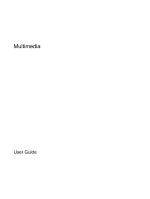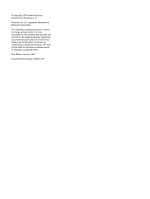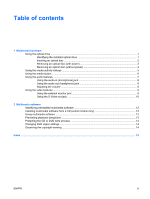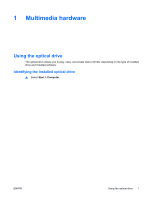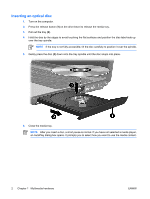HP Presario V3400 Multimedia - Windows Vista
HP Presario V3400 - Notebook PC Manual
 |
View all HP Presario V3400 manuals
Add to My Manuals
Save this manual to your list of manuals |
HP Presario V3400 manual content summary:
- HP Presario V3400 | Multimedia - Windows Vista - Page 1
Multimedia User Guide - HP Presario V3400 | Multimedia - Windows Vista - Page 2
to change without notice. The only warranties for HP products and services are set forth in the express warranty statements accompanying such products and services. Nothing herein should be construed as constituting an additional warranty. HP shall not be liable for technical or editorial errors - HP Presario V3400 | Multimedia - Windows Vista - Page 3
Table of contents 1 Multimedia hardware Using the optical drive ...1 Identifying the installed optical drive 1 Inserting an optical disc ...2 Removing an optical disc (with power 3 Removing an optical disc (without power 4 Using the media activity hotkeys ...5 Using the media button ...6 Using - HP Presario V3400 | Multimedia - Windows Vista - Page 4
iv ENWW - HP Presario V3400 | Multimedia - Windows Vista - Page 5
1 Multimedia hardware Using the optical drive The optical drive allows you to play, copy, and create CDs or DVDs, depending on the type of installed drive and installed software. Identifying the installed optical drive ▲ Select Start > Computer. ENWW Using the optical drive 1 - HP Presario V3400 | Multimedia - Windows Vista - Page 6
Inserting an optical disc 1. Turn on the computer. 2. Press the release button (1) on the drive bezel to release the media tray. 3. Pull out the tray (2). 4. Hold the disc by the edges to avoid touching the flat surfaces and position the disc label-side up over the tray spindle. NOTE If the tray is - HP Presario V3400 | Multimedia - Windows Vista - Page 7
Removing an optical disc (with power) If the computer is running on external or battery power: 1. Turn on the computer. 2. Press the release button (1) on the drive bezel to release the media tray, and then pull out the tray (2). 3. Remove the disc (3) from the tray by gently pressing down on the - HP Presario V3400 | Multimedia - Windows Vista - Page 8
Removing an optical disc (without power) If external or battery power is unavailable: 1. Insert the end of a paper clip (1) into the release access in the front bezel of the drive. 2. Press in gently until the tray is released, and then pull out the tray (2). 3. Remove the disc (3) from the tray by - HP Presario V3400 | Multimedia - Windows Vista - Page 9
Using the media activity hotkeys Media activity hotkeys are combinations of the fn key (1) and any of the 4 function keys. You can use these keys to control the play of an audio CD or a DVD that is inserted in the optical drive. NOTE To control the play of an inserted video CD, use the media - HP Presario V3400 | Multimedia - Windows Vista - Page 10
Using the media button NOTE The tapping sound made by the media button is enabled at the factory. You can disable the sound in the Setup Utility (f10). The media button functions vary by model and installed software. With this button, you can watch DVD movies, listen to music, and view pictures. - HP Presario V3400 | Multimedia - Windows Vista - Page 11
Using the audio features The following illustration and table describe the audio features of the computer. NOTE Your computer may look slightly different from the illustration in this section. Component (1) Speakers (2) (2) Volume mute button (3) Volume scroll zone (4) Audio-in (microphone) jack - HP Presario V3400 | Multimedia - Windows Vista - Page 12
Using the audio-in (microphone) jack The computer is equipped with a stereo (dual-channel) microphone jack that supports a stereo array and monaural microphone. Using sound recording software with external microphones allows for stereo recording and stereo playbacks. When connecting a microphone to - HP Presario V3400 | Multimedia - Windows Vista - Page 13
If the Volume icon is not displayed in the notification area, follow the steps below to place it there: a. Right-click in the notification area, and then click Properties. b. Click the Notification Area tab. c. Under System icons, select the Volume check box. d. Click OK. ● Program volume control: - HP Presario V3400 | Multimedia - Windows Vista - Page 14
support one S-Video device connected to the S-Video-out jack, while simultaneously supporting an image on the computer display or any other supported end of the cable to the video device, according to the manufacturer's instructions included with the device. 3. Press the fn+f4 keys to switch the - HP Presario V3400 | Multimedia - Windows Vista - Page 15
hardware and software included with the computer, the following multimedia tasks may be supported: ● Playing digital media, including audio and video CDs, audio and video , refer to the software user guides. These guides may be provided on CD or as online Help files within the specific program. User - HP Presario V3400 | Multimedia - Windows Vista - Page 16
Player. NOTE Some programs may be located in subfolders. 2. Insert the media disc, such as an audio CD, into the optical drive. 3. Follow the instructions on the screen. - or - 1. Insert the media disc, such as an audio CD, into the optical drive. An AutoPlay dialog box opens. 2. Click a multimedia - HP Presario V3400 | Multimedia - Windows Vista - Page 17
Preventing playback disruptions To reduce the possibility of playback disruption: ● Save your work and close all open programs before playing a CD or a DVD. ● Do not connect or disconnect hardware while playing a disc. Do not initiate Hibernation or Sleep while playing a disc. Otherwise, you may see - HP Presario V3400 | Multimedia - Windows Vista - Page 18
Changing DVD region settings Most DVDs that contain copyrighted files also contain region codes. The region codes help protect copyrights internationally. You can play a DVD containing a region code only if the region code on the DVD matches the region setting on your DVD drive. CAUTION The region - HP Presario V3400 | Multimedia - Windows Vista - Page 19
audio-in (microphone) 7, 8 audio-out (headphone) 7, 8 S-Video-out 10 M media activity hotkeys, identifying 5 media button, identifying 6 microphones, supported 8 monitor, connecting 9 multimedia software described 11 identifying 12 installing 12 using 12 mute button 7, 8 O optical disc inserting - HP Presario V3400 | Multimedia - Windows Vista - Page 20
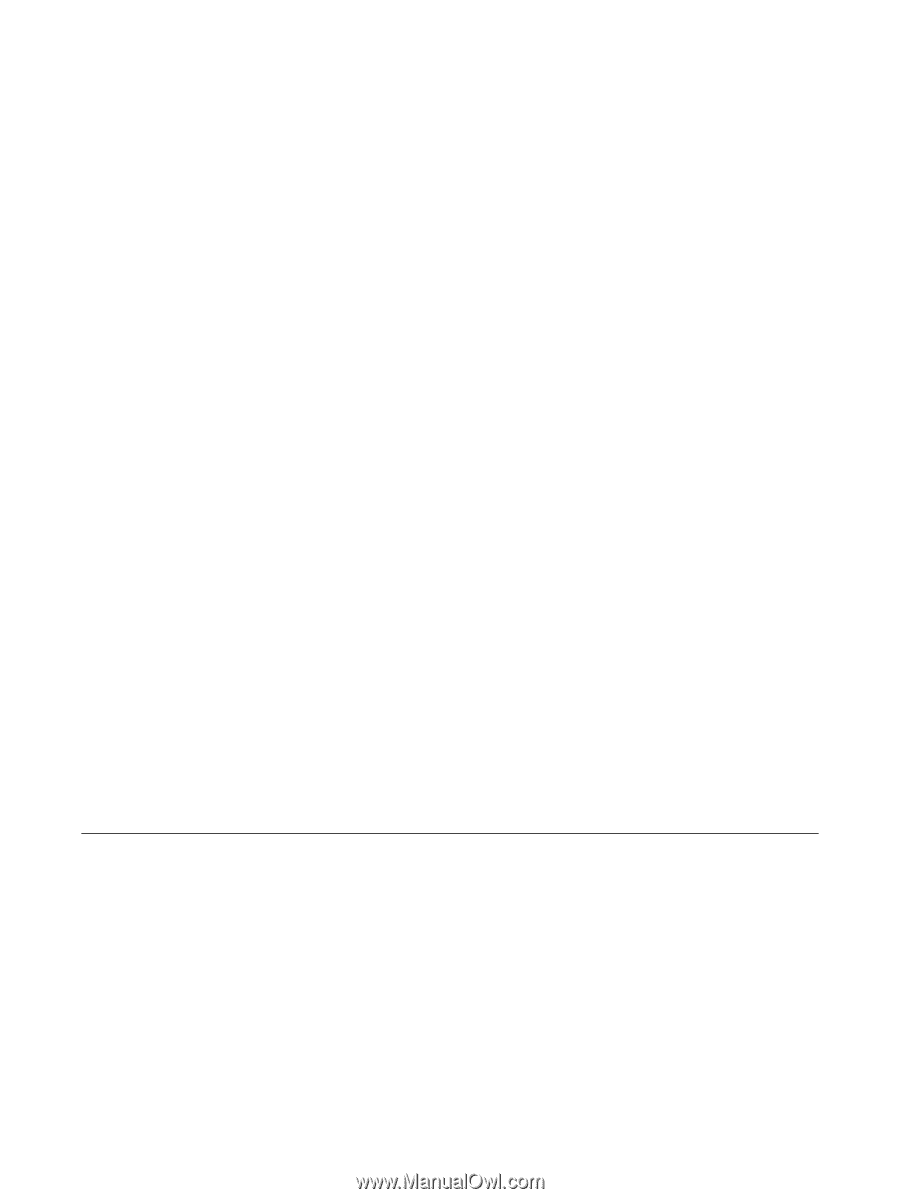
Multimedia
User Guide