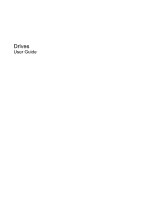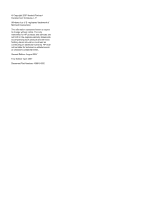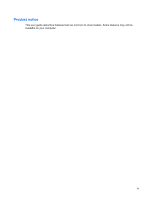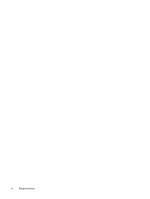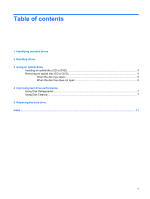HP Presario V3600 Drives - Windows Vista
HP Presario V3600 - Notebook PC Manual
 |
View all HP Presario V3600 manuals
Add to My Manuals
Save this manual to your list of manuals |
HP Presario V3600 manual content summary:
- HP Presario V3600 | Drives - Windows Vista - Page 1
Drives User Guide - HP Presario V3600 | Drives - Windows Vista - Page 2
© Copyright 2007 Hewlett-Packard Development Company, L.P. Windows is a U.S. registered trademark of Microsoft Corporation. The information contained herein is subject to change without notice. The only warranties for HP products and services are set forth in the express warranty statements - HP Presario V3600 | Drives - Windows Vista - Page 3
Product notice This user guide describes features that are common to most models. Some features may not be available on your computer. iii - HP Presario V3600 | Drives - Windows Vista - Page 4
iv Product notice - HP Presario V3600 | Drives - Windows Vista - Page 5
Table of contents 1 Identifying installed drives 2 Handling drives 3 Using an optical drive Inserting an optical disc (CD or DVD 4 Removing an optical disc (CD or DVD 5 When the disc tray opens ...5 When the disc tray does not open 5 4 Improving hard drive performance Using Disk Defragmenter ...7 - HP Presario V3600 | Drives - Windows Vista - Page 6
vi - HP Presario V3600 | Drives - Windows Vista - Page 7
1 Identifying installed drives To view the drives installed on the computer, select Start > Computer. NOTE: Windows® includes the User Account Control feature to improve the security of your computer. You may be prompted for your permission or password for tasks such as installing applications, - HP Presario V3600 | Drives - Windows Vista - Page 8
the computer while the optical drive is writing to a disc. The write process is sensitive to vibration. When the battery is the only source of power, be sure that the battery is sufficiently charged before writing to media. Avoid exposing a drive to temperature or humidity extremes. Avoid exposing - HP Presario V3600 | Drives - Windows Vista - Page 9
NOTE: Some of the optical drives listed may not be supported by your computer. The listed drives are not necessarily all of the supported optical drives. CAUTION: To prevent possible audio and video degradation, or loss of audio or video playback functionality, do not initiate Sleep or Hibernation - HP Presario V3600 | Drives - Windows Vista - Page 10
Inserting an optical disc (CD or DVD) 1. Turn on the computer. 2. Press the release button (1) on the drive bezel to release the disc tray. 3. Pull out the tray (2). 4. Hold the disc by the edges to avoid touching the flat surfaces and position the disc label-side up over the tray spindle. NOTE: If - HP Presario V3600 | Drives - Windows Vista - Page 11
Removing an optical disc (CD or DVD) There are 2 ways to remove a disc, depending on whether the disc tray opens normally or not. When the disc tray opens 1. Press the release button (1) on the drive bezel to release the disc tray, and then gently pull out the tray (2) until it stops. 2. Remove the - HP Presario V3600 | Drives - Windows Vista - Page 12
3. Remove the disc (3) from the tray by gently pressing down on the spindle while lifting the outer edges of the disc. Hold the disc by the edges and avoid touching the flat surfaces. NOTE: If the tray is not fully accessible, tilt the disc carefully as you remove it. 4. Close the disc tray and - HP Presario V3600 | Drives - Windows Vista - Page 13
Click Defragment now. NOTE: Windows® includes the User Account Control feature to improve the free up disk space and help the computer to run more efficiently. To run Disk Cleanup: 1. Select Start > All Programs > Accessories > System Tools > Disk Cleanup. 2. Follow the on-screen instructions - HP Presario V3600 | Drives - Windows Vista - Page 14
devices connected to the computer. 4. Unplug the power cord from the AC outlet. 5. Turn the computer upside down on a flat surface. 6. Remove the battery from the computer. 7. With the hard drive bay toward you, loosen the 2 hard drive cover screws (1). 8. Lift the hard drive cover away from the - HP Presario V3600 | Drives - Windows Vista - Page 15
10. Pull the hard drive tab up (2), and then lift the hard drive away from the computer. To install a hard drive: 1. Insert the hard drive into the hard drive bay. 2. Gently press the hard drive down until it snaps into place (1). 3. Replace the 2 hard drive screws (2). 4. Align the tabs (1) on the - HP Presario V3600 | Drives - Windows Vista - Page 16
6. Tighten the hard drive cover screws (3). 10 Chapter 5 Replacing the hard drive - HP Presario V3600 | Drives - Windows Vista - Page 17
5 DVD drive 3 DVD/CD-RW Combo Drive 3 DVD±RW and CD-RW Combo Drive with Double-Layer support 3 L LightScribe DVD±RW and CD-RW Combo Drive with Double-Layer support 3 M maintenance Disk Cleanup 7 Disk Defragmenter 7 O optical disc inserting 4 removing 5 optical drive 3 S software Disk Cleanup 7 Disk - HP Presario V3600 | Drives - Windows Vista - Page 18
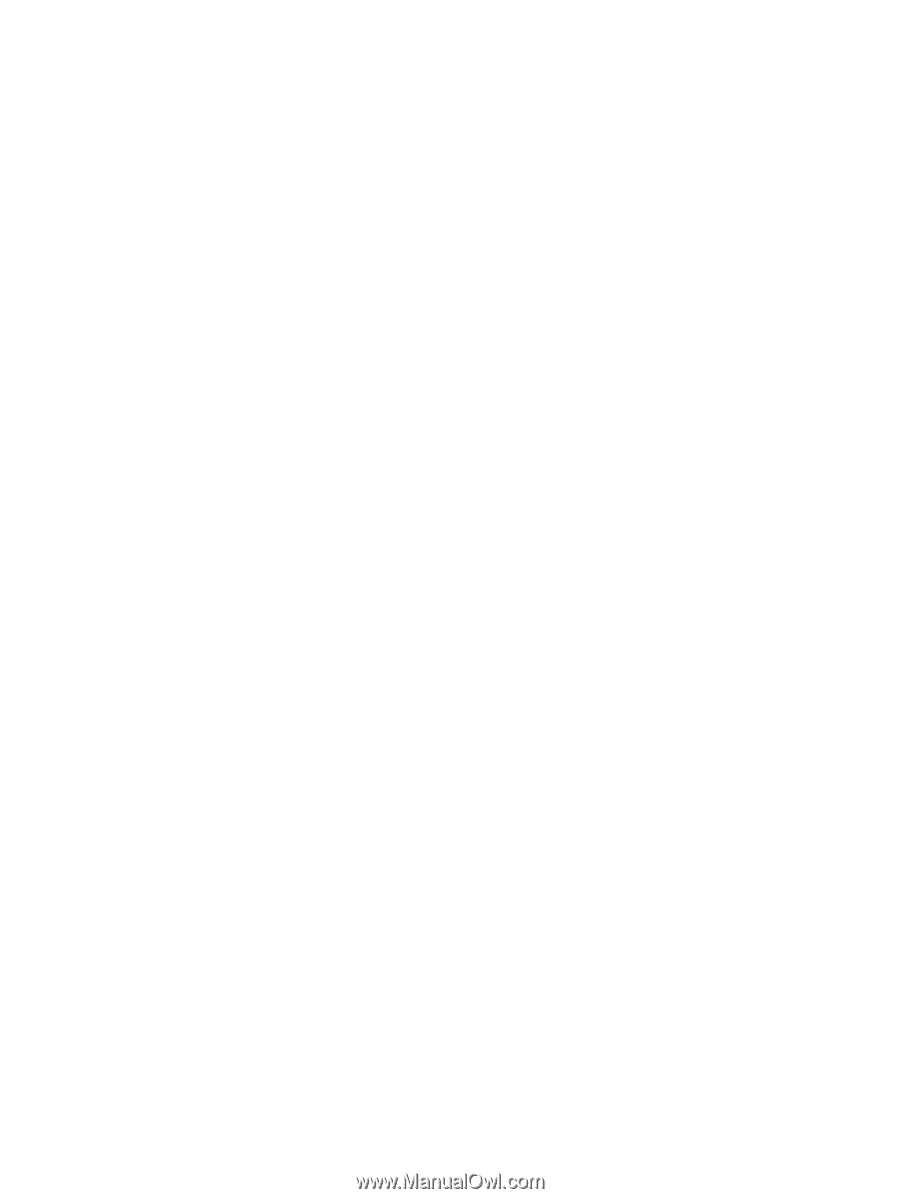
Drives
User Guide