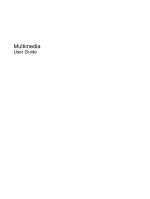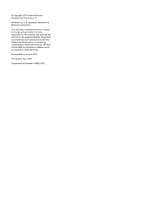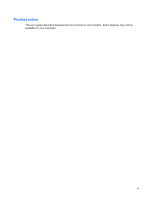HP Presario V3600 Multimedia - Windows Vista
HP Presario V3600 - Notebook PC Manual
 |
View all HP Presario V3600 manuals
Add to My Manuals
Save this manual to your list of manuals |
HP Presario V3600 manual content summary:
- HP Presario V3600 | Multimedia - Windows Vista - Page 1
Multimedia User Guide - HP Presario V3600 | Multimedia - Windows Vista - Page 2
© Copyright 2007 Hewlett-Packard Development Company, L.P. Windows is a U.S. registered trademark of Microsoft Corporation. The information contained herein is subject to change without notice. The only warranties for HP products and services are set forth in the express warranty statements - HP Presario V3600 | Multimedia - Windows Vista - Page 3
Product notice This user guide describes features that are common to most models. Some features may not be available on your computer. iii - HP Presario V3600 | Multimedia - Windows Vista - Page 4
iv Product notice - HP Presario V3600 | Multimedia - Windows Vista - Page 5
Table of contents 1 Using multimedia hardware Using the audio features ...1 Using the audio-in (microphone) jack 2 Using the audio-out (headphone) jack 2 Adjusting the volume ...3 Using the media button ...4 Using the video features ...5 Using the external monitor port 5 Using the S-Video-out - HP Presario V3600 | Multimedia - Windows Vista - Page 6
vi - HP Presario V3600 | Multimedia - Windows Vista - Page 7
features of the computer. Component (1) Internal microphones (2) (select models only) (2) Volume mute button (3) Speakers (2) (4) Audio-in (microphone) jack (5) Audio-out (headphone) jack (6) Volume scroll zone Description Record sound. Mutes and restores speaker sound. Produce sound. Connects an - HP Presario V3600 | Multimedia - Windows Vista - Page 8
) microphone jack that supports an optional stereo array or monaural microphone. Using sound recording software with external microphones allows for stereo recordings. When connecting a microphone to the microphone jack, use a microphone with a 3.5-mm plug. Using the audio-out (headphone) jack - HP Presario V3600 | Multimedia - Windows Vista - Page 9
adjust the volume using the following controls: ● Computer volume buttons (select You can disable the sound in the Setup Utility (f10). ● Windows® volume control: a. Click the Volume icon in the notification area, at the volume control: Volume can also be adjusted within some programs. Using the - HP Presario V3600 | Multimedia - Windows Vista - Page 10
QuickPlay program or DVDPlay program. NOTE: If the computer has been set up to require a logon password, you may be asked to log on to Windows. QuickPlay or DVDPlay launches after you log on. Refer to the QuickPlay or DVDPlay software Help for more information. 4 Chapter 1 Using multimedia hardware - HP Presario V3600 | Multimedia - Windows Vista - Page 11
Using the video features Using the external monitor port The external monitor port connects an external display device, such as an external monitor or a projector, to the computer. ▲ To connect a display device, connect the device cable to the external monitor port. NOTE: If a properly connected - HP Presario V3600 | Multimedia - Windows Vista - Page 12
need a standard audio cable, available from most electronics retailers, to connect to the headphone jack. The computer can support one S-Video device Plug the other end of the cable into the video device, as instructed in the user guide included with the device. 3. Press the fn+f4 keys to switch - HP Presario V3600 | Multimedia - Windows Vista - Page 13
Using an optical drive Depending on the type of optical drive and software installed in your computer, the optical drive plays, copies, and creates CDs or DVDs. Identifying the installed optical drive ▲ Select Start > Computer. Inserting an optical disc (CD or DVD) 1. Turn on the computer. 2. Press - HP Presario V3600 | Multimedia - Windows Vista - Page 14
Removing an optical disc (CD or DVD) There are 2 ways to remove a disc, depending on whether the disc tray opens normally or not. When the disc tray opens 1. Press the release button (1) on the drive bezel to release the disc tray, and then gently pull out the tray (2) until it stops. 2. Remove the - HP Presario V3600 | Multimedia - Windows Vista - Page 15
3. Remove the disc (3) from the tray by gently pressing down on the spindle while lifting the outer edges of the disc. Hold the disc by the edges and avoid touching the flat surfaces. NOTE: If the tray is not fully accessible, tilt the disc carefully as you remove it. 4. Close the disc tray and - HP Presario V3600 | Multimedia - Windows Vista - Page 16
Using the media activity functions The media activity hotkeys and the media activity buttons (select models only) control the play of an audio CD or a DVD that is inserted into the optical drive. Using the media activity hotkeys A media activity hotkey is a combination of the fn key (1) and a - HP Presario V3600 | Multimedia - Windows Vista - Page 17
supported: ● Playing digital media, including audio and video CDs, audio disc while the computer is running on battery power. Before writing to a disc, a network drive to a destination disc. Instead, copy from a source disc or network drive software manufacturer's instructions that may be provided on - HP Presario V3600 | Multimedia - Windows Vista - Page 18
to use. For example, if you want to use Windows Media Player to play an audio CD, click Windows Media Player. NOTE: Some programs may be located in subfolders. 2. Insert the media disc, such as an audio CD, into the optical drive. 3. Follow the instructions on the screen. - or - 1. Insert the media - HP Presario V3600 | Multimedia - Windows Vista - Page 19
message is displayed, click No. After you click No, the computer may behave in either of the following ways: ● Playback may resume. - or - ● The playback window in the multimedia program may close. To return to playing the CD or DVD, click the Play button in your multimedia program to restart the - HP Presario V3600 | Multimedia - Windows Vista - Page 20
To change settings through the operating system: 1. Select Start > Computer > System properties. 2. In the left pane, click Device Manager. NOTE: Windows includes the User Account Control feature to improve the security of your computer. You may be prompted for your permission or password for tasks - HP Presario V3600 | Multimedia - Windows Vista - Page 21
-out) jack 1 headphones 1 I internal microphone, identifying 1 J jacks audio-in (microphone) 1, 2 audio-out (headphone) 1, 2 S-Video-out 6 M media activity hotkeys 10 media button 4 microphone, internal 1 microphones, supported 2 monitor, connecting 5 multimedia software described 11 using 12 mute - HP Presario V3600 | Multimedia - Windows Vista - Page 22

Multimedia
User Guide