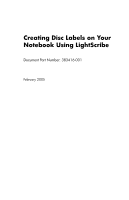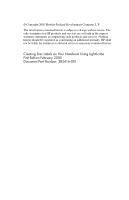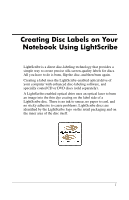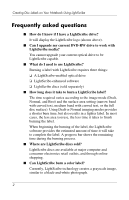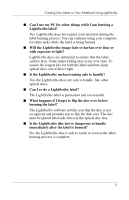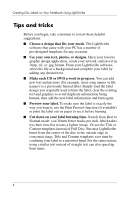HP Presario X6100 Using LightScribe (Select Models Only)
HP Presario X6100 - Notebook PC Manual
 |
View all HP Presario X6100 manuals
Add to My Manuals
Save this manual to your list of manuals |
HP Presario X6100 manual content summary:
- HP Presario X6100 | Using LightScribe (Select Models Only) - Page 1
Creating Disc Labels on Your Notebook Using LightScribe Document Part Number: 383416-001 February 2005 - HP Presario X6100 | Using LightScribe (Select Models Only) - Page 2
to change without notice. The only warranties for HP products and services are set forth in the express warranty statements accompanying such products and services. Nothing herein should be construed as constituting an additional warranty. HP shall not be liable for technical or editorial errors - HP Presario X6100 | Using LightScribe (Select Models Only) - Page 3
dye coating on the label side of a LightScribe disc. There is no ink to smear, no paper to curl, and no sticky adhesive to cause problems. LightScribe discs are identified by the LightScribe logo on the retail packaging and on the inner area of the disc itself. 1 - HP Presario X6100 | Using LightScribe (Select Models Only) - Page 4
Creating Disc Labels on Your Notebook Using LightScribe Frequently asked questions ■ How do I know if I have a LightScribe drive? It will display the LightScribe logo (shown above). ■ Can I upgrade my current DVD-RW drive to work with LightScribe media? You cannot upgrade your current optical drive - HP Presario X6100 | Using LightScribe (Select Models Only) - Page 5
Creating Disc Labels on Your Notebook Using LightScribe ■ Can I use my PC for other things while I am burning a LightScribe label? Yes. LightScribe does not require your attention during the label burning process. You can continue using your computer for other tasks while the label is being burned. - HP Presario X6100 | Using LightScribe (Select Models Only) - Page 6
Creating Disc Labels on Your Notebook Using LightScribe Tips and tricks Before you begin, take a moment to review these helpful suggestions: ■ Choose a design that fits your needs. The LightScribe software that came with your PC has a number of pre-designed templates for any occasion. ■ Use your own - HP Presario X6100 | Using LightScribe (Select Models Only) - Page 7
LightScribe software Before you can create a LightScribe label, you must install the required software. If you are using a notebook, install the software included on the HP DVD Writer disc in the "Required for Setup" bag that is included with your notebook. Insert the disc and follow the on-screen - HP Presario X6100 | Using LightScribe (Select Models Only) - Page 8
and images. You can design and create the label with InterVideo DiscLabel or Sonic Express Labeler. The following sections provide instructions for creating LightScribe labels ■ With InterVideo DiscLabel. ■ With Sonic Express Labeler. ■ After burning a disc with iTunes (available with select - HP Presario X6100 | Using LightScribe (Select Models Only) - Page 9
Click Edit Background and then click Change Background to add a background image to the label. Follow the onscreen instructions to browse and select an image file. InterVideo DiscLabel supports .jpg, .bmp, and .png image files. ✎ If you use a color image or theme, LightScribe burns it as a grayscale - HP Presario X6100 | Using LightScribe (Select Models Only) - Page 10
Creating Disc Labels on Your Notebook Using LightScribe 12. Click Add Image and follow the on-screen instructions to browse to and select an image file. 13. Click and drag the image to the desired area on the label. You can resize the - HP Presario X6100 | Using LightScribe (Select Models Only) - Page 11
Creating Disc Labels on Your Notebook Using LightScribe Using Sonic Express Labeler to create a LightScribe label 1. Click Start, All Programs, Sonic RecordNow!, and then click Express Labeler. ✎ You can also open the Express Labeler from within RecordNow! by clicking Label Disc. 2. Make sure that - HP Presario X6100 | Using LightScribe (Select Models Only) - Page 12
Creating Disc Labels on Your Notebook Using LightScribe Creating a LightScribe label with iTunes (select versions only) iTunes works with Sonic Express Labeler to conveniently burn labels on a data CD or audio CD from iTunes. The playlist you create in iTunes to burn a disc is automatically imported - HP Presario X6100 | Using LightScribe (Select Models Only) - Page 13
during the labeling process may affect the quality of the label. Restoring LightScribe software To restore or reinstall LightScribe software on your notebook, insert the HP DVD Writer disc and follow the instructions on the screen. 11

Creating Disc Labels on Your
Notebook Using LightScribe
Document Part Number: 383416-001
February 2005