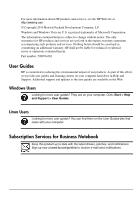HP ProBook 4325s Getting Started - Windows 7
HP ProBook 4325s - Notebook PC Manual
 |
View all HP ProBook 4325s manuals
Add to My Manuals
Save this manual to your list of manuals |
HP ProBook 4325s manual content summary:
- HP ProBook 4325s | Getting Started - Windows 7 - Page 1
Getting Started - HP ProBook 4325s | Getting Started - Windows 7 - Page 2
001 User Guides HP is committed to reducing the environmental impact of our products. As part of this effort, we provide user guides and learning centers on your computer hard drive in Help and Support. Additional support and updates to the user guides are available on the Web. Windows Users Looking - HP ProBook 4325s | Getting Started - Windows 7 - Page 3
or for requesting a full refund of the PC, please contact your local point of sale (the seller). Contacting Customer Support If the information provided in your User Guide or Learning Center does not address your questions, you can contact HP Customer Support at: www.hp.com/go/contactHP Here you can - HP ProBook 4325s | Getting Started - Windows 7 - Page 4
the start menu on your PC and/or in the CD/DVD provided in the box. Some countries/regions may provide a printed HP Limited Warranty in the box is not provided in printed format, you may request a printed copy from www.hp.com/go/orderdocuments or write to: North America: Hewlett Packard, MS POD, - HP ProBook 4325s | Getting Started - Windows 7 - Page 5
Basic Setup 1 Unpack the box ✎ Computer color, features, and options may vary by computer model. The illustrations in this guide may look slightly different from your computer. Component Component 1 AC adapter 3 Battery* 2 Computer 4 Power cord* *Batteries and power cords vary in appearance - HP ProBook 4325s | Getting Started - Windows 7 - Page 6
Å WARNING: To reduce potential safety issues, use only the AC adapter or battery provided with the computer, or a replacement AC adapter or battery provided by HP. 3 Connect the computer to external power Å WARNING: To reduce the risk of electric shock or damage to your equipment, observe these - HP ProBook 4325s | Getting Started - Windows 7 - Page 7
connected to external power until the AC adapter light turns off. ✎ A partially charged new battery can run the computer after software setup is complete, but battery charge displays will not be accurate until the new battery has been fully charged. The AC adapter light (on the right-side of the - HP ProBook 4325s | Getting Started - Windows 7 - Page 8
is turned on, the software setup process begins. The on-screen instructions guide you through setting up and registering your computer. After you respond to the setup prompt, you must complete the entire setup process without interruption. ✎ Please select your language carefully. On some models - HP ProBook 4325s | Getting Started - Windows 7 - Page 9
manuals For detailed information about your computer, such as power management, drives, memory, security, and other features, click Start, click Help and Support, and then click User Guides. You do not need to connect to the Internet to access the user guides in Help and Support. Help and Support - HP ProBook 4325s | Getting Started - Windows 7 - Page 10
the operating system, drivers, and troubleshooting tools. To access Help and Support, click Start, and then click Help and Support. For country- or region-specific support, go to http://www.hp.com/support, select your country or region, and follow the on-screen instructions. Å WARNING: To reduce - HP ProBook 4325s | Getting Started - Windows 7 - Page 11
and programs using the Windows 7 Operating System DVD and the Driver Recovery disc. To purchase these discs, contact technical support. Refer to the "Contacting technical support" section in the back of this guide. 3. If the HP Recovery partition is listed, restart the computer, and then press esc - HP ProBook 4325s | Getting Started - Windows 7 - Page 12
What's Next? Turning off the computer To turn off the computer: 1. Save your work and close all programs. 2. Click Start, and then click Shut down. 8 Getting Started - HP ProBook 4325s | Getting Started - Windows 7 - Page 13
should be powered only with an AC adapter or a DC power source supplied and approved by HP for use with this computer. The computer can operate on DC power within the following specifications. Input power Operating voltage, current, and power Rating 18.5 V dc @ 3.5 A - 65W 19 V dc @ 4.74 A - 90W - HP ProBook 4325s | Getting Started - Windows 7 - Page 14
disconnected from external power for more than 2 weeks, remove the battery and store it separately. ■ If you are shipping the computer or a drive, use suitable protective packaging and label the package "FRAGILE." ■ If the computer has a wireless device or a cell phone device installed, such as an - HP ProBook 4325s | Getting Started - Windows 7 - Page 15
and keyboard Dirt and computer problems, perform these troubleshooting steps in the sequence provided until the problem is resolved: 1. Refer to "Quick troubleshooting," the next section in this chapter. 2. Access Web site links and additional information about the computer through Help and Support - HP ProBook 4325s | Getting Started - Windows 7 - Page 16
Product Information and Troubleshooting Quick troubleshooting The computer is unable to start up If the computer does not turn on when you press the power button, the following suggestions may help you resolve the problem: ■ If the computer is plugged into an AC outlet, unplug the computer and then - HP ProBook 4325s | Getting Started - Windows 7 - Page 17
, and then click Troubleshoot problems. Follow the on-screen instructions. ■ Be sure that the wireless device is on and the wireless light on the computer is white. If the light is amber, press the wireless button to turn on the wireless device. ■ Be sure that the computer wireless antennas are free - HP ProBook 4325s | Getting Started - Windows 7 - Page 18
all cables, and turn the power off and then back on. ✎ For more information on wireless technology, refer to the relevant help topics and Web site links in Help and Support. ✎ For information on activating mobile broadband service, refer to the mobile network operator information included with your
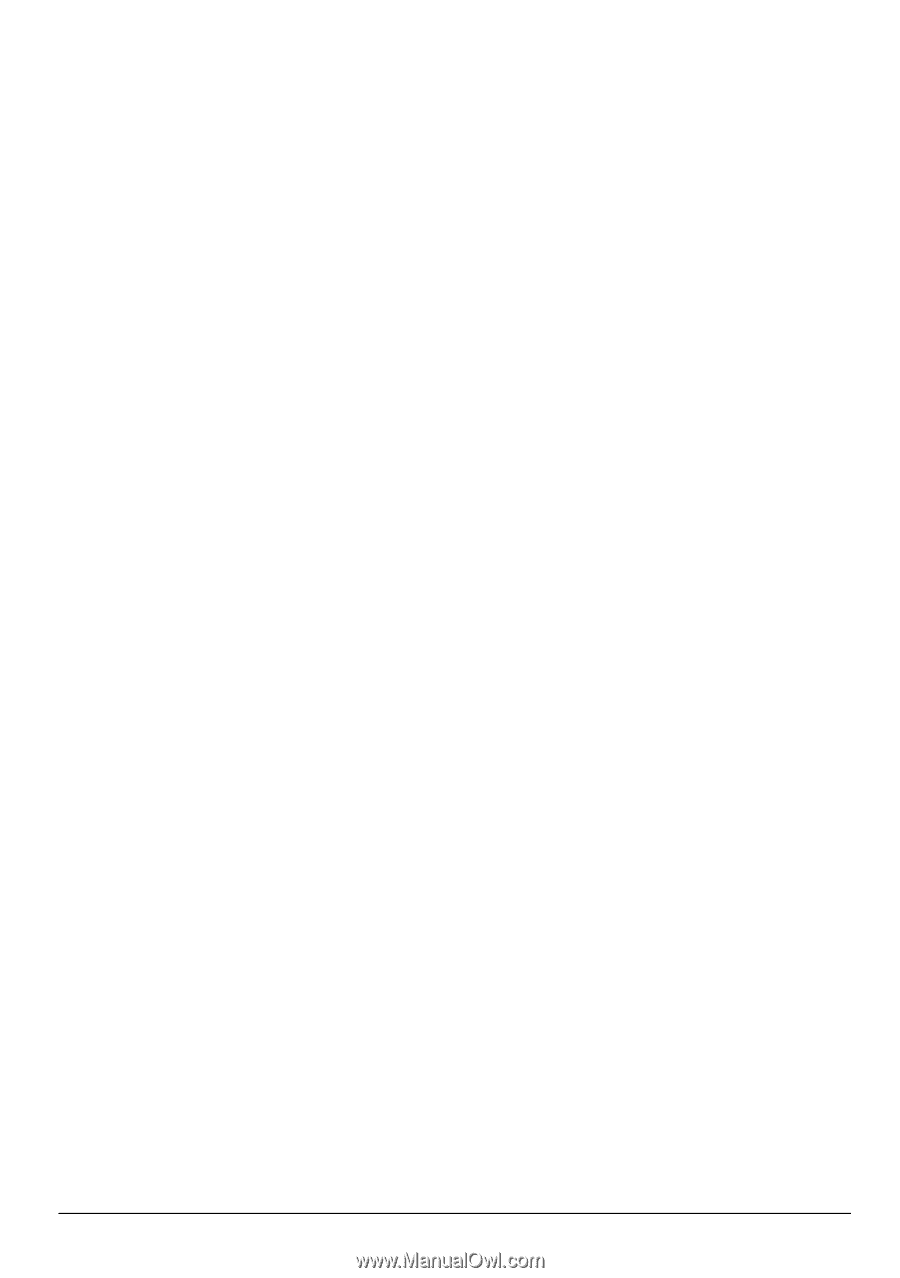
Getting Started