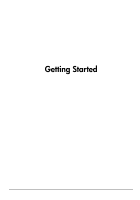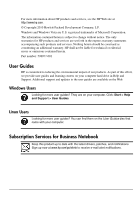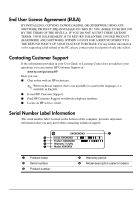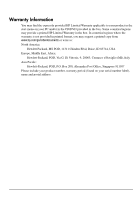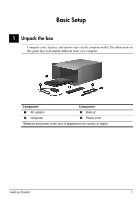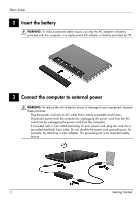HP ProBook 4425s Getting Started - Windows Vista
HP ProBook 4425s - Notebook PC Manual
 |
View all HP ProBook 4425s manuals
Add to My Manuals
Save this manual to your list of manuals |
HP ProBook 4425s manual content summary:
- HP ProBook 4425s | Getting Started - Windows Vista - Page 1
Getting Started - HP ProBook 4425s | Getting Started - Windows Vista - Page 2
001 User Guides HP is committed to reducing the environmental impact of our products. As part of this effort, we provide user guides and learning centers on your computer hard drive in Help and Support. Additional support and updates to the user guides are available on the Web. Windows Users Looking - HP ProBook 4425s | Getting Started - Windows Vista - Page 3
in a particular language, it is available in English. ■ E-mail HP Customer Support. ■ Find HP Customer Support worldwide telephone numbers. ■ Locate an HP service center. Serial Number Label Information The serial number label, located on the bottom of the computer, provides important information - HP ProBook 4425s | Getting Started - Windows Vista - Page 4
the start menu on your PC and/or in the CD/DVD provided in the box. Some countries/regions may provide a printed HP Limited Warranty in the box is not provided in printed format, you may request a printed copy from www.hp.com/go/orderdocuments or write to: North America: Hewlett Packard, MS POD, - HP ProBook 4425s | Getting Started - Windows Vista - Page 5
color, features, and options may vary by computer model. The illustrations in this guide may look slightly different from your computer. Component Component 1 AC adapter 3 Battery* 2 Computer 4 Power cord* *Batteries and power cords vary in appearance by country or region. Getting Started 1 - HP ProBook 4425s | Getting Started - Windows Vista - Page 6
Å WARNING: To reduce potential safety issues, use only the AC adapter or battery provided with the computer, or a replacement AC adapter or battery provided by HP. 3 Connect the computer to external power Å WARNING: To reduce the risk of electric shock or damage to your equipment, observe these - HP ProBook 4425s | Getting Started - Windows Vista - Page 7
connected to external power until the AC adapter light turns off. ✎ A partially charged new battery can run the computer after software setup is complete, but battery charge displays will not be accurate until the new battery has been fully charged. The AC adapter light (on the right-side of - HP ProBook 4425s | Getting Started - Windows Vista - Page 8
software After the computer is turned on, the software setup process begins. The on-screen instructions guide you through setting up and registering your computer. After you respond to the setup not choose are deleted from the system and cannot be restored during software setup. 4 Getting Started - HP ProBook 4425s | Getting Started - Windows Vista - Page 9
's Next? Locating the electronic manuals For detailed information about your computer, such as power management, drives, memory, security, and other features, click Start, click Help and Support, and then click User Guides. You do not need to connect to the Internet to access the user guides in Help - HP ProBook 4425s | Getting Started - Windows Vista - Page 10
, click Help and Support, and then click User Guides, or refer to the User Guides disc included with some models. Backing up and recovering To protect your information, use the Windows® Backup and Restore Center to back up individual files and folders, back up your entire hard drive (select models - HP ProBook 4425s | Getting Started - Windows Vista - Page 11
erases hard drive contents and reformats the hard drive. All files you have created and any software installed on the computer are permanently removed. The f11 recovery tool reinstalls the operating system and HP programs and drivers that were installed at the factory. Software, drivers, and updates - HP ProBook 4425s | Getting Started - Windows Vista - Page 12
What's Next? Turning off the computer To turn off the computer: 1. Save your work and close all programs. 2. Click Start, click the arrow next to the Lock button, and then click Shut down. 8 Getting Started - HP ProBook 4425s | Getting Started - Windows Vista - Page 13
Troubleshooting Input power The power information in this section may be helpful if you plan to travel internationally with the computer. The computer operates on DC power, which can be supplied by an AC powered only with an AC adapter or a DC power source supplied and approved by HP for use with - HP ProBook 4425s | Getting Started - Windows Vista - Page 14
weeks, remove the battery and store it separately. ■ If you are shipping the computer or a drive, use Service (GPRS) device, the use of these devices may be restricted in some environments. Such restrictions may apply onboard aircraft, in hospitals, near explosives, and in hazardous locations - HP ProBook 4425s | Getting Started - Windows Vista - Page 15
air around and under the keys to loosen and remove debris. Troubleshooting resources If you experience computer problems, perform these troubleshooting steps in the sequence provided until the problem is resolved: 1. Refer to "Quick troubleshooting," the next section in this chapter. 2. Access Web - HP ProBook 4425s | Getting Started - Windows Vista - Page 16
by HP for this computer. ■ If the computer is running on battery power or is plugged into an external power source other than an AC outlet, plug the computer into an AC outlet using the AC adapter. Be sure that the power cord and AC adapter connections are secure. The computer screen is blank - HP ProBook 4425s | Getting Started - Windows Vista - Page 17
or rugs or clothing, during operation. The computer and the AC adapter comply with the user-accessible surface temperature limits defined by the International Standard for Safety of Information Technology Equipment (IEC 60950). ✎ The fan in the computer starts up automatically to cool internal - HP ProBook 4425s | Getting Started - Windows Vista - Page 18
Information and Troubleshooting ■ Be sure that the wireless router or access point is properly connected to its power adapter and the cable topics and Web site links in Help and Support. ✎ For information on activating mobile broadband service, refer to the mobile network operator information
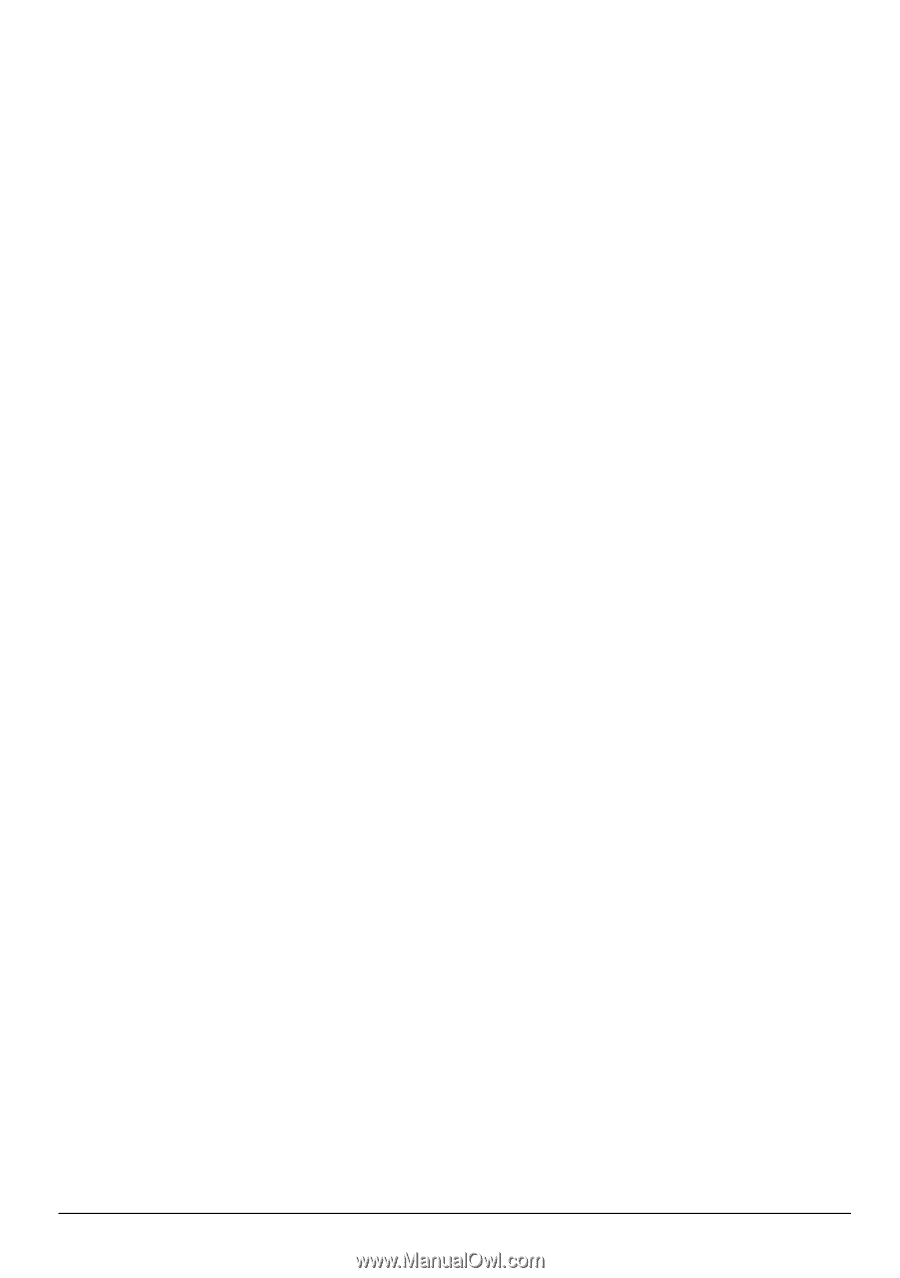
Getting Started