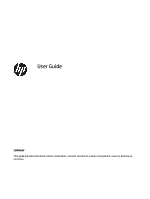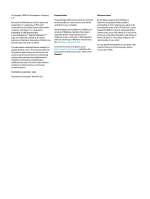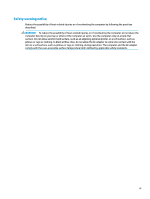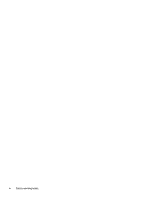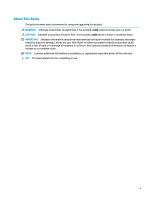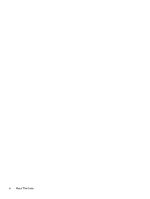HP ProDesk 600 G6 PCI Micro User Guide
HP ProDesk 600 G6 PCI Micro Manual
 |
View all HP ProDesk 600 G6 PCI Micro manuals
Add to My Manuals
Save this manual to your list of manuals |
HP ProDesk 600 G6 PCI Micro manual content summary:
- HP ProDesk 600 G6 PCI Micro | User Guide - Page 1
User Guide SUMMARY This guide provides information about components, network connection, power management, security, backing up, and more. - HP ProDesk 600 G6 PCI Micro | User Guide - Page 2
for HP products and services are set forth in the express warranty statements accompanying such products and services. Nothing herein should be the latest user guides, go to http://www.hp.com/support, and follow the instructions to find your product. Then select Manuals. Software terms By - HP ProDesk 600 G6 PCI Micro | User Guide - Page 3
Safety warning notice Reduce the possibility of heat-related injuries or of overheating the computer by following the practices described. WARNING! To reduce the possibility of heat-related injuries or of overheating the computer, do not place the computer directly on your lap or obstruct the - HP ProDesk 600 G6 PCI Micro | User Guide - Page 4
iv Safety warning notice - HP ProDesk 600 G6 PCI Micro | User Guide - Page 5
About This Guide This guide provides basic information for using and upgrading this product. WARNING! Indicates a hazardous situation that, if not avoided, could result in serious injury or death. CAUTION: - HP ProDesk 600 G6 PCI Micro | User Guide - Page 6
vi About This Guide - HP ProDesk 600 G6 PCI Micro | User Guide - Page 7
HP PC Hardware Diagnostics Windows 19 Accessing HP PC Hardware Diagnostics Windows from HP Help and Support 19 Accessing HP PC Hardware Diagnostics Windows from Support Assistant 20 Downloading HP PC Hardware Diagnostics Windows 20 Downloading the latest HP PC Hardware Diagnostics Windows - HP ProDesk 600 G6 PCI Micro | User Guide - Page 8
Downloading HP Hardware Diagnostics Windows by product name or number (select products only) ...20 Installing HP PC Hardware Diagnostics Windows 21 Using HP PC Hardware Diagnostics UEFI ...21 Using an HP PC Hardware Diagnostics UEFI hardware failure ID code 21 Starting HP PC Hardware Diagnostics - HP ProDesk 600 G6 PCI Micro | User Guide - Page 9
Educational institutions ...31 Other disability resources ...32 HP links ...32 Contacting support ...32 Index ...33 ix - HP ProDesk 600 G6 PCI Micro | User Guide - Page 10
x - HP ProDesk 600 G6 PCI Micro | User Guide - Page 11
inside of the chassis. Additional information is located in the computer Maintenance and Service Guide on the web at http://www.hp.com/support. Follow the instructions to find your product, and then select Manuals. The serial number, Agency/Environmental, and operating system labels might be on the - HP ProDesk 600 G6 PCI Micro | User Guide - Page 12
table. Table 1-4 Where to find diagnostics tools Topic Location Diagnostics tools For additional information, see the computer Maintenance and Service Guide at http://www.hp.com/support. Follow the instructions to find your product, and then select Manuals. 2 Chapter 1 Locating HP resources - HP ProDesk 600 G6 PCI Micro | User Guide - Page 13
error codes See the computer Maintenance and Service Guide at http://www.hp.com/support. Follow the instructions to find your product, and then select Manuals. See the computer Maintenance and Service Guide at http://www.hp.com/support. Follow the instructions to find your product, and then select - HP ProDesk 600 G6 PCI Micro | User Guide - Page 14
with an overview of your computer's features. Standard configuration features To identify a typical computer configuration, read this section. Features vary depending on the model. For support assistance and to learn more about the hardware and software installed on your computer model, run the HP - HP ProDesk 600 G6 PCI Micro | User Guide - Page 15
supports headphones, line output devices, microphones, line input devices, or CTIA style headsets. NOTE: The light on the power button is normally white when the power is on. If the light blinks red, the computer displays a diagnostic code to indicate a problem. See the Maintenance and Service Guide - HP ProDesk 600 G6 PCI Micro | User Guide - Page 16
supports headphones, line output devices, microphones, line input devices, or CTIA style headsets. NOTE: The light on the power button is normally white when the power is on. If the light blinks red, the computer displays a diagnostic code to indicate a problem. See the Maintenance and Service Guide - HP ProDesk 600 G6 PCI Micro | User Guide - Page 17
Table 2-3 Identifying the rear panel components Rear panel components 1 Audio-out jack for powered audio devices 6 Power connector 2 DisplayPort™ monitor connectors (2) 7 RJ-45 (network) jack 3 Optional port 8 Serial port (optional) 4 USB ports (2) 9 Security cable slot 5 USB - HP ProDesk 600 G6 PCI Micro | User Guide - Page 18
computer has a unique serial number and a product ID number that are located on the exterior of the computer. Keep these numbers available when contacting customer service for assistance. 8 Chapter 2 Computer features - HP ProDesk 600 G6 PCI Micro | User Guide - Page 19
Installing a security lock You can use different types of locks to secure the computer. Cable lock You can secure the computer with a cable lock. Padlock You can secure the computer with a padlock. Installing a security lock 9 - HP ProDesk 600 G6 PCI Micro | User Guide - Page 20
HP Business PC Security Lock V2 You can secure all of the devices at your workstation using the HP PC Security Lock V2. 1. Attach the security cable fastener to a desktop using the appropriate screws for your environment (1), and then snap the cover onto the base of the cable fastener (2). Screws - HP ProDesk 600 G6 PCI Micro | User Guide - Page 21
2. Loop the security cable around a stationary object. 3. Slide the security cable through the security cable fastener. Installing a security lock 11 - HP ProDesk 600 G6 PCI Micro | User Guide - Page 22
the security slot on the rear of the monitor (1), close the scissor hands together to secure the lock in place (2), and then slide the cable guide through the center of the monitor lock (3). 5. Slide the security cable through the security - HP ProDesk 600 G6 PCI Micro | User Guide - Page 23
6. Attach the accessory cable fastener to a desktop using the appropriate screw for your environment (1), and then place the accessory cables into the base of the fastener (2). The screw is not provided. 7. Slide the security cable through the holes in the accessory cable fastener. Installing a - HP ProDesk 600 G6 PCI Micro | User Guide - Page 24
8. Screw the lock to the chassis using the screw provided. 9. Insert the plug end of the security cable into the lock (1), and push the button in (2) to engage the lock. Use the key provided to disengage the lock. When you have completed all steps, all of the devices at your workstation are secured. - HP ProDesk 600 G6 PCI Micro | User Guide - Page 25
Installing a security lock 15 - HP ProDesk 600 G6 PCI Micro | User Guide - Page 26
use the HP Cloud Recovery Download Tool to create HP Recovery media on a bootable USB flash drive. For details: ▲ Go to http://www.hp.com/support, search for HP Cloud Recovery, and then select the result that matches the type of computer that you have. 16 Chapter 3 Backing up, restoring, and - HP ProDesk 600 G6 PCI Micro | User Guide - Page 27
only) on page 16. NOTE: If you cannot create recovery media yourself, contact support to obtain recovery discs. Go to http://www.hp.com/support, select your country or region, and then follow the on-screen instructions. To recover your system: ▲ Insert the HP Recovery media, and then restart the - HP ProDesk 600 G6 PCI Micro | User Guide - Page 28
device drivers ● Software applications, in the case of a custom image To access the latest documentation for HP Sure Recover, go to http://www.hp.com/support. Select Find your product, and then follow the on-screen instructions. 18 Chapter 3 Backing up, restoring, and recovering - HP ProDesk 600 G6 PCI Micro | User Guide - Page 29
these options: ● If failure ID link is displayed, select the link and follow the on-screen instructions. ● If instructions for calling support are displayed. Follow those instructions. Accessing HP PC Hardware Diagnostics Windows After HP PC Hardware Diagnostics Windows is installed, you can access - HP ProDesk 600 G6 PCI Micro | User Guide - Page 30
Support Assistant: 1. Type support in the taskbar search box, and then select the HP Support Assistant app. - or - Select the question mark icon in the taskbar. 2. Select Troubleshooting Windows The HP PC Hardware Diagnostics Windows downloading instructions are provided in English only. You must use - HP ProDesk 600 G6 PCI Micro | User Guide - Page 31
scan the Failure ID code that appears on the next screen. The HP Customer Support - Service Center page appears with your Failure ID and product number automatically filled in. Follow the on-screen instructions. - or - Contact support, and provide the Failure ID code. NOTE: To start diagnostics on - HP ProDesk 600 G6 PCI Micro | User Guide - Page 32
. ● The hard drive is damaged. NOTE: The HP PC Hardware Diagnostics UEFI downloading instructions are provided in English only, and you must use a Windows computer to download and create the HP UEFI support environment because only .exe files are provided. Downloading the latest HP PC Hardware - HP ProDesk 600 G6 PCI Micro | User Guide - Page 33
software by using the product name or number. 1. Go to http://www.hp.com/support. 2. Select Software and Drivers, select your type of product, enter the product system. 3. In the Diagnostics section, follow the on-screen instructions to select and download the Remote UEFI version for the product. - HP ProDesk 600 G6 PCI Micro | User Guide - Page 34
5 Computer operating guidelines, routine care, and shipping preparation Follow these guidelines to ensure the best performance and useful life of your computer. Operating guidelines and routine care HP has developed guidelines to help you properly set up and care for the computer and monitor. ● Keep - HP ProDesk 600 G6 PCI Micro | User Guide - Page 35
1. Wear disposable gloves made of latex (or nitrile gloves, if you are latex-sensitive) when cleaning the surfaces. 2. Turn off your device and unplug the power cord and other connected external devices. Remove any installed batteries from items such as wireless keyboards. CAUTION: To prevent - HP ProDesk 600 G6 PCI Micro | User Guide - Page 36
4. Wipe the exterior of the product gently with the moistened cloth. IMPORTANT: Keep liquids away from the product. Avoid getting moisture in any openings. If liquid makes its way inside your HP product, it can cause damage to the product. Do not spray liquids directly on the product. Do not use - HP ProDesk 600 G6 PCI Micro | User Guide - Page 37
IMPORTANT: To prevent damage to the computer, damage to a drive, or loss of information, observe these precautions: ● If removal or installation instructions direct you to unplug the computer, first be sure that it is properly grounded. ● Keep components in their electrostatic-safe containers until - HP ProDesk 600 G6 PCI Micro | User Guide - Page 38
establishes seven key objectives to guide HP actions. All HP managers and employees are expected to support these objectives and their implementation in ● Support internal and external research and development that improves assistive technology relevant to HP products and services. ● Support and - HP ProDesk 600 G6 PCI Micro | User Guide - Page 39
, HP joined to participate with other organizations to advance the field of accessibility. This commitment supports HP's accessibility goal of designing, producing, and marketing products and services that people with disabilities can effectively use. IAAP will make the profession strong by globally - HP ProDesk 600 G6 PCI Micro | User Guide - Page 40
disabilities. These regulations are historically applicable to telecommunications products and services, PCs and printers with certain communications and video playback features, their associated user documentation, and their customer support. Standards The US Access Board created Section 508 of the - HP ProDesk 600 G6 PCI Micro | User Guide - Page 41
Legislation and regulations Accessibility of IT and information has become an area of increasing legislative importance. These links provide information about key legislation, regulations, and standards. ● United States ● Canada ● Europe ● Australia ● Worldwide Useful accessibility resources and - HP ProDesk 600 G6 PCI Micro | User Guide - Page 42
guide HP public sector sales Contacting support HP offers technical support and assistance with accessibility options for customers with disabilities. NOTE: Support disabilities or age-related limitations who have questions about technical support or accessibility of HP products, choose one of the - HP ProDesk 600 G6 PCI Micro | User Guide - Page 43
your computer 24 cleaning your computer 24 disinfecting 25 removing dirt and debris 24 computer operating guidelines 24 customer support, accessibility 32 D diagnostics 2 documentation 2 E electrostatic discharge 27 F front panel components 4 H HP Assistive Policy 28 HP PC Hardware Diagnostics UEFI
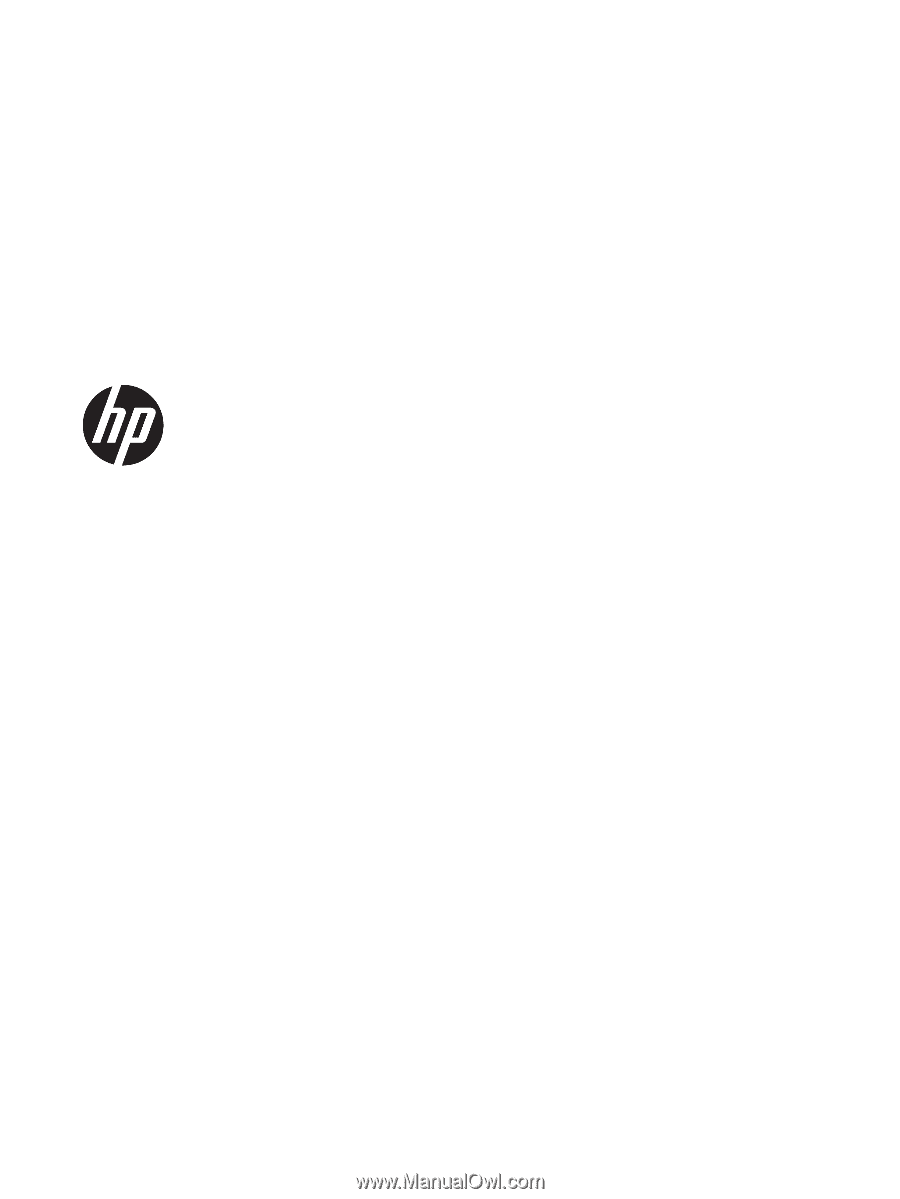
User Guide
SUMMARY
This guide provides information about components, network connection, power management, security, backing up,
and more.