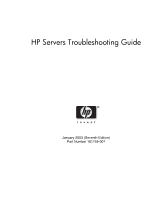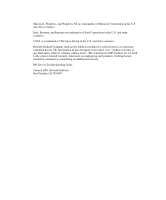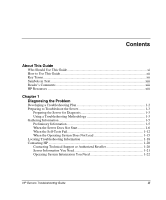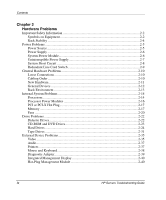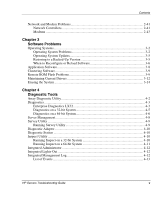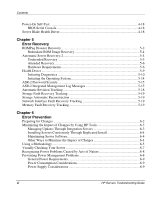HP ProLiant 1850R ProLiant Server Troubleshooting Guide
HP ProLiant 1850R Manual
 |
View all HP ProLiant 1850R manuals
Add to My Manuals
Save this manual to your list of manuals |
HP ProLiant 1850R manual content summary:
- HP ProLiant 1850R | ProLiant Server Troubleshooting Guide - Page 1
HP Servers Troubleshooting Guide January 2003 (Seventh Edition) Part Number 161759-007 - HP ProLiant 1850R | ProLiant Server Troubleshooting Guide - Page 2
to change without notice. The warranties for HP products are set forth in the express limited warranty statements accompanying such products. Nothing herein should be construed as constituting an additional warranty. HP Servers Troubleshooting Guide January 2003 (Seventh Edition) Part Number 161759 - HP ProLiant 1850R | ProLiant Server Troubleshooting Guide - Page 3
This Guide Who Should Use This Guide xi How to Use This Guide ...xii Key Terms ...xii Symbols in Text...xiii Reader's Comments ...xiii HP Resources ...xiii Chapter 1 Diagnosing the Problem Developing a Troubleshooting Plan 1-2 Preparing to Troubleshoot the Server 1-3 Preparing the Server for - HP ProLiant 1850R | ProLiant Server Troubleshooting Guide - Page 4
CD-ROM and DVD Drives 2-23 Hard Drives ...2-24 Tape Drives ...2-31 External Device Problems 2-35 Video ...2-35 Audio ...2-37 Printers ...2-37 Mouse and Keyboard 2-38 Diagnostic Adapter 2-39 Integrated Management Display 2-40 Hot-Plug Management Module 2-40 iv HP Servers Troubleshooting Guide - HP ProLiant 1850R | ProLiant Server Troubleshooting Guide - Page 5
Software ...3-9 Remote ROM Flash Problems 3-9 Maintaining Current Drivers 3-12 Erasing the System ...3-14 Chapter 4 Diagnostic Tools Array Diagnostic Utility 4-2 Diagnostics ...4-3 Enterprise Diagnostics LX32 4-3 Diagnostics on a 32-bit System 4-5 Diagnostics on a 64-bit System 4-6 Server - HP ProLiant 1850R | ProLiant Server Troubleshooting Guide - Page 6
Using a Methodology...6-5 Visually Checking Your Server 6-7 Recognizing Power Problems Caused by Acts of Nature 6-8 Preventing Power Management Problems 6-8 General Power Requirements 6-9 Power Consumption Considerations 6-9 Power Supply Considerations 6-9 vi HP Servers Troubleshooting Guide - HP ProLiant 1850R | ProLiant Server Troubleshooting Guide - Page 7
6-12 Preventing Tape Drive Errors 6-13 Appendix A HP Resources Online Resources...A-2 Software and Option Resources A-4 General Server Resources A-9 ProLiant BL e-Class System Resources A-12 Appendix B Test Error Codes 100-199, Primary Processor Test Error Codes B-2 200-299, Memory Test Error - HP ProLiant 1850R | ProLiant Server Troubleshooting Guide - Page 8
BL Server Does Not Start 1-9 1-4 When the Self-Tests Fail 1-12 1-5 When the Operating System Does Not Load 1-15 1-6 Locating Troubleshooting Information 1-18 2-1 Power Source Problems 2-5 2-2 Power Supply Problems 2-6 2-3 System Power Module Problems 2-7 2-4 UPS Problems ...2-7 2-5 Processor - HP ProLiant 1850R | ProLiant Server Troubleshooting Guide - Page 9
Drive Test Error Codes B-14 SCSI Tape Drive Test Error Codes B-15 Pointing Device Interface Test Error Codes B-15 POST Error Messages C-1 Non-Numeric Error Messages or Beeps Only C-2 100 Series POST Error Messages C-7 200 Series POST Error Messages C-14 HP Servers Troubleshooting Guide ix - HP ProLiant 1850R | ProLiant Server Troubleshooting Guide - Page 10
C-37 1600 Series POST Error Messages C-38 1700 Series POST Error Messages C-47 1800 Series POST Error Messages C-70 Array Diagnostic Utility (ADU) Error Messages D-2 x HP Servers Troubleshooting Guide - HP ProLiant 1850R | ProLiant Server Troubleshooting Guide - Page 11
for troubleshooting, tools to use for problem resolution, and general information to help you avoid future problems • The advanced user already familiar with troubleshooting techniques who is interested in specific information to troubleshoot server problems HP Servers Troubleshooting Guide xi - HP ProLiant 1850R | ProLiant Server Troubleshooting Guide - Page 12
the power supplies. • Server-specific user documentation-The set of documents that apply specifically to a server, such as the setup and installation guide, maintenance and service guide, and installation poster. • Shut down-To completely remove all sources of power from a server. xii HP Servers - HP ProLiant 1850R | ProLiant Server Troubleshooting Guide - Page 13
points of the main text. Reader's Comments HP welcomes your comments on this guide. Please send your comments and suggestions by e-mail to [email protected]. HP Resources For information on additional HP resources, refer to Appendix A, "HP Resources." HP Servers Troubleshooting Guide xiii - HP ProLiant 1850R | ProLiant Server Troubleshooting Guide - Page 14
guide for your work environment. Refer to your server-specific user documentation for information on procedures, hardware options, software tools, and operating systems supported by, and specific to, your server. The following sections are outlined in this chapter: • Developing a Troubleshooting - HP ProLiant 1850R | ProLiant Server Troubleshooting Guide - Page 15
against the likelihood of resolving the problem. - Gather the documentation that shipped with your server. Server-specific user documentation is also located on the following website: www.compaq.com/support/servers Select your server, and then look in the Manuals section. - Compile a master plan to - HP ProLiant 1850R | ProLiant Server Troubleshooting Guide - Page 16
should. First, however, read through the proper troubleshooting procedures in the "Using a Troubleshooting Methodology" section. Using a Troubleshooting Methodology As you follow the troubleshooting steps in this guide and your server-specific user documentation, use the methods described in Table - HP ProLiant 1850R | ProLiant Server Troubleshooting Guide - Page 17
to judge the effectiveness of each troubleshooting step. Look for and record any mistakes made while executing a step. To be sure that the specific cause of the problem is isolated, be sure that during order to proceed, record why, and note the preceding step. 1-4 HP Servers Troubleshooting Guide - HP ProLiant 1850R | ProLiant Server Troubleshooting Guide - Page 18
time. This information also helps the authorized service provider to diagnose and solve your problem, if their assistance is used. Preliminary Information Before troubleshooting your specific server problem, collect the following information: • What events preceded the failure? After which - HP ProLiant 1850R | ProLiant Server Troubleshooting Guide - Page 19
does not follow the normal power-up sequence, as described in your server-specific user documentation. When a ProLiant ML, ProLiant DL, TaskSmart, or Previously Released Server Does Not Start Use the information in Table 1-2 to troubleshoot problems with a ProLiant ML, ProLiant DL, TaskSmart, or - HP ProLiant 1850R | ProLiant Server Troubleshooting Guide - Page 20
correctly? Check for a system short circuit: Refer to: • Is the power status LED blinking intermittently, turning amber, or staying off? • "System Short Circuit" in Chapter 2 • Your server-specific user documentation for more information on LEDs continued HP Servers Troubleshooting Guide 1-7 - HP ProLiant 1850R | ProLiant Server Troubleshooting Guide - Page 21
? Check for automatic server recovery-2 (ASR-2) reboot: • Is your server rebooting repeatedly? Be sure that the server is not rebooting due to a problem that initiates an ASR-2 reboot. Refer to "Automatic Server Recovery-2" in Chapter 5 for more information. 1-8 HP Servers Troubleshooting Guide - HP ProLiant 1850R | ProLiant Server Troubleshooting Guide - Page 22
to: • "Loose Connections" in Chapter 2 • Your server-specific user documentation for more information about the cabling necessary for enclosures Refer to: • "Power Source" in Chapter 2 • Your server-specific user documentation for LED information continued HP Servers Troubleshooting Guide 1-9 - HP ProLiant 1850R | ProLiant Server Troubleshooting Guide - Page 23
1-3: When a ProLiant BL Server Does Not Start continued What to Check What to Do Check for power supply problems: Refer to: • Is each power supply fan spinning? • "Power Supply" in Chapter 2. • Do the power supplies' LEDs indicate that each power supply is working? • Your server-specific user - HP ProLiant 1850R | ProLiant Server Troubleshooting Guide - Page 24
? Check for incorrect system settings: • Are switches set correctly? Refer to your server-specific user documentation to verify switch settings. If applicable, check for Processor Power Module (PPM) problems: Refer to "Processor Power Modules" in Chapter 2. • Has a PPM failed and forced the - HP ProLiant 1850R | ProLiant Server Troubleshooting Guide - Page 25
failure information: Are there error messages such as: • Power-On Self-Test (POST) messages? • Stop/Abend Software Problems" • Chapter 2, "Hardware Problems" Refer to "Integrated Management Log" in Chapter 4. Refer to "Server Management" in Chapter 4. continued 1-12 HP Servers Troubleshooting Guide - HP ProLiant 1850R | ProLiant Server Troubleshooting Guide - Page 26
the Problem Table 1-4: When the Self-Tests Fail continued What to Check What to Do Check the system configuration: • Are all required switch settings set correctly? Refer to your server-specific user documentation. What is the system configuration for the: • Memory • Processors; check - HP ProLiant 1850R | ProLiant Server Troubleshooting Guide - Page 27
the initial factory-installed configuration. Refer to your server-specific user documentation. • Note any changes that have been made to the original system. • Note configuration changes made before or after completing the operating system installation. 1-14 HP Servers Troubleshooting Guide - HP ProLiant 1850R | ProLiant Server Troubleshooting Guide - Page 28
Problem When the Operating System Does Not Load This section provides steps to follow if the server software servers running Windows NT, Linux, or NetWare operating systems). Refer to: • "Survey Utility" in Chapter 4 • "List of Events" in Chapter 4 continued HP Servers Troubleshooting Guide - HP ProLiant 1850R | ProLiant Server Troubleshooting Guide - Page 29
on the Management CD. • If your server uses the Rapid Deployment Pack, has the system been configured correctly with this software? Refer to: • Your server-specific user documentation • The documentation that ships with the Rapid Deployment Pack continued 1-16 HP Servers Troubleshooting Guide - HP ProLiant 1850R | ProLiant Server Troubleshooting Guide - Page 30
Manager 7 (or previous version) appropriate? Refer to the utilization information provided by your third-party tools. • How does the current utilization differ from the historical? HP Servers Troubleshooting Guide 1-17 - HP ProLiant 1850R | ProLiant Server Troubleshooting Guide - Page 31
information in the remainder of this guide, and refers you to other guides if necessary. For other resources, refer to Appendix A, "HP Resources." Table 1-6: Locating Troubleshooting Information Problem Server does not power up. Server powers up, but you cannot tell if it is starting - HP ProLiant 1850R | ProLiant Server Troubleshooting Guide - Page 32
information in your server-specific user documentation New hardware was recently added, resulting in system problems. "General Hardware Problems" in Chapter 2 A Service Pack upgrade took place, resulting in system problems. Chapter 3, "Software Problems" You have trouble accessing data on the - HP ProLiant 1850R | ProLiant Server Troubleshooting Guide - Page 33
.hp.com For the name of your nearest authorized reseller: • In the United States, call 1-800-345-1518. • In Canada, call 1-800-263-5868. NOTE: For additional resources outside the United States and Canada, contact your authorized reseller or service provider. 1-20 HP Servers Troubleshooting Guide - HP ProLiant 1850R | ProLiant Server Troubleshooting Guide - Page 34
from the "Operating System Information You Need" section. • Your notes describing the conditions under which the problem occurred. • Your notes describing troubleshooting attempts up to this point. • Notes on anything nonstandard about your server setup. HP Servers Troubleshooting Guide 1-21 - HP ProLiant 1850R | ProLiant Server Troubleshooting Guide - Page 35
documentation, and maintenance and service guide for information on procedures, software tools, and operating systems supported by and specific to your server. Operating system information outlined in this section: • Microsoft operating systems • Linux operating systems • Novell NetWare operating - HP ProLiant 1850R | ProLiant Server Troubleshooting Guide - Page 36
of service packs installed • A list of all third-party hardware and software installed, with versions • A detailed description of the problem and any associated error messages NOTE: If your configuration includes SQL server, refer to "SQL Server" in this chapter. HP Servers Troubleshooting Guide - HP ProLiant 1850R | ProLiant Server Troubleshooting Guide - Page 37
Diagnosing the Problem Linux Operating Systems Collect the following information: • Operating system • A list of all third-party hardware and software installed, with versions • A detailed description of the problem and any associated error messages 1-24 HP Servers Troubleshooting Guide - HP ProLiant 1850R | ProLiant Server Troubleshooting Guide - Page 38
settings • A list of the drivers and NLMs used on your server, including the names, versions, dates, and sizes • If HP drivers are installed: - Version of the Compaq Support Paq (CSP), ProLiant Support Pack (PSP), or Support Software Diskette (SSD) used - List of drivers from the CSP, PSP, or - HP ProLiant 1850R | ProLiant Server Troubleshooting Guide - Page 39
installed, version number of the agents installed • System dumps, if they can be obtained (in case of panics) • A list of all third-party hardware and software installed, with versions • A detailed description of the problem and any associated error messages 1-26 HP Servers Troubleshooting Guide - HP ProLiant 1850R | ProLiant Server Troubleshooting Guide - Page 40
SMP) • If HP drivers are installed: - Version of the HP Support Software Diskette (SSD) used - List of drivers from the SSD - Server version used and: - Whether Entry, Advanced, Advanced with SMP, or e-Business - All services running at the time the problem occurred HP Servers Troubleshooting Guide - HP ProLiant 1850R | ProLiant Server Troubleshooting Guide - Page 41
hardware and software installed, with versions • A detailed description of the problem and any associated error messages • Printouts of: /usr/sbin/crash (accesses the crash dump image at /var/crash/$hostname) /var/adm/messages /etc/vfstab /usr/sbin/prtconf 1-28 HP Servers Troubleshooting Guide - HP ProLiant 1850R | ProLiant Server Troubleshooting Guide - Page 42
information • SQL Server configuration parameters • SQL Server device configuration • Default Network, DB-LIBRARY, and NET-LIBRARY information • SQL Server error log • Windows NT event log • Detailed description of the problem and any associated error messages HP Servers Troubleshooting Guide 1-29 - HP ProLiant 1850R | ProLiant Server Troubleshooting Guide - Page 43
provides steps for troubleshooting common hardware problems. IMPORTANT: This guide provides information for multiple servers. Some of the hardware or software information may not apply to your specific server. You may need to modify some of the examples or procedures in this guide for your work - HP ProLiant 1850R | ProLiant Server Troubleshooting Guide - Page 44
Consult your documentation for specific details. This symbol indicates the presence of hazardous energy circuits or electric shock hazards. Refer all servicing to qualified personnel. WARNING plug telephone or telecommunications connectors into this receptacle. 2-2 HP Servers Troubleshooting Guide - HP ProLiant 1850R | ProLiant Server Troubleshooting Guide - Page 45
: To reduce the risk of personal injury or damage to the Weight in lb equipment, observe local occupational health and safety requirements and guidelines for manual material handling. HP Servers Troubleshooting Guide 2-3 - HP ProLiant 1850R | ProLiant Server Troubleshooting Guide - Page 46
for manual material handling. • Obtain adequate assistance to lift and stabilize the chassis during installation or removal. • The server is unstable when not fastened to the rails. • When mounting the server in a rack, remove the power supplies, the media/power supply drawer, the processor - HP ProLiant 1850R | ProLiant Server Troubleshooting Guide - Page 47
Have a qualified electrician check the voltage to be sure that it meets the required specifications. Be sure that your circuit breakers are all in the On position. Refer to "Power Supply" in this chapter. Refer to "Uninterruptible Power Supply" in this chapter. HP Servers Troubleshooting Guide 2-5 - HP ProLiant 1850R | ProLiant Server Troubleshooting Guide - Page 48
for product-specific information. Refer to "Integrated Management Log" in Chapter 4. System Power Module Some servers use one or more System Power Modules (SPMs) to distribute direct current to system components. If your system uses SPMs, use Table 2-3 to troubleshoot SPM problems. 2-6 HP Servers - HP ProLiant 1850R | ProLiant Server Troubleshooting Guide - Page 49
that it is current. Use the Power Management software located on your Power Management CD. Be sure that the power cord is the correct type for the UPS and the country in which the server is located. Refer to the UPS reference guide for specifications. continued HP Servers Troubleshooting Guide 2-7 - HP ProLiant 1850R | ProLiant Server Troubleshooting Guide - Page 50
the UPS documentation for instructions. System Short Circuit When powering up the server, the power status LED may blink intermittently, turn amber, or stay off. Any of these situations indicate that the system is trying to start but may have a short circuit. 2-8 HP Servers Troubleshooting Guide - HP ProLiant 1850R | ProLiant Server Troubleshooting Guide - Page 51
server has a redundant line cord switch, but you are only using one 120-volt power cord to power your server, be sure that the power cord is connected to the primary power plug. Refer to your server-specific user documentation for more information on this feature. HP Servers Troubleshooting Guide - HP ProLiant 1850R | ProLiant Server Troubleshooting Guide - Page 52
If problems continue to power cord and device cables are connected to the server in an improper sequence. Refer to the cabling requirements in your server-specific user documentation for more information on the proper way to connect the cables to your server. 2-10 HP Servers Troubleshooting Guide - HP ProLiant 1850R | ProLiant Server Troubleshooting Guide - Page 53
shows changes made to the server. Use the resulting changes to troubleshoot possible causes of the problem. Refer to "Inspect server-specific user documentation and "Loose Connections" in this chapter. 4. Be sure that all software updates, such as device drivers HP Servers Troubleshooting Guide 2-11 - HP ProLiant 1850R | ProLiant Server Troubleshooting Guide - Page 54
the device, the server's support of the device, or a conflict with another device. 2. If the SCSI device is the only device on its bus, check whether the bus works by installing a different device on the bus. 3. Move the device to a different bus or PCI slot. 2-12 HP Servers Troubleshooting Guide - HP ProLiant 1850R | ProLiant Server Troubleshooting Guide - Page 55
configuration information. Refer to your server-specific user documentation, including the maintenance and service guide, for complete instructions before performing this operation or data planning resources, refer to your server-specific user documentation. HP Servers Troubleshooting Guide 2-13 - HP ProLiant 1850R | ProLiant Server Troubleshooting Guide - Page 56
user documentation for information specific to your server. Test the processor by replacing it with a known functional processor. If the problem is resolved after you restart the computer, the original processor was faulty and needs to be replaced. continued 2-14 HP Servers Troubleshooting Guide - HP ProLiant 1850R | ProLiant Server Troubleshooting Guide - Page 57
processor and its associated PPM (if applicable) back to the server one by one, restarting each time, to find the faulty processor or processors. Be sure that the processor configurations at each step are compatible with your server requirements. continued HP Servers Troubleshooting Guide 2-15 - HP ProLiant 1850R | ProLiant Server Troubleshooting Guide - Page 58
processor problem. incorrectly. Possible Solution Be sure that each processor is correctly installed in your server, as detailed in your server-specific user documentation. Be sure that each processor is supported by your server. Refer to your server-specific 2-16 HP Servers Troubleshooting Guide - HP ProLiant 1850R | ProLiant Server Troubleshooting Guide - Page 59
to enable this functionality. If you are having problems with PCI or PCI-X Hot Plug functionality, be sure that the proper drivers and support exist on your server and that you are following the requirements described in your server-specific user documentation for this technology. If errors are - HP ProLiant 1850R | ProLiant Server Troubleshooting Guide - Page 60
information for your operating system. 4. Restart the server. If the POST count is still wrong, replace the memory. 1. Reseat the memory. 2. Run the server setup utility. 3. If the server still fails to recognize the memory, then replace the memory. continued 2-18 HP Servers Troubleshooting Guide - HP ProLiant 1850R | ProLiant Server Troubleshooting Guide - Page 61
Be sure that you have not exceeded the memory limits of the server or operating system. Check the appropriate documentation. 1. Test by installing memory into a working server. 2. Replace the memory. Refer to the procedures in your server user documentation. HP Servers Troubleshooting Guide 2-19 - HP ProLiant 1850R | ProLiant Server Troubleshooting Guide - Page 62
in Table 2-7 to troubleshoot general fan problems. Table 2-7: General Fan Problems Problem Thermal and fan problems are occurring. Possible Cause Fans are improperly seated. Ventilation is not adequate. Fan errors are occurring. Possible Solution Follow your server-specific user documentation - HP ProLiant 1850R | ProLiant Server Troubleshooting Guide - Page 63
fan requirements are not being met. Refer to your server-specific user documentation for fan requirements. NOTE: For servers with redundant fans, backup fans may spin up periodically to test functionality. This is a part of normal redundant fan operation. HP Servers Troubleshooting Guide 2-21 - HP ProLiant 1850R | ProLiant Server Troubleshooting Guide - Page 64
is damaged. Diskette is incorrectly inserted. Software is corrupt. Drive cable is not properly connected. The directory structure is bad, or there is a problem with a file. Diskette is not formatted and controller. Remove the diskette from the drive. continued 2-22 HP Servers Troubleshooting Guide - HP ProLiant 1850R | ProLiant Server Troubleshooting Guide - Page 65
. Check your operating system-specific documentation to see whether your operating system supports booting from a USB CD-ROM. Clean the drive and media. Remove the label and any adhesive residue. Replace the CD or DVD with valid media for the drive. continued HP Servers Troubleshooting Guide 2-23 - HP ProLiant 1850R | ProLiant Server Troubleshooting Guide - Page 66
to your server-specific user documentation for information on hard drive LEDs. Try removing and replacing the hard drive. If you remove any hard drives, label the drive and its position, and make sure that you install it in its original position. continued 2-24 HP Servers Troubleshooting Guide - HP ProLiant 1850R | ProLiant Server Troubleshooting Guide - Page 67
of 15 percent free space. Check power to backplane. Try another bay. Refer to your hard drive documentation to be sure that the drive is supported. Replace hard drive. Run your array configuration utility or the utility supplied with the array controller. HP Servers Troubleshooting Guide 2-25 - HP ProLiant 1850R | ProLiant Server Troubleshooting Guide - Page 68
bay position required for your server. Refer to your server-specific user documentation or hard drive documentation for setting information. SCSI Hot-Plug Hard Drives If the SCSI device is not recognized, period, the entire contents of the array could be lost. 2-26 HP Servers Troubleshooting Guide - HP ProLiant 1850R | ProLiant Server Troubleshooting Guide - Page 69
problem could exist with the drive cage, the SCSI cable, or the controller. If you are installing a SCSI hot-plug hard drive, observe the following guidelines: • If only one SCSI to your server-specific user documentation for details on correct drive placement. HP Servers Troubleshooting Guide 2-27 - HP ProLiant 1850R | ProLiant Server Troubleshooting Guide - Page 70
server storage system while the server controlling it is powered up. CAUTION: Powering down a server storage system while the server controlling it is powered up causes the Smart Array controller to mark the drives as failed and results in permanent data loss. 2-28 HP Servers Troubleshooting Guide - HP ProLiant 1850R | ProLiant Server Troubleshooting Guide - Page 71
Hardware Problems • Do not replace more than a connected hard drive enclosure when the server containing the Smart Array Controller is powered up. Also, do not power up the server before powering up the drive enclosure. CAUTION: Turning data loss is desired. HP Servers Troubleshooting Guide 2-29 - HP ProLiant 1850R | ProLiant Server Troubleshooting Guide - Page 72
hot-plug hard drive, refer to the user documentation for your server. • If you are upgrading to larger drives in the array, follow the previously stated rules and be sure that each drive has completed its rebuild before adding the next new drive to the array. 2-30 HP Servers Troubleshooting Guide - HP ProLiant 1850R | ProLiant Server Troubleshooting Guide - Page 73
Possible Cause Drive is not clean. Tape is not compatible with drive. Possible Solution Clean the drive. Refer to the instructions provided with the drive. Check the tape specifications to be sure that the tapes are designed to work with the drive. continued HP Servers Troubleshooting Guide 2-31 - HP ProLiant 1850R | ProLiant Server Troubleshooting Guide - Page 74
its leader, indicating that it needs replacing. Check the power and signal cables to be sure they are properly problem, completely remove the DLT drive and reseat. 1. Remove write protection. 2. If the tape still does not work, try another tape. continued 2-32 HP Servers Troubleshooting Guide - HP ProLiant 1850R | ProLiant Server Troubleshooting Guide - Page 75
Problem exists with a DAT drive. Non-failure error has occurred. Possible Solution Check your tape specifications units per SCSI controller. The last DLT drive in the chain requires the SCSI terminator. If software vendor for more information about the message. HP Servers Troubleshooting Guide 2-33 - HP ProLiant 1850R | ProLiant Server Troubleshooting Guide - Page 76
clogs occur regularly. Problem is still not solved. Possible Cause There is a drive error. Drivers and software are not current. detailed in the whitepaper Troubleshooting DAT Drives. Search the following website: www.hp.com Upgrade drivers, software, and firmware to HP Servers Troubleshooting Guide - HP ProLiant 1850R | ProLiant Server Troubleshooting Guide - Page 77
you first start the server, the monitor should display the server logo. Use Table 2-14 to troubleshoot video problems. Table 2-14: Video Problems Problem Possible Cause Possible Solution Screen is blank for more than 60 seconds after you power up the server. Monitor is not powered up and the - HP ProLiant 1850R | ProLiant Server Troubleshooting Guide - Page 78
to the corresponding monitor connectors. • Be sure that your monitor RGB inputs are set to 75 ohms. Move the monitor away from other monitors or power transformers. 2-36 HP Servers Troubleshooting Guide - HP ProLiant 1850R | ProLiant Server Troubleshooting Guide - Page 79
.compaq.com/support/servers Select your server, and then look in the Manuals section. Continue booting the system. Some servers do not have internal speakers and thus do not generate beeps during POST. Printers Use Table 2-16 to troubleshoot printer problems. Table 2-16: Printer Problems Problem - HP ProLiant 1850R | ProLiant Server Troubleshooting Guide - Page 80
pins. If this is a tower model, check the cable connection from the input device to the server. Check the integrated two-port switch box to be sure that both servers are connected to the switch. Obtain the current driver for your operating system. continued 2-38 HP Servers Troubleshooting Guide - HP ProLiant 1850R | ProLiant Server Troubleshooting Guide - Page 81
Adapter cannot be connected as a hot-plug device. You must connect the Diagnostic Adapter before booting the server on these systems, or switch to USB devices (if the operating system supports USB devices) to use the Diagnostic Adapter hot-plug functionality. HP Servers Troubleshooting Guide 2-39 - HP ProLiant 1850R | ProLiant Server Troubleshooting Guide - Page 82
following: • Check the module LEDs to see if you can isolate the problem. Refer to your server-specific user documentation for more information. • Check to be sure that there are no loose or disconnected cables, and that all connections are properly seated. 2-40 HP Servers Troubleshooting Guide - HP ProLiant 1850R | ProLiant Server Troubleshooting Guide - Page 83
compaq.com/support Table 2-18: Network Controller Problems Problem Network controller is installed but does not work. Possible Cause Software problem drivers. Be sure that the PCI Hot Plug power LED is on. Contact your authorized service provider. continued HP Servers Troubleshooting Guide 2-41 - HP ProLiant 1850R | ProLiant Server Troubleshooting Guide - Page 84
of the network controller. You are having problems with the network interconnect blades (if available for your server). Network interconnect blades are not properly seated. Be sure that the network interconnect blades are properly seated and connected. 2-42 HP Servers Troubleshooting Guide - HP ProLiant 1850R | ProLiant Server Troubleshooting Guide - Page 85
the local telephone company and arrange to correct the problem. Be sure that the line is not in use at another extension. Be sure that the telephone number is correct. The other modem must be set up correctly before you can complete the connection. continued HP Servers Troubleshooting Guide 2-43 - HP ProLiant 1850R | ProLiant Server Troubleshooting Guide - Page 86
Table 2-19: Modem Problems continued Problem Possible Cause There software correctly. 2. Power down the server and restart. 3. Run the communications software, checking settings and making corrections where needed. 4. Restart the server and retry. continued 2-44 HP Servers Troubleshooting Guide - HP ProLiant 1850R | ProLiant Server Troubleshooting Guide - Page 87
2-19: Modem Problems continued Problem Possible Cause The modem may be longer than necessary. Possible Solution Enable this option in the communications software. 1. Turn off the answering machine. -Or- Reconfigure auto-answer to &F&C1&D2&K3 continued HP Servers Troubleshooting Guide 2-45 - HP ProLiant 1850R | ProLiant Server Troubleshooting Guide - Page 88
2-19: Modem Problems continued Problem Possible Cause You are the following AT command: AT&Q6%C0 Reconfigure your communications software to correct the connection baud rate to match the service you are calling. If this does not work, try the line tested. 2-46 HP Servers Troubleshooting Guide - HP ProLiant 1850R | ProLiant Server Troubleshooting Guide - Page 89
tools, and operating systems supported by, and specific to, your server. The following information is covered in this chapter: • Operating Systems • Application Software • Clustering Software • Remote ROM Flash • Maintaining Current Drivers • Erasing the System HP Servers Troubleshooting Guide 3-1 - HP ProLiant 1850R | ProLiant Server Troubleshooting Guide - Page 90
the network interface controller drivers. Run the server setup utility. 1. Be sure that you are following the instructions in the Factory-Installed Operating System Software User Guide provided for your operating system. 2. If all instructions have been followed and a problem still exists, note at - HP ProLiant 1850R | ProLiant Server Troubleshooting Guide - Page 91
and reinstall the operating system. Refer to "Erasing the System " in this chapter. Server problems occur after the installation of a service pack. The service pack may have overwritten a file. Refer to "Operating System Updates" in this chapter. continued HP Servers Troubleshooting Guide 3-3 - HP ProLiant 1850R | ProLiant Server Troubleshooting Guide - Page 92
Software Problems Table 3-1: Operating System Problems continued Problem Possible Solution You have a factoryinstalled Novell NetWare 5 operating system and you are unable . No action is needed. This occurrence does not impact the installation of NetWare. 3-4 HP Servers Troubleshooting Guide - HP ProLiant 1850R | ProLiant Server Troubleshooting Guide - Page 93
the instructions provided. 3. Install the current drivers. Refer to the "Maintaining Current Drivers," section in this chapter. 4. Power up your server. If you apply the update and have problems, refer to the following website: www.compaq.com/support/files/server Select your server and operating - HP ProLiant 1850R | ProLiant Server Troubleshooting Guide - Page 94
for complete instructions on using this utility. 2. Be sure that you have printed records of all information listed in Chapter 1, "Diagnosing the Problem." 3. software. Refer to Table 3-2 for information on recovery software applicable to your operating system. 3-6 HP Servers Troubleshooting Guide - HP ProLiant 1850R | ProLiant Server Troubleshooting Guide - Page 95
for more information. Power up the server from the startup diskettes. Refer to your OS/2 documentation for more information. Refer to your operating system documentation for information. Refer to your operating system documentation for information. HP Servers Troubleshooting Guide 3-7 - HP ProLiant 1850R | ProLiant Server Troubleshooting Guide - Page 96
the problem. Check system settings. You may need to obtain the settings from the server setup utility and manually set the software switches drivers. Refer to "Maintaining Current Drivers" in this chapter. Be sure that all current printer drivers are installed. 3-8 HP Servers Troubleshooting Guide - HP ProLiant 1850R | ProLiant Server Troubleshooting Guide - Page 97
Problems Clustering Software If your server utilizes cluster software, such as Microsoft Cluster Server or Novell Cluster Services, refer to the documentation provided with the application for cluster troubleshooting information. Check the Microsoft or Novell website for software troubleshooting - HP ProLiant 1850R | ProLiant Server Troubleshooting Guide - Page 98
problem and the program exits. Possible Solution Correct the syntax, and then restart the process. Correct the invalid parameter, and then restart the process. Obtain administrative privileges for the target computer, and then restart the process. continued 3-10 HP Servers Troubleshooting Guide - HP ProLiant 1850R | ProLiant Server Troubleshooting Guide - Page 99
ROM Flash utility. To see if your system is supported: 1. Access the following website: www.compaq.com/support/files/ server 2. Select the family, model and operating system of your server. 3. Look under the Utilities heading for Remote ROM Flash Utility. HP Servers Troubleshooting Guide 3-11 - HP ProLiant 1850R | ProLiant Server Troubleshooting Guide - Page 100
• Compaq Support Paqs (CSPs) or ProLiant Support Packs (PSPs) • Support Software Diskettes (SSDs) • Extended Feature Supplements (EFSs) Check the SoftPaq download website to find these driver files: www.compaq.com/support/files/server CSPs, PSPs, SSDs, and EFSs are operating system-specific bundles - HP ProLiant 1850R | ProLiant Server Troubleshooting Guide - Page 101
running Caldera and SCO operating systems. DUs are available for servers running the Sun Solaris operating system. SSDs are available for systems running the IBM OS/2 operating system. Banyan VINES Banyan VINES drivers are available for individual download. HP Servers Troubleshooting Guide 3-13 - HP ProLiant 1850R | ProLiant Server Troubleshooting Guide - Page 102
Software Problems Erasing the System CAUTION: Perform a backup before running the System Erase Utility. All data and configuration information on your existing server ways: • Run from CD a. Power up the server using the SmartStart CD. b. Click Run instructions. 3-14 HP Servers Troubleshooting Guide - HP ProLiant 1850R | ProLiant Server Troubleshooting Guide - Page 103
that are available for diskette creation. Click System Erase Utility, and then follow the instructions to create your diskette. e. Remove the SmartStart CD, and then restart the server using the diskette you have created to run the System Erase Utility. HP Servers Troubleshooting Guide 3-15 - HP ProLiant 1850R | ProLiant Server Troubleshooting Guide - Page 104
some of the examples or procedures in this guide for your work environment. Refer to your server-specific user documentation for information on procedures, hardware options, software tools, and operating systems supported by, and specific to, your server. HP Servers Troubleshooting Guide 4-1 - HP ProLiant 1850R | ProLiant Server Troubleshooting Guide - Page 105
to run on all ProLiant servers that support HP array controllers and are array configuration. CAUTION: Do not cycle the power during this process. ADU must perform low- problems detected. To generate an ADU report, select File, Save Data from the command menu. 4-2 HP Servers Troubleshooting Guide - HP ProLiant 1850R | ProLiant Server Troubleshooting Guide - Page 106
to your server-specific user documentation to determine what type of Diagnostics your server supports. Diagnostic error codes are generated when Diagnostics recognizes a problem. These error select and display various categories of information about the server. HP Servers Troubleshooting Guide 4-3 - HP ProLiant 1850R | ProLiant Server Troubleshooting Guide - Page 107
mode descriptions, device test descriptions, logging capabilities, and failure information. Each of these items allows you to gather different types of information about the system. 4-4 HP Servers Troubleshooting Guide - HP ProLiant 1850R | ProLiant Server Troubleshooting Guide - Page 108
into the CD-ROM drive. 2. Restart the system using the SmartStart CD. 3. Select Server Diagnostics from the Maintenance tab on the SmartStart main menu. 4. A panel is displayed, from the system partition (if set up on your server) or from a Diagnostics diskette. HP Servers Troubleshooting Guide 4-5 - HP ProLiant 1850R | ProLiant Server Troubleshooting Guide - Page 109
and Inspect Computer. Select Test Computer. • If your server uses System Configuration Utility (SCU): a. Power up the server, and then press the F10 key when the following and can be downloaded from the following website: www.compaq.com/support/files/server 4-6 HP Servers Troubleshooting Guide - HP ProLiant 1850R | ProLiant Server Troubleshooting Guide - Page 110
in the operating system not loading. 1. On the EFI Boot Manager screen, select Boot Configuration. 2. On the Boot Configuration screen, select Uninstall EFI Driver. 3. A list of drivers is displayed. Select Diagnostics Multiprocessor Driver and press Enter. HP Servers Troubleshooting Guide 4-7 - HP ProLiant 1850R | ProLiant Server Troubleshooting Guide - Page 111
version) is not shipped with 64-bit servers. This utility is included on the Management CD that ships with all 32-bit ProLiant servers. Insight Manager 7 and previous versions are also available for download from the HP website at www.hp.com/servers/manage 4-8 HP Servers Troubleshooting Guide - HP ProLiant 1850R | ProLiant Server Troubleshooting Guide - Page 112
compaq.com/support/files/server Refer to the Management CD for information on installing and running the Survey Utility. NOTE: If your operating system is factory installed, refer to your server-specific user documentation for instructions of this chapter. HP Servers Troubleshooting Guide 4-9 - HP ProLiant 1850R | ProLiant Server Troubleshooting Guide - Page 113
you to troubleshoot a specific server blade using the Integrated Administrator and other server diagnostic functionality. Refer to your server-specific user documentation for more information. Diagnostic Station Available for some ProLiant BL servers, the Diagnostic Station enables you to power up - HP ProLiant 1850R | ProLiant Server Troubleshooting Guide - Page 114
Configuration Utility (SCU): a. Power up the server, and then press the F10 Server Diagnostics file available for download from the following website: www.compaq.com/support/files/server Select your server and operating system, and then select the Server Menu. HP Servers Troubleshooting Guide 4-11 - HP ProLiant 1850R | ProLiant Server Troubleshooting Guide - Page 115
an easily viewable form, marking each with a timestamp that is accurate to the minute. NOTE: If your operating system is factory installed, refer to your server-specific user documentation for instructions on IML installation and access procedures. 4-12 HP Servers Troubleshooting Guide - HP ProLiant 1850R | ProLiant Server Troubleshooting Guide - Page 116
CD, if available for your server, for instructions on installing the appropriate drivers. Refer to your server-specific user documentation or the Integrated Management Display User Guide provided with the IMD option of an event as displayed on the IMD follows: HP Servers Troubleshooting Guide 4-13 - HP ProLiant 1850R | ProLiant Server Troubleshooting Guide - Page 117
**END OF EVENT** WARNING: To avoid potential problems, ALWAYS read the warnings and cautionary information in your server-specific user documentation before removing, replacing, reseating, or next scheduled maintenance to ensure reliable operation. continued 4-14 HP Servers Troubleshooting Guide - HP ProLiant 1850R | ProLiant Server Troubleshooting Guide - Page 118
Replace the memory module. If that does not resolve the problem, replace the memory board. Replace the processor. Replace the processor. Replace the board on which the processor is installed. Power down the server, and then replace the EISA board. continued HP Servers Troubleshooting Guide 4-15 - HP ProLiant 1850R | ProLiant Server Troubleshooting Guide - Page 119
Recovery," for information on problem resolution. Replace the power supply. Add a power supply or replace the failed power supply. Replace the system configuration battery. Replace the power module. Correct problem with AC power supplied to system. continued 4-16 HP Servers Troubleshooting Guide - HP ProLiant 1850R | ProLiant Server Troubleshooting Guide - Page 120
problem is still not resolved, remove some of the options installed. Refer to the documentation for your operating system. Replace fan. Check fans. Also, be sure that the server is properly ventilated and that the room is set within the required temperature range. HP Servers Troubleshooting Guide - HP ProLiant 1850R | ProLiant Server Troubleshooting Guide - Page 121
. Server Blade Health Driver Available on some ProLiant BL servers, the server blade health driver monitors operational data of the server blades and logs abnormal conditions. The log created by the health driver can be accessed with Insight Manager 7. 4-18 HP Servers Troubleshooting Guide - HP ProLiant 1850R | ProLiant Server Troubleshooting Guide - Page 122
• Automatic Server Recovery-2 • Health Driver • ASR-2 guide for your work environment. Refer to your server-specific user documentation for information on procedures, hardware options, software tools, and operating systems supported by, and specific to, your server. HP Servers Troubleshooting Guide - HP ProLiant 1850R | ProLiant Server Troubleshooting Guide - Page 123
to find these settings for your server. Make a note of the positions of all switches in the system maintenance switch box so that they can be restored after successful completion of this process. Power up the server again to boot into disaster recovery mode. 5-2 HP Servers Troubleshooting Guide - HP ProLiant 1850R | ProLiant Server Troubleshooting Guide - Page 124
- Cycle Power Or, if server with redundant ROM where both ROM images have been corrupted, repeat the process in succession (once for each corrupted image). If only one image is corrupted, read the "Redundant ROM Image Recovery" section for complete instructions. HP Servers Troubleshooting Guide - HP ProLiant 1850R | ProLiant Server Troubleshooting Guide - Page 125
-2 assumes a fault has occurred and initiates the recovery process. To configure ASR-2: • On servers running the ROM-Based Setup Utility (RBSU): a. Run RBSU. b. Select the Automatic Server Recovery menu. c. Set the ASR Status to Enabled. d. Set the ASR Timeout. 5-4 HP Servers Troubleshooting Guide - HP ProLiant 1850R | ProLiant Server Troubleshooting Guide - Page 126
ten attempts, the system logs a critical error in the IML, restarts the server, initiates Diagnostics, and enables remote access (if you configured remote access). To use this level of ASR-2, you must configure ASR-2 to load the operating system after restart. HP Servers Troubleshooting Guide 5-5 - HP ProLiant 1850R | ProLiant Server Troubleshooting Guide - Page 127
with an auto-answer feature installed, you can dial in and remotely diagnose or reconfigure the server. - If you have configured the Diagnostics for network access, you can access the utilities over or a Telnet terminal emulator with VT100 or ANSI capabilities. 5-6 HP Servers Troubleshooting Guide - HP ProLiant 1850R | ProLiant Server Troubleshooting Guide - Page 128
Diagnostics from the server console only • With remote console support, using modems for dial-in access • With remote console support, using a modem to dial a predetermined telephone number • With remote console support through a network connection (IP or IPX) HP Servers Troubleshooting Guide 5-7 - HP ProLiant 1850R | ProLiant Server Troubleshooting Guide - Page 129
power supply (UPS) is activated. This feature determines how long the server waits to shut down after the UPS is activated. If desired, this setting can provide enough time for an administrator to perform any necessary operations or to properly shut down the server. 5-8 HP Servers Troubleshooting - HP ProLiant 1850R | ProLiant Server Troubleshooting Guide - Page 130
the server to be restarted. For additional information about the ASR-2 flow of events, refer to your server maintenance and service guide on the on the following website: www.compaq.com/support/servers Select your server to display the reference library. HP Servers Troubleshooting Guide 5-9 - HP ProLiant 1850R | ProLiant Server Troubleshooting Guide - Page 131
supported on systems that use the System Configuration Utility. When a critical error occurs and you have enabled ASR-2 to initiate Diagnostics, the operating system-specific Health Driver logs critical error information in the IML, and ASR-2 restarts the server 5-10 HP Servers Troubleshooting Guide - HP ProLiant 1850R | ProLiant Server Troubleshooting Guide - Page 132
administrator to dial in and run Diagnostics. You automatically disable this option when you configure the software error recovery start option to Boot Operating System. When ASR-2 pages you, you cannot dial , the modem goes into auto-answer mode. continued HP Servers Troubleshooting Guide 5-11 - HP ProLiant 1850R | ProLiant Server Troubleshooting Guide - Page 133
when the host operating system is running. Network controller HP For all HP standard network controllers. Network frame type ETHERNET_II Select the frame type for your network. Selections include both Ethernet and IBM Token-Ring topologies. continued 5-12 HP Servers Troubleshooting Guide - HP ProLiant 1850R | ProLiant Server Troubleshooting Guide - Page 134
and then access the Diagnostics and Utilities menu, it prepares for remote communication. You can run Diagnostics, the Inspect Utility, or the server setup utility remotely by using a workstation running terminal emulation software, such as Insight Manager 7. HP Servers Troubleshooting Guide 5-13 - HP ProLiant 1850R | ProLiant Server Troubleshooting Guide - Page 135
supported on systems that use the System Configuration Utility. When you enable ASR-2 to restart the operating system and a critical error occurs, ASR-2 logs the error in the IML and restarts the server Disabled IPX HP HP_Server Slot # ETHERNET_II continued 5-14 HP Servers Troubleshooting Guide - HP ProLiant 1850R | ProLiant Server Troubleshooting Guide - Page 136
identify and correct the problem, thus minimizing downtime. You can view the IML through Insight Manager 7 (or a previous version). The Diagnostics utility either resolves the error or suggests corrective action in systems that do not support event logs. HP Servers Troubleshooting Guide 5-15 - HP ProLiant 1850R | ProLiant Server Troubleshooting Guide - Page 137
to prevent loss of nonvolatile configuration memory. Failure of the battery supporting the system nonvolatile RAM is imminent. The operating system detected that by the Diagnostics. The server detected an error during the Power-On Self-Test (POST). continued 5-16 HP Servers Troubleshooting Guide - HP ProLiant 1850R | ProLiant Server Troubleshooting Guide - Page 138
. UPS A/C Line Failure Shutdown or Battery Low The uninterruptible power supply (UPS) notified the operating system that the AC power line failed. Accompanying data indicates if an auto-shutdown sequence was invoked or if the battery was nearly depleted. HP Servers Troubleshooting Guide 5-17 - HP ProLiant 1850R | ProLiant Server Troubleshooting Guide - Page 139
of system assembly functionality without opening or powering down the unit. Table 5-5 contains Date System board revision Assembly version Functional revision level Processor 01 revision Assembly version Functional revision level 10/31/2000 versions). 5-18 HP Servers Troubleshooting Guide - HP ProLiant 1850R | ProLiant Server Troubleshooting Guide - Page 140
Storage Fault Recovery Tracking This feature tracks more than 12 failure-indication parameters for SCSI drives, such as time-out, spin-up, and self-test errors. You inspects the operation of the memory subsystem looking for noncorrectable memory errors. HP Servers Troubleshooting Guide 5-19 - HP ProLiant 1850R | ProLiant Server Troubleshooting Guide - Page 141
• Visually checking your server • Recognizing power problems caused by acts of nature • Preventing - Power management problems - Grounding problems - Temperature problems - Damage to removable drives - Electrostatic damage - Cable damage - Tape drive errors HP Servers Troubleshooting Guide 6-1 - HP ProLiant 1850R | ProLiant Server Troubleshooting Guide - Page 142
or procedures in this guide for your work environment. Refer to your server-specific user documentation for information on procedures, hardware options, software tools, and operating systems supported by, and specific to, your server. Preparing for Changes Most problems occur when something in - HP ProLiant 1850R | ProLiant Server Troubleshooting Guide - Page 143
to the integration server and providing a list of the supported updates available on the integration server. The Integration Maintenance Utility can also access software for server updates on the SmartStart CD, the Management CD, and the Software Products CDs. HP Servers Troubleshooting Guide 6-3 - HP ProLiant 1850R | ProLiant Server Troubleshooting Guide - Page 144
to minimize the impact of downtime. If possible, divide the workload between several machines rather than just one. If you can, group users across different servers in your network. Anticipate the utilization rate and distribute servers based on that rate. 6-4 HP Servers Troubleshooting Guide - HP ProLiant 1850R | ProLiant Server Troubleshooting Guide - Page 145
server fails. For example, decide what action to take if any of the following fails: - Mirror - SCSI board - Network interface controller (NIC) board • Check hard disk space periodically. It is recommended that hard drives have a minimum of 15 percent free space. HP Servers Troubleshooting Guide - HP ProLiant 1850R | ProLiant Server Troubleshooting Guide - Page 146
SCSI controllers, hot-pluggable redundant power supplies, hot-pluggable fans, hot-pluggable drives, SCSI cables, network adapters, Processor Power Modules (PPMs), and perhaps even complete I/O, media, processor, and memory modules, if your server is modular. 6-6 HP Servers Troubleshooting Guide - HP ProLiant 1850R | ProLiant Server Troubleshooting Guide - Page 147
problems, always read the cautionary information in your server-specific server parts, such as fans. • Check your server after power disruptions due to acts of nature. Refer to the "Recognizing Power Problems Caused by Acts of Nature" section in this chapter. HP Servers Troubleshooting Guide - HP ProLiant 1850R | ProLiant Server Troubleshooting Guide - Page 148
server, consider the following factors: • General power requirements • Power consumption of the desired configuration • Power supplies required for the desired configuration • Power cords required for the desired configuration • Power redundancy requirements 6-8 HP Servers Troubleshooting Guide - HP ProLiant 1850R | ProLiant Server Troubleshooting Guide - Page 149
Power Cord Considerations If your server supports AC power redundancy, there are multiple power cord configurations possible with your server. Refer to your server-specific user documentation to determine the appropriate configuration, if applicable to your server. HP Servers Troubleshooting Guide - HP ProLiant 1850R | ProLiant Server Troubleshooting Guide - Page 150
power to the server, the server loses power and shuts down. To provide complete power protection, HP recommends installing a suitable UPS. Refer to your server-specific user documentation to determine what power redundancy requirements are necessary for your server. Preventing Grounding Problems - HP ProLiant 1850R | ProLiant Server Troubleshooting Guide - Page 151
server, refer to your server-specific user documentation. CAUTION: To reduce the risk of damage to the equipment when installing third-party options: • Be sure that the option equipment does not impede airflow to the rack-mountable ProLiant servers or liquids. HP Servers Troubleshooting Guide 6-11 - HP ProLiant 1850R | ProLiant Server Troubleshooting Guide - Page 152
many integrated circuits provide some protection, but in many cases the discharge contains enough power to alter device parameters or melt silicon junctions. A sudden discharge of static electricity be caught or snagged by parts being removed or replaced. 6-12 HP Servers Troubleshooting Guide - HP ProLiant 1850R | ProLiant Server Troubleshooting Guide - Page 153
Error Prevention Preventing Tape Drive Errors Often tape drive problems are caused by defective or substandard media. The following are recommended cleaning procedures: • the cartridge. Then, replace any cartridges that fail more than three out of five times. HP Servers Troubleshooting Guide 6-13 - HP ProLiant 1850R | ProLiant Server Troubleshooting Guide - Page 154
some of the examples or procedures in this guide for your work environment. Refer to your server-specific user documentation for information on procedures, hardware options, software tools, and operating systems supported by, and specific to, your server. HP Servers Troubleshooting Guide A-1 - HP ProLiant 1850R | ProLiant Server Troubleshooting Guide - Page 155
Online Resources Table A-1: Online Resources Resource HP website Server-specific user documentation Support staff email address Support on commercial online networks ActiveUpdate What it is Troubleshooting tools and information, as well as the latest drivers and flash ROM images. The set of - HP ProLiant 1850R | ProLiant Server Troubleshooting Guide - Page 156
the following website: askq.compaq.com/askserver Access the following website: www.compaq.com/services/carepaq Access the following website: www.compaq.com/support/ techpubs/technotes Access the following website: www.compaq.com/support/ techpubs/whitepapers HP Servers Troubleshooting Guide A-3 - HP ProLiant 1850R | ProLiant Server Troubleshooting Guide - Page 157
that resolve software problems or provide workarounds. Access the following website: www.compaq.com/support/files/server Using the drop-down menus, search for SoftPaqs and ROMPaqs by server type or category. For more information on ROMPaq tools, refer to your server-specific user documentation - HP ProLiant 1850R | ProLiant Server Troubleshooting Guide - Page 158
utilities For more information on running SCU, refer to your server-specific user documentation. CAUTION: Do not attempt to use SCU on a 64-bit system. Doing so can corrupt the system, possibly requiring a complete reinstallation of system software. continued HP Servers Troubleshooting Guide A-5 - HP ProLiant 1850R | ProLiant Server Troubleshooting Guide - Page 159
-specific user documentation for more information. If the ORCA utility is supported by your server, press the F8 key when prompted during the boot process. For more information on the ORCA utility, refer to your server-specific user documentation. continued A-6 HP Servers Troubleshooting Guide - HP ProLiant 1850R | ProLiant Server Troubleshooting Guide - Page 160
controls, remotely power up, power down, or reboot the host server, and send alerts from iLO regardless of the state of the host server, along with many other features. Refer to the Integrated Lights-Out User Guide. If your server supports iLO, also refer to your server-specific user documentation - HP ProLiant 1850R | ProLiant Server Troubleshooting Guide - Page 161
server supports this option, refer to your server-specific user guide. server, the IML Viewer is part of the ProLiant Administration Tools. Refer to your server-specific user documentation and the online help files included with the viewer for more information. A-8 HP Servers Troubleshooting Guide - HP ProLiant 1850R | ProLiant Server Troubleshooting Guide - Page 162
/support/servers and select your server. Management CD Documentation CD, ProLiant Essentials Foundation Pack Documentation CD or access the following website: www.compaq.com/lights-out Access the following website: www.compaq.com/products/servers Management CD continued HP Servers Troubleshooting - HP ProLiant 1850R | ProLiant Server Troubleshooting Guide - Page 163
system version support Operating system support matrix Overview of server features and installation instructions Server-specific setup and installation guide Power capacity Power Calculator Registering the server Product registration Server configuration information Server-specific setup - HP ProLiant 1850R | ProLiant Server Troubleshooting Guide - Page 164
the server (for servers which support SmartStart) SmartStart installation poster Specifications for server and options, symbols, installation warnings and notices Maintenance and service guide Switch settings; LED functions; drive, memory, expansion board and processor installation instructions - HP ProLiant 1850R | ProLiant Server Troubleshooting Guide - Page 165
Documentation CD in the server documentation box (where available) Documentation CD that ships with the ProLiant BL e-Class C-GbE Interconnect Switch or access the HP website. ProLiant Essentials Foundation Pack for ProLiant BL Servers or access the HP website A-12 HP Servers Troubleshooting Guide - HP ProLiant 1850R | ProLiant Server Troubleshooting Guide - Page 166
systems supported by, and specific to, your server. WARNING: To avoid potential problems, ALWAYS read the warnings and cautionary information in your server-specific user documentation before removing, replacing, reseating, or modifying system components. HP Servers Troubleshooting Guide B-1 - HP ProLiant 1850R | ProLiant Server Troubleshooting Guide - Page 167
failed Cache test failed Recommended Action Replace the processor and retest. For error codes 103-XX through 106-XX, replace the processor and retest. The following steps apply to error system board and retest. Replace the system board and retest. continued B-2 HP Servers Troubleshooting Guide - HP ProLiant 1850R | ProLiant Server Troubleshooting Guide - Page 168
in correct location and retest. The following steps apply to error codes 201-XX and 202-XX: 1. Replace the system ROM and retest. 2. Replace the processor and retest. 3. Replace the memory expansion board and retest. continued HP Servers Troubleshooting Guide B-3 - HP ProLiant 1850R | ProLiant Server Troubleshooting Guide - Page 169
your server-specific user documentation for supported memory and replace memory modules as indicated. 210-XX Random pattern test failed 1. Replace the memory module and retest. 2. Replace the processor and 0212-02 Error while saving test block continued B-4 HP Servers Troubleshooting Guide - HP ProLiant 1850R | ProLiant Server Troubleshooting Guide - Page 170
89 ECC error during testing 215 Non-functioning DC-DC Replace the Processor Power Module (PPM). converter for processor X 300-399, Keyboard Test Error Codes The 300 series of 2. Replace the keyboard and retest. 3. Replace the system board and retest. HP Servers Troubleshooting Guide B-5 - HP ProLiant 1850R | ProLiant Server Troubleshooting Guide - Page 171
error codes 401-XX through 498-XX: 1. Connect the printer and retest. 2. Check the power to the printer and retest. 3. Install the loopback connector and retest. 4. Check the switch on board (if applicable) and retest. 6. Replace the system board and retest. B-6 HP Servers Troubleshooting Guide - HP ProLiant 1850R | ProLiant Server Troubleshooting Guide - Page 172
graphics controller and retest. - Or If the controller is on a separate board, replace the graphics controller and retest. 3. Replace the system board and retest. continued HP Servers Troubleshooting Guide B-7 - HP ProLiant 1850R | ProLiant Server Troubleshooting Guide - Page 173
through 610-XX: 1. Replace the diskette and retest. 2. Check the diskette power and signal cables and retest. 3. Replace the diskette power and signal cables and retest. 4. Replace the diskette drive and retest. 5. Replace the system board and retest. continued B-8 HP Servers Troubleshooting Guide - HP ProLiant 1850R | ProLiant Server Troubleshooting Guide - Page 174
699-XX Diskette drive/media ID error 1. Replace the media and retest. 2. Run the server setup utility and retest. 1100-1199, Serial Test Error Codes The 1100 series of diagnostic error board (if applicable) and retest. 3. Replace the system board and retest. HP Servers Troubleshooting Guide B-9 - HP ProLiant 1850R | ProLiant Server Troubleshooting Guide - Page 175
1210-XX: 1. Refer to the modem documentation for correct setup procedures and retest. 2. Check the modem line and retest. 3. Replace the modem and retest. B-10 HP Servers Troubleshooting Guide - HP ProLiant 1850R | ProLiant Server Troubleshooting Guide - Page 176
Twisted Pair/Shielded Twisted Pair (UTP/STP) settings and retest. 5. Check the MAU, cabling, or other network components and retest. 6. Replace the controller and retest. HP Servers Troubleshooting Guide B-11 - HP ProLiant 1850R | ProLiant Server Troubleshooting Guide - Page 177
controller. Refer to "Array Diagnostic Utility" in Chapter 4 for more information on diagnosing problems with the drive array. Table B-11: Array Controller Test Error Codes Error Code firmware to the current version. 3. Replace the controller and retest. B-12 HP Servers Troubleshooting Guide - HP ProLiant 1850R | ProLiant Server Troubleshooting Guide - Page 178
6528-XX: 1. Run the server setup utility and check the drive type. 2. Replace the SCSI disk drive signal and power cables and retest. 3. Replace the SCSI controller and retest. 4. Replace the SCSI disk drive and retest. 5. Replace the system board and retest. HP Servers Troubleshooting Guide B-13 - HP ProLiant 1850R | ProLiant Server Troubleshooting Guide - Page 179
and retest. 3. Replace the signal cable and retest. 4. Check the switch settings on the adapter board (if applicable). 5. Replace the SCSI controller (if applicable) and retest. 6. Replace the CD-ROM drive and retest. 7. Replace the system board and retest. B-14 HP Servers Troubleshooting Guide - HP ProLiant 1850R | ProLiant Server Troubleshooting Guide - Page 180
1. Run the server setup utility and check drive type. 2. Replace the SCSI Tape drive signal and power cables and retest. 3. Replace the SCSI controller and retest. 4. Replace the SCSI Tape drive and device and retest. 2. Replace the system board and retest. HP Servers Troubleshooting Guide B-15 - HP ProLiant 1850R | ProLiant Server Troubleshooting Guide - Page 181
some of the examples or procedures in this guide for your work environment. Refer to your server-specific user documentation for information on procedures, hardware options, software tools, and operating systems supported by, and specific to, your server. HP Servers Troubleshooting Guide C-1 - HP ProLiant 1850R | ProLiant Server Troubleshooting Guide - Page 182
To avoid potential problems, ALWAYS read the warnings and cautionary information in your server-specific user documentation before processor and heatsink assembly is properly installed. • Ambient temperature is within an acceptable range. Check fans. continued C-2 HP Servers Troubleshooting Guide - HP ProLiant 1850R | ProLiant Server Troubleshooting Guide - Page 183
Problem Action Beeps only 2 long No valid memory is present in the system. • If no memory modules are present, install at least one memory module to conform to minimum hardware configuration specifications Check fans. Check fan cable connections. continued HP Servers Troubleshooting Guide C-3 - HP ProLiant 1850R | ProLiant Server Troubleshooting Guide - Page 184
Processor Power Module before attempting replacement None Processor was not fully seated. A processor internal failure occurred. 1. Reseat the processor. 2. Replace the processor if the failure recurs. Invalid electronic serial number None Serial number in BIOS is incorrect. Run the server - HP ProLiant 1850R | ProLiant Server Troubleshooting Guide - Page 185
the problem, replace the keyboard. No SCSI Devices Detected None No SCSI devices are connected to the boot controller. Check configuration, SCSI cable, connected drives, and SCSI configured. Run the server setup utility to make desired changes. continued HP Servers Troubleshooting Guide C-5 - HP ProLiant 1850R | ProLiant Server Troubleshooting Guide - Page 186
server setup utility. Unsupported Processor Detected System Halted. 1 long, 1 short Processor not supported by current system ROM. Check documentation for supported processors. If supported, remove the processor and update system to latest ROM. continued C-6 HP Servers Troubleshooting Guide - HP ProLiant 1850R | ProLiant Server Troubleshooting Guide - Page 187
Error 101-I/O ROM Error Audible Beeps 1 long, 1 short None Probable Source of Problem System ROM checksum. Options ROM checksum. Action Run Diagnostics. Replace failed assembly as indicated. Run Diagnostics. Replace failed assembly as indicated. continued HP Servers Troubleshooting Guide C-7 - HP ProLiant 1850R | ProLiant Server Troubleshooting Guide - Page 188
the server setup utility. Replace the system board. Run the server setup utility. Replace the system board. Run the server setup utility. Replace the system board. Run the server setup utility. Replace the system board. Run the server setup utility. continued C-8 HP Servers Troubleshooting Guide - HP ProLiant 1850R | ProLiant Server Troubleshooting Guide - Page 189
Probable Source of Problem 104-ASR Timer of power to the real-time clock has occurred. The real-time clock loses power if guide. Run the server setup utility and correct. Run the server setup utility and correct. Run the server setup utility and correct. continued HP Servers Troubleshooting Guide - HP ProLiant 1850R | ProLiant Server Troubleshooting Guide - Page 190
. 170-EISA Expansion Device Not Responding None Device not detected. Action Run the server setup utility and correct. Run the server setup utility and correct. Run the server setup utility and correct. Run the server setup utility and correct. continued C-10 HP Servers Troubleshooting Guide - HP ProLiant 1850R | ProLiant Server Troubleshooting Guide - Page 191
of Problem 171-2-IRC server setup utility and correct. Turn off the server, replace the battery located on the sideplane board, and then reboot the system. The default nonvolatile configuration will be loaded. Run the server setup utility and correct. continued HP Servers Troubleshooting Guide - HP ProLiant 1850R | ProLiant Server Troubleshooting Guide - Page 192
Probable Source of Problem 173-Slot ID server setup utility and correct. Run the server setup utility and correct. Run the server setup utility and correct. Run the server setup utility and correct. Run the server setup utility and correct. continued C-12 HP Servers Troubleshooting Guide - HP ProLiant 1850R | ProLiant Server Troubleshooting Guide - Page 193
Audible Beeps Probable Source of Problem 178-Processor Configuration Invalid None Processor type or step does not server setup utility and correct. Run the server setup utility and correct. Event message, no action needed. Event message, no action required. HP Servers Troubleshooting Guide - HP ProLiant 1850R | ProLiant Server Troubleshooting Guide - Page 194
-specific user documentation. If not listed, the memory modules are incompatible and should be replaced or removed. Run Diagnostics. Replace failed assembly as indicated. Run Diagnostics. Replace or remove malfunctioning memory module as indicated. continued C-14 HP Servers Troubleshooting Guide - HP ProLiant 1850R | ProLiant Server Troubleshooting Guide - Page 195
continued Error Code Audible Beeps Probable Source of Problem 206-cache controller error 2 short A memory module Diagnostics. Replace or remove malfunctioning memory module as instructed. Check placement of memory modules. Check placement of . continued HP Servers Troubleshooting Guide C-15 - HP ProLiant 1850R | ProLiant Server Troubleshooting Guide - Page 196
Supported. Action Install correctly matched DIMMs in Group X. Install correctly matched DIMMs. Install correctly matched DIMMs. Check placement of memory modules. Install registered ECC DIMMs. Replace DIMMs in indicated slots with supported type. continued C-16 HP Servers Troubleshooting Guide - HP ProLiant 1850R | ProLiant Server Troubleshooting Guide - Page 197
of Problem 207- supported type. Replace DIMMs in indicated slots with supported type. Replace DIMMs in indicated slots with supported type. Reinstall DIMMs in proper order. Install a DIMM to fill the bank. Install registered PC 1600 ECC DDR SDRAM DIMMs. continued HP Servers Troubleshooting Guide - HP ProLiant 1850R | ProLiant Server Troubleshooting Guide - Page 198
Problem of 4 and only supports standard ECC. 208-Invalid air baffle of the processor/memory drawer. Check that hp.com. Check the size and speed of the memory modules installed. Then, check your server user documentation and replace as indicated. continued C-18 HP Servers Troubleshooting Guide - HP ProLiant 1850R | ProLiant Server Troubleshooting Guide - Page 199
server user documentation and replace as indicated. Be sure that DIMMs in the online spare bank are populated correctly. Install or reinstall DIMMs to support online spare configuration. Install or reinstall DIMMs to support online spare configuration. continued HP Servers Troubleshooting Guide - HP ProLiant 1850R | ProLiant Server Troubleshooting Guide - Page 200
Audible Beeps Probable Source of Problem 209-Online Spare Memory processor PPM. Replace processor PPM. Replace with a PPM that supports redundancy. Run Diagnostics and replace failed processor. Run Diagnostics and replace failed processor. continued C-20 HP Servers Troubleshooting Guide - HP ProLiant 1850R | ProLiant Server Troubleshooting Guide - Page 201
Code Audible Beeps Probable Source of Problem 213-Processor None Disabled, Processor X The PPM and voltage regulator module (VRM) for processor X is not installed correctly. 214 indicated. Run Diagnostics. Replace failed assembly as indicated. continued HP Servers Troubleshooting Guide C-21 - HP ProLiant 1850R | ProLiant Server Troubleshooting Guide - Page 202
no more than one stepping apart. ROM should be able to detect this and provide the stepping information. 4. Replace specified processor. Check cache accelerator installation. Replace failed assembly as indicated. Replace failed assembly as indicated. continued C-22 HP Servers Troubleshooting Guide - HP ProLiant 1850R | ProLiant Server Troubleshooting Guide - Page 203
DIMM meets the requirements for supported DIMMs. Replace DIMM. Be sure that the specified DIMM meets the requirements for supported DIMMs. Replace DIMM. Be sure that the specified DIMM meets the requirements for supported DIMMs. Replace DIMM. continued HP Servers Troubleshooting Guide C-23 - HP ProLiant 1850R | ProLiant Server Troubleshooting Guide - Page 204
Probable Source of Problem 258-Invalid Memory supported DIMMs. Replace DIMM. Be sure that the specified DIMM meets the requirements for supported DIMMs. Replace DIMM. Be sure that the specified DIMM meets the requirements for supported DIMMs. Replace DIMM. C-24 HP Servers Troubleshooting Guide - HP ProLiant 1850R | ProLiant Server Troubleshooting Guide - Page 205
are depressed or stuck. 3. If this does not solve the problem, replace the keyboard. 1. Be sure that no keys are depressed or stuck. 2. If this does not solve the problem, replace the keyboard. Run Diagnostics. Replace failed assembly as indicated. continued HP Servers Troubleshooting Guide C-25 - HP ProLiant 1850R | ProLiant Server Troubleshooting Guide - Page 206
300 Series POST Error Messages continued Error Code Audible Beeps Probable Source of Problem 303-keyboard controller error None System board, keyboard, or mouse controller failure to determine which is in error. 3. Replace the indicated part. C-26 HP Servers Troubleshooting Guide - HP ProLiant 1850R | ProLiant Server Troubleshooting Guide - Page 207
cause of the conflict. 2. Run your server setup utility to reassign resources for the parallel port and manually resolve the resource conflict. 3. Run of Problem Integrated video controller on system board has failed. Action Replace the system board. HP Servers Troubleshooting Guide C-27 - HP ProLiant 1850R | ProLiant Server Troubleshooting Guide - Page 208
Source of Problem Diskette-controller correctly or has failed. Make sure that power and drive cables are connected, both to computer model. If this message persists, you may need service for your PC. None CD-ROM/diskette drive assembly instructed. continued C-28 HP Servers Troubleshooting Guide - HP ProLiant 1850R | ProLiant Server Troubleshooting Guide - Page 209
manually resolve the conflict. 2. Run Diagnostics and replace failed assembly as indicated. 1. Run your server setup utility to configure the diskette drive port address and manually resolve the conflict. 2. Run Diagnostics and replace failed assembly as indicated. HP Servers Troubleshooting Guide - HP ProLiant 1850R | ProLiant Server Troubleshooting Guide - Page 210
None Probable Source of Problem The system has detected the absence of the Server Feature Board. The Server Feature Board is not installed in the proper slot. The Server Feature Board does not on the system board and on the Server Feature Board. continued C-30 HP Servers Troubleshooting Guide - HP ProLiant 1850R | ProLiant Server Troubleshooting Guide - Page 211
processor terminator board to detect a failed processor or PPM. 1. Replace one of the processors with a processor terminator board. 2. Replace one of the processors with an alternate processor rated for the same operating speed as the installed processor. continued HP Servers Troubleshooting Guide - HP ProLiant 1850R | ProLiant Server Troubleshooting Guide - Page 212
supported processors. 1. Remove the processor from processor slot 1. 2. Remove the processor from processor slot 2. 3. Install the processor from processor slot 1 into processor slot 2. 4. Install the remaining processor into the available processor slot. continued C-32 HP Servers Troubleshooting - HP ProLiant 1850R | ProLiant Server Troubleshooting Guide - Page 213
Beeps Probable Source of Problem 806-CMOS has been reset Please power off and restore the server setup utility and configure the system. 6. Select the primary operating system. 7. Set the date and time. 8. Complete additional configuration as needed. continued HP Servers Troubleshooting Guide - HP ProLiant 1850R | ProLiant Server Troubleshooting Guide - Page 214
save configuration setup data. The system must be reconfigured. Action 1. Remove power from the system. 2. Locate the system configuration switch (SW1). Refer to your server-specific user documentation for instructions. 3. Return position 2 to the off position. 4. Restart the system. 5. Press the - HP ProLiant 1850R | ProLiant Server Troubleshooting Guide - Page 215
Problem 807-The password has been cleared. Please power power from the system. 2. Locate the system board configuration switch. 3. Return SW1.1 to the off position. 4. Restart the system. 5. Press the F10 key and use the server setup utility to set a new password. HP Servers Troubleshooting Guide - HP ProLiant 1850R | ProLiant Server Troubleshooting Guide - Page 216
up. The machine cover has been removed. Please ensure that any system access was authorized Audible Beeps None Probable Source of Problem The server cover has been removed since the last system startup. Action Be sure that any system access was authorized. C-36 HP Servers Troubleshooting Guide - HP ProLiant 1850R | ProLiant Server Troubleshooting Guide - Page 217
Problem server setup utility to reassign serial port address and manually resolve conflict. Run the server setup utility and correct. Run the server setup utility and correct. Run the server setup utility to reassign serial port address and manually resolve conflict. HP Servers Troubleshooting Guide - HP ProLiant 1850R | ProLiant Server Troubleshooting Guide - Page 218
parameters of the system. Check your serverspecific user documentation for the temperature requirements of your server. Reseat or install a fan in position X. 1. Check fans. 2. Reseat fan cable. 3. If this does not solve the problem, replace the fan. continued C-38 HP Servers Troubleshooting Guide - HP ProLiant 1850R | ProLiant Server Troubleshooting Guide - Page 219
fan cable. 3. If this does not solve the problem, replace the fan. 1. Check fans. 2. Reseat fan cable. 3. If this does not solve the problem, replace the fan. 1. Check fans. 2. Reseat fan cable. 3. If this does not solve the problem, replace the fan. continued HP Servers Troubleshooting Guide C-39 - HP ProLiant 1850R | ProLiant Server Troubleshooting Guide - Page 220
fan cable. 3. If this does not solve the problem, replace the fan. 1. Check fans. 2. Reseat fan cable. 3. If this does not solve the problem, replace the fan. 1. Check fans. 2. Reseat fan cable. 3. If this does not solve the problem, replace the fan. continued C-40 HP Servers Troubleshooting Guide - HP ProLiant 1850R | ProLiant Server Troubleshooting Guide - Page 221
Beeps Probable Source of Problem 1611-Power Supply Fan X not problem, replace the fan. Replace the failed redundant CPU fan. Replace the failed redundant I/O fan. 1. Check fans. 2. Reseat fan cable. 3. If this does not solve the problem, replace the fan. continued HP Servers Troubleshooting Guide - HP ProLiant 1850R | ProLiant Server Troubleshooting Guide - Page 222
replace the fan. Replace power supply as soon as possible. Replace battery (or add external battery) as soon as possible. 1. Check fans. 2. Reseat fan cable. 3. If this does not solve the problem, replace the fan. Install the additional power supply. continued C-42 HP Servers Troubleshooting Guide - HP ProLiant 1850R | ProLiant Server Troubleshooting Guide - Page 223
of Problem 1615- Power Supply Failure None Power supply has failed. 1615-Power Supply Failure, Power Supply Unplugged, or Power Supply Fan Failure in Bay X. 1616- Power Supply or failed assembly. Check and replace missing or failed assembly. continued HP Servers Troubleshooting Guide C-43 - HP ProLiant 1850R | ProLiant Server Troubleshooting Guide - Page 224
slot. Be sure that the integrated SCSI controller has SCSI termination connected. For the system to function, it needs the fans described in the server-specific maintenance and service guide. Be sure that the fans are present and installed correctly. continued C-44 HP Servers Troubleshooting Guide - HP ProLiant 1850R | ProLiant Server Troubleshooting Guide - Page 225
Power Module. Replace specified power supply. 1. Note the details of the error status and act accordingly. For example, if an over-temperature condition has occurred, check the system fans and ventilation. 2. If the problem persists, replace power supply. continued HP Servers Troubleshooting Guide - HP ProLiant 1850R | ProLiant Server Troubleshooting Guide - Page 226
details of the error status and act accordingly. For example, if an over-temperature condition has occurred, check the system fans and ventilation. 2. If the problem persists, replace System Power Module. C-46 HP Servers Troubleshooting Guide - HP ProLiant 1850R | ProLiant Server Troubleshooting Guide - Page 227
failed assembly. 1. Reseat the SCSI cable on the controller and all connected devices. 2. Check the SCSI cable at all connectors for bent pins. 3. Replace SCSI cable. Load or update the SCSI device driver appropriate for this operating system. continued HP Servers Troubleshooting Guide C-47 - HP ProLiant 1850R | ProLiant Server Troubleshooting Guide - Page 228
Code Audible Beeps Probable Source of Problem 1705-Locked SCSI Bus Detected None A SCSI controller cannot communicate with devices connected to a SCSI bus. 1711-Slot z Drive Array array, or upgrade to a larger-size array accelerator module. continued C-48 HP Servers Troubleshooting Guide - HP ProLiant 1850R | ProLiant Server Troubleshooting Guide - Page 229
continued Error Code Audible Beeps Probable Source of Problem 1713-Slot z Drive Array Controller Redundant ROM Array - S.M.A.R.T. Hard Drive(s) Detect Imminent Failure SCSI: Port Y: SCSI ID Z. None Hard drive predictive failure condition continued HP Servers Troubleshooting Guide C-49 - HP ProLiant 1850R | ProLiant Server Troubleshooting Guide - Page 230
of Problem 1720-S.M.A.R.T. Hard Drive Detects Imminent Failure None This is a prefailure notification of a SCSI hard array, replace the failing/failed drive. Refer to the maintenance and service guide for more information on when and how to replace the drive. • HP Servers Troubleshooting Guide - HP ProLiant 1850R | ProLiant Server Troubleshooting Guide - Page 231
must have the 64-MB array accelerator board connected in order to operate in redundant mode. With system power off, remove or replace connector daughterboard and/or external cables connected to the Smart Array Controller board as instructed. continued HP Servers Troubleshooting Guide C-51 - HP ProLiant 1850R | ProLiant Server Troubleshooting Guide - Page 232
Source of Problem 1724- power was off. The logical drive configuration information has been updated to add the new logical drives. The maximum number of logical drives supported is 32. Additional logical drives will not be added to the configuration. continued C-52 HP Servers Troubleshooting Guide - HP ProLiant 1850R | ProLiant Server Troubleshooting Guide - Page 233
the server setup utility and correct. Run the server setup utility and correct. Run the server setup utility and correct. Run the server setup utility and correct. Run the server setup utility and correct. Run the server setup utility and correct. continued HP Servers Troubleshooting Guide C-53 - HP ProLiant 1850R | ProLiant Server Troubleshooting Guide - Page 234
Code Audible Beeps Probable Source of Problem 1753-Slot z Drive Array - Array Controller Maximum Operating Temperature Exceeded During Previous Power Up. None Controller is overheating. 1. Reseat the controllers. 2. Replace the system board. continued C-54 HP Servers Troubleshooting Guide - HP ProLiant 1850R | ProLiant Server Troubleshooting Guide - Page 235
problem. 1760-Fixed Disk X does not support Block server setup utility and correct. Run the server setup utility and correct. Upgrade controller firmware using Options ROMPaq. Replace array accelerator module, or reseat if connector is not fully mated. continued HP Servers Troubleshooting Guide - HP ProLiant 1850R | ProLiant Server Troubleshooting Guide - Page 236
1700 Series POST Error Messages continued Error Code Audible Beeps Probable Source of Problem 1764-Slot X Drive Array - Capacity Expansion Process is temporarily disabled (followed . Download it from the following website: www.compaq.com/support. continued C-56 HP Servers Troubleshooting Guide - HP ProLiant 1850R | ProLiant Server Troubleshooting Guide - Page 237
of Problem 1767- Slot x Drive Array Option ROM is not programmed correctly. None Controller Option ROM problem. 1768 website: www.compaq.com/support No action required. This message is displayed whenever a controller reset or power cycle occurs continued HP Servers Troubleshooting Guide C-57 - HP ProLiant 1850R | ProLiant Server Troubleshooting Guide - Page 238
firmware that is known to cause intermittent problems. Use the Options ROMPaq utility to upgrade firmware on all drives to the latest revision. Download it from the following website: www.compaq.com/support Run the server setup utility and correct. Run the server setup utility and correct. Run the - HP ProLiant 1850R | ProLiant Server Troubleshooting Guide - Page 239
power off while checking the ProLiant power and cable connections, then turn the system power back on to retry. None Storage system problem detected. A SCSI enclosure seems to be connected to the specified SCSI bus, but no drives or SCSI backplane processor HP Servers Troubleshooting Guide C-59 - HP ProLiant 1850R | ProLiant Server Troubleshooting Guide - Page 240
if removed. If the ProLiant Storage System power LED is amber instead of green, this indicates a redundant power supply failure. Check SCSI cables. If the message indicates to check SCSI cables, compare your cabling against the diagrams in your HP Smart Array Controller user guide. If the routing is - HP ProLiant 1850R | ProLiant Server Troubleshooting Guide - Page 241
Source of Problem 1779-Slot rebuild array. Port Y: SCSI ID Z: Restore data server. • When powering down the system, the server must be powered down before powering down any external storage systems. Be sure that any jumpers are set correctly, and that power HP Servers Troubleshooting Guide C-61 - HP ProLiant 1850R | ProLiant Server Troubleshooting Guide - Page 242
message is displayed after Options ROMPaq is run, problems may have occurred while attempting to flash the ROM Failure. The following SCSI drive(s) should be replaced: SCSI Port Y: SCSI ID Z: None Defective drive and/or SCSI cables detected. Action Reseat C-62 HP Servers Troubleshooting Guide - HP ProLiant 1850R | ProLiant Server Troubleshooting Guide - Page 243
Then, turn system power off and move drives to their original positions. 4. To avoid data loss, reconnect drives to the original controller or upgrade the controller firmware to the version on the original controller (or higher) using Option ROMPaq. continued HP Servers Troubleshooting Guide C-63 - HP ProLiant 1850R | ProLiant Server Troubleshooting Guide - Page 244
Code Audible Beeps Probable Source of Problem 1786-Slot 1 Drive Array Recovery Needed. The following SCSI drive(s) need Automatic Data Recovery: SCSI Port Y: SCSI ID Z None System in run Diagnostics Surface Analysis, and then restore your data. continued C-64 HP Servers Troubleshooting Guide - HP ProLiant 1850R | ProLiant Server Troubleshooting Guide - Page 245
a bad power cable connection but not incorrect drive replacement, repair the connection and press the F2 key. 2. If the message is not eliminated by pressing the F2 key, run Array Diagnostic Utility (ADU) to resolve. Check cable for proper routing. continued HP Servers Troubleshooting Guide C-65 - HP ProLiant 1850R | ProLiant Server Troubleshooting Guide - Page 246
problem or loose SCSI cable powered up and down correctly. • When powering up the system, all external storage systems must be turned on before server. • When powering down the system, the server must be powered down before external storage systems. continued C-66 HP Servers Troubleshooting Guide - HP ProLiant 1850R | ProLiant Server Troubleshooting Guide - Page 247
Messages continued Error Code Audible Beeps Probable Source of Problem 1790-Disk X Configuration Error None Hard drive error Power was not restored within enough time. Perform orderly system shutdowns to avoid data remaining in the array accelerator. continued HP Servers Troubleshooting Guide - HP ProLiant 1850R | ProLiant Server Troubleshooting Guide - Page 248
power problem is corrected. Match the array accelerator to the correct drive array, or run the Array Configuration Utility to clear the data in the array accelerator. Replace array accelerator daughter board, or reseat if connector has become loose. continued C-68 HP Servers Troubleshooting Guide - HP ProLiant 1850R | ProLiant Server Troubleshooting Guide - Page 249
controller model, the cache may be disabled or the controller might not be usable at all until this problem is corrected. 1799-Drive Array - Drive(s) Disabled due to Array Accelerator Data Loss. Select "F1" of file system and restore lost data from backup. HP Servers Troubleshooting Guide C-69 - HP ProLiant 1850R | ProLiant Server Troubleshooting Guide - Page 250
. 4. Analyze ambient temperature in which the server is currently operating, and compare to server-specific user documentation recommendations. 5. Adjust as needed before restarting the server. Upgrade the system ROM or reinstall the original processor. C-70 HP Servers Troubleshooting Guide - HP ProLiant 1850R | ProLiant Server Troubleshooting Guide - Page 251
systems supported by, and specific to, your server. WARNING: To avoid potential problems, ALWAYS read the warnings and cautionary information in your server-specific user documentation before removing, replacing, reseating, or modifying system components. HP Servers Troubleshooting Guide D-1 - HP ProLiant 1850R | ProLiant Server Troubleshooting Guide - Page 252
continue. Check to be sure that the array accelerator is properly seated. If the error continues, you may need to replace the array accelerator. continued D-2 HP Servers Troubleshooting Guide - HP ProLiant 1850R | ProLiant Server Troubleshooting Guide - Page 253
enabled, but writes are no longer being posted. This problem usually occurs when there is a problem with the drive or drives. Resolve the problem with the drive or drives. The controller can then write the drives or discards the data completely. continued HP Servers Troubleshooting Guide D-3 - HP ProLiant 1850R | ProLiant Server Troubleshooting Guide - Page 254
in cache Possible data loss was detected during power-up due to all batteries being below problem with array accelerator board. Refer to other messages on Diagnostics screen for exact meaning of this message. Replace the array accelerator board. continued D-4 HP Servers Troubleshooting Guide - HP ProLiant 1850R | ProLiant Server Troubleshooting Guide - Page 255
has an ID for a different controller from the one physically present in the slot. Run the server setup utility. Array accelerator battery pack Battery is not fully charged. X not fully charged If controller. If that does not work, replace the cache. continued HP Servers Troubleshooting Guide D-5 - HP ProLiant 1850R | ProLiant Server Troubleshooting Guide - Page 256
previously configured and you change drive locations, there may be a problem with placement of the drives. ADU examines each physical drive server setup utility to configure NVRAM. Do not run either utility if you believe drive swapping has occurred. continued D-6 HP Servers Troubleshooting Guide - HP ProLiant 1850R | ProLiant Server Troubleshooting Guide - Page 257
because of an operating system device driver. Restart the system. Run ACU Power up the system and attempt to reconnect data/power cable to the drive. If this does not work, replace the cable. If still not successful, the drive may need to be replaced. continued HP Servers Troubleshooting Guide - HP ProLiant 1850R | ProLiant Server Troubleshooting Guide - Page 258
drive was incorrectly replaced after another drive failed. 1. Replace the drive that was incorrectly replaced. 2. Replace the original drive that failed. Do not run the server setup utility and try to reconfigure; data will be lost. continued D-8 HP Servers Troubleshooting Guide - HP ProLiant 1850R | ProLiant Server Troubleshooting Guide - Page 259
supports monitor and performance, if desired. Drive Monitoring is NOT enabled for SCSI the ADU instructions. Duplicate write Compaq supplied. Compaq did not supply the installed drive. If problems exist with this drive, replace it with a supported drive. continued HP Servers Troubleshooting Guide - HP ProLiant 1850R | ProLiant Server Troubleshooting Guide - Page 260
is the only difference between the controller and NVRAM data, this is not a problem. Otherwise run the server setup utility. Identify logical drive data did not match with NVRAM. The identify after 36 hours, replace the array accelerator board. continued D-10 HP Servers Troubleshooting Guide - HP ProLiant 1850R | ProLiant Server Troubleshooting Guide - Page 261
data for this logical drive from the tape backup. Otherwise, follow the procedures for correcting problems when an incorrect drive is replaced or a loose cable is detected. • Another configured logical Replace the failed drive as soon as possible. continued HP Servers Troubleshooting Guide D-11 - HP ProLiant 1850R | ProLiant Server Troubleshooting Guide - Page 262
drives may be marked FAILED, and are unusable until problem is corrected. Power down the system. Check the cables for a tight connection to the logical drives. Restart the system. If the same message occurs again, the cables may be defective. continued D-12 HP Servers Troubleshooting Guide - HP ProLiant 1850R | ProLiant Server Troubleshooting Guide - Page 263
or more physical drives, probably because of a cabling problem. Logical drives may be in a FAILED state support redundant controller operation At least one drive in use does not support redundant controller operation. Replace the drive that does not support HP Servers Troubleshooting Guide D-13 - HP ProLiant 1850R | ProLiant Server Troubleshooting Guide - Page 264
4, contact an authorized service provider. SCSI Port X Drive ID SCSI port X, Drive ID Y firmware needs upgrading Drive firmware may cause problems and should be upgraded. Run Options ROMPaq to upgrade the drive firmware to a later revision. continued D-14 HP Servers Troubleshooting Guide - HP ProLiant 1850R | ProLiant Server Troubleshooting Guide - Page 265
does not solve the problem, replace the cables and connectors as needed. SCSI port X, Drive ID Y RIS copies within this drive do not match The copies of RIS on the drive Check for other errors. The do not match. drive may need to be replaced. continued HP Servers Troubleshooting Guide D-15 - HP ProLiant 1850R | ProLiant Server Troubleshooting Guide - Page 266
drive when conditions permit. SCSI Port X, Drive ID Y was replaced on a good volume: (failure message) ADU found this drive was replaced, even though there was no problem with the volume. No Utility to place the latest firmware on all drives. continued D-16 HP Servers Troubleshooting Guide - HP ProLiant 1850R | ProLiant Server Troubleshooting Guide - Page 267
that the side panel of the storage unit is securely closed. Storage enclosure on SCSI bus X indicated a power supply failure. A power supply in the external Replace the power supply. storage unit has failed. SOLUTION: Replace the power supply. continued HP Servers Troubleshooting Guide D-17 - HP ProLiant 1850R | ProLiant Server Troubleshooting Guide - Page 268
: Upgrade the firmware version on the storage enclosure. Storage enclosure on SCSI bus X indicated that the fan failed. The cooling fan located in the external storage unit has experienced a failure. Replace the fan. SOLUTION: Replace the fan. continued D-18 HP Servers Troubleshooting Guide - HP ProLiant 1850R | ProLiant Server Troubleshooting Guide - Page 269
configuration. 1. Upgrade the firmware on this controller. 2. If the problem is not resolved: Replace this controller with the original controller. -Or- Replace this controller with a new controller that supports the number of drives in the array. continued HP Servers Troubleshooting Guide D-19 - HP ProLiant 1850R | ProLiant Server Troubleshooting Guide - Page 270
operation. SOLUTION: Power down system then move drives back to their original location. Power on system and wait server-specific user documentation for supported configurations and cabling guidelines. Restore to the original configuration. continued D-20 HP Servers Troubleshooting Guide - HP ProLiant 1850R | ProLiant Server Troubleshooting Guide - Page 271
this controller. If this doesn't solve the problem then power down system then move drives back to the to another controller. More logical drives were created than are supported on this controller, causing lost logical drive volumes. Identify the continued HP Servers Troubleshooting Guide D-21 - HP ProLiant 1850R | ProLiant Server Troubleshooting Guide - Page 272
the other, it is a system board problem. If one of the controllers gives POST messages and the other controller does not, replace the controller that is giving the POST messages. Contact an authorized service provider for any warranty replacements. continued D-22 HP Servers Troubleshooting Guide - HP ProLiant 1850R | ProLiant Server Troubleshooting Guide - Page 273
supported drive on SCSI Port Power down the server. 2. Be sure that the controller is fully seated. 3. Restart the server. 4. Resolve any error messages displayed by the controller. If this does not solve the problem, contact an authorized service provider. continued HP Servers Troubleshooting Guide - HP ProLiant 1850R | ProLiant Server Troubleshooting Guide - Page 274
matches the other drives. One or more single-ended mode SCSI drives are installed in an external storage unit that operates in low-voltage differential (LVD) mode. The array continues to operate, but installing all LVD drives maximizes performance. continued D-24 HP Servers Troubleshooting Guide - HP ProLiant 1850R | ProLiant Server Troubleshooting Guide - Page 275
the cache and the controller. This is not a data loss circumstance. With the system powered down, be sure that the cache board is fully connected to the controller. Wrong other error messages. Run the server setup utility to update the system configuration. HP Servers Troubleshooting Guide D-25 - HP ProLiant 1850R | ProLiant Server Troubleshooting Guide - Page 276
memory error occurred prior to this power-up C-2 a critical error occurred prior to this power-up C-2 a processor thermal event occurred prior to this power up, Processor X C-2 Abend error message status D-4 accelerator status:valid data found at reset D-4 HP Servers Troubleshooting Guide Index-1 - HP ProLiant 1850R | ProLiant Server Troubleshooting Guide - Page 277
power supply D-17 RIS D-9, D-14, D-15 SCSI bus D-17, D-18, D-19 system board D-22 warning bit D-24 application software problems 3-8 application software, problems 5-18 Ask Compaq A-3 ASR timer failure C-9 ASR-2 (Automatic Server Recovery-2) booting 5-5 Index-2 HP Servers Troubleshooting Guide - HP ProLiant 1850R | ProLiant Server Troubleshooting Guide - Page 278
support, information required 1-29 batteries ADU error messages D-10, D-11 event list messages 4-16 failure 4-16 failure, IML error message 5-16 low power error C-42 POST error messages C-42, C-56, C-67, C-68 problems 2-8 troubleshooting 2-8 UPS, optimal temperature 2-8 HP Servers Troubleshooting - HP ProLiant 1850R | ProLiant Server Troubleshooting Guide - Page 279
drivers 2-24 invalid format 2-23 media problems 2-23 POST error messages C-4 problems 2-23 SCSI ID setting 2-26 system boot 2-23 test error codes B-14 undetected 2-24 USB problems 2-23 CD-ROM ID failed B-14 CD-ROM read failed B-14 invalid memory configuration B-4 Index-4 HP Servers Troubleshooting - HP ProLiant 1850R | ProLiant Server Troubleshooting Guide - Page 280
, D-19, D-21, D-25 firmware, upgrading D-6, D-19, D-21 firmware, versions D-13 identify data, retrieval problems D-23 POST error messages C-12, C-15, C-67 redundant, ADU error messages D-13, D-23 system board, slot indicator error D-22 test error codes B-12 HP Servers Troubleshooting Guide Index-5 - HP ProLiant 1850R | ProLiant Server Troubleshooting Guide - Page 281
C-39 CSP (Compaq Support Paq) 3-12, 3-13 current SCSI bus cable configuration is not recommended C-45 current system ROM is corrupt - now booting redundant system ROM 5-4, C-9 D DAT drives backups 2-34 cleaning 2-34 drivers 2-34 error codes 2-34 errors 2-33 head clogs 2-34 problems 2-34 data error - HP ProLiant 1850R | ProLiant Server Troubleshooting Guide - Page 282
2-32 drive not found 2-33 error reading 2-32 error writing 2-31 problems 2-31, 2-32, 2-33 SCSI terminator 2-33 tape cartridges See tape cartridges DMA channels, determining 1-13 xii whitepapers A-3 who should use xi door alert D-17 downtime, minimizing 6-4 HP Servers Troubleshooting Guide Index-7 - HP ProLiant 1850R | ProLiant Server Troubleshooting Guide - Page 283
) X is failed D-8 drive (bay) X is non-Compaq supplied D-9 drive (bay) X is undergoing drive recovery D-8 drive array reports improper SCSI port 1 cabling X D-24 drive X indicates position Y D-9 drivers accessing latest A-2, A-4 Caldera and SCO operating systems -8 HP Servers Troubleshooting Guide - HP ProLiant 1850R | ProLiant Server Troubleshooting Guide - Page 284
ESD email address, technical support A-2 enclosure self recovery See ESR energy saver problems 2-36 Enterprise Diagnostics LX32 accessing error messages recording 1-12 server management 1-12 Stop 1-12 Survey Utility 4-14 test See test error codes Trap 1-12 HP Servers Troubleshooting Guide Index-9 - HP ProLiant 1850R | ProLiant Server Troubleshooting Guide - Page 285
4-15 processor uncorrectable internal error 4-15 real-time clock battery failing 4-16 system AC power overload 4-17 system AC power problem 4-16 system fan failure 4-14, 4-17 system fans not redundant 4-14 system overheating 4-14 system power supplies not redundant 4-16 system power supply failure - HP ProLiant 1850R | ProLiant Server Troubleshooting Guide - Page 286
command C-53 fixed disk parameter table or BIOS error C-4 fixed disk X does not support block mode C-55 fixed disk X failed front CPU fan X not present C-40 fuse problems 2-8 FYI, Drive (bay) X is non- Compaq supplied D-9 G graphics 320 x 200 mode color set HP Servers Troubleshooting Guide Index-11 - HP ProLiant 1850R | ProLiant Server Troubleshooting Guide - Page 287
not present C-40 IBM OS/2 drivers, accessing latest 3-13 recovery software 3-7 SSD 3-13 technical support, information required 1-27 IBM Token-Ring drivers do not load 3-2 network resources A-9 IMD (Integrated Management Display) contrast, adjusting 2-40 Index-12 HP Servers Troubleshooting Guide - HP ProLiant 1850R | ProLiant Server Troubleshooting Guide - Page 288
processor parity error 5-17 NMI software generated interrupt detected error 5-17 processor exception 5-17 processor prefailure 5-17 required system fan failure 5-17 self-test failure 1-12 server server 6-3 server updates 6-3 software updates 6-3, 6-4 HP Servers Troubleshooting Guide Index- - HP ProLiant 1850R | ProLiant Server Troubleshooting Guide - Page 289
internal rack temperature, caution 6-11 internal SCSI jumper board not installed C-45 Internet providers, support on A-2 interprocessor communication test failed B-3 reading C-23 invalid memory TRRD reading C-23 invalid processor board PPM installed C-20 Index-14 HP Servers Troubleshooting Guide - HP ProLiant 1850R | ProLiant Server Troubleshooting Guide - Page 290
Linux event list messages 4-17 kernel panic 4-17 recovery software 3-7 technical support, information required 1-24 locating information HP resources A-1 in this guide 1-18 locked SCSI memory C-4 low system battery C-42 LVD (low voltage differential) D-24 HP Servers Troubleshooting Guide Index-15 - HP ProLiant 1850R | ProLiant Server Troubleshooting Guide - Page 291
23 Microsoft Windows NT blue screen trap 4-17 CSP 3-13 drivers, accessing latest 3-13 Emergency Repair Diskette 3-7 errors 1-15 event list messages 4-17 recovery software 3-7 SSD 3-13 technical support, information required 1-23 mirror data miscompare D-13 Index-16 HP Servers Troubleshooting Guide - HP ProLiant 1850R | ProLiant Server Troubleshooting Guide - Page 292
problems 2-42 controller problems 2-41 corrupted driver files 2-41, 2-42 interface fault recovery tracking, defined 5-19 topology map 6-6 network controller, troubleshooting no SCSI devices detected C-5 non-functioning DC-DC converter for processors X B-5 HP Servers Troubleshooting Guide Index-17 - HP ProLiant 1850R | ProLiant Server Troubleshooting Guide - Page 293
, 3-7 Linux 1-24, 3-7 Microsoft 1-23, 3-7 Novell NetWare 1-25, 3-7 problems 3-2, 3-3, 3-4 restoring backup version 3-15 restoring to backup 3-5 SQL Server 1-29 Sun Solaris 1-28, 3-7 system crash 4-17 technical support, information needed 1-22 updating 3-5 Index-18 HP Servers Troubleshooting Guide - HP ProLiant 1850R | ProLiant Server Troubleshooting Guide - Page 294
SCSI 4-16 hot-plug problems 2-17 PCI boards Power-On Self-Test) accessing 4-18 beeps, not heard 2-37 described 4-18 POST error messages 100 series C-7 1100 series C-37 1600 series C-38 1700 series C-47 1800 series C-70 200 series C-14 300 series C-25 400 series C-27 HP Servers Troubleshooting Guide - HP ProLiant 1850R | ProLiant Server Troubleshooting Guide - Page 295
regulations 6-9 problems 1-7, 1-9, 1-11 ratings for options 6-9 redundancy considerations 6-10 requirements 6-9 supply See power supply warning 2-3 power calculator A-10 power cord considerations 6-9 problems 2-5 specifications 2-7 power down defined xii Index-20 HP Servers Troubleshooting Guide - HP ProLiant 1850R | ProLiant Server Troubleshooting Guide - Page 296
disk port assignment conflict C-58 primary floppy port address assignment conflict C-29 primary floppy port address conflict C-29 primary power supply failure C-42 printer problems 2-37, 2-38 test error codes, parallel B-6 printer data register failed B-6 HP Servers Troubleshooting Guide Index-21 - HP ProLiant 1850R | ProLiant Server Troubleshooting Guide - Page 297
ProLiant ML servers 1-6, 1-7, 1-8 ProLiant Support Pack See PSP protected mode test failed B-2 PSP (ProLiant Support Pack) 3-12, 3-13 Q questions, posting electronically A-2 QuickSpecs described A-5 Diagnostics, accessing 4-6 Inspect Utility, accessing 4-10 Index-22 HP Servers Troubleshooting Guide - HP ProLiant 1850R | ProLiant Server Troubleshooting Guide - Page 298
A-10 operating system version support A-10 part numbers A-9, A-11 power calculator A-10 predictive failure 2-30 registration A-10 security A-9 server features A-10 server management 2-30, A-9 server setup A-9, A-10, A-11 Smart Array Controller user guide C-60 specifications A-11 switch settings A-11 - HP ProLiant 1850R | ProLiant Server Troubleshooting Guide - Page 299
message) D-14 SCSI port X, Drive ID Y firmware needs upgrading D-14 SCSI port X, Drive ID Y has exceeded the following threshold(s) D-15 SCSI port X, Drive ID Y is not stamped for monitoring D-15 SCSI port X, Drive ID Y may have a loose connection D-15 Index-24 HP Servers Troubleshooting Guide - HP ProLiant 1850R | ProLiant Server Troubleshooting Guide - Page 300
the wrong slot C-44 server response time 2-25 server setup utility BIOS Setup Utility A-6 RBSU A-5 SCU A-5 server-specific user documentation accessing 1-2, 2-37, A-2 defined xii service pack, installation problems 3-3 set configuration command issued D-16 HP Servers Troubleshooting Guide Index-25 - HP ProLiant 1850R | ProLiant Server Troubleshooting Guide - Page 301
update recommended C-58 slot X drive array SCSI drive(s) not responding C-66 slot z drive array ADG enabler module appears to be defective C-54 slot z drive array array controller maximum operating temperature exceeded during previous power up C-54 Index-26 HP Servers Troubleshooting Guide - HP ProLiant 1850R | ProLiant Server Troubleshooting Guide - Page 302
bus X indicated a power supply failure D-17 storage enclosure on SCSI bus X indicated an overheated condition D-18 storage enclosure on SCSI bus X indicated that the fan failed D-18 storage enclosure on SCSI bus X indicated that the fan is degraded D-19 HP Servers Troubleshooting Guide Index-27 - HP ProLiant 1850R | ProLiant Server Troubleshooting Guide - Page 303
technical support support forums, accessing A-2, A-3 Support Software Diskettes See SSD surge, power, defined 6-8 Survey See Survey Utility Survey Utility accessing A-5 Survey Utility accessing 4-9 component information, collecting 1-13 described 4-9 errors 1-15 event messages See event list problem - HP ProLiant 1850R | ProLiant Server Troubleshooting Guide - Page 304
drivers 2-34 head clog error 6-13 label placement 6-6 problems 2-31, 2-32, 2-33, 2-34 tape cartridges See tape cartridges test error codes B-15 TaskSmart servers 1-6, 1-7, 1-8 technical information A-3 technical support D-12 POST error messages C-2 HP Servers Troubleshooting Guide Index-29 - HP ProLiant 1850R | ProLiant Server Troubleshooting Guide - Page 305
B-12 6500-6599 B-13 6600-6699 B-14 6700-6799 B-15 8600-8699 B-15 CD-ROM B-14 controllers B-12 diskette drive B-8 generating 1-16 graphics controller unit B-7 keyboard B-5 memory B-3 modems B-10 mouse B-15 network interface controllers B-11 parallel printer B-6 PPM B-5 processors B-2 SCSI hard drives - HP ProLiant 1850R | ProLiant Server Troubleshooting Guide - Page 306
fuse 2-8 connection problems 2-8 failure 2-7 problems 1-7, 1-10, 2-5, 2-7 sleep mode, disabling 2-8 specifications 2-7 USB (universal serial bus) devices, problems 2-12 utilities accessing A-4 ACU A-6 ACU-XE A-6 BIOS Setup Utility A-6 configuring server to start 5-7 Health Driver 5-9 HP, obtaining - HP ProLiant 1850R | ProLiant Server Troubleshooting Guide - Page 307
A-2 Ask Compaq A-3 clusters 3-9 HP A-2 iLO A-9 maintenance and service guides A-2 operating system support matrix A-10 PaqFax A-3 power calculator A-10 Rapid Deployment Pack A-5 registration A-10 Resource Paq A-4 ROMPaq 3-11 server management 4-8, A-5 servers A-9 server-specific user documentation
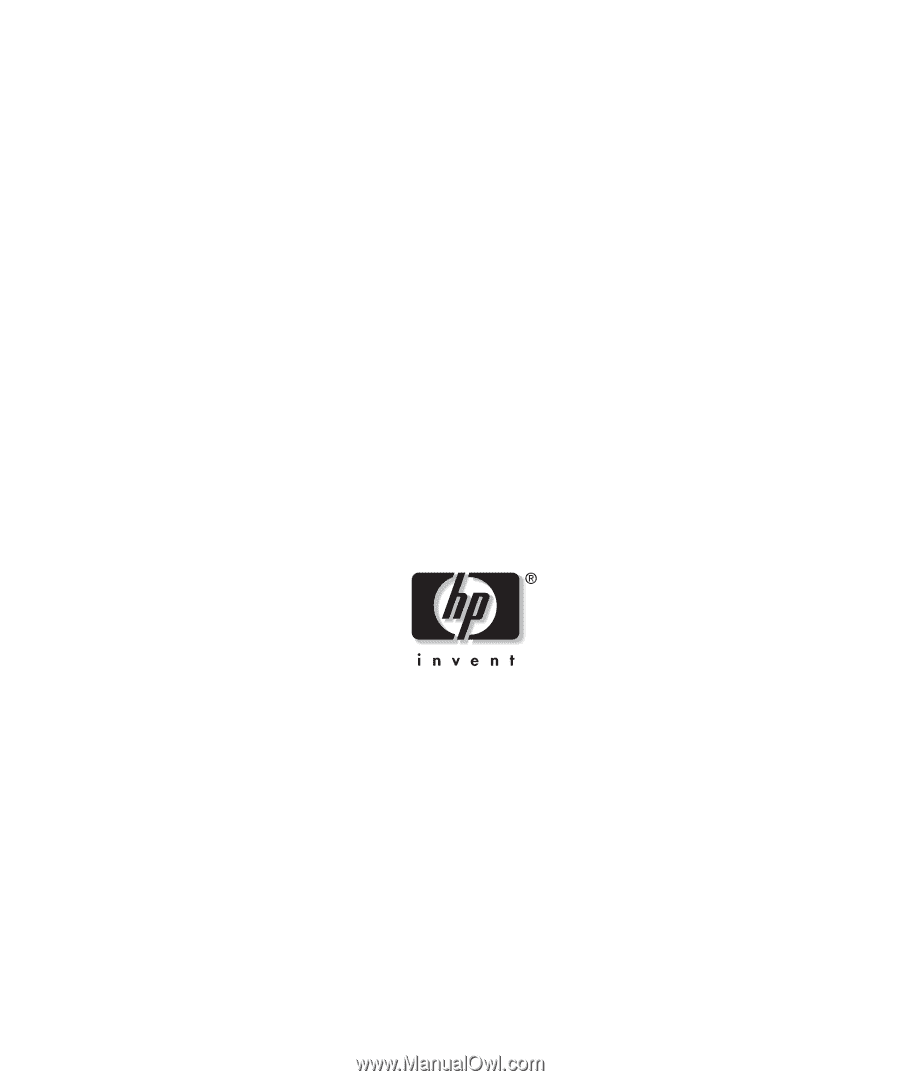
HP Servers Troubleshooting Guide
January 2003 (Seventh Edition)
Part Number 161759-007