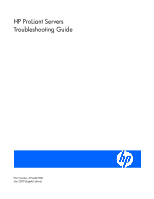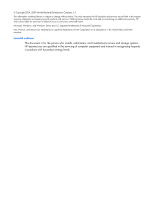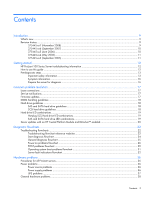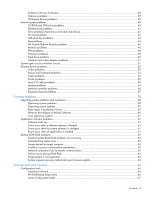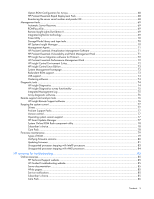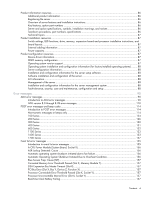HP ProLiant BL35p HP ProLiant Servers Troubleshooting Guide
HP ProLiant BL35p Manual
 |
View all HP ProLiant BL35p manuals
Add to My Manuals
Save this manual to your list of manuals |
HP ProLiant BL35p manual content summary:
- HP ProLiant BL35p | HP ProLiant Servers Troubleshooting Guide - Page 1
HP ProLiant Servers Troubleshooting Guide Part Number 375445-008 July 2009 (Eighth Edition) - HP ProLiant BL35p | HP ProLiant Servers Troubleshooting Guide - Page 2
States and other countries. Intended audience This document is for the person who installs, administers, and troubleshoots servers and storage systems. HP assumes you are qualified in the servicing of computer equipment and trained in recognizing hazards in products with hazardous energy levels. - HP ProLiant BL35p | HP ProLiant Servers Troubleshooting Guide - Page 3
...12 HP ProLiant 100 Series Server troubleshooting information 12 How to use this guide ...12 Pre-diagnostic steps ...13 Important safety information...13 Symptom information ...16 Prepare the server for diagnosis ...16 Common problem resolution ...17 Loose connections ...17 Service notifications - HP ProLiant BL35p | HP ProLiant Servers Troubleshooting Guide - Page 4
and solid state drives 42 SD card problems...44 USB drive key problems ...44 Fan problems ...44 HP Trusted Platform Module problems 46 Memory problems ...46 PPM problems ...48 Processor problems...48 Tape drive problems ...49 Graphics and video adapter problems 51 System open circuits and short - HP ProLiant BL35p | HP ProLiant Servers Troubleshooting Guide - Page 5
83 Unsupported processor stepping with AMD processors 84 HP resources for troubleshooting 85 Online resources ...85 HP Technical Support website ...85 HP Guided Troubleshooting website 85 Server documentation ...85 White papers...85 Service notifications ...85 Subscriber's choice...85 Care Pack - HP ProLiant BL35p | HP ProLiant Servers Troubleshooting Guide - Page 6
instructions 86 Key features, option part numbers 86 Server and option specifications, symbols, installation warnings, and notices 86 Teardown procedures, part numbers, specifications 86 Technical topics...87 Product installation resources ...87 Switch settings, LED functions, drive, memory - HP ProLiant BL35p | HP ProLiant Servers Troubleshooting Guide - Page 7
Data Parity Error 158 Uncorrectable Memory Error (Slot X, Memory Module Y 159 HP BladeSystem p-Class infrastructure error codes 159 Server blade management module error codes 159 Power management module error codes 162 Port 85 codes and iLO messages ...163 Troubleshooting the system using port - HP ProLiant BL35p | HP ProLiant Servers Troubleshooting Guide - Page 8
Acronyms and abbreviations...177 Index...183 Contents 8 - HP ProLiant BL35p | HP ProLiant Servers Troubleshooting Guide - Page 9
The eighth edition of the HP ProLiant Servers Troubleshooting Guide, part number 375445-xx8, includes the following additions and updates: • Added information to the introduction for the server power-on problems flowchart (on page 26). • Added new steps to Power problems (on page 36). • Added a new - HP ProLiant BL35p | HP ProLiant Servers Troubleshooting Guide - Page 10
HP ProLiant Servers Troubleshooting Guide, part number 375445-xx5, included the following additions: • Added three new c-Class server blade flowcharts: o c-Class server blade power-on problems flowchart (on page 28) o c-Class server blade POST problems flowchart (on page 31) o c-Class server blade - HP ProLiant BL35p | HP ProLiant Servers Troubleshooting Guide - Page 11
(on page 59) • Tape drive problems (on page 49) • New error messages in ADU error messages (on page 90) and POST error messages and beep codes (on page 114) 375445-xx3 (September 2005) The third edition of the HP ProLiant Servers Troubleshooting Guide, part number 375445-xx3, included the following - HP ProLiant BL35p | HP ProLiant Servers Troubleshooting Guide - Page 12
HP ProLiant 100 Series Server troubleshooting information For HP ProLiant 100 Series Server troubleshooting information, see the respective server user guides. How to use this guide NOTE: For common troubleshooting procedures, the term "server" is used to mean servers and server blades. This guide - HP ProLiant BL35p | HP ProLiant Servers Troubleshooting Guide - Page 13
problems, ALWAYS read the warnings and cautionary information in the server documentation before removing, replacing, reseating, or modifying system components. IMPORTANT: This guide provides information for multiple servers. Some information may not apply to the server you are troubleshooting - HP ProLiant BL35p | HP ProLiant Servers Troubleshooting Guide - Page 14
observe local occupational health and safety requirements and guidelines for manual material handling. These symbols, on power supplies or systems, authorized technicians trained by HP should attempt to repair this equipment. All troubleshooting and repair procedures are server. Getting started 14 - HP ProLiant BL35p | HP ProLiant Servers Troubleshooting Guide - Page 15
product. CAUTION: To properly ventilate the system, you must provide at least 7.6 cm (3.0 in) of clearance at the front and back of the server. CAUTION: The server dissipating floor mats. • Use conductive field service tools. • Use a portable field service kit with a folding static-dissipating work - HP ProLiant BL35p | HP ProLiant Servers Troubleshooting Guide - Page 16
whether they are up-to-date. o HP recommends you have access to the server documentation for server-specific information. o HP recommends you have access to the SmartStart CD for value-added software and drivers required during the troubleshooting process. Download the current version of SmartStart - HP ProLiant BL35p | HP ProLiant Servers Troubleshooting Guide - Page 17
appropriate server model, and then click the Troubleshoot a Problem link on the product page. Firmware updates Download firmware updates from the following locations: • The HP Smart Components available on the HP ProLiant Firmware Maintenance CD and the HP website (http://www.hp.com/support) • The - HP ProLiant BL35p | HP ProLiant Servers Troubleshooting Guide - Page 18
.www2.hp.com/bizsupport/TechSupport/Document.jsp?lang=en&cc=us&objectID=c008 68283&jumpid=reg_R1002_USEN). Hard drive guidelines SAS and SATA hard drive guidelines When adding hard drives to the server, observe the following general guidelines: • The system automatically sets all drive numbers. • If - HP ProLiant BL35p | HP ProLiant Servers Troubleshooting Guide - Page 19
• Drive Identification has been selected in HP SIM • The drive firmware is being updated On The drive has replace the drive online. SAS and SATA hard drive LED combinations NOTE: Predictive failure alerts can occur only when the server is connected to a Smart Array controller. Common problem - HP ProLiant BL35p | HP ProLiant Servers Troubleshooting Guide - Page 20
as soon as possible. A predictive failure alert has been received for this drive. Replace the drive as soon as possible. The drive is offline, a spare, or not configured as part of an array. Server updates with an HP Trusted Platform Module and BitLocker™ enabled When a TPM is installed and enabled - HP ProLiant BL35p | HP ProLiant Servers Troubleshooting Guide - Page 21
• Moving a BitLocker™-protected drive to another server • Adding an optional PCI device, such as a storage controller or network adapter Common problem resolution 21 - HP ProLiant BL35p | HP ProLiant Servers Troubleshooting Guide - Page 22
country and then follow the instructions to locate software, firmware, and drivers. 2. HP ProLiant maintenance and service guides: o Business Support Center (http://www.hp.com/go/bizsupport) Select Manuals. Under Servers, select ProLiant and tc series servers. Select the product, and then locate the - HP ProLiant BL35p | HP ProLiant Servers Troubleshooting Guide - Page 23
.com/go/bladesystem/documentation) Select Support, Drivers and Manuals, and then select the product. Select Manuals, and then locate the link for the maintenance and service guide. 3. HP BladeSystem p-Class Support and Documents (http://www.hp.com/products/servers/proliantbl/p-class/info) To locate - HP ProLiant BL35p | HP ProLiant Servers Troubleshooting Guide - Page 24
Start diagnosis flowchart Use the following flowchart to start the diagnostic process. Diagnostic flowcharts 24 - HP ProLiant BL35p | HP ProLiant Servers Troubleshooting Guide - Page 25
General diagnosis flowchart The General diagnosis flowchart provides a generic approach to troubleshooting. If you are unsure of the problem, or if the other flowcharts do not fix the problem, use the following flowchart. Diagnostic flowcharts 25 - HP ProLiant BL35p | HP ProLiant Servers Troubleshooting Guide - Page 26
problems flowchart Server power-on problems flowchart Some servers have an internal health LED and an external health LED, while other servers of server LEDs and information on their statuses, see the server documentation on the HP website (http://www.hp.com/support). Symptoms: • The server does - HP ProLiant BL35p | HP ProLiant Servers Troubleshooting Guide - Page 27
Diagnostic flowcharts 27 - HP ProLiant BL35p | HP ProLiant Servers Troubleshooting Guide - Page 28
p-Class server blade power-on problems flowchart c-Class server blade power-on problems flowchart For the location of server LEDs and information on their statuses, see the server documentation on the HP website (http://www.hp.com/support). Symptoms: • The server does not power on. Diagnostic - HP ProLiant BL35p | HP ProLiant Servers Troubleshooting Guide - Page 29
or amber. • The health LED is red or amber. Possible causes: • Improperly seated or faulty power supply • Loose or faulty power cord • Power source problem • Improperly seated component or interlock problem POST problems flowchart Symptoms: • Server does not complete POST Diagnostic flowcharts 29 - HP ProLiant BL35p | HP ProLiant Servers Troubleshooting Guide - Page 30
NOTE: The server has completed POST when the system attempts to access the boot device. • Server completes POST with errors Possible problems: • Improperly seated or faulty internal component • Faulty KVM device • Faulty video device Server and p-Class server blade POST problems flowchart Diagnostic - HP ProLiant BL35p | HP ProLiant Servers Troubleshooting Guide - Page 31
c-Class server blade POST problems flowchart Operating system boot problems flowchart Symptoms: • Server does not boot a previously installed OS • Server does not boot SmartStart Possible causes: • Corrupted OS • Hard drive subsystem problem • Incorrect boot order setting in RBSU Diagnostic - HP ProLiant BL35p | HP ProLiant Servers Troubleshooting Guide - Page 32
when diagnosing OS boot problems on a server blade: • Use iLO to remotely attach virtual devices to mount the SmartStart CD onto the server blade. • Use a local I/O cable and drive to connect to the server blade, and then restart the server blade. Server fault indications flowchart Symptoms - HP ProLiant BL35p | HP ProLiant Servers Troubleshooting Guide - Page 33
LED, external health LED, or component health LED is red or amber NOTE: For the location of server LEDs and information on their statuses, refer to the server documentation. Possible causes: • Improperly seated or faulty internal or external component • Unsupported component installed • Redundancy - HP ProLiant BL35p | HP ProLiant Servers Troubleshooting Guide - Page 34
Server and p-Class server blade fault indications flowchart Diagnostic flowcharts 34 - HP ProLiant BL35p | HP ProLiant Servers Troubleshooting Guide - Page 35
c-Class server blade fault indications flowchart Diagnostic flowcharts 35 - HP ProLiant BL35p | HP ProLiant Servers Troubleshooting Guide - Page 36
may be required. Check the system information from the IML. For product-specific information, see the server documentation on the HP website (http://www.hp.com/support). For more information, see the HP Power Advisor on the HP website (http://www.hp.com/go/hppoweradvisor). Hardware problems 36 - HP ProLiant BL35p | HP ProLiant Servers Troubleshooting Guide - Page 37
reference guide for specifications. 5. Be sure the line cord is connected. 6. Be sure each circuit breaker is in the On position, or replace the fuse if needed. If this occurs repeatedly, contact an authorized service provider. 7. Check the UPS LEDs to be sure a battery or site wiring problem has - HP ProLiant BL35p | HP ProLiant Servers Troubleshooting Guide - Page 38
the settings in RBSU. b. Save and exit the utility. c. Restart the server. For more information on RBSU, see the HP ROM-Based Setup Utility User Guide on the Documentation CD or the HP website (http://www.hp.com/support/smartstart/documentation). 10. Be sure all switch settings are set correctly - HP ProLiant BL35p | HP ProLiant Servers Troubleshooting Guide - Page 39
the video does not work, refer to "Video problems (on page 52)." CAUTION: Only authorized technicians trained by HP should attempt to remove the system board. If you believe the system board requires replacement, contact HP Technical Support ("Contacting HP" on page 171) before proceeding. o If the - HP ProLiant BL35p | HP ProLiant Servers Troubleshooting Guide - Page 40
server documentation for complete instructions before performing this operation or data loss could occur. 5. Clearing NVRAM can resolve various problems to the operating system and server documentation to be sure both support booting from a USB CD-ROM drive. o Be sure legacy support for a USB CD-ROM - HP ProLiant BL35p | HP ProLiant Servers Troubleshooting Guide - Page 41
Replace with known functional cables to test whether the original cables were faulty. 4. Be sure the correct, current driver is installed. Diskette drive problems diskette drive is cabled properly. Refer to the server documentation. A problem has occurred with a diskette transaction Action: Be sure - HP ProLiant BL35p | HP ProLiant Servers Troubleshooting Guide - Page 42
page 19)." • If the drive fault LED is flashing, replace the hard drive. See the server maintenance and service guide. • If the drive fault LED is not flashing and the operating system supports HP Insight Diagnostics, version 7.40 or later ("HP Insight Diagnostics" on page 74), perform the following - HP ProLiant BL35p | HP ProLiant Servers Troubleshooting Guide - Page 43
hard drive LED combinations (on page 19). For server-specific hard drive LED information, see the server documentation or the HP website (http://www.hp.com). 2. Be sure no loose connections (on page 17) exist. 3. Be sure the correct drive controller drivers are installed. 4. Be sure the hard drive - HP ProLiant BL35p | HP ProLiant Servers Troubleshooting Guide - Page 44
HP ROM-Based Setup Utility" on page 65). See the TPM replacement recovery procedure in the operating system documentation. 4. When migrating encrypted data to a new server is set so that the server boots from the SD card. 2. Reseat the SD card. USB drive key problems System does not boot from the - HP ProLiant BL35p | HP ProLiant Servers Troubleshooting Guide - Page 45
fans are listed. 6. Replace any required non-functioning fans and restart the server. Refer to the server documentation for specifications on fan requirements. 7. or iLO and iLO 2. All fans in an HP ProLiant G6 server are not spinning or are not spinning at the same speed Action: For all servers, - HP ProLiant BL35p | HP ProLiant Servers Troubleshooting Guide - Page 46
When installing or replacing hardware, HP service providers cannot enable the HP is not liable for blocked data access caused by improper TPM use. For operating instructions, see the encryption technology feature documentation provided by the operating system. Memory problems General memory problems - HP ProLiant BL35p | HP ProLiant Servers Troubleshooting Guide - Page 47
with existing memory. Run the server setup utility. 6. Test the memory by installing the memory into a known working server. Be sure the memory meets the requirements of the new server on which you are testing the memory. 7. Replace the memory. See the server documentation. Hardware problems 47 - HP ProLiant BL35p | HP ProLiant Servers Troubleshooting Guide - Page 48
the system is configured with HP iLO 2 Firmware version 1.77 or later, the IML message reports the following message: Memory Configuration Error: System boot halted For more information, see the server documentation on the HP website (http://www.hp.com/support). PPM problems Action: If the PPMs are - HP ProLiant BL35p | HP ProLiant Servers Troubleshooting Guide - Page 49
be reused once separated. For specific instructions for the server you are troubleshooting, refer to processor information in the server user guide. 5. If the server has only one processor installed, replace it with a known functional processor. If the problem is resolved after you restart the - HP ProLiant BL35p | HP ProLiant Servers Troubleshooting Guide - Page 50
services. 5. Check the SCSI/HBA/Driver configuration of the drive. 6. Inspect media and cables, and discard any that are faulty or damaged. 7. Contact HP support ("Contacting HP technical support the correct media part number is being used. 2. Pull a support ticket using HP StorageWorks Library and - HP ProLiant BL35p | HP ProLiant Servers Troubleshooting Guide - Page 51
is working. Refer to the section for each component in this guide. If you cannot determine the problem by checking the specific area, perform each of the following actions. Restart the server after each action to see if the problem has been corrected. • Reseat all I/O expansion boards. • Be sure no - HP ProLiant BL35p | HP ProLiant Servers Troubleshooting Guide - Page 52
properly with energy saver features Action: Be sure the monitor supports energy saver features, and if it does not, disable the features. Video colors are wrong Action: • Be sure the 15-pin VGA cable is securely connected to the correct VGA port on the server and to the monitor. Hardware problems 52 - HP ProLiant BL35p | HP ProLiant Servers Troubleshooting Guide - Page 53
the device driver is not corrupted by replacing the driver. 5. Restart the system and check whether the input device functions correctly after the server restarts. 6. Replace the device with a known working equivalent device (another similar mouse or keyboard). o If the problem still occurs with - HP ProLiant BL35p | HP ProLiant Servers Troubleshooting Guide - Page 54
Local I/O cable problems NOTE: The local I/O cable is used only with HP ProLiant p-Class server blades. Action: If the local I/O I/O cable before booting the server, or switch to USB devices (if supported) to use the local I/O cable hot-plug functionality. Modem problems No dial tone exists Action - HP ProLiant BL35p | HP ProLiant Servers Troubleshooting Guide - Page 55
machine. b. Restart the server, and then reattempt the number several times. If conditions remain poor, contact the telephone company to have the line tested. 4. Be sure the modem is current and compliant with CCITT and Bell standards. Replace with a supported modem if needed. Hardware problems - HP ProLiant BL35p | HP ProLiant Servers Troubleshooting Guide - Page 56
. 4. Be sure a software problem has not caused the failure. Refer to the operating system documentation for guidelines on adding or replacing PCI Hot Plug devices, if applicable. 5. Be sure the server and operating system support the controller. Refer to the server and operating system documentation - HP ProLiant BL35p | HP ProLiant Servers Troubleshooting Guide - Page 57
sure the network interconnect blades are properly seated and connected. Expansion board problems System requests recovery method during expansion board replacement When replacing an expansion board on a BitLocker™-encrypted server, always disable BitLocker™ before replacing the expansion board. If - HP ProLiant BL35p | HP ProLiant Servers Troubleshooting Guide - Page 58
problem diagnosis. IMPORTANT: This guide provides information for multiple servers. Some information may not apply to the server you are troubleshooting. Refer to the server documentation for information on procedures, hardware options, software tools, and operating systems supported by the server - HP ProLiant BL35p | HP ProLiant Servers Troubleshooting Guide - Page 59
.hp.com/products/servers/linux/processor-notes.html). Operating system updates Use care when applying operating system updates (Service Packs, hotfixes, and patches). Before updating the operating system, read the release notes for each update. If you do not require specific fixes Software problems - HP ProLiant BL35p | HP ProLiant Servers Troubleshooting Guide - Page 60
backup. 2. Apply the operating system update, using the instructions provided. 3. Install the current drivers ("Drivers" on page 77). If you apply the update and have problems, locate files to correct the problems on the HP website (http://www.hp.com/support). Restoring to a backed-up version If you - HP ProLiant BL35p | HP ProLiant Servers Troubleshooting Guide - Page 61
documentation for information. Linux operating systems For troubleshooting information specific to Linux operating systems, refer to the Linux for ProLiant website (http://h18000.www1.hp.com/products/servers/linux). Application software problems Software locks up Action: 1. Check the application - HP ProLiant BL35p | HP ProLiant Servers Troubleshooting Guide - Page 62
drivers ("Drivers" on page 77). Remote ROM flash problems General remote ROM flash problems Server™ 2003 operating system • One or more remote servers with system ROMs requiring upgrade • An administrative user servers or array controllers that you are upgrading. • Follow the instructions service - HP ProLiant BL35p | HP ProLiant Servers Troubleshooting Guide - Page 63
Flash utility. To determine if the server is supported, see the HP website (http://www.hp.com/support). System requests recovery method during a firmware update When updating the firmware on a BitLocker™-encrypted server, always disable BitLocker™ before updating the firmware. If BitLocker™ is not - HP ProLiant BL35p | HP ProLiant Servers Troubleshooting Guide - Page 64
Scripting Toolkit The SmartStart Scripting Toolkit is a server deployment product that delivers an unattended automated installation for high-volume server deployments. The SmartStart Scripting Toolkit is designed to support ProLiant BL, ML, and DL servers. The toolkit includes a modular set of - HP ProLiant BL35p | HP ProLiant Servers Troubleshooting Guide - Page 65
memory options • Language selection For more information on RBSU, see the HP ROM-Based Setup Utility User Guide on the Documentation CD or the HP website (http://www.hp.com/support setting based on the number of drives connected to the server. NOTE: The server may not support all the following - HP ProLiant BL35p | HP ProLiant Servers Troubleshooting Guide - Page 66
Serial Console User Guide on the Documentation CD or the HP website (http://www.hp.com/support/smartstart/documentation). Configuring AMP modes Not all ProLiant servers support all AMP modes. RBSU provides menu options only for the modes supported by the server. Advanced memory protection within - HP ProLiant BL35p | HP ProLiant Servers Troubleshooting Guide - Page 67
systems require Internet Explorer 5.5 (with Service Pack 1) or later. For Linux servers, refer to the README.TXT file for additional browser and support information. For more information, refer to the Configuring Arrays on HP Smart Array Controllers Reference Guide on the Documentation CD or the - HP ProLiant BL35p | HP ProLiant Servers Troubleshooting Guide - Page 68
about the RDP, refer to the HP ProLiant Essentials Rapid Deployment Pack CD or refer to the HP website (http://www.hp.com/servers/rdp). Re-entering the server serial number and product ID After you replace the system board, you must re-enter the server serial number and the product ID. 1. During the - HP ProLiant BL35p | HP ProLiant Servers Troubleshooting Guide - Page 69
-Out Edition User Guide on the Documentation CD or on the HP website (http://www.hp.com/servers/lights-out). Integrated Lights-Out technology The iLO and iLO 2 subsystem is a standard component of selected ProLiant servers that provides server health and remote server manageability. The iLO and iLO - HP ProLiant BL35p | HP ProLiant Servers Troubleshooting Guide - Page 70
• Remotely power up, power down, or reboot the host server. • Send alerts from iLO and iLO 2 regardless of the state of the host server. • Access advanced troubleshooting features through the iLO and iLO 2 interface. • Diagnose iLO and iLO 2 using HP SIM through a web browser and SNMP alerting. For - HP ProLiant BL35p | HP ProLiant Servers Troubleshooting Guide - Page 71
to the Management CD in the HP ProLiant Essentials Foundation Pack or the HP website (http://www.hp.com/servers/manage). HP ProLiant Essentials Virtualization Management Software The ProLiant Essentials Virtual Machine Management Pack and ProLiant Essentials Server Migration Pack plug-ins extend - HP ProLiant BL35p | HP ProLiant Servers Troubleshooting Guide - Page 72
and Patch Management Pack User Guide, or the HP website (http://www.hp.com). HP Insight Server Migration software for ProLiant The HP Insight Server Migration software for ProLiant (SMP) enables administrators to upgrade or replace an existing server through server migration. SMP provides an - HP ProLiant BL35p | HP ProLiant Servers Troubleshooting Guide - Page 73
Linux-based management and deployment capabilities for the HP BladeSystem and its c-Class and p-Class ProLiant server blades. Built on Linux, the software includes an easy-to-use interface customized for blades and optimized for Linux users. HP Insight Control Linux Edition enables operating system - HP ProLiant BL35p | HP ProLiant Servers Troubleshooting Guide - Page 74
. Specifically, HP provides legacy USB functionality for the following: • POST • RBSU • Diagnostics • DOS • Operating environments which do not provide native USB support Clustering software If the server uses cluster software, such as Microsoft® Cluster Server or Novell Cluster Services, refer - HP ProLiant BL35p | HP ProLiant Servers Troubleshooting Guide - Page 75
, or it can be installed through the HP PSP ("ProLiant Support Packs" on page 77). NOTE: The current version of SmartStart provides the memory spare part numbers for the server. To download the latest version, see the HP website (http://www.hp.com/support). Integrated Management Log The IML records - HP ProLiant BL35p | HP ProLiant Servers Troubleshooting Guide - Page 76
/advisories and service dispatch. It is optimized for environments with 1 to 50 servers and can be installed on a shared HP ProLiant Windows application server. The software supports HP EVA storage devices, HP ProLiant, BladeSystems, HP Integrity and HP 9000 servers running Microsoft Windows - HP ProLiant BL35p | HP ProLiant Servers Troubleshooting Guide - Page 77
be downloaded from the HP website (http://www.hp.com/support). ProLiant Support Packs PSPs represent operating system-specific bundles of ProLiant optimized drivers, utilities, and management agents. Refer to the PSP website (http://h18000.www1.hp.com/products/servers/management/psp.html). Version - HP ProLiant BL35p | HP ProLiant Servers Troubleshooting Guide - Page 78
, and installs only the correct ROM upgrades required by each target server For more information, see the HP Smart Update Manager User Guide. The guide and the HP Smart Update Manager utility are available from the ProLiant Firmware Maintenance CD. This CD and others can be downloaded free of - HP ProLiant BL35p | HP ProLiant Servers Troubleshooting Guide - Page 79
replaces it with a more recent version. Update the firmware to do the following: • Support new hardware, such as a processor revision • Support new features • Correct problems in a previous firmware version Without the correct firmware version, the server backup. ProLiant servers support either the - HP ProLiant BL35p | HP ProLiant Servers Troubleshooting Guide - Page 80
a series of beeps at completion. Automatic backup A backup copy of the ROM image existing on the target server is made in the ROM image backup subdirectory: \CPQSYSTEM\FWBACKUP\SYSTEM For additional information, see the HP Online ROM Flash User Guide on the HP website (http://www.hp.com/support - HP ProLiant BL35p | HP ProLiant Servers Troubleshooting Guide - Page 81
replaced by the HP Smart Update Manager on the Firmware Maintenance CD version 7.50 and later. For manual firmware updates, download the current firmware from the HP website (http://www.hp.com/support ROM firmware. This procedure is most effective when flashing the ROM on a small number of servers - HP ProLiant BL35p | HP ProLiant Servers Troubleshooting Guide - Page 82
initiated. 7. Select and install the desired components. For more information, see the HP ProLiant Firmware Maintenance CD User Guide on the Firmware Maintenance CD. Online deployment To deploy components in an online manner: 1. Insert the Firmware Maintenance CD or USB drive key. o If you use the - HP ProLiant BL35p | HP ProLiant Servers Troubleshooting Guide - Page 83
the desired components. For more information, see the HP ProLiant Firmware Maintenance CD User Guide on the Firmware Maintenance CD. ROM Update Utility The ROM update utility is being replaced by the HP Smart Update Manager on the Firmware Maintenance CD version 7.50 and later. The ROM Update - HP ProLiant BL35p | HP ProLiant Servers Troubleshooting Guide - Page 84
create a systems ROMPaq USB key in diskette format, see "System ROMPaq Firmware Upgrade Utility (on page 82)." Updating system ROM after removing the processor based on AMD processors, you may need to update the system ROM to support new steppings (revisions) of processors. However, in most cases, a - HP ProLiant BL35p | HP ProLiant Servers Troubleshooting Guide - Page 85
the appropriate server model, and then click the Troubleshoot a Problem link on the product page. Subscriber's choice HP's Subscriber's Choice is a customizable subscription sign-up service that customers use to receive personalized email product tips, feature articles, driver and support alerts, or - HP ProLiant BL35p | HP ProLiant Servers Troubleshooting Guide - Page 86
installation instructions Refer to the server user guide on the Documentation CD or on the HP Business Support Center website (http://www.hp.com/go/bizsupport). Key features, option part numbers Refer to the QuickSpecs on the HP website (http://www.hp.com). Server and option specifications, symbols - HP ProLiant BL35p | HP ProLiant Servers Troubleshooting Guide - Page 87
HP ProLiant BL server blades, see the HP BladeSystem Power Sizer on the HP website (http://www.hp.com/go/bladesystem/powercalculator). Product configuration resources Device driver information Refer to driver information on the HP Software and Drivers website (http://www.hp.com/support). DDR3 memory - HP ProLiant BL35p | HP ProLiant Servers Troubleshooting Guide - Page 88
Pack. Software installation and configuration of the server If the server supports SmartStart, refer to the SmartStart installation poster in the HP ProLiant Essentials Foundation Pack. iLO information Refer to the HP Integrated Lights-Out User Guide on the Documentation CD or the Remote Management - HP ProLiant BL35p | HP ProLiant Servers Troubleshooting Guide - Page 89
• HP Business Support Center website (http://www.hp.com/go/bizsupport) • HP Technical Documentation website (http://www.docs.hp.com) HP resources for troubleshooting 89 - HP ProLiant BL35p | HP ProLiant Servers Troubleshooting Guide - Page 90
. Some information may not apply to the server you are troubleshooting. Refer to the server documentation for information on procedures, hardware options, software tools, and operating systems supported by the server. WARNING: To avoid potential problems, ALWAYS read the warnings and cautionary - HP ProLiant BL35p | HP ProLiant Servers Troubleshooting Guide - Page 91
...As a result, the cache is no longer in use. Description: The number of cache lines experiencing excessive ECC errors has reached a preset limit. Therefore, the cache has been shut down. Action: 1. Reseat the cache to the controller. 2. If the problem persists, replace the cache. Error messages 91 - HP ProLiant BL35p | HP ProLiant Servers Troubleshooting Guide - Page 92
Possible data loss was detected during power-up due to all batteries being below sufficient voltage level and no presence of the identification Valid Data Found at Reset Description: Valid data was found in posted-write memory at reinitialization. Data will be flushed to disk. Action: No error or - HP ProLiant BL35p | HP ProLiant Servers Troubleshooting Guide - Page 93
Replace the array accelerator board if the batteries do not recharge within 36 powered-on hours. Board in Use by Expand Operation Description: Array accelerator memory RAM Chips Description: Cache has been disabled due to a large number of ECC errors detected while testing the cache during POST. This - HP ProLiant BL35p | HP ProLiant Servers Troubleshooting Guide - Page 94
replace if needed. Controller Detected. NVRAM Configuration not Present Description: EISA NVRAM does not contain a configuration for this controller. Action: Run the server setup utility to configure the NVRAM. Controller Firmware you change drive locations, a problem might exist with the placement - HP ProLiant BL35p | HP ProLiant Servers Troubleshooting Guide - Page 95
on the controller. Action: Run the server setup utility to configure the controller and occurred because of an operating system device driver. Action: Restart the system. Run problem persists, power down the system and replace the cable. 5. If the problem persists, power down the system and replace - HP ProLiant BL35p | HP ProLiant Servers Troubleshooting Guide - Page 96
OK by the firmware, in one of three possible scenarios: the drive was replaced in a non-fault-tolerant configuration; more drives were replaced than the configured fault-tolerant-configuration mode could sustain; or the storage enclosure was powered down before the server, preventing the drive - HP ProLiant BL35p | HP ProLiant Servers Troubleshooting Guide - Page 97
: HP stores the hard drive configuration information in the RIS. If multiple errors occur, the drive may need to be replaced. FYI: Drive (Bay) X is Third-Party Supplied Description: Third-party supplied the installed drive. Action: If problems exist with this drive, replace it with a supported drive - HP ProLiant BL35p | HP ProLiant Servers Troubleshooting Guide - Page 98
system that has also been previously configured. Action: Run the server setup utility to configure the controller and NVRAM. Insufficient adapter using the same hardware and firmware revisions. If one controller failed, replace it. Less Than 75% Batteries at Sufficient Voltage Description: The - HP ProLiant BL35p | HP ProLiant Servers Troubleshooting Guide - Page 99
the procedures for correcting problems when an incorrect drive is replaced or a loose cable shutdown. This event can occur if the user removes one or more drives after the system the following: 1. Power down the server. 2. Check cabling. 3. Power up the server and storage enclosure at the same - HP ProLiant BL35p | HP ProLiant Servers Troubleshooting Guide - Page 100
replaced. Action: 1. Power down the server. 2. Replace the drive that was incorrectly replaced. 3. Replace the original drive that failed with a new drive. CAUTION: Do not run the server the last system shutdown. This event can occur if the user removes one or more drives after the system is powered - HP ProLiant BL35p | HP ProLiant Servers Troubleshooting Guide - Page 101
drive in use does not support redundant controller operation. Action: Replace the drive that does not support redundant controller operation. Other configuration is using a different firmware version. Action: Be sure both controllers are using the same firmware revision. Other Controller Indicates - HP ProLiant BL35p | HP ProLiant Servers Troubleshooting Guide - Page 102
. 5. If the error persists after completing steps 1 through 4, contact an HP authorized service provider ("Contacting HP technical support or an authorized reseller" on page 171). SCSI Port X Drive ID Y Failed - REPLACE (failure message) Description: ADU detected a drive failure. Action: Correct the - HP ProLiant BL35p | HP ProLiant Servers Troubleshooting Guide - Page 103
opportunity. Refer to the server documentation for drive replacement information before performing this operation. SCSI Port X, Drive ID Y Was Replaced On a Good Volume: (failure message) Description: ADU found that this drive was replaced, even though no problem occurred with the volume. Action - HP ProLiant BL35p | HP ProLiant Servers Troubleshooting Guide - Page 104
supported. Action: Refer to the server documentation server documentation for allowable temperature specifications and additional tips. 5. If the problem persists, replace the fan. Storage enclosure on SCSI Bus X is unsupported with its current firmware version... ...SOLUTION: Upgrade the firmware - HP ProLiant BL35p | HP ProLiant Servers Troubleshooting Guide - Page 105
. Action: 1. Update the controller to the latest firmware version ("Firmware maintenance" on page 79). 2. If the problem persists: Replace this controller with the original controller. or Replace this controller with a new controller that supports the number of drives in the array. Swapped Cables or - HP ProLiant BL35p | HP ProLiant Servers Troubleshooting Guide - Page 106
moved to new locations. Action: 1. Refer to the server documentation for supported configurations and cabling guidelines. 2. Restore to the original configuration Update the controller to the latest firmware version ("Firmware maintenance" on page 79). or If the problem persists, move the drives to - HP ProLiant BL35p | HP ProLiant Servers Troubleshooting Guide - Page 107
. Firmware recognizes problem persists, this might indicate a controller problem or a system board problem. CAUTION: Only authorized technicians trained by HP should attempt to remove the system board. If you believe the system board requires replacement, contact HP Technical Support ("Contacting HP - HP ProLiant BL35p | HP ProLiant Servers Troubleshooting Guide - Page 108
server. 4. Resolve any error messages displayed by the controller. If this does not solve the problem, contact an HP authorized service provider ("Contacting HP technical support both sides of the mirrored memory was made. Data loss will occur. Action: Replace the array accelerator board. Unsupported - HP ProLiant BL35p | HP ProLiant Servers Troubleshooting Guide - Page 109
the drive is interrupted. Action: Replace the drive with a supported drive or restore the operating parameter The server will boot using the lowest featured processor. If you install supported processors This message does not display if a user has intentionally invalidated the configuration through - HP ProLiant BL35p | HP ProLiant Servers Troubleshooting Guide - Page 110
Description: Data cannot be written to the cache memory. This typically means that a parity error was server, see the messages in this section: • ADU version 8.0 through ADU version 8.25 • ACU diagnostics 8.28 and later Array Accelerator: The batteries were hot-removed. Action: Replace the batteries - HP ProLiant BL35p | HP ProLiant Servers Troubleshooting Guide - Page 111
State: The HBA does not have an access ID... ...External SCSI array controllers that support SSP require HBAs to have an access ID. Action: Upgrade the HBA. If the problem persists, contact HP support ("Contacting HP" on page 171). Drive Offline due to Erase Operation: The logical drive is offline - HP ProLiant BL35p | HP ProLiant Servers Troubleshooting Guide - Page 112
Logical drive state: Background parity initialization is currently queued... ...or in progress on this logical drive. If background parity initialization is queued, it will start when I/O is performed on the drive. When background parity initialization completes, the performance of the logical drive - HP ProLiant BL35p | HP ProLiant Servers Troubleshooting Guide - Page 113
the server. NVRAM Error: Bootstrap NVRAM image failed checksum test... ...and could not be restored. This error may or may not be recoverable. A firmware update might be able to correct the error. Action: Update the controller firmware. If the update fails, contact HP support ("Contacting HP" on - HP ProLiant BL35p | HP ProLiant Servers Troubleshooting Guide - Page 114
to its configuration and options. HP ProLiant p-Class server blades do not have speakers and thus do not support audio output. Disregard the audible beeps information if the server falls into this category. IMPORTANT: This guide provides information for multiple servers. Some information may not - HP ProLiant BL35p | HP ProLiant Servers Troubleshooting Guide - Page 115
system error, which caused the server to crash, has been logged. Action: Run Insight Diagnostics ("HP Insight Diagnostics" on page 74) and replace failed components as indicated. Fan Solution Not Fully Redundant Audible Beeps: Possible Cause: The minimum number of required fans is installed - HP ProLiant BL35p | HP ProLiant Servers Troubleshooting Guide - Page 116
Beeps: Possible Cause: The minimum number of required fans is missing or failed. Action: Install fans or replace any failed fans. Fatal DMA Error that caused an NMI. Action: Run Insight Diagnostics ("HP Insight Diagnostics" on page 74) and replace the failed PCI Express boards or reseat loose PCI - HP ProLiant BL35p | HP ProLiant Servers Troubleshooting Guide - Page 117
ROM is not properly programmed. Action: Replace the physical ROM part. Fibre Channel Mezzanine/Balcony Not Supported. Audible Beeps: 2 short Description: The Fibre Channel adapter is not supported on the server. Action: Install the supported Fibre Channel adapter. High Temperature Condition detected - HP ProLiant BL35p | HP ProLiant Servers Troubleshooting Guide - Page 118
- Some DIMMs may not be used Description: Invalid or mixed memory types were detected during POST. Action: Use only supported DIMM pairs when populating memory sockets. Refer to the applicable server user guide memory requirements. Invalid Password - System Halted! Audible Beeps: None Possible Cause - HP ProLiant BL35p | HP ProLiant Servers Troubleshooting Guide - Page 119
Populate each node with the same memory configuration and enable interleaving in RBSU. No Floppy Drive Present Audible Beeps: None Possible Cause: No diskette drive is installed or a diskette drive failure has occurred. Action: 1. Power down the server. 2. Replace a failed diskette drive. 3. Be sure - HP ProLiant BL35p | HP ProLiant Servers Troubleshooting Guide - Page 120
following: • Install a power supply. • Replace failed power supplies to complete redundancy. Processor X Unsupported Wattage. Audible beeps: 1 long, 1 short Possible cause: Processor not supported by current server. Action: Refer to the server documentation for supported processors. If the processor - HP ProLiant BL35p | HP ProLiant Servers Troubleshooting Guide - Page 121
HP Representative. Audible Beeps: None Possible Cause: ROM bootblock is corrupt. Action: Contact an authorized service replace supported DIMMs for this platform include internal temperature sensors. Action: See the server documentation for supported DIMMs. Install only DIMMs supported by the server - HP ProLiant BL35p | HP ProLiant Servers Troubleshooting Guide - Page 122
Unsupported DIMM(s) found in system. - DIMM(s) may not be used Description: Unsupported memory types found in system. Action: Refer to the applicable server user guide memory requirements and replace with supported DIMMs. Unsupported PCI Card Detected Remove PCI Card from Slot Audible beeps: 2 short - HP ProLiant BL35p | HP ProLiant Servers Troubleshooting Guide - Page 123
driver information that ships with the Type 2 PCI device. WARNING - iLO 2 not responding. System health monitoring has been disabled. Audible Beeps: None Possible Cause: The iLO and iLO 2 firmware is not responding. The iLO and iLO 2 Firmware may be corrupt. Action: If the iLO and iLO 2 firmware - HP ProLiant BL35p | HP ProLiant Servers Troubleshooting Guide - Page 124
mode. Action: For more information about the Power Regulator for ProLiant option, see the HP ROM-Based Setup Utility User Guide on the Documentation CD or the HP website (http://www.hp.com/support/smartstart/documentation). 100 Series 101-I/O ROM Error Audible Beeps: None Possible Cause: Options ROM - HP ProLiant BL35p | HP ProLiant Servers Troubleshooting Guide - Page 125
to remove the system board. If you believe the system board requires replacement, contact HP Technical Support ("Contacting HP" on page 171) before proceeding. Action: Contact an authorized service provider for system board replacement. 102-System Board Failure, Timer Test Failed Audible Beeps: None - HP ProLiant BL35p | HP ProLiant Servers Troubleshooting Guide - Page 126
to change the configuration. If this message persists, you may need to replace the onboard battery. 163-Time & Date Not Set Audible Beeps: 2 long Possible Cause: Invalid time or date in configuration memory. Action: Run the server setup utility and correct the time or date. 172-1-Configuration Non - HP ProLiant BL35p | HP ProLiant Servers Troubleshooting Guide - Page 127
: Do one of the following: • Install a valid FBDIMM pair if the system does not support single channel memory mode. • Remove and install FBDIMMs in the proper order. 207-Invalid Memory Configuration - DIMMs Must be Installed Sequentially Audible Beeps: 1 long, 1 short Possible Cause: Installed DIMMs - HP ProLiant BL35p | HP ProLiant Servers Troubleshooting Guide - Page 128
- Single channel memory... ...mode supports a single DIMM installed in DIMM socket 1. Please remove all other DIMMs or install memory in valid pairs. System Halted. Audible Beeps: 1 long, 1 short Possible Cause: DIMMs are installed in pairs, but the server is in single channel memory mode. Action - HP ProLiant BL35p | HP ProLiant Servers Troubleshooting Guide - Page 129
configuration Audible Beeps: 1 long, 1 short Possible Cause: The memory is not installed properly to support Lockstep mode. Action: See the server documentation for supported Lockstep memory configurations. 209-Mirror Memory Configuration - Memory Sizes on boards X and Y do not match Audible Beeps - HP ProLiant BL35p | HP ProLiant Servers Troubleshooting Guide - Page 130
Action: Exchange DIMMs and retest. Replace the memory board if problem persists. 212-Processor Failed, Processor X Audible Beeps: 1 short Possible Cause: Processor in slot X failed. Action: Run Insight Diagnostics ("HP Insight Diagnostics" on page 74) and replace failed components as indicated. 214 - HP ProLiant BL35p | HP ProLiant Servers Troubleshooting Guide - Page 131
If you believe the system board requires replacement, contact HP Technical Support ("Contacting HP" on page 171) before proceeding. 2. Run Insight Diagnostics ("HP Insight Diagnostics" on page 74) and replace failed components as indicated. 400 Series 40X-Parallel Port X Address Assignment Conflict - HP ProLiant BL35p | HP ProLiant Servers Troubleshooting Guide - Page 132
of the conflict. 2. Run the server setup utility to reassign resources for the parallel port and manually resolve the resource conflict. 3. Run Insight Diagnostics ("HP Insight Diagnostics" on page 74) and replace failed components as indicated. 600 Series 601-Diskette Controller Error Audible Beeps - HP ProLiant BL35p | HP ProLiant Servers Troubleshooting Guide - Page 133
server setup utility to configure the diskette drive port address and manually resolve the conflict. 2. Run Insight Diagnostics ("HP Insight Diagnostics" on page 74) and replace failed components as indicated. 1100 Series source. Action: Replace battery (or add external battery). 1610-Temperature - HP ProLiant BL35p | HP ProLiant Servers Troubleshooting Guide - Page 134
server. For more information about the optimum environment for the server, see the server user guide on the HP website (http://www.hp.com/support). seated. 3. If the problem persists, replace the failed fans. 4. If a known working replacement fan is not spinning, replace the assembly. 1611-CPU - HP ProLiant BL35p | HP ProLiant Servers Troubleshooting Guide - Page 135
sure they are working. 2. Be sure each fan cable is properly connected, if applicable, and each fan is properly seated. 3. If the problem persists, replace the failed fans. 1611-Fan x Not Present (Fan Zone I/O) Audible Beeps: 2 short Possible Cause: Required fan is not installed or spinning. Action - HP ProLiant BL35p | HP ProLiant Servers Troubleshooting Guide - Page 136
seated. 3. If the problem persists, replace the failed fans. 4. If a known working replacement fan is not spinning, replace the assembly. 1611-Power cooling. - System Halted! Audible Beeps: None Possible Cause: The server configuration requires an additional power supply. A moving bar is displayed, - HP ProLiant BL35p | HP ProLiant Servers Troubleshooting Guide - Page 137
supply is improperly configured. Action: Run the server setup utility and correct the configuration. 1700 Series 1707 - Slot X Drive Array Controller - Action: 1. Update the controller with the latest firmware version. 2. If the problem still exists, replace the controller. 1708 - Slot X Drive Array - HP ProLiant BL35p | HP ProLiant Servers Troubleshooting Guide - Page 138
configuration is not recommended because of controller memory requirements. Action: Perform RAID migration to drive(s) to RAID 0 or 1, reducing the number of drives in the array, or upgrading the latest firmware version ("Firmware maintenance" on page 79). 2. If the problem persists, replace the - HP ProLiant BL35p | HP ProLiant Servers Troubleshooting Guide - Page 139
Array Controller - Device discovery found more devices attached to this controller than firmware currently supports... ...Some devices are ignored. Audible Beeps: None Possible Cause: The firmware does not support the number of devices currently attached to the controller. Action: • If release notes - HP ProLiant BL35p | HP ProLiant Servers Troubleshooting Guide - Page 140
A hard drive SMART predictive failure condition is detected. It may fail at some time in the future. Action: • If configured as a non-RAID 0 array, replace the failing or failed drive. Refer to the server documentation. • If configured as a RAID 0 array or non-RAID setup, back up the drive or drives - HP ProLiant BL35p | HP ProLiant Servers Troubleshooting Guide - Page 141
number of logical drives supported is battery packs are installed. Audible Beeps: None Possible Cause: Battery packs are detached from the controller or have failed. Action: Check the battery pack to be sure the connection is secure. If the condition persists, then install a replacement battery - HP ProLiant BL35p | HP ProLiant Servers Troubleshooting Guide - Page 142
• Upgrade the enclosure firmware and the controller firmware. • If the condition persists, then replace the enclosure components. For more information, see the HP BladeSystem c-Class Enclosure Troubleshooting Guide on the HP website (http://www.hp.com/support/BladeSystem_Enclosure_TSG_en). 1735-Slot - HP ProLiant BL35p | HP ProLiant Servers Troubleshooting Guide - Page 143
firmware allows. Action: Update the firmware to the correct version. Verify the redundant cabling configuration. 1738-Slot z Drive Array - Storage Enclosure Redundant Cabling Problem the device in a supported manner for dual-domain redundant path support, see the product user guide. 1742-Slot z Drive - HP ProLiant BL35p | HP ProLiant Servers Troubleshooting Guide - Page 144
to be sure that the drives remain blank until re-enabled by the user. Action: Replace each drive in the list or re-enable each drive in the list Unsupported Storage Connection Detected... ...SAS connection via expander is not supported on this controller model. Access to all storage has been - HP ProLiant BL35p | HP ProLiant Servers Troubleshooting Guide - Page 145
memory module attached. Action: Attach an Array Accelerator memory Battery Attached... ...Please install battery pack(s) with the correct part number. Audible Beeps: None Possible Cause: The current battery pack is not supported on this Array Accelerator module. Action: Install only supported battery - HP ProLiant BL35p | HP ProLiant Servers Troubleshooting Guide - Page 146
supported. Action: Replace the Array Accelerator module with the correct model for this controller. If this occurs after upgrading to a larger module, update the controller firmware 1. Reseat array accelerator module. 2. If the problem persists, replace the array accelerator module. 1764-Slot X Drive - HP ProLiant BL35p | HP ProLiant Servers Troubleshooting Guide - Page 147
data from backup. • Replace drive or array accelerator, as appropriate. 1770-Slot X Drive Array - SCSI Drive Firmware Update Recommended - ... ...Please upgrade firmware on the following drive(s) using ROM Flash Components (download from www.hp.com/support/proliantstorage): Model XYZ (minimum - HP ProLiant BL35p | HP ProLiant Servers Troubleshooting Guide - Page 148
firmware version ("Firmware maintenance" on page 79). 5. If the problem persists, replace the cable, backplane, or Smart Array Controller. 1775-Slot X Drive Array - ProLiant connected concurrently to the same SCSI bus. 1. Power down the server. 2. Be sure the cables to the specified port are - HP ProLiant BL35p | HP ProLiant Servers Troubleshooting Guide - Page 149
requires replacement, contact HP Technical Support ("Contacting HP" on page 171) before proceeding. 3. Reboot the server after replacing each item: a. Drive backplane fan board b. Drive backplane c. I/O board 1777-Slot X Drive Array - ProLiant Drive Storage Enclosure Problem Detected... (followed - HP ProLiant BL35p | HP ProLiant Servers Troubleshooting Guide - Page 150
If the ProLiant Storage System power LED is amber instead of green, this indicates a redundant power supply failure. • If the message indicates to check SCSI cables: a. Compare the cabling against the diagrams in the HP Smart Array Controller User Guide. b. If the routing is correct, replace cables - HP ProLiant BL35p | HP ProLiant Servers Troubleshooting Guide - Page 151
supports more drives than the current controller. (5) Configuration information indicates drives were configured on a controller with a newer firmware attempts to boot from Disk 1. Perform one of the following actions: • Replace the primary drive, if applicable, and re-mirror the data from the - HP ProLiant BL35p | HP ProLiant Servers Troubleshooting Guide - Page 152
actions: o Press the F1 key to retry Automatic Data Recovery to the drive. Data will be automatically restored to drive X when a failed drive has been replaced, or to the original drive if it is working again without errors. o Press the F2 key to continue without recovery of data to the drive - HP ProLiant BL35p | HP ProLiant Servers Troubleshooting Guide - Page 153
- all data will be lost. Audible Beeps: None Possible Cause: • Replacement drives may have been installed in the wrong drive bays. • A bad SCSI enclosures while the system is off. 5. Power up the server to see if the problem still exists. 6. If configured for fault-tolerant operation and the RAID - HP ProLiant BL35p | HP ProLiant Servers Troubleshooting Guide - Page 154
was in the array accelerator memory, or the array accelerator batteries failed. Data in array accelerator battery reaches full charge. Audible Beeps: None Possible Cause: The battery charge is below 75 percent. Posted writes are disabled. Action: Replace the array accelerator board if the batteries - HP ProLiant BL35p | HP ProLiant Servers Troubleshooting Guide - Page 155
or the controller might not be usable until this problem is corrected. Action: Replace the array accelerator daughter board. 1799-Drive Array - One or more logical drives failed due to loss of data in posted-writes memory. Action: • Press the F1 key to continue with the logical drives disabled - HP ProLiant BL35p | HP ProLiant Servers Troubleshooting Guide - Page 156
, refer to the HP ROM-Based Setup Utility User Guide on the server Documentation CD or the SmartStart Support and Documents website (http://www.hp.com/support/smartstart/documentation). Automatic operating system shutdown initiated due to fan failure Event Type: Fan failure Action: Replace the fan - HP ProLiant BL35p | HP ProLiant Servers Troubleshooting Guide - Page 157
replace the memory down the server, and then replace the EISA Replace the processor. Processor Uncorrectable Internal Error (Slot X, Socket Y) Event Type: Uncorrectable error Action: Replace the processor. Real-Time Clock Battery Failing Event Type: System configuration battery low Action: Replace - HP ProLiant BL35p | HP ProLiant Servers Troubleshooting Guide - Page 158
persists, remove some of the installed options. System AC Power Problem (Power Supply X) Event Type: AC voltage problem Action: Check for any power source problems. System Fan Failure (Fan X, Location) Event Type: Fan failure Action: Replace the fan. System Fans Not Redundant Event Type: Fans not - HP ProLiant BL35p | HP ProLiant Servers Troubleshooting Guide - Page 159
and Service Guide on the HP website (http://www.hp.com/products/servers/proliant-bl/p-class/info). Server blade management module error codes Server blade error codes Location Server Blade - Slot 1 Server Blade - Slot 2 Server Blade - Slot 3 Server Blade - Slot 4 Server Blade - Slot 5 Server Blade - HP ProLiant BL35p | HP ProLiant Servers Troubleshooting Guide - Page 160
the problem is resolved. 1. Press the server blade management module reset button. 2. Replace the signal backplane. For more information, refer to the HP BladeSystem Maintenance and Service Guide on the HP website (http://www.hp.com/products/servers/proliant-bl/p-class/info). Server blade management - HP ProLiant BL35p | HP ProLiant Servers Troubleshooting Guide - Page 161
when the problem is resolved. 1. Press the server blade management module reset button. 2. Reseat the interconnect device. For more information, refer to the HP BladeSystem Maintenance and Service Guide on the HP website (http://www.hp.com/products/servers/proliant-bl/p-class/info). 3. Replace the - HP ProLiant BL35p | HP ProLiant Servers Troubleshooting Guide - Page 162
when the problem is resolved. 1. Press the server blade management module reset button. 2. Reseat the interconnect module. For more information, refer to the HP BladeSystem Maintenance and Service Guide on the HP website (http://www.hp.com/products/servers/proliant-bl/p-class/info). 3. Replace the - HP ProLiant BL35p | HP ProLiant Servers Troubleshooting Guide - Page 163
. Stop when the problem is resolved. 1. Reseat the power supply. For more information, refer to the HP BladeSystem Maintenance and Service Guide on the HP website (http://www.hp.com/products/servers/proliant-bl/p-class/info). 2. Reseat the power management module. 3. Replace the power supply. Power - HP ProLiant BL35p | HP ProLiant Servers Troubleshooting Guide - Page 164
85 codes in this format indicate memory-related errors. See "Memory-related port 85 codes (on page guide for the appropriate troubleshooting steps. Processor-related port 85 codes Processor-related port 85 codes display in the format 3xh. IMPORTANT: Reboot the server after completing each numbered - HP ProLiant BL35p | HP ProLiant Servers Troubleshooting Guide - Page 165
with a remaining bank of memory. 5. Replace the memory board, if applicable. 6. Replace the system board. IMPORTANT: If replacing the system board or clearing NVRAM, you must re-enter the server serial number through RBSU ("Re-entering the server serial number and product ID" on page 68). Expansion - HP ProLiant BL35p | HP ProLiant Servers Troubleshooting Guide - Page 166
board, if applicable. 6. Replace the system board. IMPORTANT: If replacing the system board or clearing NVRAM, you must re-enter the server serial number through RBSU ("Re-entering the server serial number and product ID" on page 68). Miscellaneous port 85 codes To troubleshoot all other port 85 - HP ProLiant BL35p | HP ProLiant Servers Troubleshooting Guide - Page 167
IMPORTANT: If replacing the system board or clearing NVRAM, you must re-enter the server serial number through RBSU ("Re-entering the server serial number and product ID" on page 68). Windows® Event Log processor error codes Message ID: 4137 Severity: Error Description: The processor in slot X, - HP ProLiant BL35p | HP ProLiant Servers Troubleshooting Guide - Page 168
Replace the processor. MSG_CPU_RR_3 Event type: Coprocessor geometric series is out of range. Action: • Ensure proper ventilation and cooling for the server. • Replace the processor. MSG_CPU_RR_5 Event type: Refresh count is out of range. Action: Replace the board that contains the memory controller - HP ProLiant BL35p | HP ProLiant Servers Troubleshooting Guide - Page 169
. MSG_CPU_RR_12 Event type: MMX multiply instruction has failed. Action: Replace the processor. MSG_CPU_RR_13 Event type: MMX logical instruction has failed. Action: Replace the processor. MSG_CPU_RR_14 Event type: MMX shift instruction has failed. Action: Replace the processor. Error messages 169 - HP ProLiant BL35p | HP ProLiant Servers Troubleshooting Guide - Page 170
the processor. MSG_CPU_RR_16 Event type: MMX compare instruction has failed. Action: Replace the processor. MSG_CPU_RR_17 Event type: Stress integer math test has failed. Action: • Ensure proper ventilation and cooling for the server. • Ensure the processor heatsinks are attached correctly (do - HP ProLiant BL35p | HP ProLiant Servers Troubleshooting Guide - Page 171
a replacement part is required to address a system problem. The specialist will also determine whether you can replace the part. • For specific information about customer replaceable parts, refer to the maintenance and service guide on the HP website (http://www.hp.com/support). Contacting HP 171 - HP ProLiant BL35p | HP ProLiant Servers Troubleshooting Guide - Page 172
and version o Company name • Specific hardware configuration: o Product name, model, and serial number o Number of processors and speed o Number of DIMMs and their size and speed o List of controllers and NICs o List of connected peripheral devices o List of any other optional HP or Compaq hardware - HP ProLiant BL35p | HP ProLiant Servers Troubleshooting Guide - Page 173
Insight Agents, is having a problem o IRQ and I/O address information in text format • An updated Emergency Repair Diskette • If HP drivers are installed: o Version of the PSP used o List of drivers from the PSP • The drive subsystem and file system information: o Number and size of partitions and - HP ProLiant BL35p | HP ProLiant Servers Troubleshooting Guide - Page 174
used on the server, including the names, versions, dates, and sizes (can be taken directly from the CONFIG.TXT or SURVEY.TXT files) • If HP drivers are installed: o Version of the PSP used o List of drivers from the PSP • Printouts or electronic copies (to e-mail to a support technician) of: o SYS - HP ProLiant BL35p | HP ProLiant Servers Troubleshooting Guide - Page 175
.h o /etc/conf/cf.d/sdevice o /var/adm/messages (if PANIC messages are displayed) • If HP drivers are installed: o Version of the EFS used o List of drivers from the EFS • If management agents are installed, version number of the agents • System dumps, if they can be obtained (in case of panics - HP ProLiant BL35p | HP ProLiant Servers Troubleshooting Guide - Page 176
or Customer JumpStart • Which software group selected for installation: End User Support, Entire Distribution, Developer System Support, or Core System Support • If HP drivers are installed with a DU: o DU number o List of drivers in the DU diskette • The drive subsystem and file system information - HP ProLiant BL35p | HP ProLiant Servers Troubleshooting Guide - Page 177
Array Configuration Utility ADG Advanced Data Guarding (also known as RAID 6) ADU Array Diagnostics Utility AMP Advanced Memory Protection ASR Automatic Server Recovery BIOS Basic Input/Output System CCITT International Telegraph and Telephone Consultative Committee CMOS complementary metal-oxide - HP ProLiant BL35p | HP ProLiant Servers Troubleshooting Guide - Page 178
Standard Architecture ESD electrostatic discharge FBDIMM fully buffered DIMM HP SIM HP Systems Insight Manager HTTP hypertext transfer protocol I/O input/output IDE integrated device electronics iLO Integrated Lights-Out iLO 2 Integrated Lights-Out 2 IMD Integrated Management Display IML Integrated - HP ProLiant BL35p | HP ProLiant Servers Troubleshooting Guide - Page 179
IP Internet Protocol IRQ interrupt request ISP Internet service provider KVM keyboard, video, and mouse LED light-emitting diode LVD low-voltage differential MMX multimedia extensions NMI non-maskable interrupt NVRAM non-volatile memory OBDR One Button Disaster Recovery ORCA Option ROM Configuration - HP ProLiant BL35p | HP ProLiant Servers Troubleshooting Guide - Page 180
PCI-X peripheral component interconnect extended PMP Performance Management Pack POST Power-On Self Test PPM processor power module PSP ProLiant Support Pack PXE Preboot Execution Environment RAID redundant array of inexpensive (or independent) disks RBSU ROM-Based Setup Utility RDP Rapid Deployment - HP ProLiant BL35p | HP ProLiant Servers Troubleshooting Guide - Page 181
SATA serial ATA SIM Systems Insight Manager SIMM single inline memory module SNMP Simple Network Management Protocol SP1 Service Pack 1 SSD support software diskette TCP/IP Transmission Control Protocol/Internet Protocol TPM trusted platform module UPS uninterruptible power system USB universal - HP ProLiant BL35p | HP ProLiant Servers Troubleshooting Guide - Page 182
VGA video graphics array Acronyms and abbreviations 182 - HP ProLiant BL35p | HP ProLiant Servers Troubleshooting Guide - Page 183
guarding) 146 ADU error messages 90 Advanced ECC support 114 Advanced Memory Protection (AMP) 114, 115 Altiris Deployment Solution 68 Altiris eXpress Deployment Server 68 application software problems 61 array accelerator 110 array accelerator battery pack 141, 154 array accelerator board 90, 91 - HP ProLiant BL35p | HP ProLiant Servers Troubleshooting Guide - Page 184
due to erase operation 111 drive position change detected 140 drive problems 40, 41, 42 drivers 77, 87 drives, disabled 147, 155 drives, troubleshooting 42 DVD-ROM drive 40 E ECC errors 91 electrostatic discharge 15 end user license agreement (EULA) 82 energy saver features 52 erase operation 111 - HP ProLiant BL35p | HP ProLiant Servers Troubleshooting Guide - Page 185
problems 36, 38 hardware supported 36 hardware troubleshooting 36, 38, 39, 40, 52 health driver 69 health LEDs 19 hotfixes 59 hot-plug PCI slot, power fault 120 how to use this guide 12 HP BladeSystem infrastructure error codes 159 HP Enterprise Configurator 87 HP Guided Troubleshooting website - HP ProLiant BL35p | HP ProLiant Servers Troubleshooting Guide - Page 186
78 online spare memory 66, 114, 129 online troubleshooting resources 85 operating system crash 58 operating system problems 58, 156 product configuration resources 86 product information resources 86 product installation resources 86 ProLiant Support Pack (PSP) 77 PSPs, overview 77 Q QuickSpecs 86 - HP ProLiant BL35p | HP ProLiant Servers Troubleshooting Guide - Page 187
, 138 registering the server 86 Remote Insight Lights-Out Edition II (RILOE II) 59, 69 remote ROM flash 62, 63 remote ROM flash problems 62 remote support and analysis tools 76 replacement drives detected 150 required information 172 resources 85 resources, troubleshooting 85 restoring 60 revision - HP ProLiant BL35p | HP ProLiant Servers Troubleshooting Guide - Page 188
(Trusted Platform Module) 20, 44, 46, 57, 63 troubleshooting 19, 36 troubleshooting flowcharts 22 troubleshooting resources 12, 22, 85 Trusted Platform Module (TPM) 20, 44, 46, 57, 63 U unknown problem 39 unsupported array accelerator battery attached 145 unsupported array configuration detected 145
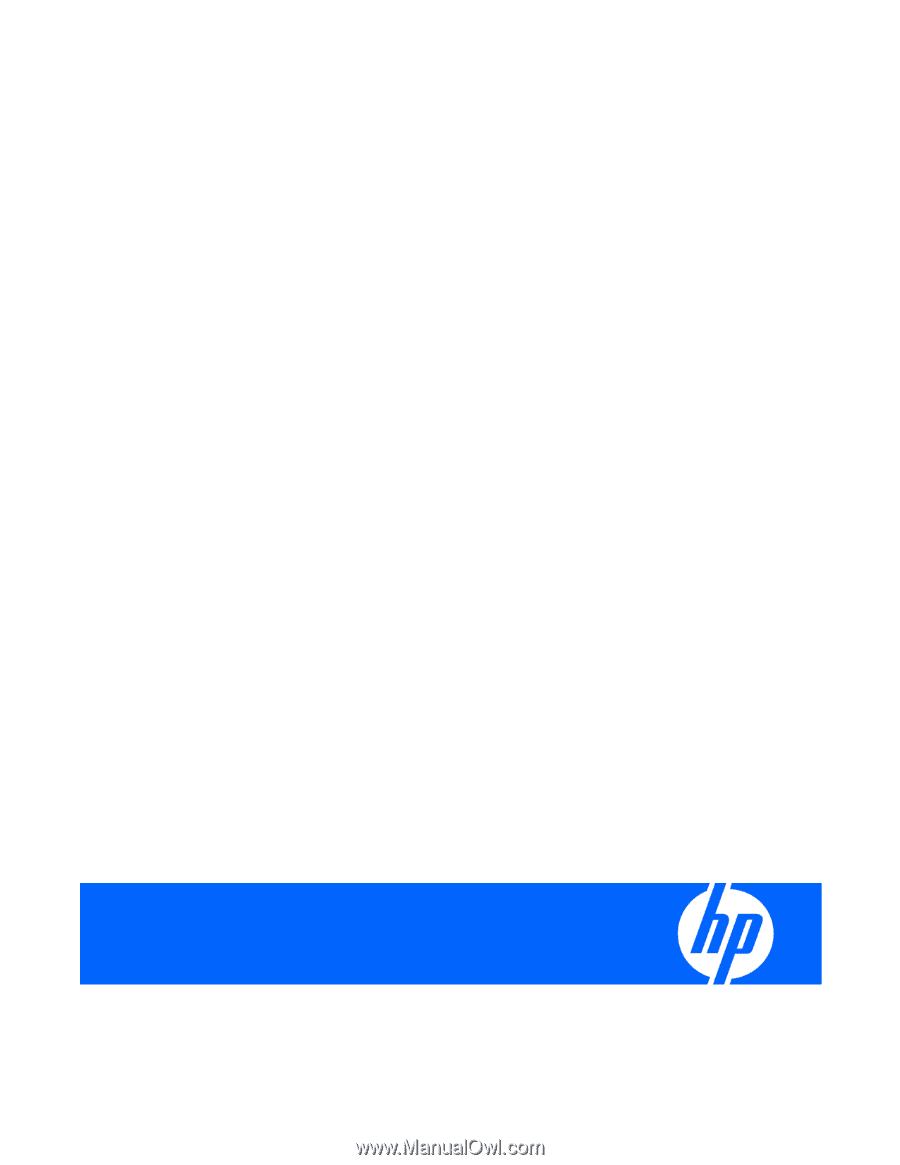
HP ProLiant Servers
Troubleshooting Guide
Part Number 375445-008
July 2009 (Eighth Edition)