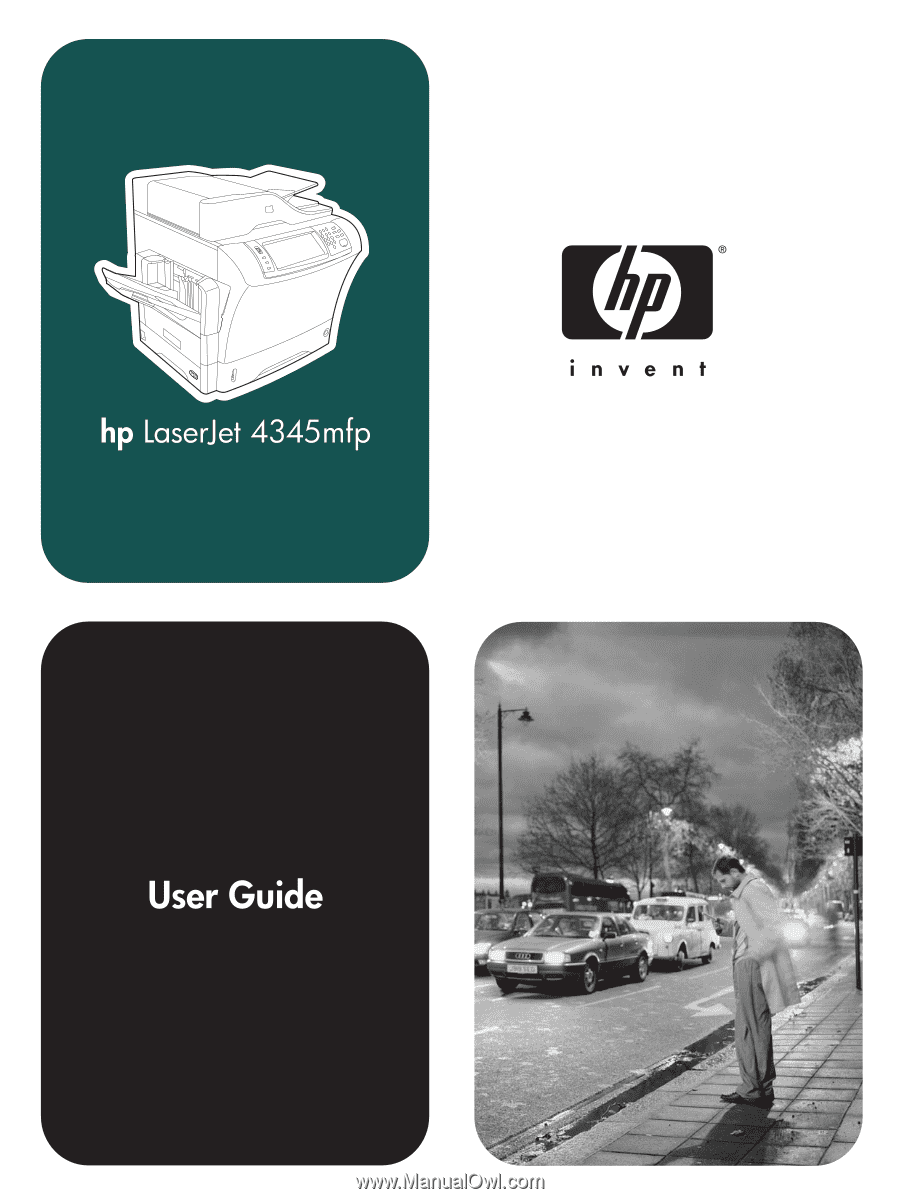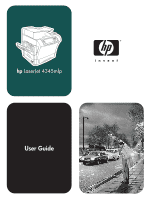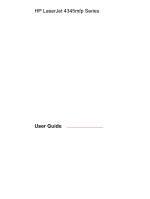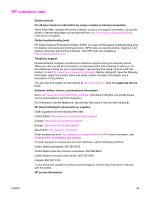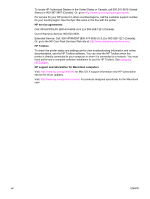HP Q3943A HP LaserJet 4345mfp - User Guide
HP Q3943A - LaserJet 4345x Mfp B/W Laser Manual
 |
UPC - 829160500232
View all HP Q3943A manuals
Add to My Manuals
Save this manual to your list of manuals |
HP Q3943A manual content summary:
- HP Q3943A | HP LaserJet 4345mfp - User Guide - Page 1
- HP Q3943A | HP LaserJet 4345mfp - User Guide - Page 2
- HP Q3943A | HP LaserJet 4345mfp - User Guide - Page 3
HP LaserJet 4345mfp Series User Guide - HP Q3943A | HP LaserJet 4345mfp - User Guide - Page 4
Copyright Hewlett-Packard Development Company, L.P. Reproduction, adaptation, or translation without prior written permission is prohibited, except as allowed under the copyright laws. The information contained in this document is subject to change without notice. The only warranties for HP products - HP Q3943A | HP LaserJet 4345mfp - User Guide - Page 5
connection World Wide Web: Updated HP printer software, product and support information, and printer drivers in several languages can be obtained from http://www.hp.com/support/lj4345mfp. (The site is in English.) Online troubleshooting tools HP Instant Support Professional Edition (ISPE) is a suite - HP Q3943A | HP LaserJet 4345mfp - User Guide - Page 6
Toolbox. See Using the HP Toolbox. HP support and information for Macintosh computers Visit: http://www.hp.com/go/macosx for Mac OS X support information and HP subscription service for driver updates. Visit: http://www.hp.com/go/mac-connect for products designed specifically for the Macintosh user - HP Q3943A | HP LaserJet 4345mfp - User Guide - Page 7
Table of contents ENWW 1 MFP basics HP LaserJet 4345mfp configurations 2 HP LaserJet 4345mfp (Q3942A-base model 2 HP LaserJet 4345x mfp (Q3943A 2 HP LaserJet 4345xs mfp (Q3944A 2 HP LaserJet 4345xm mfp (Q3945A 3 Features and benefits of the MFP 4 Functions ...4 Speed and throughput ...4 - HP Q3943A | HP LaserJet 4345mfp - User Guide - Page 8
submenu ...61 Fax menu ...63 Diagnostics menu ...64 Service menu ...67 3 Printing Orienting media ...70 Printing documents media (locking trays 74 Manually feeding media from tray 1 75 Selecting the correct fuser mode 76 Selecting the printer driver 90 Creating and using quick sets 90 vi ENWW - HP Q3943A | HP LaserJet 4345mfp - User Guide - Page 9
face-up or face-down output in the printer driver 93 Using job storage features ...94 To gain button ...100 Basic copying instructions ...101 Copying by using the default settings 101 Copying by using user-defined settings 101 Copying by using the scanner glass 103 Copying by using the ADF - HP Q3943A | HP LaserJet 4345mfp - User Guide - Page 10
printer driver for printed jobs (Mac 128 To set the stapler at the control panel for all copy jobs 128 To set the stapler at the control panel for a single copy job 129 To configure the MFP envelopes in the optional envelope feeder 133 Troubleshooting the output and input accessories 136 8 - HP Q3943A | HP LaserJet 4345mfp - User Guide - Page 11
new firmware from the HP Web site 169 Transferring the new firmware to the MFP 169 Upgrading the HP Jetdirect firmware 171 Cleaning the MFP...173 Cleaning the outside of the MFP 173 Cleaning the touchscreen 173 To clean the scanner glass 173 Cleaning the fuser ...173 Cleaning the ADF delivery - HP Q3943A | HP LaserJet 4345mfp - User Guide - Page 12
Printer preventive maintenance 179 The ADF maintenance kit 179 10 Solving problems Solving general problems ...182 Troubleshooting checklist 182 Determining MFP problems 184 Clearing jams...185 Clearing jams from the top-cover and print-cartridge areas 186 Clearing jams from the optional - HP Q3943A | HP LaserJet 4345mfp - User Guide - Page 13
through the HP Toolbox software (for printers that are directly connected to a computer 240 Part numbers ...241 Accessories ...241 Print cartridges ...241 Maintenance kits ...242 Memory ...2. 42 Cables and interfaces ...243 Print media ...243 Appendix B Service and support Hewlett-Packard limited - HP Q3943A | HP LaserJet 4345mfp - User Guide - Page 14
Transparencies ...264 Supported types and sizes of print media 265 Appendix E MFP memory and expansion Memory overview...272 of conformity (HP LaserJet 4345mfp 291 Declaration of conformity (HP LaserJet 4345x mfp, 4345xs mfp, and 4345xs mfp 292 Country-/region-specific safety statements - HP Q3943A | HP LaserJet 4345mfp - User Guide - Page 15
your purchase of the HP LaserJet 4345mfp. If you have not done so, see the HP LaserJet 4345mfp Start Guide that is provided with the multifunction peripheral (MFP) for setup instructions. After the MFP is set up and ready to use, take a few moments to get to know the MFP. This chapter introduces the - HP Q3943A | HP LaserJet 4345mfp - User Guide - Page 16
● An automatic document feeder (ADF) that holds up to 50 pages ● An HP Jetdirect embedded print server for connecting to a 10/100Base-T network ● 128 megabytes (MB) synchronous dynamic random access memory (SDRAM) HP LaserJet 4345x mfp (Q3943A) The HP LaserJet 4345x mfp has the same features as the - HP Q3943A | HP LaserJet 4345mfp - User Guide - Page 17
The HP LaserJet 4345xs mfp has the same features as the base model and also includes the following items: ● An automatic duplex printing accessory (duplexer) ● An additional 500-sheet feeder (tray 3) ● An analog fax accessory ● A stapler/stacker accessory ● A cabinet/stand HP LaserJet 4345xm mfp ( - HP Q3943A | HP LaserJet 4345mfp - User Guide - Page 18
HP LaserJet mfp analog fax accessory 300 (included with some models), the MFP can also send and receive faxes. With the exception of digital sending and network printing, you can select all functions at the MFP control when using the automatic document feeder (ADF) ● Less than 10 seconds to print - HP Q3943A | HP LaserJet 4345mfp - User Guide - Page 19
and fonts ● HP Printer Command Language (PCL) 6 ● HP PCL 5e for compatibility ● Printer Management Language ● PDF ● XHTML ● 80 scalable TrueType typefaces ● HP PostScript® 3 emulation coverage. ● No-shake cartridge design ● Authentic HP print cartridge detection ENWW Features and benefits of the - HP Q3943A | HP LaserJet 4345mfp - User Guide - Page 20
left side of the MFP. This bin can hold up to 500 sheets of paper. - ADF output bin: The ADF output bin is underneath the ADF input tray. The bin for the embedded HP Jetdirect print server ● Optional analog fax card ● Optional HP Digital Sending Software (DSS) ● Optional HP Jetdirect enhanced input/ - HP Q3943A | HP LaserJet 4345mfp - User Guide - Page 21
on the local area network or at an outside Internet service provider (ISP). HP recommends tha tthe MFP be located on the same local area network (LAN) you are obtaining e-mail services from an ISP, ask the ISP to provide the correct SMTP address. Dial-up connections are not supported. If you do not - HP Q3943A | HP LaserJet 4345mfp - User Guide - Page 22
10 Control-panel keypad 11 Control-panel display 12 Control-panel status lights 13 Scanner lock 13 Output bin 14 Optional duplexer 15 On/off switch 16 Power connection 17 Interface ports 18 Formatter cover (provides access to the flash memory cards and the hard disk) 8 Chapter 1 MFP basics - HP Q3943A | HP LaserJet 4345mfp - User Guide - Page 23
mailbox (Q5692A) 10 Staple cartridge (C8091A) 11 Print cartridge (Q5945A) 12 HP LaserJet analog fax accessory 300(Q3701A) The MFP can accept up to three optional 500-sheet feeders. HP recommends also using a cabinet/stand when using the optional 500-sheet feeders. ENWW MFP parts and accessories 9 - HP Q3943A | HP LaserJet 4345mfp - User Guide - Page 24
are at the left, rear corner of the MFP. WARNING! 1 EIO slot 2 Network connection (embedded HP Jetdirect print server) 3 Foreign interface harness (FIH on the back of the MFP. Do not attempt to lift the MFP by gripping any other part of the MFP. If the bottom of the MFP is attached to an optional - HP Q3943A | HP LaserJet 4345mfp - User Guide - Page 25
from tipping over, the optional 500-sheet feeders and the cabinet are automatically locked to the bottom of the MFP. When accessories are installed, verify that the lock on each accessory is in the rear (locked) position. To unlock the accessories, slide the lever to - HP Q3943A | HP LaserJet 4345mfp - User Guide - Page 26
OS X version 10.1 or later The most recent printer drivers for all supported operating systems are available at http://www.hp.com/go/lj4345mfp_software. If you do not have access to the Internet, see the support flyer that came in the MFP box for information about obtaining the most recent software - HP Q3943A | HP LaserJet 4345mfp - User Guide - Page 27
requesting them from an HP-authorized service or support provider. For Linux support see http://www.hp.com/go/linux. For UNIX support see http://www.hp.com/go/ jetdirectunix_software. For additional information see the support flyer that came in the MFP box. If the printer driver that you want is - HP Q3943A | HP LaserJet 4345mfp - User Guide - Page 28
if you are printing primarily from PostScript-specific programs such as Adobe® and Corel®, for compatibility with PostScript Level 3 needs, or for PS flash font support. The MFP automatically switches between PS and PCL printer languages. Using the printer drivers Use one of the following methods to - HP Q3943A | HP LaserJet 4345mfp - User Guide - Page 29
/ disable a driver feature such as Allow Manual Duplexing) On the File menu in the software program, click Print. Select the MFP, and then click Properties or Preferences. The steps can vary; this procedure is most common. Click Start, click Settings, and then click Printers or Printers and Faxes - HP Q3943A | HP LaserJet 4345mfp - User Guide - Page 30
add a physical option such as a tray or enable/ disable a driver feature such as Allow Manual Duplexing) On the File menu, click Print. Change the settings about the specific driver. Printer driver Help is separate from your program Help. Printer driver features The printer driver has features - HP Q3943A | HP LaserJet 4345mfp - User Guide - Page 31
the latest software free of charge at http://www.hp.com/go/ lj4345mfp_software. After you have followed the installation instructions and loaded the software, see Using features in the printer driver to get the most out of your MFP. Installing Windows printing system software for direct connections - HP Q3943A | HP LaserJet 4345mfp - User Guide - Page 32
software on the MFP CD-ROM supports network installation with a Microsoft network (except Windows 3.1x). For network installation on other operating systems, go to http://www.hp.com/go/lj4345mfp_software. Windows NT 4.0 drivers must be installed through the Windows Add-Printer Wizard. The installer - HP Q3943A | HP LaserJet 4345mfp - User Guide - Page 33
other software is provided on the CD-ROM that came with the MFP. In addition, use the Apple LaserWriter 8 printer driver that comes with the computer. To install printer drivers in Mac OS 9.x 1. Connect the network cable between the HP Jetdirect print server and a network port. ENWW Software 19 - HP Q3943A | HP LaserJet 4345mfp - User Guide - Page 34
the English MFP software. 3. Double-click the HP LaserJet Installers folder. 4. Follow the instructions on Printer. 8. Select your connection type. 9. Select HP LaserJet 4345 MFP from the list. 10. Click Add Printer. 11. Close the Print Center or the Print Setup Utility by clicking the close button - HP Q3943A | HP LaserJet 4345mfp - User Guide - Page 35
3. Follow the instructions on the computer start the Print Center or Printer Setup Utility. b. If the MFP appears in the Printer list, delete the MFP. c. Click Add. d. On the drop-down menu at the top, click USB. e. In the Printer Model List, click HP. f. Under Model Name, click HP LaserJet 4345mfp - HP Q3943A | HP LaserJet 4345mfp - User Guide - Page 36
point to Programs. 2. Point to HP LaserJet 4345mfp Series, and then click Uninstaller. 3. Click Next. 4. Select the HP printing-system components that you want to uninstall. 5. Click OK. 6. Follow the instructions on the computer screen to complete the uninstallation. 22 Chapter 1 MFP basics ENWW - HP Q3943A | HP LaserJet 4345mfp - User Guide - Page 37
or copying from that tray. To avoid damaging the MFP, print labels and envelopes from tray 1 only. envelopes. For more information about supported media, see Supported types and sizes of print dimensions. 5. Touch TRAY 1 TYPE. 6. Touch the correct paper type. SETTING SAVED appears on the control- - HP Q3943A | HP LaserJet 4345mfp - User Guide - Page 38
guides so they lightly touch the media stack, but do not bend the media. Note CAUTION Note 11. Make sure the media fits under the tabs on the guides For information about paper specifications, see Supported types and sizes of need to manually set the size at the control panel. For MFP basics ENWW - HP Q3943A | HP LaserJet 4345mfp - User Guide - Page 39
loading preprinted, letterhead, and prepunched paper. 3. Adjust the media-length guide by pressing the tab on the guide and moving it until it touches the media stack. 4. Adjust the media-width guide by pressing the tab on the guide and moving it until it touches the media stack. 5. Close the - HP Q3943A | HP LaserJet 4345mfp - User Guide - Page 40
the size that you selected, the MFP might prompt you to move the media guides. Follow the instructions on the control panel. Loading custom-size media in trays 2, 3, 4, and 5 1. Open the tray until it stops. 2. Press the tab on the left media guide and slide the guide all the way out. 3. Press the - HP Q3943A | HP LaserJet 4345mfp - User Guide - Page 41
is loaded in the tray. When you specify exact dimensions, the dimensions appear as the size, rather than CUSTOM. Touch CUSTOM. The UNIT OF MEASURE menu appears. The MFP might prompt you to move the media guides. Follow the instructions on the control panel. 10. Touch MILLIMETERS or touch INCHES. 11 - HP Q3943A | HP LaserJet 4345mfp - User Guide - Page 42
media size that is loaded. 5. Touch EXIT to exit the menus. Depending on the size that you selected, the MFP might prompt you to move the media guides. Follow the instructions on the control panel, and then close the tray. To configure the media type for a tray 1. Touch Menu. 2. Touch PAPER HANDLING - HP Q3943A | HP LaserJet 4345mfp - User Guide - Page 43
the following control-panel topics: ● Control-panel layout ● Control-panel features ● Home-screen navigation ● Help system ● Menu map ● Retrieve job menu ● Information menu ● Paper handling menu ● Configure device menu ● Fax menu ● Diagnostics menu ● Service menu Specific information about - HP Q3943A | HP LaserJet 4345mfp - User Guide - Page 44
display, job-control buttons, a numeric keypad, and three light-emitting diode (LED) status lights. 1 Touchscreen graphical display 2 Numeric keypad 3 SLEEP button 4 MENU button 5 STATUS button 6 STOP button 7 RESET button 8 START button 9 Attention light 10 Data light 11 Ready light 12 Display - HP Q3943A | HP LaserJet 4345mfp - User Guide - Page 45
Control-panel features Features/buttons (Help button) Reset Stop Start Numeric keypad Function Provides access to "What is this?" Help. This function is embedded in the touchscreen menus. Resets the job settings to factory or - HP Q3943A | HP LaserJet 4345mfp - User Guide - Page 46
this to use the fax screen. For more information, see Faxing and see the HP LaserJet Analog Fax Accessory 300 User Guide. If you install the optional HP Digital Sending Software (DSS), additional fields appear on the control-panel display. You might need to scroll sideways to see all the fields. 32 - HP Q3943A | HP LaserJet 4345mfp - User Guide - Page 47
how to use the MFP features. 1. On the graphical touchscreen display on the control panel, touch (Help button). 2. Touch Show me instructions. For example, if you touch What is this? Help, and then touch Enhance, you see a Show me how button in the pop-up dialog box. Touch the Show me how button - HP Q3943A | HP LaserJet 4345mfp - User Guide - Page 48
-panel-menu map: 1. Touch Menu. 2. Touch INFORMATION. 3. Touch PRINT MENU MAP. Many of these values can be overridden from the driver or program. You might want to store the menu map near the MFP for reference. The content of the menu map varies, depending on the options currently installed in the - HP Q3943A | HP LaserJet 4345mfp - User Guide - Page 49
private, stored, quick copy, or proof-and-hold jobs are stored on the MFP hard disk or in RAM memory, the message NO STORED JOBS appears when the menu is selected. 1. A list of user names appears on the control-panel display. 2. Select a user name, and then a list of stored jobs for that - HP Q3943A | HP LaserJet 4345mfp - User Guide - Page 50
USAGE PAGE PRINT FILE DIRECTORY PRINT PCL FONT LIST PRINT PS FONT LIST Explanation Generates a menu map that shows layout and current settings of the control menu items. The MFP will return to the Ready state when the page is completed. Generates a page detailing the current configuration of the - HP Q3943A | HP LaserJet 4345mfp - User Guide - Page 51
printing. Some items in this menu (such as duplex and manual feed) are available from a software program, or from the printer driver (if the correct printer driver is installed). Printer-driver and software-program settings override control-panel settings. For more information, see Using features in - HP Q3943A | HP LaserJet 4345mfp - User Guide - Page 52
ENVELOPE Explanation Allows you to set the media size for tray 1. Allows you to specify the type of media in tray 1. 38 Chapter 2 Using the control panel ENWW - HP Q3943A | HP LaserJet 4345mfp - User Guide - Page 53
Item TRAY SIZE TRAY TYPE Values ANY SIZE LETTER* LEGAL EXECUTIVE 8.5X13 A4 A5 B5(JIS) EXECUTIVE(JIS) 16K CUSTOM ANY CUSTOM ANY TYPE PLAIN* PREPRINTED LETTERHEAD TRANSPARENCY PREPUNCHED LABELS BOND RECYCLED COLOR ROUGH 90-105 G/M2 Explanation Allows you to set the media size for tray 2, - HP Q3943A | HP LaserJet 4345mfp - User Guide - Page 54
the original document. Indicates whether one side or both sides of the original document are scanned. The MFP prompts you to turn the page over if 2 is selected and the original is placed on the 0 represents mostly text, and 8 represents mostly graphics. 40 Chapter 2 Using the control panel ENWW - HP Q3943A | HP LaserJet 4345mfp - User Guide - Page 55
mailbox is installed. 1-999 Indicates the number of copies made when you press START without selecting the number of copies by using the numeric keypad. NO EARLY WARM Fast First Copy feature can cause excessive wear on the MFP. This is the default setting. Select EARLY WARM UP to enable the Fast - HP Q3943A | HP LaserJet 4345mfp - User Guide - Page 56
Item SHARPNESS Values 0 to 4 BACKGROUND REMOVAL 0 to 8 Explanation Specifies the sharpness setting. 0=minimum sharpness 4=maximum sharpness Controls the amount of background material from the original that is eliminated on the copy. Background removal is useful when you copy both sides and do - HP Q3943A | HP LaserJet 4345mfp - User Guide - Page 57
Item E-MAIL REPLICATE MFP Values Options SCAN PREFERENCE COLOR* BLACK AND WHITE FILE TYPE FILE SIZE RESOLUTION PDF* TIFF M-TIFF JPEG SMALL STANDARD* LARGE 75 DPI 150 DPI* 200 DPI 300 DPI ADDRESS VALIDATION ON* OFF FIND SEND GATEWAYS SMTP GATEWAY LDAP GATEWAY - HP Q3943A | HP LaserJet 4345mfp - User Guide - Page 58
submenu are available in a software program, or in the printer driver (if the correct printer driver is installed). Driver and program settings override control-panel settings. For more information, see Using features in the printer driver. To gain access to this menu, touch CONFIGURE DEVICE - HP Q3943A | HP LaserJet 4345mfp - User Guide - Page 59
for any of the installed trays. Substitute the tray number for . Select the X and Y dimensions of the custom paper size. Select the output bin on the optional 3-bin mailbox. Note is sent but no A4-size media is loaded in the MFP (or to print on A4-size media when a Letter job is sent, but - HP Q3943A | HP LaserJet 4345mfp - User Guide - Page 60
empty, the MFP goes offline when it receives a print job. It then displays MANUALLY FEED . For more information, see Manually feeding media from tray 1. Select the version of Courier font to use: REGULAR: The internal Courier font available on the HP LaserJet 4 Series printers. DARK: The - HP Q3943A | HP LaserJet 4345mfp - User Guide - Page 61
the software program. (Printer-driver settings and software-program settings override control-panel settings.) INTERNAL* CARD SLOT X INTERNAL: Internal fonts. CARD SLOT 1, CARD SLOT 2, or CARD SLOT 3: Fonts stored in one of the three flash memory slots. 0 to 999 The MFP assigns a number to each - HP Q3943A | HP LaserJet 4345mfp - User Guide - Page 62
correct printer driver is installed). Printer driver settings and software program settings override control-panel settings. For more information, see Using features in the printer driver. To gain access to this menu, touch CONFIGURE DEVICE, and then touch PRINT QUALITY. Item SET REGISTRATION FUSER - HP Q3943A | HP LaserJet 4345mfp - User Guide - Page 63
from the following values: 300: Produces draft print quality at maximum MFP speed. 300 dpi (dots per inch) is recommended for some bitmapped fonts and graphics, and for compatibility with the HP LaserJet III family of printers. 600: Produces high print quality at maximum product speed. FASTRES 1200 - HP Q3943A | HP LaserJet 4345mfp - User Guide - Page 64
or in the software program. (Printer driver settings and software program settings override control-panel settings.) When EconoMode is set to ON, the MFP prints with a reduced amount of toner per page; however, the print quality of the page is drastically reduced. HP does not recommend fulltime use - HP Q3943A | HP LaserJet 4345mfp - User Guide - Page 65
fuser. The cleaning process might take up to 2.5 minutes. System setup submenu Items in this menu affect the MFP function. Configure the MFP Explanation Sets the start date and time for the MFP. Specifies the number of QuickCopy and Proof-and-Hold jobs that can be stored on the MFP hard-disk - HP Q3943A | HP LaserJet 4345mfp - User Guide - Page 66
REQUESTED TRAY MANUAL FEED PROMPT PS DEFER MEDIA SIZE/TYPE PROMPT Explanation This item defines whether the IP address is shown on the control-panel display next to the Ready message. The default setting is OFF. Specifies the behavior of the tray by indicating which tray the MFP should print from - HP Q3943A | HP LaserJet 4345mfp - User Guide - Page 67
display, but the display is still readable. The MFP automatically exits sleep mode when you send a print job, receive a fax, touch any button on the control panel, touch any part of the touchscreen, open the scanner lid, or load media into the ADF. To enable or disable sleep mode, see Resets submenu - HP Q3943A | HP LaserJet 4345mfp - User Guide - Page 68
on the MFP control panel. ON: Warning messages appear on the control panel until they are cleared. JOB: Warning messages appear on the control panel until on the display, and the MFP does not print until you touch CONTINUE. Determine how the MFP functions when toner is low. The ORDER CARTRIDGE - HP Q3943A | HP LaserJet 4345mfp - User Guide - Page 69
until all copies of the print job are completed. Allows you to interrupt the current copy job to make a different copy. When you press the START button, the MFP shows a message that asks if you want to interrupt the current copy job. ENWW Configure device menu 55 - HP Q3943A | HP LaserJet 4345mfp - User Guide - Page 70
mm, or 0.25 inch). Gives an audible indication when you press a button or when you touch an interactive area of the touchscreen. MBM-3 Configuration submenu , select ONE. Note Printer-driver settings override control-panel settings. Use this item to configure the MFP to either stop or continue - HP Q3943A | HP LaserJet 4345mfp - User Guide - Page 71
No value to select Explanation Use this to select the I/O timeout period in seconds. (I/O timeout refers to the time, measured in seconds, that the MFP waits before ending a print job.) Use this setting to adjust timeout for best performance. If data from other ports appear in the middle of your - HP Q3943A | HP LaserJet 4345mfp - User Guide - Page 72
HP Jetdirect print server) is installed in an EIO slot on the MFP. The items in the menu depend on the particular accessory product that is installed. If the MFP contains an HP the EIO submenu, see the documentation that came with the HP Jetdirect card. Embedded Jetdirect submenu To gain access to - HP Q3943A | HP LaserJet 4345mfp - User Guide - Page 73
. An address in the form 169.254.x.x will be automatically assigned. Use the MANUAL settings menu to configure TCP/IP parameters. IP ADDRESS: The unique IP address of the MFP. SUBNET MASK: The subnet mask for the MFP. SYSLOG SERVER: The IP address of the syslog server used to receive and log - HP Q3943A | HP LaserJet 4345mfp - User Guide - Page 74
you might need to contact your Independent Service Provider (ISP) for the proxy server address. PROXY PORT Enter the port number used by the proxy server for client support. The port number identifies the port reserved or disable the DLC/LLC protocol. 60 Chapter 2 Using the control panel ENWW - HP Q3943A | HP LaserJet 4345mfp - User Guide - Page 75
problems with a port. The items in the Resets submenu will clear all memory in the MFP, while pressing the RESET button clears only the current job. Item RESTORE FACTORY SETTINGS CLEAR MAINTENANCE MESSAGE Values No value to select No value to select Explanation This item restores all control - HP Q3943A | HP LaserJet 4345mfp - User Guide - Page 76
exits sleep mode when you send a print job, receive a fax, touch any button on the control panel, touch any part of the touchscreen, open the scanner lid, or load media into the ADF. You can set how long the MFP remains idle before it enters sleep mode. See the SLEEP DELAY information in the System - HP Q3943A | HP LaserJet 4345mfp - User Guide - Page 77
This menu will appear only if the HP LaserJet analog fax accessory 300 is installed. For information about the Fax menu, see the HP LaserJet Analog Fax Accessory 300 User Guide. A printed copy of this guide is provided with the HP LaserJet 4345x mfp, 4345xs mfp, and 4345xm mfp. ENWW Fax menu 63 - HP Q3943A | HP LaserJet 4345mfp - User Guide - Page 78
in the error log. For each entry, the printed event log shows the error number, page count, error code, and description or personality. At the control panel, scroll through the contents of the event log, which lists the 50 most recent events. Use this item to calibrate the scanner. You might - HP Q3943A | HP LaserJet 4345mfp - User Guide - Page 79
. On the control-panel display, each sensor is represented by a string of alphabetic letters followed by a corresponding status for each sensor. This menu item is used by a service technician to exercise individual parts of the MFP to isolate the source of any problems. ENWW Diagnostics menu - HP Q3943A | HP LaserJet 4345mfp - User Guide - Page 80
STOP TIME Values 0 to 60000 SCANNER TESTS List of ADF components CONTROL PANEL LED'S DISPLAY BUTTONS TOUCHSCREEN Explanation This menu item is used by a service technician to isolate the potential source of print-quality problems with the MFP. The time is expressed in milliseconds. This menu - HP Q3943A | HP LaserJet 4345mfp - User Guide - Page 81
Service menu The Service menu is locked. A service technician must type a PIN to open the menu. ENWW Service menu 67 - HP Q3943A | HP LaserJet 4345mfp - User Guide - Page 82
68 Chapter 2 Using the control panel ENWW - HP Q3943A | HP LaserJet 4345mfp - User Guide - Page 83
tray is used for printing ● Selecting the correct fuser mode ● Selecting the output bin ● Printing on envelopes ● Printing on special media ● Printing on both sides of paper (optional duplexer) ● Setting the registration ● Using features in the printer driver ● Using job storage features ENWW 69 - HP Q3943A | HP LaserJet 4345mfp - User Guide - Page 84
both sides). Use the following table to determine how to orient paper and other media in the trays. Type of media Tray Paper, including 1 letterhead (weights up to 200 g/m2)(53 lb bond) Two-sided (duplexed) No1 Media orientation Side to be printed on facing up, top-edge first. Paper - HP Q3943A | HP LaserJet 4345mfp - User Guide - Page 85
Yes Media orientation First side facing up. Prepunched letter 1 or A4-size paper (weights up to 200 g/ m2)(53 lb bond) Note: For better duplexing performance, toward the MFP. Note Do not load envelopes face down. 1When Alternative Letterhead mode is enabled in the printer driver and - HP Q3943A | HP LaserJet 4345mfp - User Guide - Page 86
options. If a setting is not available in the program or printer driver, you must set it by using the MFP control panel. To print a document 1. Make sure that paper is loaded in the MFP. See Loading input trays or Orienting media for instructions. 2. If you loaded a custom-size paper in tray 2, tray - HP Q3943A | HP LaserJet 4345mfp - User Guide - Page 87
treats tray 1 like the other trays. Instead of looking for media in tray 1 first, the MFP pulls media from the tray that matches type and size settings that are selected in the software. In the printer driver, you can select media from any tray (including tray 1) by type, size, or source. To print - HP Q3943A | HP LaserJet 4345mfp - User Guide - Page 88
select a certain type and size in the printer driver, the MFP automatically selects the tray that is loaded with that type or size. You do not have to select a specific tray (selecting by source). Configuring the MFP this way is especially helpful if the MFP is shared, and more than one person loads - HP Q3943A | HP LaserJet 4345mfp - User Guide - Page 89
1 SIZE=ANY. If you have selected MANUAL FEED=ON at the MFP control panel, this setting will override the printer driver, and all print jobs that you send to the MFP will request manually fed paper in tray 1 unless a specific tray has been selected in the printer driver. If this feature is to be used - HP Q3943A | HP LaserJet 4345mfp - User Guide - Page 90
menu in the PRINT QUALITY submenu at the MFP control panel. See Print quality submenu. Using a higher fuser mode, such as HIGH 1 or HIGH 2, improves the ability of the toner to adhere to paper, but it might cause other problems, such as excessive curl. The MFP might print at a slower speed when the - HP Q3943A | HP LaserJet 4345mfp - User Guide - Page 91
and how you make selections depends on your program or driver. If you cannot select an output location from the program or driver, set the default output location from the MFP control panel. To select an output location at the control panel 1. Touch Menu. 2. Scroll to and touch CONFIGURE DEVICE - HP Q3943A | HP LaserJet 4345mfp - User Guide - Page 92
face-up or face-down output for copy jobs The MFP can deliver pages either face-up or face-down. face-up or face-down output on the Output tab in the printer driver. See Selecting face-up or face-down output in the printer driver. If you select Face-up (Straightest Path), the stapler/stacker cannot - HP Q3943A | HP LaserJet 4345mfp - User Guide - Page 93
supports standard or custom sizes. The optional envelope feeder holds up to 75 envelopes and supports use envelopes that have pressure-sensitive adhesive. The MFP prints at a slower speed when printing on be stacked in the tray. See Envelopes for specifications. To load envelopes in tray 1 1. Open - HP Q3943A | HP LaserJet 4345mfp - User Guide - Page 94
3. Adjust the guides to touch the envelope stack without bending the envelopes. Make sure that the envelopes fit under the tabs and maximum-height indicators on the guides. 80 Chapter 3 Printing ENWW - HP Q3943A | HP LaserJet 4345mfp - User Guide - Page 95
the following ways: Failure to follow these instructions can damage the MFP. ● Do not load the trays to printers. For transparency specifications, see Transparencies. ● At the MFP control panel, open the CONFIGURE DEVICE menu. On the PRINT QUALITY submenu, select FUSER MODES. Make sure that the fuser - HP Q3943A | HP LaserJet 4345mfp - User Guide - Page 96
both sides of the sheet, use the Alternative Letterhead Mode setting in the printer driver. Load the paper as you would for printing on both sides. See paper with the front side facing up, and the top, short edge toward the MFP. For tray 2 and the optional 500-sheet trays, load the paper with the - HP Q3943A | HP LaserJet 4345mfp - User Guide - Page 97
as BOND) to turn on the appropriate fuser mode. The MFP might print at a slower speed when set at HIGH 1 or HIGH 2. Use the HIGH 1 and HIGH 2 settings only if you are experiencing toner-adhesion problems. The HIGH 1 and HIGH 2 settings might increase problems with curl and jams. ● Some makers of - HP Q3943A | HP LaserJet 4345mfp - User Guide - Page 98
x 356 mm (8.5 x 14 inches) Supported weights 60 to 200 g/m2 (16 to 53 lb) 60 to 120 g/m2 (16 to 32 lb) Guidelines for heavy paper To help prevent toner from rubbing off of the paper, some heavier paper types should be printed using a higher fuser mode. At the MFP control panel, open the CONFIGURE - HP Q3943A | HP LaserJet 4345mfp - User Guide - Page 99
are at the front and back). Adjust the media guides so that they are gently touching the media stack. 1 X dimension (short edge) 2 Y dimension (long edge) If the settings are not available in your program, set the custom paper size at the MFP control panel. To set custom paper sizes 1. Touch Menu - HP Q3943A | HP LaserJet 4345mfp - User Guide - Page 100
copies. The automatic duplexer is included with the HP LaserJet 4345x mfp, HP LaserJet 4345xs mfp, and HP LaserJet 4345xm mfp. For models that do not include an automatic duplexer, you can order the duplexer as an accessory. See Ordering parts, accessories, and supplies. The duplex cover that is - HP Q3943A | HP LaserJet 4345mfp - User Guide - Page 101
preprinted paper, prepunched paper, and paper with watermarks) require a specific orientation for duplex printing. The duplexer prints the second side of can be selected in the printer driver (the preferred method) or at the MFP control panel. If you use the MFP control panel, touch CONFIGURE DEVICE, - HP Q3943A | HP LaserJet 4345mfp - User Guide - Page 102
read continuously from top to bottom. * When using Windows drivers, select Flip Pages Up to get the designated binding options. 105 g/m2 (28 lb bond). Jamming could result. 2. Open the printer driver (see Using the printer drivers). 3. For Windows, on the Finishing tab, click Print on Both Sides - HP Q3943A | HP LaserJet 4345mfp - User Guide - Page 103
7. Otherwise, proceed to the next step. 5. Touch SOURCE. 6. Touch the name of a tray. After you touch the name of the tray, the control-panel display returns to the SET REGISTRATION menu. 7. Touch PRINT TEST PAGE. 8. Follow the instructions on the printed page. ENWW Setting the registration 89 - HP Q3943A | HP LaserJet 4345mfp - User Guide - Page 104
from a software program, many of the MFP features are available from the printer driver. For more information about Windows drivers, see Using the printer drivers. Settings in the printer driver and software program generally override control-panel settings. (Software-program settings generally - HP Q3943A | HP LaserJet 4345mfp - User Guide - Page 105
Click OK. The MFP is now set to print the document as you specified. Setting a custom paper size from the printer driver Instead of setting custom paper sizes by using the control panel, you can also set the custom paper size in the printer driver. Settings in the printer driver and software program - HP Q3943A | HP LaserJet 4345mfp - User Guide - Page 106
To print multiple pages on one sheet of paper 1. Open the printer driver (see Using the printer drivers). 2. Select the Finishing tab. 3. In the section for Document order and placement of the pages on the sheet. 6. Click OK. The MFP is now set to print the number of pages per sheet that you have - HP Q3943A | HP LaserJet 4345mfp - User Guide - Page 107
now set to use the stapling option that you selected. Selecting face-up or face-down output in the printer driver The MFP can deliver pages either face-up or face-down. When jobs are delivered facedown, multiple-page documents are delivered in the correct page order. Face- - HP Q3943A | HP LaserJet 4345mfp - User Guide - Page 108
instructions in this section to gain access to the job storage features at the computer. See the specific section for the type of job that you want to create. If you turn the MFP PIN at the MFP control panel. Next, enter the PIN in the printer driver. The PIN is sent to the MFP as part of the print - HP Q3943A | HP LaserJet 4345mfp - User Guide - Page 109
print when they need it. To store a print job on the hard disk, select the Job Storage option in the driver when printing from the MFP. To create stored jobs In the driver, select the Job Storage option and type a user name and job name. The job does not print until someone requests - HP Q3943A | HP LaserJet 4345mfp - User Guide - Page 110
copies of the job can be printed later. This feature can be turned off in the printer driver. The default number of different QuickCopy jobs that can be stored on the MFP is 32. At the control panel, you can set a different default number. See System setup submenu To create QuickCopy jobs If - HP Q3943A | HP LaserJet 4345mfp - User Guide - Page 111
when you no longer need it. If the MFP requires additional space to store new QuickCopy jobs, the MFP automatically deletes other stored QuickCopy jobs, starting with the oldest job. Stored QuickCopy jobs can be deleted at the control panel or in HP Web Jetadmin. 1. Touch Menu. 2. Touch Retrieve Job - HP Q3943A | HP LaserJet 4345mfp - User Guide - Page 112
proof and hold job. If the job name does not have a proof and hold job associated with it, and the MFP needs additional space, the MFP might delete other proof and hold jobs, starting with the oldest one. 1. Touch Menu. 2. Touch Retrieve Job. 3. Scroll to and touch your name. 4. Scroll to and touch - HP Q3943A | HP LaserJet 4345mfp - User Guide - Page 113
navigation ● Basic copying instructions ● Modifying copy settings for the current job ● Copying multiple sized originals ● Creating a stored copy job It is recommended that you review the basic control-panel information before using the MFP copying functions. See Using the control panel for more - HP Q3943A | HP LaserJet 4345mfp - User Guide - Page 114
through the control-panel features and options by using the touchscreen graphical display. 1 Original section 2 Image modification section 3 Copy section 4 Describe original button 5 Original page-size icon 6 Reduce/enlarge 7 Contrast adjustment 8 Copy page icon 9 Start button 10 Back button 11 - HP Q3943A | HP LaserJet 4345mfp - User Guide - Page 115
This section provides the basic instructions for copying. Copying by using the default settings the default settings 1. Place the document face-down on the scanner glass or in the ADF. 2. Press START. Copying by using user-defined settings Use the following procedure to change the settings for your - HP Q3943A | HP LaserJet 4345mfp - User Guide - Page 116
and reduction or enlargement by using the Contrast Control bar and the Reduce/Enlarge button in the image modification section of the graphical automatically scale the copy to fit on the paper that is loaded in the MFP. The page icon in the Copy section of the graphical display shows a - HP Q3943A | HP LaserJet 4345mfp - User Guide - Page 117
START START. If you are making START ADF Use the ADF ADF. 2. Make any image modifications, and select any copy settings. 3. If you are making only one copy, press START START. The ADF the ADF or scanned, the control panel prompts ADF, then you must scan all of the pages in that document by using the ADF - HP Q3943A | HP LaserJet 4345mfp - User Guide - Page 118
the Contrast Control bar. The slider moves to the lighter or darker area of the Contrast Control bar. Reducing or enlarging copies The MFP has an the original (200% when using the ADF). To reduce or enlarge your copies, touch the arrows on the Reduce/Enlarge button until you reach the size that you - HP Q3943A | HP LaserJet 4345mfp - User Guide - Page 119
with several legal-size charts, see Copying submenu and Copying by using the ADF for more information. Creating a stored copy job Turning on the job storage PIN, if required. 8. Touch OK. 9. Press START. See Printing a stored job for information on printing a stored job. ENWW Creating a stored copy job - HP Q3943A | HP LaserJet 4345mfp - User Guide - Page 120
106 Chapter 4 Copying ENWW - HP Q3943A | HP LaserJet 4345mfp - User Guide - Page 121
capabilities. By using the control panel, you can scan black-and-white or color documents and send them to an e-mail address as an e-mail attachment. To use digital sending, the MFP must be connected to a local area network (LAN). The MFP connects directly to your LAN. The MFP cannot copy or print - HP Q3943A | HP LaserJet 4345mfp - User Guide - Page 122
match the characters you type. As you type additional characters, the list of matching e-mail addresses becomes smaller. The MFP supports LDAP, but a connection to an LDAP server is not required in order for the MFP to be able to send to e-mail. 108 Chapter 5 Scanning and sending to e-mail ENWW - HP Q3943A | HP LaserJet 4345mfp - User Guide - Page 123
the correct IP addresses for the SMTP server and the LDAP server. You can also configure the IP addresses manually. The instructions that follow are for configuring the MFP at the control panel. You can also perform these procedures by using the embedded Web server. For more information, see Using - HP Q3943A | HP LaserJet 4345mfp - User Guide - Page 124
service provider (ISP). ● Run the DISCOVER.EXE file. This program attempts to find the gateways. You can download the file from the HP Web site at http://www.hp.com/support use them to manually configure digital sending. See Manual e-mail configuration. 110 Chapter 5 Scanning and sending to e-mail - HP Q3943A | HP LaserJet 4345mfp - User Guide - Page 125
From: field 3 To: field 4 CC: field 5 Subject: field 6 BCC: field 7 Clear All button 8 Scroll button 9 Start button 10 Back button 11 E-mail Settings area 12 Page preview image Help button For Help, touch the (Help) button, and then touch What is this? or Show me how. For more information, see Help - HP Q3943A | HP LaserJet 4345mfp - User Guide - Page 126
user for security purposes, and scanning to a folder. For the HP LaserJet 4345mfp (base model), you can also install an analog fax accessory that provides e-mail capability. For more information see Faxing. In order to use the e-mail feature, the MFP needs to be connected to a valid SMTP local area - HP Q3943A | HP LaserJet 4345mfp - User Guide - Page 127
example, to change the type of file format). 7. Press START to begin sending. 8. The MFP prompts you to CONTINUE or to RESET. ● CONTINUE: When you are finished, remove the original document from the scanner glass or ADF. Using the auto-complete function When you type characters into the To:, CC - HP Q3943A | HP LaserJet 4345mfp - User Guide - Page 128
a recipient from a local list by touching the Local button. Highlight the appropriate names, and then touch Add to the To: text line. 10. Press START. Using the local address book Use the local be shared between MFPs that use the same server to gain access to the HP Digital Sending software. - HP Q3943A | HP LaserJet 4345mfp - User Guide - Page 129
Note 2. Touch Edit. 3. Touch Add. 4. In the Address field, type the e-mail address for the new entry (required). 5. In the Name field, type a name for the new entry (optional). The Name is the alias for the e-mail address. If you do not type an alias name, the alias will be the e-mail address - HP Q3943A | HP LaserJet 4345mfp - User Guide - Page 130
available, the MFP can scan a file and send it to a folder on the network. Supported operating systems for location. Prompts for specific information appear on the control-panel display. A third to a network printer for printing. See the information that came with the HP DSS software for more - HP Q3943A | HP LaserJet 4345mfp - User Guide - Page 131
faxing services. For complete instructions for configuring the fax accessory and for using the fax features, see the HP LaserJet Analog Fax Accessory 300 User Guide. A printed copy of this guide is included with the HP LaserJet 4345x mfp, HP LaserJet 4345xs mfp, and HP LaserJet 4345xm mfp. This - HP Q3943A | HP LaserJet 4345mfp - User Guide - Page 132
fax machine. The HP LaserJet 4345x mfp, HP LaserJet 4345xs mfp, and HP LaserJet 4345xm mfp models come with an HP LaserJet analog fax accessory 300 already installed. For the HP LaserJet 4345mfp (base model), you can order this accessory as an option. See Part numbers for information about - HP Q3943A | HP LaserJet 4345mfp - User Guide - Page 133
of the MFP with your other hand. 7. Align the two cutouts on the fax accessory with the two fax-accessory guides, and carefully slide the fax accessory into the guides. 8. Push the fax accesssory into place, and make sure that the fax accessory is securely connected to the formatter. 9. Close the - HP Q3943A | HP LaserJet 4345mfp - User Guide - Page 134
the accessory functions correctly. Follow these instructions to connect the fax accessory to a phone jack. 1. Locate the phone cord that is included with the fax accessory kit. Connect one end of the phone cord into the fax accessory phone jack that is on the formatter. Push the connector until it - HP Q3943A | HP LaserJet 4345mfp - User Guide - Page 135
, you must configure them in the control-panel menus. For complete information about configuring and using the fax accessory and for information about troubleshooting problems with the fax accessory, see the HP LaserJet Analog Fax Accessory 300 User Guide, which is provided with the fax accessory - HP Q3943A | HP LaserJet 4345mfp - User Guide - Page 136
Sending Software. For information about ordering this software, go to http://www.hp.com/go/lj4345mfp_software. With digital faxing, the MFP does not need to be connected directly to a phone line. Instead, the MFP can send a fax in one of three ways: ● LAN fax sends faxes through a third-party - HP Q3943A | HP LaserJet 4345mfp - User Guide - Page 137
output and input devices This chapter includes information about using and troubleshooting the following output and input devices: ● 3-bin mailbox ● Stapler/stacker accessory ● 500-sheet feeders and the cabinet/stand ● Envelope feeder ● Troubleshooting the output and input accessories ENWW 123 - HP Q3943A | HP LaserJet 4345mfp - User Guide - Page 138
can select the bin in the printer driver or at the control panel. When the designated bin is full, the MFP stops printing. Printing continues only separator mode You can configure the bins to receive jobs that come from a specific MFP function, such as printed jobs, copy jobs, or faxes. For instance, - HP Q3943A | HP LaserJet 4345mfp - User Guide - Page 139
Now. b. Manual configuration: Select the operation mode from the list of options for Accessory Output Bin or Optional Paper Destinations (depending on your operating system). To select the operating mode in the printer driver (Mac OS 9) 1. Access the printer-driver properties. For instructions, see - HP Q3943A | HP LaserJet 4345mfp - User Guide - Page 140
output bins as mailboxes by creating a new preset in the printer driver. 1. Open the printer driver. See Using the printer drivers. Look for the column with the heading "To change the print job default settings," and follow the instructions for the operating system that you are using. 2. Create the - HP Q3943A | HP LaserJet 4345mfp - User Guide - Page 141
MFP delivers the job to the bin, but the MFP does not staple the job. ● The stapler supports instructions, see Using the printer drivers. Look for the column with the heading "To change the configuration settings," and follow the procedure for the operating system that you are using. Select the HP - HP Q3943A | HP LaserJet 4345mfp - User Guide - Page 142
(Mac) Select the stapler by creating a new preset in the printer driver. 1. Open the printer driver. See Using the printer drivers. Look for the column with the heading "To change the print job default settings," and follow the instructions for the operating system that you are using. 2. Create the - HP Q3943A | HP LaserJet 4345mfp - User Guide - Page 143
printing jobs without stapling them. Loading staples Load staples if the printer control-panel display prompts you with a STAPLER LOW ON STAPLES message see To configure the MFP to stop or continue when the staple cartridge is empty. To load staples 1. Press and hold the release button on the top of - HP Q3943A | HP LaserJet 4345mfp - User Guide - Page 144
and push down on the green handle until the unit snaps into place. 5. Close the staple-cartridge cover, and slide the stapler/stacker into the MFP. 130 Chapter 7 Optional output and input devices ENWW - HP Q3943A | HP LaserJet 4345mfp - User Guide - Page 145
. When using more than one 500sheet feeder, HP recommends that you also use a cabinet/stand. The cabinet/stand supports the MFP so that it does not tip over, and it raises the MFP to a height that makes using the MFP easier. Follow the instructions that come with the cabinet/stand and the 500-sheet - HP Q3943A | HP LaserJet 4345mfp - User Guide - Page 146
. You need to set this setting only once. See the printer driver online Help for details. ● Ensure that you are familiar with the parts of the optional envelope feeder. 1 Release lever 2 Envelope weight 3 Tray extension 4 Guides Installing the optional envelope feeder Use these steps to install the - HP Q3943A | HP LaserJet 4345mfp - User Guide - Page 147
. To remove the optional envelope feeder 1. Press the release button that is located on the left side and pull the optional envelope feeder away from the MFP. 2. Replace the plastic envelope-entrance cover in the printer and close tray 1. Loading envelopes in the optional envelope feeder Use these - HP Q3943A | HP LaserJet 4345mfp - User Guide - Page 148
Fold down the envelope-feeder tray. Lift the envelope weight. 2. Squeeze the release lever that is located on the left envelope guide and slide the guides apart. 3. Load envelopes with the front side facing up, and the postage-end toward the printer. Stack envelopes no higher than the arrows on the - HP Q3943A | HP LaserJet 4345mfp - User Guide - Page 149
Note Select the envelope size in one of these locations, trying them in this order: in the program, in the printer driver, or on the PAPER HANDLING menu at the MFP control panel. See Paper handling menu. ENWW Envelope feeder 135 - HP Q3943A | HP LaserJet 4345mfp - User Guide - Page 150
Troubleshooting the output and input accessories When the 3-bin mailbox or the stapler/stacker is installed correctly, the LED at the top of the accessory is lit green. If the LED is off, is blinking, or is lit amber, a problem exists. See Understanding accessory lights for the 3-bin mailbox and - HP Q3943A | HP LaserJet 4345mfp - User Guide - Page 151
features This section explains important security features that are available for the MFP: ● Securing the embedded Web server ● Foreign Interface Harness (FIH) ● Secure Disk Erase ● Job-storage features ● DSS authentication ● Locking the control-panel menus ● Locking the formatter cage ENWW 137 - HP Q3943A | HP LaserJet 4345mfp - User Guide - Page 152
Securing the embedded Web server You can assign a password for access to the embedded Web server so that unauthorized users cannot change the MFP settings. To secure the embedded Web server 1. Open the embedded Web server. See Using the embedded Web server. 2. Click the Settings tab. 3. On the left - HP Q3943A | HP LaserJet 4345mfp - User Guide - Page 153
and install the FIH software. The software is available from http://www.hp.com/go/lj4345mfp_software. The software is used to enable or disable the port for the MFP. The IP address for the MFP can be found on the Configuration page. You can print a Configuration page from the control panel by - HP Q3943A | HP LaserJet 4345mfp - User Guide - Page 154
button for the type of connection: Direct or Network. If you selected Direct, type the MFP port and click OK. If you selected Network, type the IP address and port for the MFP use the HP Instant Support service, which is available through the embedded Web server or at http://instantsupport.hp.com. - HP Q3943A | HP LaserJet 4345mfp - User Guide - Page 155
through the RETRIEVE JOB menu on the MFP after the appropriate erase mode has been set HP Web Jetadmin to gain access to and set the Secure Disk Erase feature. Additional Information For additional information about the HP Secure Disk Erase feature, see the HP support flyer or go to http://www.hp - HP Q3943A | HP LaserJet 4345mfp - User Guide - Page 156
Job-storage features Several job-storage features are available for this MFP. These features include printing private jobs, storing print jobs, quick-copying jobs, and proofing and holding jobs. For more information about job-storage features, see - HP Q3943A | HP LaserJet 4345mfp - User Guide - Page 157
DSS authentication Optional Digital Sending Software (DSS) for the MFP is available for purchase separately. The software provides an advanced use any of the DSS features that require authentication. See Ordering parts, accessories, and supplies for ordering information. ENWW DSS authentication 143 - HP Q3943A | HP LaserJet 4345mfp - User Guide - Page 158
by using the HP Web Jetadmin software. (See Using HP Web Jetadmin software.) To lock the control-panel menus 1. Open the HP Web Jetadmin program. 2. Open the DEVICE MANAGEMENT folder in the drop-down list in the Navigation panel. Navigate to the DEVICE LISTS folder. 3. Select the MFP. 4. In the - HP Q3943A | HP LaserJet 4345mfp - User Guide - Page 159
cage Note You can place a Kensington lock on the formatter cage to prevent unauthorized access to components on the formatter. A Kensington lock is typically used for locking laptop computers to prevent theft. The following figure indicates where you should place the lock. ENWW Locking the - HP Q3943A | HP LaserJet 4345mfp - User Guide - Page 160
146 Chapter 8 Security features ENWW - HP Q3943A | HP LaserJet 4345mfp - User Guide - Page 161
the HP Toolbox ● Using HP Web Jetadmin software ● Configuring and verifying an IP address ● Setting the real-time clock ● Checking the MFP configuration ● Managing the print cartridge ● Upgrading the firmware ● Cleaning the MFP ● Calibrating the scanner ● Performing preventive maintenance ENWW - HP Q3943A | HP LaserJet 4345mfp - User Guide - Page 162
the MFP control-panel menu configuration. ● View and print internal pages. ● Receive notification of MFP and supplies Guide, which is on the HP LaserJet 4345mfp software CD-ROM. Note Opening the embedded Web server 1. In a supported Web browser on your computer, type the IP address for the MFP - HP Q3943A | HP LaserJet 4345mfp - User Guide - Page 163
to send product-configuration and usage information periodically to your service provider. This feature establishes a relationship with Hewlett-Packard Company or another service provider to provide you with services that include support agreements and usage tracking. ● Security. Set a password that - HP Q3943A | HP LaserJet 4345mfp - User Guide - Page 164
can use this tab to control network-related settings for the MFP when it is connected to an IP-based network. This tab does not appear if the MFP is directly connected to a computer, or if the MFP is connected to a network with anything other than an HP Jetdirect print server. 150 Chapter - HP Q3943A | HP LaserJet 4345mfp - User Guide - Page 165
to provide diagnostic and support information specific to your MFP. ● Order Supplies. Click this link to connect to an ordering Web site and order genuine HP supplies, such as print cartridges and media. ● Product Support. Connects to the support site for the HP LaserJet 4345mfp Series. Then, you - HP Q3943A | HP LaserJet 4345mfp - User Guide - Page 166
Windows Me, Windows XP, and Windows Server 2003 (32bit only) ● Mac OS X, Version 10.2 or later (the MFP must be set up by using Rendezvous or TCP/ IP) Supported browsers To use the HP Toolbox, you must have one of the following browsers: Windows ● Microsoft Internet Explorer 5.5 or later ● Netscape - HP Q3943A | HP LaserJet 4345mfp - User Guide - Page 167
a problem with the MFP, click the Refresh button to update the device status. ● Supplies Status. View detailed supplies status such as the percent of life remaining in the print cartridge and the number of pages that have been printed with the current print cartridge. This page also lists the part - HP Q3943A | HP LaserJet 4345mfp - User Guide - Page 168
● Order Supplies. Connects to the HP supplies ordering Web site. The MFP must be connected directly to a computer in order to use this Web site. ● Product Support. Connects to the support site for the MFP. Then, you can search for help with a specific problem. 154 Chapter 9 Managing and maintaining - HP Q3943A | HP LaserJet 4345mfp - User Guide - Page 169
troubleshooting network-connected peripherals. The intuitive browser interface simplifies cross-platform management of a wide range of devices, including HP and non-HP printers to the HP Web site. If installed on a host server, HP Web Jetadmin is available to any client through a supported Web - HP Q3943A | HP LaserJet 4345mfp - User Guide - Page 170
HP Jetdirect print server: ● HP Web Jetadmin ● Embedded Web server TCP/IP assignment The system administrator or primary user is responsible for determining the TCP/IP address for a specific DHCP service on your network. Verifying the TCP/IP configuration Print a configuration page at the control - HP Q3943A | HP LaserJet 4345mfp - User Guide - Page 171
Click Apply to save the settings. 9. Click the Refresh button located next to the question mark on the right side of using the embedded Web server The MFP has an embedded Web server that can be used to . 1. In a supported Web browser, type the current IP address of the HP Jetdirect print server as - HP Q3943A | HP LaserJet 4345mfp - User Guide - Page 172
the most recent versions of stored print jobs. You can also set the MFP to automatically warm up and prepare for use at a set time each 5. Touch DATE FORMAT. 6. Touch the desired format. The settings are saved and the control panel returns to the DATE/TIME submenu. 7. Touch EXIT to exit the menu. To - HP Q3943A | HP LaserJet 4345mfp - User Guide - Page 173
PM setting depends upon the time format setting. 7. The settings are saved and the control panel returns to the DATE/TIME submenu. 8. Touch EXIT to exit the menu. Setting the wake time Use the wake time feature to wake the MFP at a set time each day. If a wake time is set, use an - HP Q3943A | HP LaserJet 4345mfp - User Guide - Page 174
the correct hour, minute, and AM/PM setting. 8. If you want to wake the MFP at the same time each day, on the APPLY TO ALL DAYS screen, touch YES. repeat the procedure for each day. 10. The settings are saved and the control panel returns to the WAKE TIME submenu. 11. Touch EXIT to exit the menu - HP Q3943A | HP LaserJet 4345mfp - User Guide - Page 175
to view current MFP settings, to help troubleshoot MFP problems, or to verify installation of optional accessories, such as memory (DIMMs), trays, and printer languages. If an optional 3-bin mailbox or stapler/stacker is installed, a page also prints for that device. If an HP LaserJet analog fax - HP Q3943A | HP LaserJet 4345mfp - User Guide - Page 176
counts, firmware datecodes, maintenance-kit counts, and other information for the MFP. 2 Installed Personalities and Options lists all MFP languages might assist HP Customer Care representatives in solving possible MFP problems. 5 Security lists the status of the control-panel lock, control-panel - HP Q3943A | HP LaserJet 4345mfp - User Guide - Page 177
HP Jetdirect page, which contains the following information: Note 1 HP Jetdirect Configuration indicates the MFP status, model number, hardware firmware maintenance for each maintenance kit. The MFP has two separate maintenance kits: one is for the print engine, and the other is for the ADF. - HP Q3943A | HP LaserJet 4345mfp - User Guide - Page 178
status page contains the following information: hp LaserJet 4345 mfp series supplies status page 1 1 2 3 4 1 Black Print Cartridge indicates the amount of toner that remains in the print cartridge, estimated pages remaining for the amount of toner remaining in the cartridge, total number - HP Q3943A | HP LaserJet 4345mfp - User Guide - Page 179
hp LaserJet 4345 mfp series usage page (S/N XXXXXXXXXX) hp LaserJet 4345 mfp series 1 usage page (S/N XXXXXXXXXX) 1 2 2 3 4 1 Product Name and Device Name indicate the series of HP LaserJet MFP with each fuser mode and the of toner used on select fonts from the control panel (not the software - HP Q3943A | HP LaserJet 4345mfp - User Guide - Page 180
remaining ● Number of pages printed Non-HP print cartridges Hewlett-Packard Company cannot recommend use of non-HP print cartridges, either new or remanufactured. Because they are not HP products, HP cannot influence their design or control their quality. Service or repair required as a result of - HP Q3943A | HP LaserJet 4345mfp - User Guide - Page 181
In HP Web Jetadmin, select the MFP. The device status page shows supply-level information. Cartridge-low and cartridge-out conditions The MFP alerts you if the print cartridge is low on toner or out of toner. When the cartridge is low on toner or drum life When the cartridge is low, the control - HP Q3943A | HP LaserJet 4345mfp - User Guide - Page 182
CONFIGURE DEVICE menu), the MFP continues printing without interaction until the cartridge reaches the end of drum life. HP does not guarantee print , even if toner remains in the cartridge. (See Ordering parts, accessories, and supplies.) This situation occurs to protect the MFP. 168 Chapter - HP Q3943A | HP LaserJet 4345mfp - User Guide - Page 183
, 2004. Downloading the new firmware from the HP Web site To find the most recent firmware upgrade for the MFP, go to http://www.hp.com/go/ lj4345mfp_software. This page provides instructions for downloading the new firmware version. Transferring the new firmware to the MFP Use one of the following - HP Q3943A | HP LaserJet 4345mfp - User Guide - Page 184
Jetdirect page. The HP Jetdirect page is the second page that prints when you print the configuration page. Before upgrading the firmware, make sure that the MFP is not in Sleep mode. Also make sure that any error messages are cleared from the control-panel display. 2. Open an MS-DOS command prompt - HP Q3943A | HP LaserJet 4345mfp - User Guide - Page 185
. If you need to upgrade the firmware for multiple HP LaserJet 4345mfps, select all of them by pressing the Ctrl key as you click the name of each MFP. 4. Locate the drop-down box for Device Tools in the upper-right corner of the window. Select Update Printer Firmware from the action list. 5. If the - HP Q3943A | HP LaserJet 4345mfp - User Guide - Page 186
list, select Jetdirect Firmware Update again. 11. On the HP Jetdirect firmware page, the new firmware version is listed under Jetdirect Firmware Available on HP Web Jetadmin. Click the Update Firmware Now button to update the Jetdirect firmware. 172 Chapter 9 Managing and maintaining the MFP ENWW - HP Q3943A | HP LaserJet 4345mfp - User Guide - Page 187
not press hard on the glass surface. (You could break the glass). CAUTION Cleaning the fuser Use the MFP cleaning page to keep the fuser free of toner and paper particles that can sometimes accumulate. Accumulation of toner and particles can cause specks to appear on the front or back side of your - HP Q3943A | HP LaserJet 4345mfp - User Guide - Page 188
or rough paper). To run the cleaning page manually 1. Touch Menu. 2. Scroll to and touch CONFIGURE MFP automatically prints a cleaning page at the interval and page size that you selected. You can discard the output page created by the cleaning process. Cleaning the ADF delivery system Clean the ADF - HP Q3943A | HP LaserJet 4345mfp - User Guide - Page 189
white, vinyl ADF backing. 3. Locate the white, vinyl calibration strips. 4. Clean the ADF backing and only when a water-dampened cloth does not clean the ADF components. 5. Clean the scanner glass by wiping it To clean the ADF rollers You should clean the rollers in the ADF if you are experiencing misfeeds - HP Q3943A | HP LaserJet 4345mfp - User Guide - Page 190
. Do not pour water directly onto the rollers. Doing so might damage the device. 4. Close the scanner lid. 5. Pull the release lever to open the ADF cover. 6. Locate the rollers. 176 Chapter 9 Managing and maintaining the - HP Q3943A | HP LaserJet 4345mfp - User Guide - Page 191
the rollers. Doing so might damage the device. 8. Locate the separation pad. 9. Wipe the pad with a clean, water-dampened, lint-free cloth. 10. Close the ADF cover. ENWW Cleaning the MFP 177 - HP Q3943A | HP LaserJet 4345mfp - User Guide - Page 192
problems guides. 8. Touch Menu, touch DIAGNOSTICS, then touch CALIBRATE SCANNER. 9. After the calibration target has passed through the ADF once, reposition it in the ADF in the opposite direction. After the second pass, the calibration is complete. 178 Chapter 9 Managing and maintaining the MFP - HP Q3943A | HP LaserJet 4345mfp - User Guide - Page 193
status page. (See Checking the MFP configuration or Checking the MFP configuration for details.) To order the printer maintenance kit, see Part numbers. The kit includes: ● Fuser ● Rollers (transfer, pickup, and feed) ● Installation instructions The printer maintenance kit is a consumable item and - HP Q3943A | HP LaserJet 4345mfp - User Guide - Page 194
● One mylar sheet kit ● An instruction sheet Follow the instructions that come with the kit to install it. After replacing the kit, reset the ADF maintenance-kit count. To reset the ADF maintenance-kit count 1. Touch Menu. 2. Touch CONFIGURE DEVICE. 3. Scroll to and touch RESETS. 4. Touch RESET - HP Q3943A | HP LaserJet 4345mfp - User Guide - Page 195
following topics. ● Solving general problems ● Determining MFP problems ● Clearing jams ● Understanding MFP messages ● Resolving control-panel messages ● Understanding accessory lights for the 3-bin mailbox and stapler/stacker ● Understanding lights on the formatter ● Correcting print-quality and - HP Q3943A | HP LaserJet 4345mfp - User Guide - Page 196
-click the line for the HP LaserJet 4345mfp. 7. Verify that you have installed the HP LaserJet 4345mfp Series printer driver. Check the program to make sure that you are using an HP LaserJet 4345mfp Series printer driver. 8. Print a page from the HP Toolbox. 182 Chapter 10 Solving problems ENWW - HP Q3943A | HP LaserJet 4345mfp - User Guide - Page 197
If it prints, then the problem is with the printer driver. For Windows, try using another printer driver. Or, for Windows or Macintosh, uninstall the printer driver and reinstall it. See Installing the printing system software. b. If the page does not print, then the problem is with the computer or - HP Q3943A | HP LaserJet 4345mfp - User Guide - Page 198
within specification, plug the MFP directly into the power receptacle. Make surethat the line voltage is in the correct range. (See the label that is inside the top cover on the MFP for voltage requirements.) See Understanding MFP messages. Check for jams (see Clearing jams). Reconfigure the control - HP Q3943A | HP LaserJet 4345mfp - User Guide - Page 199
optional) 3 Tray 2 and optional 500-sheet feeder areas 4 Duplexing area (the duplexer is optional) 5 Output area 6 ADF The following table lists the jam messages that might appear on the control-panel display. For information about clearing the jam, see the section that is indicated. You might need - HP Q3943A | HP LaserJet 4345mfp - User Guide - Page 200
If a small piece of media is left in the MFP, it could cause additional jams. If jams are a recurring problem, see Solving repeated jams. Loose toner might remain in the MFP after a jam and cause temporary print-quality problems. These problems shoud clear up within a few pages. Clearing jams from - HP Q3943A | HP LaserJet 4345mfp - User Guide - Page 201
3. Slowly pull the jammed media out of the MFP. Do not tear the media. 4. If jammed media is difficult to remove, open and remove the envelope-entrance cover. If media is present, remove it. 5. Rotate the paper-release guide to check for additional jammed media underneath. If jammed media is - HP Q3943A | HP LaserJet 4345mfp - User Guide - Page 202
feeder. Lower the envelope weight and lift the tray extension up, to the closed position. 2. Press and hold the release button on the left side of the optional envelope feeder. Grasp both sides of the optional envelope feeder and carefully pull it out of the MFP. 3. - HP Q3943A | HP LaserJet 4345mfp - User Guide - Page 203
. 5. Fold down the envelope-feeder tray. Lift the envelope weight. 6. Reload the envelopes, making sure that you push the bottom envelopes in slightly farther than the top envelopes. 7. If a jam message persists, jammed media is still in the MFP. Look for the jam in another location. Clearing jams - HP Q3943A | HP LaserJet 4345mfp - User Guide - Page 204
. If part of the sheet has already been pulled into the MFP, follow the steps for Clearing jams from the topcover and print-cartridge areas. 4. If jammed media is difficult to remove, remove the envelope-entrance cover. If media is present, remove it. 5. Rotate the paper-release guide to check - HP Q3943A | HP LaserJet 4345mfp - User Guide - Page 205
bottom of the jam-access area. Note Use an upward or downward pulling motion to avoid tearing the media and to prevent toner from falling into the MFP. 3. Close the jam-access cover. 4. Slide the tray completely out of the MFP, and remove any damaged media from the tray. ENWW Clearing jams 191 - HP Q3943A | HP LaserJet 4345mfp - User Guide - Page 206
. 6. If a jam message persists, jammed media is still in the MFP. Look for the jam in another location. Clearing jams from the optional duplexer If a Remove the optional duplexer, and set it aside. 3. Check for jammed paper inside the MFP. Carefully pull out the jammed paper. 192 Chapter 10 Solving - HP Q3943A | HP LaserJet 4345mfp - User Guide - Page 207
the duplexer. 6. Reinstall the output bin (or reinstall the 3-bin mailbox or the stapler/stacker). 7. If a jam message persists, jammed media is still in the MFP. Look for the jam in another location. Clearing jams from the output areas Use this procedure to clear jams that occur in the output bin - HP Q3943A | HP LaserJet 4345mfp - User Guide - Page 208
and hold the release button on the top of the device. Pull the device away from the MFP. 3. If the jammed media is inside the MFP, carefully pull the jammed media out of the MFP. 4. If the jammed Insert the device at an angle, and then slide it into the MFP. 194 Chapter 10 Solving problems ENWW - HP Q3943A | HP LaserJet 4345mfp - User Guide - Page 209
fuser. To clear jams from the fuser 1. Turn the MFP off and wait 30 minutes for the fuser to cool. The fuser is very hot. To avoid minor burns, wait 30 minutes for the fuser to cool before removing it from the MFP the release button on the top of the device. Pull the device away from the MFP. 4. - HP Q3943A | HP LaserJet 4345mfp - User Guide - Page 210
burns, wait 30 minutes for the fuser to cool before removing it from the MFP. a. To remove the fuser-entrance guide, push inward at the left edge to free the left-side alignment pin. Then lift up slightly on the fuser-entrance guide, and remove it from the MFP. 196 Chapter 10 Solving problems ENWW - HP Q3943A | HP LaserJet 4345mfp - User Guide - Page 211
levers up, and remove the fuser from the MFP. 10. Open the black cover at the top of the fuser, and remove the jammed media. 11. Reinstall the fuser. Push on the fuser with your thumbs to be sure it snaps securely into place. 12. To reinstall the fuser-entrance guide, first insert the right-side - HP Q3943A | HP LaserJet 4345mfp - User Guide - Page 212
for jammed media underneath the tray. Carefully remove any jammed media. 2. Pull up on the ADF-cover-release lever, and open the ADF cover. Carefully remove any jammed media. 3. Lift up on the ADF-document guide, and check for jammed media. Carefully remove any jammed media. 198 Chapter 10 Solving - HP Q3943A | HP LaserJet 4345mfp - User Guide - Page 213
4. Close the ADF cover. 5. If a jam message persists, jammed media is still in the MFP. Look for the jam in clear staple jams 1. Turn off the MFP. 2. Press and hold the release button on the top of the stapler/stacker. Pull the stapler/ stacker away from the MFP. 3. Open the staple-cartridge cover. - HP Q3943A | HP LaserJet 4345mfp - User Guide - Page 214
holder, and push down on the green handle until it snaps into place. 9. Close the staple-cartridge cover, and slide the stapler/stacker into the MFP. 200 Chapter 10 Solving problems ENWW - HP Q3943A | HP LaserJet 4345mfp - User Guide - Page 215
specifications. If jams continue, contact your HP-authorized service provider. (See the HP support flyer or go to http://www.hp.com/support/lj4345mfp.) Using the paper-path test The paper path test can be used to verify that various paper paths are working correctly or to troubleshoot problems - HP Q3943A | HP LaserJet 4345mfp - User Guide - Page 216
number of copies, touching OK after you set the value for each. After selecting the last option, touch PRINT TEST PAGE. 202 Chapter 10 Solving problems ENWW - HP Q3943A | HP LaserJet 4345mfp - User Guide - Page 217
system on the control panel that provides instructions for resolving most MFP errors. Certain control-panel messages alternate with instructions about using the help system. Whenever a ? appears in an error message or a message alternates with FOR HELP TOUCH ?, touch the (Help) button to view the - HP Q3943A | HP LaserJet 4345mfp - User Guide - Page 218
MFP is turned off and then turned on again, set the time and date at the control panel. See Setting the real-time clock. If the error persists, you might need to replace the formatter. Media is jammed in the envelope feeder. Remove the jammed media from the envelope feeder. Follow the instructions - HP Q3943A | HP LaserJet 4345mfp - User Guide - Page 219
the instructions in the onscreen dialog box. See Clearing jams from the tray 2, 3, 4, or 5 areas. 20 INSUFFICIENT MEMORY To continue touch OK The MFP otherwise not conform to the IEEE-1284 specification. See Part numbers, or go to http://www.hp.com/support/lj4345mfp. 22 SERIAL I/O BUFFER Too - HP Q3943A | HP LaserJet 4345mfp - User Guide - Page 220
turn off then on A critical firmware error has occurred. Turn the MFP off, and then turn the MFP on. If this message persists, contact an HPauthorized service or support provider. (See the HP support flyer, or go to http://www.hp.com/support/lj4345mfp.) 206 Chapter 10 Solving problems ENWW - HP Q3943A | HP LaserJet 4345mfp - User Guide - Page 221
message persists, contact an HPauthorized service or support provider. (See the HP support flyer, or go to http://www.hp.com/support/lj4345mfp.) 55.XX.YY DC CONTROLLER ERROR To continue turn off then on The print engine is not communicating with the formatter. Turn the MFP off, and then turn the - HP Q3943A | HP LaserJet 4345mfp - User Guide - Page 222
. Follow the instructions in the onscreen dialog box. 62 NO SYSTEM To continue turn off then on A problem exists with the MFP firmware. Turn the MFP off, and then turn the MFP on. If this message persists, contact an HPauthorized service or support provider. (See the HP support flyer, or - HP Q3943A | HP LaserJet 4345mfp - User Guide - Page 223
, as specified by YYYY. Turn the MFP off, and then turn the MFP on. If this message persists, contact an HPauthorized service or support provider. (See the HP support flyer, or go to http://www.hp.com/support/lj4345mfp.) Access denied MENUS LOCKED The control panel function that you are trying to - HP Q3943A | HP LaserJet 4345mfp - User Guide - Page 224
the faulty print cartridge to receive a replacement. (See Part numbers, or go to http://www.hp.com/support/lj4345mfp.) CARTRIDGE OUT REPLACE CARTRIDGE The print cartridge is out of toner. Printing cannot continue because damage to the MFP might result. Replace the print cartridge. (See Managing - HP Q3943A | HP LaserJet 4345mfp - User Guide - Page 225
an HP-authorized service or support provider. See the HP support flyer, or go to http://www.hp.com/ support/lj4345mfp. CHECK COPY CONNECT CARD An error has occurred with the Copy Connect card. Make sure that the Copy Connect board on the formatter is firmly in place. Check for LED light activity - HP Q3943A | HP LaserJet 4345mfp - User Guide - Page 226
from the ADF. Follow the instructions in the onscreen dialog box. See Clearing jams from the ADF. Also see Solving repeated jams. If the message persists after all jams have been cleared, a sensor might be stuck or broken. Contact an HPauthorized service or support provider. See the HP support flyer - HP Q3943A | HP LaserJet 4345mfp - User Guide - Page 227
) Control panel message Description Recommended action Mechanical Error The ADF has experienced a mechanical error. Turn the MFP off then on. To temporarily clear this message, touch IGNORE. If the message persists, contact an HPauthorized service or support provider. See the HP support flyer - HP Q3943A | HP LaserJet 4345mfp - User Guide - Page 228
administrator. The Digital Sending Service must be upgraded to support this version of the MFP firmware. Contact administrator. The Digital Sending Service is not supported by the version of the firmware that is currently installed for the MFP. Check the firmware version. Contact the network - HP Q3943A | HP LaserJet 4345mfp - User Guide - Page 229
Control panel message Description Recommended action Unable to connect To temporarily hide this message in order to fax or send to e-mail, touch IGNORE. If this message persists, contact an HP-authorized service or support provider. (See the HP support flyer, or go to http://www.hp.com/support - HP Q3943A | HP LaserJet 4345mfp - User Guide - Page 230
is completely closed. (See the section for this message in Understanding MFP messages.) ● The firmware is corrupt. CORRUPT FIRMWARE IN EXTERNAL ACCESSORY appears on the control-panel display. (See the section for this message in Understanding MFP messages.) 216 Chapter 10 Solving problems ENWW - HP Q3943A | HP LaserJet 4345mfp - User Guide - Page 231
appears on the control-panel display. Turn the MFP power off and then on. Replacing accessories or accessory components If you are unable to resolve problems that are indicated by the 3-bin mailbox or stapler/ stacker accessory lights, contact the HP Customer Care Center. (See HP customer care.) If - HP Q3943A | HP LaserJet 4345mfp - User Guide - Page 232
turns off. When the MFP has finished the initialization sequence, the heartbeat LED pulses on and off. If the heartbeat LED is off, the formatter might have a problem. Contact an HP-authorized service or support provider. See the HP support flyer, or go to http://www.hp.com/support/ lj4345mfp. 218 - HP Q3943A | HP LaserJet 4345mfp - User Guide - Page 233
Fax LED The LED on the HP LaserJet analog fax accessory 300 indicates that it is functioning correctly. If the LED is off, see the HP LaserJet Analog Fax Accessory 300 User Guide for information about solving the problem. ENWW Understanding lights on the formatter 219 - HP Q3943A | HP LaserJet 4345mfp - User Guide - Page 234
and quality (see Print media specifications). ● Check to make sure that EconoMode is off in the software. ● Troubleshoot general printing problems (see Determining MFP problems). ● Install a new HP print cartridge, and then check the print quality again. (See the instructions provided with the print - HP Q3943A | HP LaserJet 4345mfp - User Guide - Page 235
can occur during printing See Light print (partial page) See Light print (entire page) See Specks See Specks See Dropouts See Dropouts See Dropouts See Loose toner See Repeating defects AaBbCc AaBbCc AaBbCc AaBbCc AaBbCc See Lines See Gray background See Toner smear Dear Mr. Abhjerhjk - HP Q3943A | HP LaserJet 4345mfp - User Guide - Page 236
). See Print media specifications. 4. The MFP might be due for maintenance. Check this by printing a copy of the supplies status page. (See Checking the MFP configuration.) If maintenance is due, order and install the printer maintenance kit or the ADF maintenance kit. (See Performing preventive - HP Q3943A | HP LaserJet 4345mfp - User Guide - Page 237
ENWW 1. Make sure that the environmental specifications for the MFP are being met. (See Environmental specifications.) 2. Make sure that type and quality of the paper you are using meet HP specifications. (See Print media specifications.) Correcting print-quality and copy-quality problems 223 - HP Q3943A | HP LaserJet 4345mfp - User Guide - Page 238
the fuser. (See Cleaning the MFP.) 3. Replace the print cartridge. 4. The MFP might be due for maintenance. Check this by printing a copy of the supplies status page. (See Checking the MFP configuration.) If maintenance is due, order and install the printer maintenance kit or the ADF maintenance kit - HP Q3943A | HP LaserJet 4345mfp - User Guide - Page 239
status page. (See Checking the MFP configuration.) If maintenance is due, order and install the printer maintenance kit or the ADF maintenance kit. (See Performing preventive maintenance.) 6. Replace the print cartridge. Also see Loose toner. Loose toner Loose toner, in this context, is defined - HP Q3943A | HP LaserJet 4345mfp - User Guide - Page 240
meet HP specifications. (See Print media specifications.) 3. The MFP might be due for maintenance. Check this by printing a copy of the supplies status page. (See Checking the MFP configuration.) If maintenance is due, order and install the printer maintenance kit or the ADF maintenance kit. (See - HP Q3943A | HP LaserJet 4345mfp - User Guide - Page 241
specifications.) 3. The MFP might be due for maintenance. Check this by printing a copy of the supplies status page. (See Checking the MFP configuration.) If maintenance is due, order and install the printer maintenance kit or the ADF maintenance kit. (See Performing preventive maintenance - HP Q3943A | HP LaserJet 4345mfp - User Guide - Page 242
. (See Print media specifications.) 3. Make sure that the environmental specifications for the MFP are being met. (See Environmental specifications.) 4. If paper is lightweight and smooth, open the CONFIGURE DEVICE menu at the control panel. On the PRINT QUALITY submenu, select FUSER MODES, and then - HP Q3943A | HP LaserJet 4345mfp - User Guide - Page 243
low toner coverage. White spots on black 1. Print a few more pages to see if the problem corrects itself. 2. Make sure that the type and quality of the paper that you are using meet HP specifications. (See Print media specifications.) 3. Make sure that the environmental specifications for the MFP - HP Q3943A | HP LaserJet 4345mfp - User Guide - Page 244
are being met. (See Environmental specifications.) 3. Turn over the stack of paper in the tray. Also, try rotating the paper 180°. 4. Do not use paper that already has been run through the MFP. 5. Decrease the toner density. Open the CONFIGURE DEVICE menu at the control panel. Open the PRINT QUALITY - HP Q3943A | HP LaserJet 4345mfp - User Guide - Page 245
the page (in a gray field), the toner might not have been completely erased from the ADF delivery system. If the ADF separation pad or rollers are worn, replace them. See The ADF maintenance kit. Horizontal lines (ADF ADF backing. Follow the instructions that are in the envelope. 3. If the problem - HP Q3943A | HP LaserJet 4345mfp - User Guide - Page 246
Make sure the ADF input tray guides are adjusted so that they are lightly touching the sides of the paper stack. 2. If the mylar strip is dirty or worn, replace it. Replacement mylar strips are stored in an envelope that is underneath the white, vinly ADF backing. Follow the instructions that are in - HP Q3943A | HP LaserJet 4345mfp - User Guide - Page 247
that is shifted on the page horizontally, vertically, or both ways indicates that the scanner is incorrectly calibrated. See Calibrating the scanner. Unexpected image (ADF) If the copy does not look at all like the original document, make sure that no media is on the flatbed glass from a previous - HP Q3943A | HP LaserJet 4345mfp - User Guide - Page 248
inches]) 5 Print cartridge (62.8 mm [2.5 inches]) 6 Fuser (part of the maintenance kit) (94.0 mm [3.75 inches]) 7 Print cartridge (94.2 mm [3.75 inches]) To identify if the print cartridge is the problem, insert a print cartridge from another HP LaserJet 4345mfp, if one is available, before ordering - HP Q3943A | HP LaserJet 4345mfp - User Guide - Page 249
problems for Windows operating systems. 1. Open an MS-DOS command prompt: click Start, click Run, and then type cmd. 2. Type telnet followed by the gateway address and then the number 25, which is the port over which the MFP is communicating. For example, type telnet 123.123.123.123 25 where "123 - HP Q3943A | HP LaserJet 4345mfp - User Guide - Page 250
Note Troubleshooting network printing problems HP recommends that you use the MFP CD-ROM to install and set up the MFP on a network. ● Make sure that the network cable is securely seated into the MFP's RJ45 connector. ● Make sure that the Link LED on the formatter is lit. See Understanding lights - HP Q3943A | HP LaserJet 4345mfp - User Guide - Page 251
.XXX.XXX where "XXX.XXX.XXX.XXX" is the IP address that is shown on the HP Jetdirect configuration page. If the MFP is communicating over the network, the response is a list of replies from the MFP. 3. Verify that the IP address is not a duplicate address on the network by using the address - HP Q3943A | HP LaserJet 4345mfp - User Guide - Page 252
238 Chapter 10 Solving problems ENWW - HP Q3943A | HP LaserJet 4345mfp - User Guide - Page 253
A Supplies and accessories This section provides information about ordering parts, supplies, and accessories. Use only parts and accessories that are specifically designed for this printer. ● Ordering parts, accessories, and supplies ● Part numbers ENWW 239 - HP Q3943A | HP LaserJet 4345mfp - User Guide - Page 254
order accessories, see http://www.hp.com/support/lj4345mfp. Ordering through service or support providers To order a part or accessory, contact an HP-authorized service or support provider. (See HP customer care.) Ordering directly through the embedded Web server (for printers that are connected to - HP Q3943A | HP LaserJet 4345mfp - User Guide - Page 255
provides room to store paper. Q5970A Provides fax capability for the mfp. This is included with the HP LaserJet 4345x mfp, 4345xs mfp, and 4345xm mfp models. Q3701A Print cartridges Item HP LaserJet print cartridge Description 18,000-page cartridge Part number Q5945A ENWW Part numbers 241 - HP Q3943A | HP LaserJet 4345mfp - User Guide - Page 256
Maintenance kits Item Description Part number Printer maintenance kit. Includes a replacement fuser, a transfer roller, a transfer-roller tool, a pickup roller, eight feed rollers, and one pair of disposable gloves. Includes instructions for installing each component. The printer maintenance kit - HP Q3943A | HP LaserJet 4345mfp - User Guide - Page 257
: 96 bright, 24 lb (90 g/m2). HP Printing paper For use with HP LaserJet and inkjet printers. Created especially for small and home offices. Heavier and brighter than copier paper. Specifications: 92 bright, 22 lb. Description Part number Letter (8.5 x 11 inch), 500 sheets/ream, 10-ream - HP Q3943A | HP LaserJet 4345mfp - User Guide - Page 258
than other office papers. Specifications: 90 bright, 20 lb (75 g/m2). HP Office paper For use with all office equipment-laser and inkjet printers, copiers, and fax machines. Good for highvolume printing. Specifications: 84 bright, 20 lb (75 g/m2). Description Part number Letter (8.5 x 11 inch - HP Q3943A | HP LaserJet 4345mfp - User Guide - Page 259
and graphics, rely on the only transparencies specifically designed and tested to work with monochrome HP LaserJet printers. Letter (8.5 x 11 inch), 50 sheets to a carton A4 (210 x 297 mm), 50 sheets to a carton Specifications: 4.3-mil thickness. Part number HPE1120/North America HPE113H/North - HP Q3943A | HP LaserJet 4345mfp - User Guide - Page 260
246 Appendix A Supplies and accessories ENWW - HP Q3943A | HP LaserJet 4345mfp - User Guide - Page 261
B Service and support Hewlett-Packard limited warranty statement HP PRODUCT HP LaserJet 4345mfp, HP LaserJet 4345x mfp, HP LaserJet 4345xs mfp, HP LaserJet 4345xm mfp DURATION OF LIMITED WARRANTY 1 year, On-site HP warrants HP hardware, accessories, and supplies against defects in materials and - HP Q3943A | HP LaserJet 4345mfp - User Guide - Page 262
environmental specifications for the printer product or (c) exhibit wear from ordinary use. To obtain warranty service, please return the product to place of purchase (with a written description of the problem and print samples) or contact HP customer support. At HP's option, HP will either - HP Q3943A | HP LaserJet 4345mfp - User Guide - Page 263
with the MFP for a period of one year. You can purchase an extension of this agreement. Installation and maintenance-kit replacement An HP-authorized service or support provider will come to your site to install the MFP or to replace the maintenance kits. ENWW HP maintenance agreements 249 - HP Q3943A | HP LaserJet 4345mfp - User Guide - Page 264
Include a completed copy of the Service information form. 7. In the U.S., call HP Customer Care to request new packing material. In other areas, use the original packing material, if possible. Hewlett-Packard recommends insuring the equipment for shipment. 250 Appendix B Service and support ENWW - HP Q3943A | HP LaserJet 4345mfp - User Guide - Page 265
any request for service. If standard repair prices do not apply, a minimum purchase order is required. Standard repair prices can be obtained by contacting an HP-authorized repair center. Authorized signature: Phone: Billing address: Special billing instructions: ENWW Service information form - HP Q3943A | HP LaserJet 4345mfp - User Guide - Page 266
252 Appendix B Service and support ENWW - HP Q3943A | HP LaserJet 4345mfp - User Guide - Page 267
● Image area ● Skew specifications Specifications for the HP LaserJet analog fax accessory 300 are available in the HP LaserJet Analog Fax Accessory 300 User Guide. A printed copy of this guide is provided with the HP LaserJet 4345x mfp, HP LaserJet 4345xs mfp, and HP LaserJet 4345xm mfp. ENWW 253 - HP Q3943A | HP LaserJet 4345mfp - User Guide - Page 268
Physical specifications Product dimensions Product HP LaserJet 4345mfp HP LaserJet 4345x mfp HP LaserJet 4345xs mfp HP LaserJet 4345xm mfp Optional 500-sheet feeder Optional cabinet Optional stapler/stacker Optional 3-bin mailbox Optional Envelope feeder Optional duplexer 1Without print cartridge - HP Q3943A | HP LaserJet 4345mfp - User Guide - Page 269
HP LaserJet 4345mfp 800 W 790 W3 44 W 15 W 0.25 W HP LaserJet 4345x mfp 800 W 790 W3 49 W 15 W 0.25 W HP LaserJet 4345xs mfp 800 W 790 W3 49 W 15 W 0.25 W HP LaserJet 4345xm mfp 800 W 790 W3 49 W 15 W 0.25 W 1Values subject to change. See http://www.hp.com/support/lj4345mfp - HP Q3943A | HP LaserJet 4345mfp - User Guide - Page 270
LpAm=33 dB (A) 1Values subject to change. See http://www.hp.com/support/lj4345mfp for current information. 2HP LaserJet 4345mfp Series speed is 43 ppm A4 size. 3Configuration tested (HP LaserJet 4345mfp): Base model, simplex printing with A4 paper size. 256 Appendix C MFP specifications ENWW - HP Q3943A | HP LaserJet 4345mfp - User Guide - Page 271
Environmental specifications Environmental condition Temperature (printer and print cartridge) Relative humidity Printing 10° to 32.5°C (50° to 89°F) 10% to 80% Storage/standby -20° to 40°C (-4° to 104°F) 10% to 90% ENWW Environmental specifications 257 - HP Q3943A | HP LaserJet 4345mfp - User Guide - Page 272
Image area Note Note The MFP can place printed or copied images on the page within the following margins: off the page. This can cause print-quality defects and can cause damage to the MFP internal components. Margins vary when using digital sending. The margins depend on the type of file - HP Q3943A | HP LaserJet 4345mfp - User Guide - Page 273
Skew specifications The MFP has the following skew specifications: ● Print engine (cut-sheet paper): less than 1.5 mm (0.059 inches) over a 260 mm (10.24 inch) length ● Print engine (envelopes): less than 3.3 mm (0.13 inches) over a 220 mm (8.66 inch) length ● ADF and scanner glass (cut-sheet paper - HP Q3943A | HP LaserJet 4345mfp - User Guide - Page 274
260 Appendix C MFP specifications ENWW - HP Q3943A | HP LaserJet 4345mfp - User Guide - Page 275
specifications Print media specifications For complete paper specifications for all HP LaserJet printers and MFPs, see the HP LaserJet Printer Family Print Media Guide (available at http://www.hp.com/support used it absorbs any excess moisture, causing light print and dropouts. Also, as paper loses - HP Q3943A | HP LaserJet 4345mfp - User Guide - Page 276
storage environment should be properly maintained to ensure optimum MFP performance. The required condition is 20° to , consider the following components: ● Weight: The weight of the envelope paper should not printer driver (see Using the printer drivers). 262 Appendix D Media specifications ENWW - HP Q3943A | HP LaserJet 4345mfp - User Guide - Page 277
compatible with the heat and pressure in the printer. The extra flaps and strips might cause wrinkling, creasing, or even jams and might even damage the fuser. Envelope margins The following gives typical address For more information, see Printing on envelopes. ENWW Print media specifications 263 - HP Q3943A | HP LaserJet 4345mfp - User Guide - Page 278
recommended for use in HP LaserJet printers, such as HP-brand transparencies. (For ordering information, see Part numbers.) For more information, see Printing on transparencies. Choose transparencies in the printer driver (see Using the printer drivers). 264 Appendix D Media specifications ENWW - HP Q3943A | HP LaserJet 4345mfp - User Guide - Page 279
X X X X X X X X X X X X X X X X X X Optional envelope feeder X X X X X X X X X X 3-bin mailbox or stacker part of stapler/ stacker Stapler part of stapler/ stacker X X X X X X X X X X X X X X X X X X X1 ENWW Supported types and sizes of print media 265 - HP Q3943A | HP LaserJet 4345mfp - User Guide - Page 280
supports a wide range of sizes. Check the MFP software for supported sizes. 2Capacity can vary depending on paper weight and thickness, as well as environmental conditions. 3To print on custom-size paper, see Printing on small sizes, custom sizes, or heavy paper. 266 Appendix D Media specifications - HP Q3943A | HP LaserJet 4345mfp - User Guide - Page 281
Minimum: 148 x 210 mm (5.8 x 8.3 inches) Maximum: 216 x 356 mm (8.5 x 14 inches) 1The MFP supports a wide range of sizes. Check the MFP software for supported sizes. 2Capacity can vary depending on paper weight and thickness, as well as environmental conditions. 3To print on custom-size paper, see - HP Q3943A | HP LaserJet 4345mfp - User Guide - Page 282
inches) 16K 197 x 273 mm (7.75 x 10.75 inches) Optional envelope feeder supported sizes and weights Size Dimensions Weight Monarch #7-3/4 Commercial#10 98 x 191 mm (3.9 x 7.5 inches) 105 x 241 176 x 250 mm (6.9 x 9.8 inches) Capacity 75 envelopes 268 Appendix D Media specifications ENWW - HP Q3943A | HP LaserJet 4345mfp - User Guide - Page 283
ENWW Optional 3-bin mailbox or stacker part of the stapler/stacker supported sizes and weights Size Dimensions1 Weight Capacity2 Letter A4 Executive Legal B5 ( 1The MFP supports a wide range of sizes. Check the MFP software for supported sizes. 2Capacity can vary depending on paper weight and - HP Q3943A | HP LaserJet 4345mfp - User Guide - Page 284
For thick media: the stack height must not exceed 7 mm (0.27 inch) Executive(JIS) 216 x 330 mm (8.5 x 13 inches) ADF supported sizes and weights Size Dimensions Letter 216 x 279 mm (8.5 x 11 inches) A4 210 x 297 mm (8.3 x 11.7 inches) A5 148 x 210 mm (5.8 x 8.3 inches) Legal 216 - HP Q3943A | HP LaserJet 4345mfp - User Guide - Page 285
E MFP memory and expansion This section explains the memory features of the printer and provides steps for expansion. ● Memory overview ● Determining memory requirements ● Installing memory ● Checking memory installation ● Saving resources (permanent resources) ● Installing EIO cards ENWW 271 - HP Q3943A | HP LaserJet 4345mfp - User Guide - Page 286
-based printer languages and MFP options, use the appropriate DDR DIMM. Single in line memory modules (SIMMs) that are used on previous HP LaserJet products are not compatible with this MFP. For ordering information, see Ordering parts, accessories, and supplies, or go to http://www.hp.com/support - HP Q3943A | HP LaserJet 4345mfp - User Guide - Page 287
most text and graphics at 1,200 dpi FastRes without additional memory. You might want to add more memory to the MFP if you often print complex graphics or PostScript (PS) documents, print two-sided documents (duplex printing), or use many downloaded fonts. ENWW Determining memory requirements - HP Q3943A | HP LaserJet 4345mfp - User Guide - Page 288
how much memory is installed in the MFP before adding more memory. Static electricity can package and then touch bare metal on the MFP. To install memory DIMMs 1. If you have how much memory is installed in the MFP before adding more memory. 2. Turn off the MFP, and disconnect all the cables. 3. - HP Q3943A | HP LaserJet 4345mfp - User Guide - Page 289
firmly). Make sure the locks on each side of the DIMM snap inward into place. (To remove a DIMM, the locks must be released.) 8. Close the formatter door. 9. Replace the formatter cover. ENWW Installing memory 275 - HP Q3943A | HP LaserJet 4345mfp - User Guide - Page 290
MFP does not support photo printing directly from a flash memory card. If you install a camera-type flash memory card, a message asking if you want to reformat the flash memory card appears on the control-panel display. If you choose to reformat the card, all data on the card will be lost. 1. Turn - HP Q3943A | HP LaserJet 4345mfp - User Guide - Page 291
3. At the back of the MFP, remove the formatter cover. 4. Open the formatter door. 5. Remove the flash memory card from the an angle. The first flash memory slot, marked "Firmware Slot," is reserved for firmware only. Slots 2 and 3 should be used for all other solutions. ENWW Installing memory 277 - HP Q3943A | HP LaserJet 4345mfp - User Guide - Page 292
7. Close the formatter door. 8. Replace the formatter cover. 9. Reinstall the output bin, the 3-bin mailbox, or the stapler/stacker. 10. Reconnect all the cables, and turn on the MFP. Replacing the hard-disk drive If the hard-disk drive becomes corrupted, use this procedure to remove it and to - HP Q3943A | HP LaserJet 4345mfp - User Guide - Page 293
the output bin, the 3-bin mailbox, or the stapler/stacker. 3. At the back of the MFP, remove the formatter cover. 4. Open the formatter door. CAUTION 5. The hard disk is attached to the inside of the formatter door. Disconnect the ribbon cable from the top of the hard disk by gently pulling up - HP Q3943A | HP LaserJet 4345mfp - User Guide - Page 294
side of the hard disk is firmly seated in its slot. 8. Reconnect the ribbon cable to the top of the new hard disk. 9. Close the formatter door. 10. Replace the formatter cover. 11. Reinstall the output bin, the 3-bin mailbox, or the stapler/stacker. 280 Appendix - HP Q3943A | HP LaserJet 4345mfp - User Guide - Page 295
12. Reconnect all of the cables, and turn on the MFP. ENWW Installing memory 281 - HP Q3943A | HP LaserJet 4345mfp - User Guide - Page 296
are installed correctly 1. Check that Ready appears on the control-panel display when the MFP power is turned on. If an error message appears, install a different DIMM or flash memory card. If you installed a printer language (personality), check the "Installed Personalities and Options" section on - HP Q3943A | HP LaserJet 4345mfp - User Guide - Page 297
want to change the amount of memory that is allocated to each language when you download an unusually large number of fonts, or if the MFP is in a shared environment. The minimum amount of memory that can be allocated to resource-saving is 400 KB each for PCL and PS. ENWW - HP Q3943A | HP LaserJet 4345mfp - User Guide - Page 298
disconnect all of the cables. Note 2. Remove the two screws and cover plate from the EIO slot on the left side of the MFP. Do not discard the screws or the cover plate. Save them for future use if you remove the EIO card. 3. Install the EIO card in - HP Q3943A | HP LaserJet 4345mfp - User Guide - Page 299
This section contains the following regulatory information: ● FCC regulations ● Environmental Product Stewardship program ● Declaration of conformity (HP LaserJet 4345mfp) ● Laser safety statement ● Canadian DOC statement ● Korean EMI statement ● Finnish laser statement ENWW Introduction 285 - HP Q3943A | HP LaserJet 4345mfp - User Guide - Page 300
a Class B digital device, pursuant to Part 15 of the FCC rules. These limits are not installed and used in accordance with the instructions, it may cause harmful interference to radio Any changes or modifications to the printer that are not expressly approved by HP could void the user's authority to - HP Q3943A | HP LaserJet 4345mfp - User Guide - Page 301
The HP LaserJet 4345x mfp, HP LaserJet 4345xs mfp, and HP LaserJet 4345xm mfp models have the HP LaserJet analog fax accessory 300 already installed to provide communication to the public switch telephone network (PSTN) for fax functionality. See the HP LaserJet Analog Fax Accessory 300 User Guide - HP Q3943A | HP LaserJet 4345mfp - User Guide - Page 302
. ENERGY STAR® is a U.S. registered service mark owned by the U.S. government. As an ENERGY STAR partner, Hewlett-Packard Company has determined that this product meets ENERGY STAR Guidelines for energy efficiency. For more information, see http://www.energystar.gov. Toner consumption EconoMode uses - HP Q3943A | HP LaserJet 4345mfp - User Guide - Page 303
is capable of using recycled papers when the paper meets the guidelines outlined in the HP LaserJet Printer Family Print Media Guide. Go to http://www.hp.com/ support/ljpaperguide to download this guide in .PDF format. This product is suitable for the use of recycled media according to EN12281:2002 - HP Q3943A | HP LaserJet 4345mfp - User Guide - Page 304
Material Safety Data Sheets (MSDS) for supplies that contain chemical substances (for example, toner) can be obtained by contacting the HP Web site at http://www.hp.com/go/ msds or http://www.hp.com/hpinfo/community/environment/productinfo/safety. For more information To obtain information about the - HP Q3943A | HP LaserJet 4345mfp - User Guide - Page 305
's Address: Hewlett-Packard Company 11311 Chinden Boulevard Boise, Idaho 83714-1021, USA declares that the product Product Name: Model Number: Product Options: HP LaserJet 4345 mfp Q3942A Regulatory model number: BOISB-0407-003) ALL conforms to the following Product Specifications: Safety - HP Q3943A | HP LaserJet 4345mfp - User Guide - Page 306
Guide 22 and EN 45014 Manufacturer's Name: Manufacturer's Address: Hewlett-Packard Company 11311 Chinden Boulevard Boise, Idaho 83714-1021, USA declares that the product Product Names: Model Numbers: Product Options: HP LaserJet 4345x mfp, HP LaserJet 4345xs mfp, HP LaserJet 4345xm mfp Q3943A - HP Q3943A | HP LaserJet 4345mfp - User Guide - Page 307
is mandatory for products marketed in the United States. The printer is certified as a "Class 1" laser product under the U.S. Department of Health and Human Services (DHHS) Radiation Performance Standard according to the Radiation Control for Health and Safety Act of 1968. Since radiation emitted - HP Q3943A | HP LaserJet 4345mfp - User Guide - Page 308
, kan användaren utsättas för osynlig laserstrålning, som överskrider gränsen för laserklass 1. HUOLTO HP LaserJet 4345mfp, HP LaserJet 4345x mfp, HP LaserJet 4345xs mfp, HP LaserJet 4345xm mfp -kirjoittimen sisällä ei ole käyttäjän huollettavissa olevia kohteita. Laitteen saa avata ja huoltaa - HP Q3943A | HP LaserJet 4345mfp - User Guide - Page 309
212 LDAP support 108 recipient lists, creating 114 ADF blank pages 231 capacity 6 cleaning delivery system 174 coying from 103 error messages 210 image shift, troubleshooting 233 jams, clearing 198 jams, frequent 201 lines on copies 231, 232 maintenance kit 179, 242 media specifications 270 skewed - HP Q3943A | HP LaserJet 4345mfp - User Guide - Page 310
86, 88 browser requirements embedded Web server 148 HP Toolbox 152 HP Web Jetadmin 155 buffer overflow errors 205 buttons, control panel 30, 31 C cabinet/stand locking and unlocking 11 models including 3 part number 9, 241 setting up 131 specifications, physical 253 cables error messages 210 cables - HP Q3943A | HP LaserJet 4345mfp - User Guide - Page 311
specifications 267 driver settings 91 loading 23, 26 printing on 83 tray 1 specifications 266 tray settings 84 customer support embedded Web server links 151 HP Instant Support Professional Edition (ISPE) iii Macintosh iv maintenance agreements 249 online iii repacking printer 250 service dealers - HP Q3943A | HP LaserJet 4345mfp - User Guide - Page 312
feeder. See ADF document feeder kit, replacing 179 dots, troubleshooting 223, 229 double-sided printing error messages 209, 210, 211, 214, 206 layout options 87 loading paper 87 paper sizes supported 86 registration, setting 89 using duplexer 86, 88 downloading software iii drivers downloading iii - HP Q3943A | HP LaserJet 4345mfp - User Guide - Page 313
61 fans, troubleshooting 184 FastRes 49 fax accessory configuration page 161 connecting phone line 120 installing 118 light status 219 models including 2 part number 9, 241 user guide 117 Fax menu 63 faxing, digital 122 FCC statements 286 features 2, 4 Finnish laser statement 294 firmware, upgrading - HP Q3943A | HP LaserJet 4345mfp - User Guide - Page 314
IPX/SPX settings 58 ISPE (HP Instant Support Professional Edition) iii J jam-access lever, locating 8 jams 3-bin mailbox 193 500-sheet trays 191 ADF 198 control-panel messages 185 duplex printing accessory 192 envelope feeder 188 frequent, troubleshooting 201 fuser 195 locations 185 output bin 193 - HP Q3943A | HP LaserJet 4345mfp - User Guide - Page 315
jams, clearing 193 light status 216 media specifications 269 media types supported 265 models including 3 modes 124 part number 241 part numbers 9 reattach error message 214 selecting 77, 124 specifications, physical 253 maintenance agreements iv, 249 maintenance kit part number 242 supplies status - HP Q3943A | HP LaserJet 4345mfp - User Guide - Page 316
108 troubleshooting printing 236 validating gateway addresses 235 noise specifications 256 non-HP print cartridges 166 Novell login required 213 number of copies 44 NVRAM errors 208 O on/off switch, locating 8 online customer support iii online help control panel 33 drivers 16 OpenVMS drivers 14 - HP Q3943A | HP LaserJet 4345mfp - User Guide - Page 317
for Macintosh 20 part numbers cables 243 EIO cards 243 maintenance kit 242 media, HP 243 memory 242 print cartridges 241 trays 241 PCL drivers features 14 operating systems supported 13 See also drivers PCL font list 165 PCL submenu 46 PDEs, Macintosh 17 perform printer maintenance message 179 - HP Q3943A | HP LaserJet 4345mfp - User Guide - Page 318
), Macintosh 17 printer drivers. See drivers printer languages 5, 53 printer maintenance kit part number 242 supplies status page, printing 163 using 179 printing documents 72 output bin, selecting 77 speed specifications 4 usage page 164 Printing submenu 44 priority onsite service 249 private jobs - HP Q3943A | HP LaserJet 4345mfp - User Guide - Page 319
111 SMTP servers 108 troubleshooting 184 validating gateway addresses 235 sensor test 64 serial buffer overflow 205 service agreements iv, 249 HP-authorized dealers iv information form 251 repacking printer 250 Service menu 67 Set Registration 89 settings configuration page 161 drivers, changing 14 - HP Q3943A | HP LaserJet 4345mfp - User Guide - Page 320
, 270 media types supported 265 models including 3 moving the MFP 10 paper jams 193 part number 9, 241 printing to 127 reattach error message 214 selecting 77 specifications, physical 253 staple jams 199 stapling options 92 too many pages error message 214 stapling documents 127 Start button 30, 31 - HP Q3943A | HP LaserJet 4345mfp - User Guide - Page 321
Web server links 151 HP Instant Support Professional Edition (ISPE) iii Macintosh iv maintenance agreements 249 online iii repacking printer 250 service dealers iv service information form 251 telephone iii system requirements drivers 13 embedded Web server 148 HP Toolbox 152 HP Web Jetadmin 155 - HP Q3943A | HP LaserJet 4345mfp - User Guide - Page 322
supplies 289 service agreements iv UNIX and Linux drivers 13 weight, media specifications 3-bin mailbox 269 500-sheet tray 267 ADF 270 duplexer 268 envelope feeder 268 stacker 269 stapler 270 tray 1 266 What is this? Help 33 white lines or spots, troubleshooting 228 Windows drivers supported 13 - HP Q3943A | HP LaserJet 4345mfp - User Guide - Page 323
- HP Q3943A | HP LaserJet 4345mfp - User Guide - Page 324