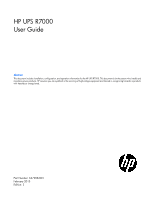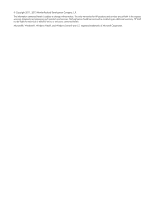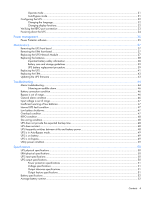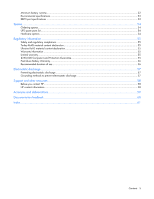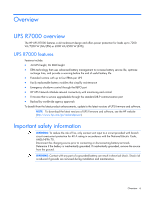HP R1.5 HP UPS R7000 User Guide
HP R1.5 Manual
 |
View all HP R1.5 manuals
Add to My Manuals
Save this manual to your list of manuals |
HP R1.5 manual content summary:
- HP R1.5 | HP UPS R7000 User Guide - Page 1
HP UPS R7000 User Guide Abstract This document includes installation, configuration, and operation information for the HP UPS R7000. This document is for the person who installs and maintains power products. HP assumes you are qualified in the servicing of high-voltage equipment and trained in - HP R1.5 | HP UPS R7000 User Guide - Page 2
to change without notice. The only warranties for HP products and services are set forth in the express warranty statements accompanying such products and services. Nothing herein should be construed as constituting an additional warranty. HP shall not be liable for technical or editorial errors - HP R1.5 | HP UPS R7000 User Guide - Page 3
settings 26 Accessing the web interface...27 Configuring the UPS Network Module settings 28 Installing the ERM ...28 Attaching the ERM front bezel ...29 Connecting the ERM to the UPS ...30 Charging the ERM batteries ...30 UPS operations ...31 Modes of operation ...31 Standby mode ...31 Contents - HP R1.5 | HP UPS R7000 User Guide - Page 4
bezel...37 Replacing the UPS Network Module ...37 Replacing the batteries ...38 Important battery safety information 38 Battery care and storage guidelines 39 UPS battery replacement procedure 39 Replacing the UPS ...41 Replacing the ERM ...43 Updating the UPS firmware ...43 Troubleshooting ...44 - HP R1.5 | HP UPS R7000 User Guide - Page 5
Guarantee 55 Pre-Failure Battery Warranty ...56 Recommended duration of use ...56 Electrostatic discharge ...57 Preventing electrostatic discharge ...57 Grounding methods to prevent electrostatic discharge 57 Support and other resources ...58 Before you contact HP...58 HP contact information ...58 - HP R1.5 | HP UPS R7000 User Guide - Page 6
The HP UPS R7000 features a 4U rackmount design and offers power protection for loads up to 7200 VA/7200 W (NA/JPN) or 6500 VA/6500 W (INTL). UPS R7000 features Features include: • 4U UPS height, 3U ERM height • ERM technology that uses advanced battery management to increase battery service life - HP R1.5 | HP UPS R7000 User Guide - Page 7
Component identification UPS front panel Item 1 2 3 Description LCD display Control buttons Battery compartment UPS front panel controls Item Component 1 ESC button Description Cancel/return to the previous menu Component identification 7 - HP R1.5 | HP UPS R7000 User Guide - Page 8
, but does not control the large output receptacle) Load segment 1 (3) C19 receptacles HP UPS Network Module Input power line cord with NEMA CS8265C plug (NA/JPN) or IEC-309-32A plug (INTL) Ground bonding screw Serial communications port USB communications port REPO port Component identification 8 - HP R1.5 | HP UPS R7000 User Guide - Page 9
IEC-320-C19A receptacle (INTL) associated with load segment 2 ERM communication port ERM connector for the large plug on the split ERM cable REPO port The software. • The REPO feature shuts down UPS units operating under either utility or battery power. NOTE: If the UPS was operating on battery - HP R1.5 | HP UPS R7000 User Guide - Page 10
Item 1 2 3 4 Description ERM input connector for the small plug on the split ERM cable of another ERM output ERM input connector for the large plug on the split ERM cable of another ERM output Split ERM cable with two output connectors that attach to the UPS or another ERM Ground bonding screw - HP R1.5 | HP UPS R7000 User Guide - Page 11
contains important safety instructions that should be followed during installation, operation, and maintenance of the UPS and batteries. WARNING: A risk of personal injury from electric shock and hazardous energy levels exists. The installation of options and routine maintenance and service of this - HP R1.5 | HP UPS R7000 User Guide - Page 12
equipment nameplate ratings should be used when addressing this concern. • Reliable earthing-Reliable earthing battery recharge date label has passed without the battery being recharged, contact an HP authorized service representative for directions. 2. Transport the packaged unit to its installation - HP R1.5 | HP UPS R7000 User Guide - Page 13
the rack rests on the leveling feet. • The stabilizing feet are attached to the rack if it is a single-rack installation. • The racks are coupled together in multiple-rack installations. • Only one component is extended at a time. A rack may become unstable if more than one component is extended for - HP R1.5 | HP UPS R7000 User Guide - Page 14
3. Install clip nuts into the rear of the rack. 4. Insert screws through the mounting rail into the clip nuts. Installation and configuration 14 - HP R1.5 | HP UPS R7000 User Guide - Page 15
5. Install the rail reinforcement plates and tighten using hex nuts with captive washers included in the kit, instead of the nuts included with the rail. 6. Tighten the wing nuts or hex nuts. Installation and configuration 15 - HP R1.5 | HP UPS R7000 User Guide - Page 16
. Preparing the rails for integrated shipping If the unit is to be shipped in an HP 9000 or 10000 series rack: 1. Remove the hex nuts, flat washers, and lock washers from the mounting rail. 2. Install the rail reinforcement plates and tighten using the hex nuts with captive washers included in the - HP R1.5 | HP UPS R7000 User Guide - Page 17
rear mounting brackets. 5. Attach the chassis to the rack using the supplied screws. Connecting the battery leads WARNING: To prevent personal injury from electric shock or damage to the equipment, remove the battery lead labels before connecting the battery leads. Installation and configuration 17 - HP R1.5 | HP UPS R7000 User Guide - Page 18
communications port CAUTION: Use only the computer interface cable supplied with the UPS to connect the communications port to the host computer. IMPORTANT: Power protector software requires the communications port to be appropriately cabled to the host computer. Installation and configuration 18 - HP R1.5 | HP UPS R7000 User Guide - Page 19
procedure was tested on the Windows® XP Professional, Windows Server® 2003, and Windows® Vista Enterprise operating systems using the HP USB to serial converter (part number 304098-001). Depending on your system configuration, a driver download might be required to successfully install the converter - HP R1.5 | HP UPS R7000 User Guide - Page 20
screen. 14. Click OK to close the Device Manager screen. 15. Run the firmware Flash batch file program. Follow the instructions provided with the program. Reassigning the USB COM ports To reassign a device from the change: a. Click Action. The Action Menu appears. Installation and configuration 20 - HP R1.5 | HP UPS R7000 User Guide - Page 21
, see "Updating the UPS firmware (on page 43)." Connecting the REPO port WARNING: The pins on the REPO port are polarity sensitive. Be sure to verify polarity while connecting the REPO port. WARNING: To meet the requirements stated in NEC (NFPA 70) Articles 645-10 and 645-11, a UPS installed in - HP R1.5 | HP UPS R7000 User Guide - Page 22
Separate wire pairs are attached to a single, normally-open contact in a parallel connection. HP recommends using different colors for the positive and negative wires. If a connector becomes disconnected and about the REPO port, see "REPO port (on page 9)". Installation and configuration 22 - HP R1.5 | HP UPS R7000 User Guide - Page 23
conductors. Use a ground bonding cable if the rack contains any conductors for the purpose of functional grounding or bonding of ungrounded metal parts. The ground bonding cable is not included. Connecting the network cable Connect a standard Ethernet cable between the network connector on the UPS - HP R1.5 | HP UPS R7000 User Guide - Page 24
into a grounded (earthed) electrical outlet that is installed near the equipment and is easily accessible. • enters Standby mode and begins charging the batteries. Connecting devices to the UPS CAUTION: off and on using power management software ("Power Protector software" on page 35). • Connect - HP R1.5 | HP UPS R7000 User Guide - Page 25
batteries With the UPS in Standby mode, allow the batteries to charge before putting the UPS into service. IMPORTANT: Charge the batteries for at least 24 hours before supplying backup power to devices. The batteries Module, see the HP Infrastructure Management Pack software CD and documentation for - HP R1.5 | HP UPS R7000 User Guide - Page 26
the terminal emulation session screen running on the host computer: 1. Press any key. The initialization process completes, and then you are prompted to enter the password. Installation and configuration 26 - HP R1.5 | HP UPS R7000 User Guide - Page 27
xxx.xxx.xxx where xxx.xxx.xxx.xxx is the static IP address of the UPS Network Module. The login screen appears. 3. Enter the user name in the User Name field. The default user name is admin. 4. Enter the password in the Password field. The default password is admin. Installation and configuration 27 - HP R1.5 | HP UPS R7000 User Guide - Page 28
interface to configure the UPS Network Module. For more information, see the HP UPS Network Module User Guide on the HP website (http://www.hp.com/support/HPNM_Manuals). Installing the ERM Before installing the ERM, review and observe all warnings in "Precautions (on page 11)." WARNING: A risk of - HP R1.5 | HP UPS R7000 User Guide - Page 29
3. Install the mounting ears on the chassis using the screws provided. 4. With one person on each side, lift the chassis into the channels on the rear stabilization brackets. 5. Attach the chassis to the rack using the supplied screws. Attaching the ERM front bezel Installation and configuration 29 - HP R1.5 | HP UPS R7000 User Guide - Page 30
Standby mode and begins charging the ERM batteries. With the UPS in Standby mode, allow the ERM batteries to charge for at least 24 hours before putting the UPS into service. IMPORTANT: To verify the attached ERMs are recognized, confirm the number of installed ERMs using the UPS front panel control - HP R1.5 | HP UPS R7000 User Guide - Page 31
of buttons, see "UPS front panel controls (on page 7)." Operate mode In Operate mode: • Power is available at the UPS receptacles. • The UPS charges the batteries as necessary. The UPS can be placed in Operate mode if either of the following conditions apply: • The UPS is powered on and in Standby - HP R1.5 | HP UPS R7000 User Guide - Page 32
previous menu. Menu map for display functions Main menu UPS Status Submenu - - Alarm status Display information or menu function Load percentage graph, System Status, Estimated Battery Runtime, Battery Charge, Output Voltage and Output Frequency Displays active alarms UPS operations 32 - HP R1.5 | HP UPS R7000 User Guide - Page 33
default is Disabled Battery low alarm Sets battery low alarm. Default: 3 minutes. Automatic battery test Enables or disables battery test. Default: Disabled LCD contrast Change LCD contrast. Default: +0 - UPS Type / Part Number / Serial Number / NMC Firmware / Comm Firmware / UPS Firmware - HP R1.5 | HP UPS R7000 User Guide - Page 34
1. Initiate a REPO by closing the REPO contact. CAUTION: If the polarity is reversed while connecting the REPO port, the UPS powers up normally. 2. Verify proper connection of the REPO port: a. Power up the UPS by pressing the Power button. b. Disconnect the REPO port. c. Reconnect the REPO port. If - HP R1.5 | HP UPS R7000 User Guide - Page 35
HP Power Protector software, see the HP website (http://www.hp.com/go/rackandpower). NOTE: To install and configure the software, see the software user guide. The software user guide is available for download from the HP website (http://www.hp.com/go/rackandpower). HP Network Module supports either a - HP R1.5 | HP UPS R7000 User Guide - Page 36
• Delays reboot by load segment after a power outage to sequence the startup of system components. Power management 36 - HP R1.5 | HP UPS R7000 User Guide - Page 37
Maintenance Removing the UPS front bezel Removing the ERM front bezel Replacing the UPS Network Module This component is hot-swappable and can be replaced without powering down the UPS. Maintenance 37 - HP R1.5 | HP UPS R7000 User Guide - Page 38
software to be restarted or reconfigured. Replacing the batteries To replace the batteries: 1. Read and observe the requirements in "Important battery safety information (on page 38)" and "Battery care and storage guidelines (on page 39)." 2. Follow the instructions in "UPS battery replacement - HP R1.5 | HP UPS R7000 User Guide - Page 39
to remain in Standby mode. c. Allow the UPS to charge the batteries for at least 24 hours. d. Update the battery recharge date label. UPS battery replacement procedure The battery modules are hot-swappable and can be replaced without powering down the UPS. IMPORTANT: The UPS continues to run while - HP R1.5 | HP UPS R7000 User Guide - Page 40
2. Disconnect the battery leads. 3. Remove the UPS battery bracket. 4. Remove the UPS battery modules. IMPORTANT: Do not pull the battery leads when removing or installing the batteries. Maintenance 40 - HP R1.5 | HP UPS R7000 User Guide - Page 41
for at least 24 hours before supplying backup power to devices. The batteries charge to: • 80 percent of their capacity within 3 hours • 100 percent of their capacity within 48 hours Replacing the UPS To remove the UPS: 1. Power down all attached load devices. 2. Power down the UPS ("Powering - HP R1.5 | HP UPS R7000 User Guide - Page 42
6. Disconnect the battery leads. 7. Remove the UPS battery bracket. Maintenance 42 - HP R1.5 | HP UPS R7000 User Guide - Page 43
the ERM front bezel" on page 37) on the ERM that is being replaced. 3. Remove the screws securing the ERM to the rack. 4. Remove the ERM from the rack. To replace the component, reverse the removal procedure. Updating the UPS firmware To update the UPS firmware, see the HP website (http://www.hp.com - HP R1.5 | HP UPS R7000 User Guide - Page 44
of a possible condition. The following table describes typical alarms and conditions. If an alarm appears with a service code, contact HP technical support ("Support and other resources" on page 58, "HP contact information" on page 58). To check the Event Log for a list of active alarms: 1. Press - HP R1.5 | HP UPS R7000 User Guide - Page 45
On Manual Bypass 149 Service Battery 159 Output Overload Level 2 162 Output Overload Level 3 168 UPS On Battery 169 UPS On Bypass 170 UPS Off 172 UPS On Command 173 UPS Off Command 174 Battery Shutdown 181 UPS Control Power ON 191 Battery Test Failed 194 Site Wiring Problem - HP R1.5 | HP UPS R7000 User Guide - Page 46
a general alarm condition, see the HP Power Manager user guide available for download from the HP website (http://www.hp.com/go/rackandpower). 2. Check the batteries: a. Allow the UPS batteries to charge for 48 hours. b. If a Battery Fault occurs, replace the batteries. 3. Reduce the load: a. Power - HP R1.5 | HP UPS R7000 User Guide - Page 47
for 48 hours. 3. If a Battery Fault occurs, replace the batteries. Internal UPS fault condition Action: 1. Power down the UPS ("Powering down the UPS" on page 34). 2. If the condition persists, contact an HP authorized service representative. Low battery shutdowns Possible cause::Ungraceful shutdown - HP R1.5 | HP UPS R7000 User Guide - Page 48
not provide the expected backup time Action: 1. Be sure that the battery circuit breakers are in the On position. 2. Allow the UPS batteries to charge for 48 hours. 3. If the condition persists, contact an HP authorized service representative. UPS does not start Action: 1. Be sure that the power - HP R1.5 | HP UPS R7000 User Guide - Page 49
software is being used, check the log files to obtain specific error information to help identify the problem. For more information about the causes of a general fault condition, see the HP Power Manager user guide available for download from the HP website (http://www.hp Battery Troubleshooting 49 - HP R1.5 | HP UPS R7000 User Guide - Page 50
(165 lb) 0~40°C ERM physical specifications Parameter Height Depth Width Weight Value 12.7 cm (5 in) 71.9 cm (28.3 in) 43.8 cm (17.24 in) 63 kg (139 lb) UPS input specifications NOTE: An asterisk (*) indicates the default setting. UPS model R7000 NA/JPN R7000 INTL Utility voltage frequency (Hz - HP R1.5 | HP UPS R7000 User Guide - Page 51
IEC-320-C19 2 x IEC-320-C13 Up to full UPS power rating 16 A per receptacle² 10 A per receptacle R7000 INTL 1 2 20 A¹ 20 A¹ 2 x IEC-320-C19 2 x IEC-320-C13 1 x IEC-309-32A 2 specifications Source of power Utility power (nominal range) Battery power Regulation -10% to +6% of nominal output - HP R1.5 | HP UPS R7000 User Guide - Page 52
103 115 21 57 66 15 39 50 Minimum battery runtime Minimum battery runtimes are at beginning of life. Load % Internal battery runtime (minutes) Runtime with one ERM (minutes) Runtime with four ERMs (minutes) NA/JPN INTL NA/JPN INTL NA/JPN INTL 20 42 50 10 80 5 100 3 50 80 95 - HP R1.5 | HP UPS R7000 User Guide - Page 53
altitude Audible noise Specification 10°C to 40°C (50°F to 104°F); UL-tested at 25°C (77°F) -25°C to 55°C (-13°F to 131 sea level Less than 50 dBA, normal operation Less than 55 dBA, on battery power REPO port specifications The REPO port meets the requirements of NFPA Articles 645-10 - HP R1.5 | HP UPS R7000 User Guide - Page 54
the HP website (http://www.hp.com/buy/parts). To replace parts under warranty, contact an HP authorized service representative. UPS spare parts list Item Description 1 UPS unit NA/JPN 2 UPS unit INTL 3 UPS Network Module 4 UPS battery module 5 ERM unit 6 UPS/ERM mounting hardware - HP R1.5 | HP UPS R7000 User Guide - Page 55
and Options (http://www.hp.com/support/ProLiantServers-Warranties) HP Enterprise Servers (http://www.hp.com/support/EnterpriseServers-Warranties) HP Storage Products (http://www.hp.com/support/Storage-Warranties) HP Networking Products (http://www.hp.com/support/Networking-Warranties) Limited - HP R1.5 | HP UPS R7000 User Guide - Page 56
before it actually fails. The Pre-Failure Battery Warranty ensures that the battery is replaced free of charge when a notification that the battery might fail is received from power protector software. The battery warranty coverage is 3 years for parts. The warranty for the first year of ownership - HP R1.5 | HP UPS R7000 User Guide - Page 57
floor mats. • Use conductive field service tools. • Use a portable field service kit with a folding static-dissipating work mat. If you do not have any of the suggested equipment for proper grounding, have an authorized reseller install the part. For more information on static electricity - HP R1.5 | HP UPS R7000 User Guide - Page 58
HP iLO 4 User Guide or HP Intelligent Provisioning User Guide on the HP website (http://www.hp.com/go/ilo/docs). • Onboard Administrator SHOW ALL report (for HP Care Pack (service upgrade), see the Support & Drivers website (http://www8.hp.com/us/en/support-drivers.html). If the problem cannot be - HP R1.5 | HP UPS R7000 User Guide - Page 59
Acronyms and abbreviations ERM extended runtime module IEC International Electrotechnical Commission PDU power distribution unit PFC power factor corrected REPO remote emergency power off RMS root-mean-square UPS uninterruptible power system Acronyms and abbreviations 59 - HP R1.5 | HP UPS R7000 User Guide - Page 60
documentation that meets your needs. To help us improve the documentation, send any errors, suggestions, or comments to Documentation Feedback (mailto:[email protected]). Include the document title and part number, version number, or the URL when submitting your feedback. Documentation feedback 60 - HP R1.5 | HP UPS R7000 User Guide - Page 61
57 ERM, configuring 32 ERM, replacing 43 European Union notice 55 F Federal Communications Commission (FCC) notice 55 firmware, updating 43 frequent switching between battery and utility power 48 G grounding methods 57 H hardware options 54 hardware, preparing to install 11 HP technical support 58 - HP R1.5 | HP UPS R7000 User Guide - Page 62
54 system configuration settings 32 T Taiwan battery recycling notice 55 technical support 58 telephone numbers 58 tools 11 troubleshooting 44 U unpacking the components 12 updating the firmware 43 UPS does not start 48 UPS firmware, updating 43 UPS is on battery 49 UPS Network Module 25, 28 UPS

HP UPS R7000
User Guide
Abstract
This document includes installation, configuration, and operation information for the HP UPS R7000. This document is for the person who installs and
maintains power products. HP assumes you are qualified in the servicing of high-voltage equipment and trained in recognizing hazards in products
with hazardous energy levels.
Part Number: 637908-003
February 2013
Edition: 3