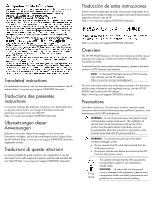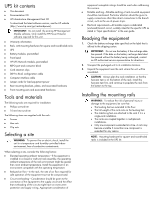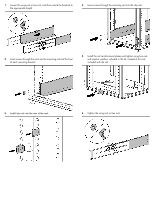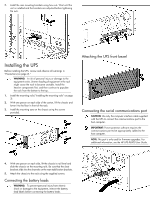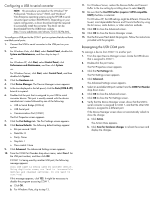HP R7000 HP UPS R5000 Installation Instructions
HP R7000 Manual
 |
View all HP R7000 manuals
Add to My Manuals
Save this manual to your list of manuals |
HP R7000 manual content summary:
- HP R7000 | HP UPS R5000 Installation Instructions - Page 1
HP UPS R5000 Installation Instructions Part Number 637911-001 - HP R7000 | HP UPS R5000 Installation Instructions - Page 2
see the HP UPS R5000 User Guide on the HP website (http://www.hp.com/support/UPSR5000_Manuals). Precautions Save these instructions. This document contains important safety instructions that should be followed during installation, operation, and maintenance of the UPS and batteries. WARNING: A risk - HP R7000 | HP UPS R5000 Installation Instructions - Page 3
install the existing HP Management Module software. Only install the HP Power Protector software required for this unit. • Warranty information • Rails, with mounting hardware for square- and round-holed racks • UPS • Battery modules, preinstalled • Front bezel • HP UPS Network Module, preinstalled - HP R7000 | HP UPS R5000 Installation Instructions - Page 4
. 2. Insert screws through the rack into the mounting rail and the front of each mounting bracket. 5. Install the rail reinforcement plates and tighten using hex nuts with captive washers included in the kit, instead of the nuts included with the rail. 3. Install clip nuts into the rear of the - HP R7000 | HP UPS R5000 Installation Instructions - Page 5
: Power protector software requires the communications port to be appropriately cabled to the host computer. NOTE: This port is only used for firmware upgrades. For additional information, see the HP UPS R5000 User Guide. 4. With one person on each side, lift the chassis to rail level and slide - HP R7000 | HP UPS R5000 Installation Instructions - Page 6
® Vista Enterprise operating systems using the HP USB to serial converter (part number 304098-001). Depending on your system OK to close the Device Manager screen. 15. Run the firmware Flash batch file program. Follow the instructions provided with the program. Reassigning the USB COM ports To - HP R7000 | HP UPS R5000 Installation Instructions - Page 7
Connecting the USB communications port NOTE: This port is only used for firmware upgrades. For additional information, see the HP UPS R5000 User Guide. • Use tie wraps and tie wrap blocks to secure the wires tightly to the rack and the rear of the UPS. Connecting the REPO port - HP R7000 | HP UPS R5000 Installation Instructions - Page 8
" in the user guide for the maximum batteries With the UPS in Standby mode, allow the batteries to charge before putting the UPS into service. IMPORTANT: Charge the batteries for at least 24 hours before supplying backup power to devices. The batteries HP Infrastructure Management Pack software - HP R7000 | HP UPS R5000 Installation Instructions - Page 9
HP Management Module software. Only install the HP Power Protector software network settings. c. Follow the on-screen instructions to enter the static IP parameters. A computer, launch a supported browser. The browser window user name in the User Name field. The default user name is admin. - HP R7000 | HP UPS R5000 Installation Instructions - Page 10
web interface appears. Configuring the UPS Network Module settings Use the Settings screens of the HP UPS Network Module web interface to configure the UPS Network Module. For more information, see the HP UPS Network Module User Guide on the HP website (http://www.hp.com/support/HPNM_Manuals). - HP R7000 | HP UPS R5000 Installation Instructions - Page 11
and services. Nothing herein should be construed as constituting an additional warranty. HP shall not be liable for technical or editorial errors or omissions contained herein. Microsoft®, Windows®, and Windows Server® are U.S. registered trademarks of Microsoft Corporation. Part Number: 637911

HP UPS R5000
Installation Instructions
Part Number 637911-001