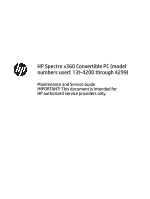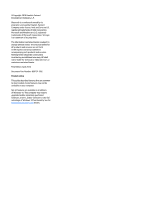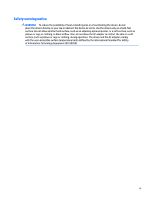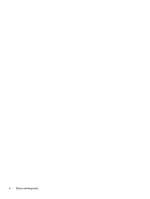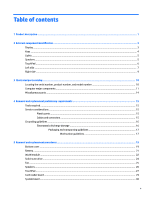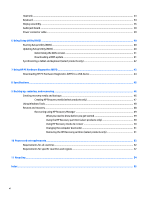HP Spectre 13-4200 Maintenance and Service Guide
HP Spectre 13-4200 Manual
 |
View all HP Spectre 13-4200 manuals
Add to My Manuals
Save this manual to your list of manuals |
HP Spectre 13-4200 manual content summary:
- HP Spectre 13-4200 | Maintenance and Service Guide - Page 1
HP Spectre x360 Convertible PC (model numbers used: 13t-4200 through 4299) Maintenance and Service Guide IMPORTANT! This document is intended for HP authorized service providers only. - HP Spectre 13-4200 | Maintenance and Service Guide - Page 2
such products and services. Nothing herein should be construed as constituting an additional warranty. HP shall not be liable for technical or editorial errors or omissions contained herein. First Edition: April 2016 Document Part Number: 850191-002 Product notice This guide describes features that - HP Spectre 13-4200 | Maintenance and Service Guide - Page 3
Safety warning notice WARNING! To reduce the possibility of heat-related injuries or of overheating the device, do not place the device directly on your lap or obstruct the device air vents. Use the device only on a hard, flat surface. Do not allow another hard surface, such as an adjoining optional - HP Spectre 13-4200 | Maintenance and Service Guide - Page 4
iv Safety warning notice - HP Spectre 13-4200 | Maintenance and Service Guide - Page 5
number 10 Computer major components ...11 Miscellaneous parts ...14 4 Removal and replacement preliminary requirements 15 Tools required ...15 Service considerations ...15 Plastic parts ...15 Cables and connectors ...15 Grounding guidelines ...16 Electrostatic discharge damage ...16 Packaging and - HP Spectre 13-4200 | Maintenance and Service Guide - Page 6
the BIOS version ...41 Downloading a BIOS update ...41 Synchronizing a tablet and keyboard (select products only 42 7 Using HP PC Hardware Diagnostics (UEFI) ...43 Downloading HP PC Hardware Diagnostics (UEFI) to a USB device 44 8 Specifications ...45 9 Backing up, restoring, and recovering ...46 - HP Spectre 13-4200 | Maintenance and Service Guide - Page 7
Chipset Graphics Panel Memory Primary storage Audio and video Wireless Description HP Spectre x360 Convertible (model numbers used: 13t-4200 through 4299) Intel equipped with an Intel i-7 6560U processor) Support for HD decode, DX12, and HDMI 13.3-in (2560×1440), BrightView, quad high-definition - HP Spectre 13-4200 | Maintenance and Service Guide - Page 8
Power requirements Security Operating system Serviceability Description ● Intel Dual Band Support for 65-W HP Smart adapter (non-PFC, EM, 3-wire, 4.5-mm) and 45-W HP Smart adapter (nonPFC, RC, 3-wire, 4.5-mm) Support for a 3-cell, 56-WHr, 4.96-AHr, Li-ion battery (includes cable) Support for HP - HP Spectre 13-4200 | Maintenance and Service Guide - Page 9
the Regulatory, Safety, and Environmental Notices that applies to your country or region. To access this document, select the Start button, select All apps, select HP Help and Support, and then select HP Documentation. Display 3 - HP Spectre 13-4200 | Maintenance and Service Guide - Page 10
Keys Item (1) (2) (3) Component esc key fn key Windows key (4) Action keys (5) Windows applications key Description Displays system information when pressed in combination with the fn key. Displays system information when pressed in combination with the esc key. Returns you to the Start - HP Spectre 13-4200 | Maintenance and Service Guide - Page 11
Lights Item (1) (2) Component Caps lock light Mute light Speakers Component Speakers Description On: Caps lock is on, which switches the keys to all capital letters. ● Amber: Computer sound is off. ● Off: Computer sound is on. Description Produce sound. Lights 5 - HP Spectre 13-4200 | Maintenance and Service Guide - Page 12
TouchPad Item (1) (2) (3) Component TouchPad zone TouchPad left button TouchPad right button Description Reads your finger gestures to move the pointer or activate items on the screen. Functions like the left button on an external mouse. Functions like the right button on an external mouse. 6 - HP Spectre 13-4200 | Maintenance and Service Guide - Page 13
Left side Item (1) (2) Component Power connector AC adapter/battery light (3) Vent (4) USB 3.0 charging (powered) port (5) Power button Description Connects an AC adapter. ● Solid white: The computer is connected to external power and the battery is fully charged. ● Solid amber: The - HP Spectre 13-4200 | Maintenance and Service Guide - Page 14
Item (5) Component Power button (continued) (6) Power light (7) Memory card reader Description If the computer has stopped responding and Windows shutdown procedures are ineffective, press and hold the power button down for at least 5 seconds to turn off the computer. To learn more about your - HP Spectre 13-4200 | Maintenance and Service Guide - Page 15
the volume before putting on headphones, earbuds, or a headset. For additional safety information, refer to the Regulatory, Safety, and Environmental Notices. To access this guide, select the Start button, select All apps, select HP Help and Support, and then select HP Documentation. Right side 9 - HP Spectre 13-4200 | Maintenance and Service Guide - Page 16
continually improves and changes product parts. For complete and current information on supported parts for the computer, go to http://partsurfer.hp.com, select the country or region, and then follow the on-screen instructions. Locating the serial number, product number, and model number The product - HP Spectre 13-4200 | Maintenance and Service Guide - Page 17
Computer major components Computer major components 11 - HP Spectre 13-4200 | Maintenance and Service Guide - Page 18
Item (1) (2) (3) (4) (5) (6) (7) (8) (9) Component Spare part number Display assembly: 13.3-in, QHD, OLED, BrightView (2560×1440), UWVA, 2.55-mm in ash silver finish, ultra wide aspect ratio, TouchScreen (includes display panel cable, microphones, hinges, webcam, - HP Spectre 13-4200 | Maintenance and Service Guide - Page 19
supporting TLC 801503-001 128-GB, M2, SATA3 solid-state drive supporting TLC 801502-001 1-TB, PCIe-3×4, NVMe solid-state drive supporting TLC 851590-001 512-GB, PCIe-3×4, NVMe solid-state drive supporting .11 b/g/n 2×2 WiFi + Bluetooth 4.0 Combo Adapter 780308-005 Computer major components 13 - HP Spectre 13-4200 | Maintenance and Service Guide - Page 20
Item (13) (14) (15) Component Fan (includes cable) Battery, 3-cell, 56-WHr, 4.96-AHr, Li-ion (includes cable) Bottom cover (includes 4 rubber feet) Miscellaneous parts Component AC adapter: 65-W HP Smart adapter (non-PFC, EM, 3-wire, 4.5-mm) 45-W HP Smart adapter (non-PFC, RC, 3-wire, 4.5-mm) HP - HP Spectre 13-4200 | Maintenance and Service Guide - Page 21
plastic parts. Use care when handling the plastic parts. Apply pressure only at the points designated in the maintenance instructions. Cables and connectors CAUTION: When servicing the tablet, be sure that cables are placed in their proper locations during the reassembly process. Improper cable - HP Spectre 13-4200 | Maintenance and Service Guide - Page 22
Grounding guidelines Electrostatic discharge damage Electronic components are sensitive to electrostatic discharge (ESD). Circuitry design and structure determine the degree of sensitivity. Networks built into many integrated circuits provide some protection, but in many cases, ESD contains enough - HP Spectre 13-4200 | Maintenance and Service Guide - Page 23
material. ● Use a wrist strap connected to a properly grounded work surface and use properly grounded tools and equipment. ● Use conductive field service tools, such as cutters, screw drivers, and vacuums. ● When fixtures must directly contact dissipative surfaces, use fixtures made only of static - HP Spectre 13-4200 | Maintenance and Service Guide - Page 24
with ground cords of one megohm resistance ● Static-dissipative tables or floor mats with hard ties to the ground ● Field service kits ● Static awareness labels ● Material-handling packages ● Nonconductive plastic bags, tubes, or boxes ● Metal tote boxes ● Electrostatic voltage levels and - HP Spectre 13-4200 | Maintenance and Service Guide - Page 25
Authorized Service Provider only components. Components described in this chapter should only be accessed by an authorized service provider on supported parts for your computer, go to http://partsurfer.hp.com, select your country or region, and then follow the on-screen instructions. Bottom - HP Spectre 13-4200 | Maintenance and Service Guide - Page 26
3. Remove the two Torx5 T5M2.0×8.0 screws (1) and the six Torx5 T5M2.0×3.9 screws (2) that secure the bottom cover to the computer. 4. Separate the rear edge of the bottom cover (1) from the top cover until it rests at an angle. 5. Remove the bottom cover (2). 6. Turn the computer right side up, - HP Spectre 13-4200 | Maintenance and Service Guide - Page 27
page 19). WARNING! To reduce potential safety issues, use only the battery provided with the computer, a replacement battery provided by HP, or a compatible battery purchased from HP. CAUTION: Removing a battery that is the sole power source for the computer can cause loss of information. To prevent - HP Spectre 13-4200 | Maintenance and Service Guide - Page 28
country or region. If you replace the module and then receive a warning message, remove the module to restore device functionality, and then contact technical support. Before removing the WLAN module, follow these steps: 1. Shut down the computer. If you are unsure whether the computer is off or in - HP Spectre 13-4200 | Maintenance and Service Guide - Page 29
3. Remove the WLAN module (3) by pulling the module away from the slot at an angle. NOTE: If the WLAN antenna cables are not connected to the terminals on the WLAN module, protective sleeves should be installed on the antenna connectors, as shown in the following illustration. Reverse this procedure - HP Spectre 13-4200 | Maintenance and Service Guide - Page 30
512-GB, M2, SATA3 solid-state drive supporting TLC 256-GB, M2, SATA3 solid-state drive supporting TLC 128-GB, M2, SATA3 solid-state drive supporting TLC 1-TB, PCIe-3×4, NVMe solid-state drive supporting TLC 512-GB, PCIe-3×4, NVMe solid-state drive supporting TLC 256-GB, PCIe-3×4, NVMe solid-state - HP Spectre 13-4200 | Maintenance and Service Guide - Page 31
Fan Description Fan (includes cable) Spare part number 828818-001 NOTE: To properly ventilate the computer, allow at least 7.6 cm (3 in) of clearance on the left side of the computer. The computer uses an electric fan for ventilation. The fan is controlled by a temperature sensor and is designed - HP Spectre 13-4200 | Maintenance and Service Guide - Page 32
Speakers Description Speakers (include left and right speakers and cables) Spare part number 801501-001 Before removing the speakers, follow these steps: 1. Shut down the computer. If you are unsure whether the computer is off or in Hibernation, turn the computer on, and then shut it down through - HP Spectre 13-4200 | Maintenance and Service Guide - Page 33
TouchPad Description TouchPad (includes cable) Spare part number 833715-001 Before removing the TouchPad, follow these steps: 1. Turn off the computer. If you are unsure whether the computer is off or in Hibernation, turn the computer on, and then shut it down through the operating system. 2. - HP Spectre 13-4200 | Maintenance and Service Guide - Page 34
3. Remove the TouchPad and cable. Reverse this procedure to install the TouchPad. 28 Chapter 5 Removal and replacement procedures - HP Spectre 13-4200 | Maintenance and Service Guide - Page 35
Card reader board Description Card reader board (includes cable) Spare part number 828821-001 Before removing the card reader board, follow these steps: 1. Turn off the computer. If you are unsure whether the computer is off or in Hibernation, turn the computer on, and then shut it down through - HP Spectre 13-4200 | Maintenance and Service Guide - Page 36
System board NOTE: The system board spare part kit includes a graphics subsystem with UMA memory and replacement thermal material. Description Equipped with an Intel Core i7-6560U 2.20-GHz (SC turbo up to 3.20-GHz) processor (1866-MHz FSB, 4.00-MB L3 cache, dual core, 15 W), 8.0-GB of system memory - HP Spectre 13-4200 | Maintenance and Service Guide - Page 37
When replacing the system board, be sure that the following components are removed from the defective system board and installed on the replacement system board: ● WLAN module (see WLAN module on page 22) ● Solid-state drive (see Solid-state drive on page 24) ● Heat sink (see Heat sink on page 33) - HP Spectre 13-4200 | Maintenance and Service Guide - Page 38
9. Release the ZIF connector (5) to which the card reader board cable is attached, and then disconnect the card reader board cable from the system board. 10. Remove the Phillips PM2.0×2.6 broad head screw (1) and the Phillips PM2.0×2.7 screw (2) that secure the system board to the top cover. 11. - HP Spectre 13-4200 | Maintenance and Service Guide - Page 39
sink and the system board each time the heat sink is removed. Thermal paste is used on the processor (1) and the heat sink section (2) that services it. Heat sink 33 - HP Spectre 13-4200 | Maintenance and Service Guide - Page 40
Reverse this procedure to install the heat sink. Keyboard NOTE: The keyboard spare part kit includes the keyboard cable and the keyboard backlight cable. For use in country or region For use in Belgium For use in Canada For use in the Czech Republic and Slovakia For use in Denmark, Finland, and - HP Spectre 13-4200 | Maintenance and Service Guide - Page 41
1. Turn off the computer. If you are unsure whether the computer is off or in Hibernation, turn the computer on, and then shut it down through the operating system. 2. Disconnect the power from the computer by unplugging the power cord from the computer. 3. Disconnect all external devices from the - HP Spectre 13-4200 | Maintenance and Service Guide - Page 42
3. Remove the keyboard (2). Reverse this procedure to install the keyboard. Display assembly Description Display assembly (13.3-in, QHD, OLED, BrightView (2560×1440), UWVA, 2.55-mm in ash silver finish, ultra wide aspect ratio, TouchScreen (includes display panel cable, microphones, hinges, webcam - HP Spectre 13-4200 | Maintenance and Service Guide - Page 43
3. Release the display panel cable from the retention post (2) built into the top cover. 4. Remove the four Phillips PM2.5×4.1 screws (1) that secure the display assembly to the top cover. 5. Slide the display assembly (2) forward until the display hinges (3) clear the top cover. 6. Remove the - HP Spectre 13-4200 | Maintenance and Service Guide - Page 44
Audio jack board Description Audio jack board (includes cable) Spare part number 828820-001 Before removing the audio jack board, follow these steps: 1. Shut down the computer. If you are unsure whether the computer is off or in Hibernation, turn the computer on, and then shut it down through the - HP Spectre 13-4200 | Maintenance and Service Guide - Page 45
Power connector cable Description Power connector cable Spare part number 801513-001 Before removing the power connector cable, follow these steps: 1. Shut down the computer. If you are unsure whether the computer is off or in Hibernation, turn the computer on, and then shut it down through the - HP Spectre 13-4200 | Maintenance and Service Guide - Page 46
Setup Utility (BIOS) may be available on the HP website. Updated versions of Setup Utility (BIOS) may be available on the HP website. Some download packages contain a file named Readme.txt, which contains information regarding installing and troubleshooting the file. 40 Chapter 6 Using Setup Utility - HP Spectre 13-4200 | Maintenance and Service Guide - Page 47
in the taskbar search box, and then select the HP Support Assistant app. ‒ or - Click the question mark icon in the taskbar. 2. Click Updates, and then click Check for updates and messages. 3. Follow the on-screen instructions. 4. At the download area, follow these steps: a. Identify the most - HP Spectre 13-4200 | Maintenance and Service Guide - Page 48
other identifier. You may need this information to locate the update later, after it has been downloaded to your hard drive. b. Follow the on-screen instructions to download your selection to the hard drive. Make a note of the path to the location on your hard drive where the BIOS update is - HP Spectre 13-4200 | Maintenance and Service Guide - Page 49
(UEFI) tool to a USB drive, see Downloading HP PC Hardware Diagnostics (UEFI) to a USB device on page 44. b. Hard drive c. BIOS 3. When the diagnostic tool opens, select the type of diagnostic test you want to run, and then follow the on-screen instructions. On a tablet, press the volume down button - HP Spectre 13-4200 | Maintenance and Service Guide - Page 50
specific product: 1. Go to http://www.hp.com/support, and then select your country. The HP Support page is displayed. 2. Click Drivers HP automatically detect your product. 4. Select your computer, and then select your operating system. 5. In the Diagnostic section, follow the on-screen instructions - HP Spectre 13-4200 | Maintenance and Service Guide - Page 51
8 Specifications Metric U.S. Dimensions Width 32.5 cm 12.80 in Depth 21.8 cm 8.58 in Height (front to rear) 1.54 to 1.60 cm 0.61 to 0.63 in Weight (equipped with solid-state drive) 1.50 kg 3.30 lbs Input power Operating voltage and current 19.5 V dc @ 2.31 A - 45 W 19.5 V dc @ 3.33 - HP Spectre 13-4200 | Maintenance and Service Guide - Page 52
information, refer to the HP support assistant app. ▲ Type support in the taskbar search box, and then select the HP Support Assistant app. ‒ or and create backups of personal information. For more information, see Recovering using HP Recovery Manager on page 49. NOTE: If storage is 32 GB or less - HP Spectre 13-4200 | Maintenance and Service Guide - Page 53
Telephone Numbers booklet included with the computer. You can also find contact information on the HP website. Go to http://www.hp.com/ support, select your country or region, and follow the on-screen instructions. ◦ Be sure that the computer is connected to AC power before you begin creating the - HP Spectre 13-4200 | Maintenance and Service Guide - Page 54
correct a problem with a preinstalled application or driver, use the Reinstall drivers and/or applications option (select products only) of HP Recovery Manager search box, select HP Recovery Manager, select Reinstall drivers and/or applications, and then follow the on-screen instructions. ● If you - HP Spectre 13-4200 | Maintenance and Service Guide - Page 55
booklet included with the computer. You can also find contact information from the HP website. Go to http://www.hp.com/support, select your country or region, and follow the onscreen instructions. IMPORTANT: HP Recovery Manager does not automatically provide backups of your personal data. Before - HP Spectre 13-4200 | Maintenance and Service Guide - Page 56
then quickly hold down the Windows button; then select f11. 2. Select Troubleshoot from the boot options menu. 3. Select Recovery Manager, and then follow the on-screen instructions. Using HP Recovery media to recover You can use HP Recovery media to recover the original system. This method can be - HP Spectre 13-4200 | Maintenance and Service Guide - Page 57
is only available on products that support this function. Follow these steps to remove the HP Recovery partition: 1. Type recovery in the taskbar search box, and then select HP Recovery Manager. 2. Select Remove Recovery Partition, and then follow the on-screen instructions. Restore and recovery 51 - HP Spectre 13-4200 | Maintenance and Service Guide - Page 58
10 Power cord set requirements The wide-range input feature of the computer permits it to operate from any line voltage from 100 to 120 volts AC, or from 220 to 240 volts AC. The 3-conductor power cord set included with the computer meets the requirements for use in the country or region where the - HP Spectre 13-4200 | Maintenance and Service Guide - Page 59
Country/region Accredited agency Applicable note number South Korea EK 4 Sweden CEMKO 1 Switzerland SEV 1 Taiwan BSMI 4 The United Kingdom BSI 1 The United States UL 2 1. The flexible cord must be Type HO5VV-F, 3-conductor, 1.0-mm² conductor size. Power cord set fittings ( - HP Spectre 13-4200 | Maintenance and Service Guide - Page 60
dispose of the battery in general household waste. Follow the local laws and regulations in your area for battery disposal. HP encourages customers to recycle used electronic hardware, HP original print cartridges, and rechargeable batteries. For more information about recycling programs, see the - HP Spectre 13-4200 | Maintenance and Service Guide - Page 61
TouchPad 6 volume 9 Windows 9 14, 21 14, 19 C cables, service considerations 15 caps lock light 5 card reader board removal 29 spare part number spare part number 14 headphone jack 9 heat sink removal 33 spare part number 13 spare part numbers 33 J jacks audio-in 9 audio-out 9 headphone 9 - HP Spectre 13-4200 | Maintenance and Service Guide - Page 62
considerations cables 15 connectors 15 plastic parts 15 serviceability, product description 2 sleeve, spare part number 14 solid-state drive product description 1 removal 24 spare part numbers 13, 24 speaker components 5 speakers location 5 removal 26 spare part number 12, 26 system board removal
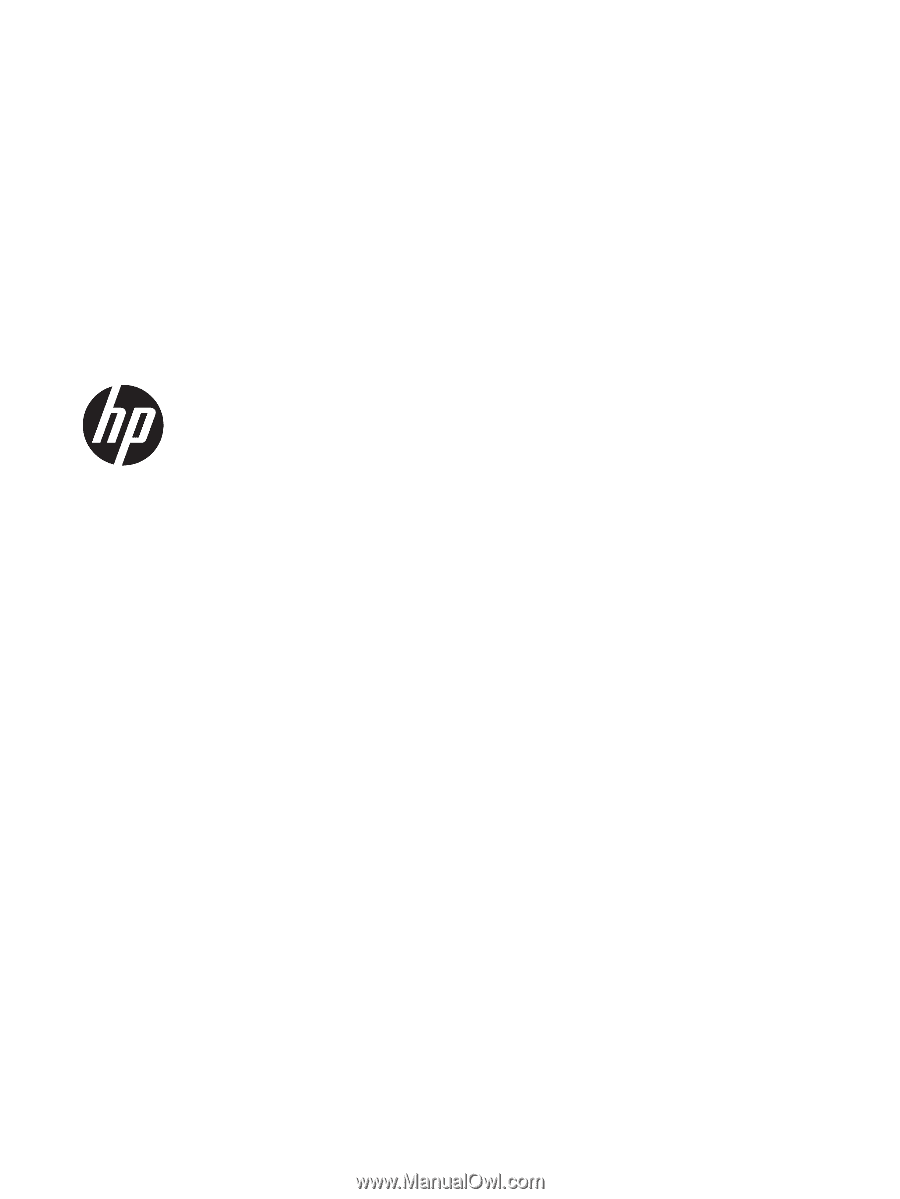
HP Spectre x360 Convertible PC (model
numbers used: 13t-4200 through 4299)
Maintenance and Service Guide
IMPORTANT! This document is intended for
HP authorized service providers only.