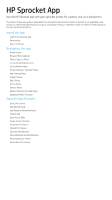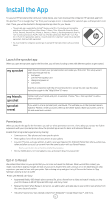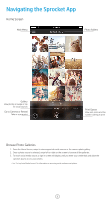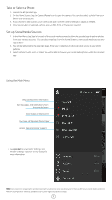HP Sprocket Plus Printer App User Guide
HP Sprocket Plus Printer Manual
 |
View all HP Sprocket Plus Printer manuals
Add to My Manuals
Save this manual to your list of manuals |
HP Sprocket Plus Printer manual content summary:
- HP Sprocket Plus Printer | App User Guide - Page 1
HP Sprocket App Use the HP Sprocket app with your sprocket printer for creative, one-of-a-kind prints! The content in this user guide is applicable to the sprocket family of photo printers. If content is not applicable to all products, it will be indicated. Because our app is continually evolving, - HP Sprocket Plus Printer | App User Guide - Page 2
You can view the setup instructions again in the "Help & How To" menu. Connect with your friends and print to sprocket. Choose "You + their sprocket" to edit a photo and print! If you want to scan a sprocket print, use Reveal. This will take you to the sprocket camera. Swipe to "Reveal", center your - HP Sprocket Plus Printer | App User Guide - Page 3
the Sprocket App Home Screen Main Menu Photo folders Gallery View photos or swipe or tap for social sources Go to Camera or Reveal Take or scan a print Print Queue View sent prints and the number waiting to print Browse Photo Galleries 1. From the Home Screen, swipe to view supported social - HP Sprocket Plus Printer | App User Guide - Page 4
media photos within the sprocket app. Using the Main Menu View paired printer information Get messages and notifications from the sprocket team View images in line to print Purchase HP Sprocket Photo Paper Access help and printer support • Tap sprocket to view Printer Settings. See "Printer Settings - HP Sprocket Plus Printer | App User Guide - Page 5
a custom name for your printer (HP Sprocket 200 only) Set a custom Status LED color (HP Sprocket 200 only) View information on battery and device alerts sprocket Check and update firmware App Settings Menu Control app permissions Turn on or off the Reveal feature See "Use Reveal to Relive Memories - HP Sprocket Plus Printer | App User Guide - Page 6
image. • Tap the printer icon to print. • Use a two finger pinching motion on the screen to zoom, rotate, and resize your photo. • You can also share and save your photo from Image Preview, use Tile Printing, or print multiple copies! To access Print Queue, Tile Printing, and the copies function - HP Sprocket Plus Printer | App User Guide - Page 7
error message that you are not connected to your printer when you press print, be sure the printer is still powered on and re-pair your mobile device with the printer to try printing again. • Before printing, make sure no items are blocking the Paper Output Slot. Share a Photo 1. Tap the share icon - HP Sprocket Plus Printer | App User Guide - Page 8
other Apps You can enable printing to your HP Sprocket from most other photo apps too. For iPhone® or iPad®: 1. From the Preview Screen, tap the Share icon in the lower left corner. 2. Select the More icon-it has three dots. 3. Turn on "Print to sprocket". You can also drag "Print to sprocket" to - HP Sprocket Plus Printer | App User Guide - Page 9
photo, print, or video. Camera Modes Camera Use to take pictures directly from the sprocket app Video Reveal Photobooth Use to take videos directly from the sprocket app Use to scan printed sprocket prints to reveal embedded content. For HP Sprocket 200, you can also scan the top of your printer - HP Sprocket Plus Printer | App User Guide - Page 10
enjoy later! For printed photos, Reveal mode only works on photos printed from the sprocket app (not from the HP Sprocket 2-in-1 Instant Camera). Additionally, it only works on images printed after you turn on Reveal in the app. When the feature is turned on, all prints will be automatically tagged - HP Sprocket Plus Printer | App User Guide - Page 11
-frame using the sprocket app and playback the video when it's scanned! All videos from any social source or gallery, as well as Apple Live Photos™ will work. 1. Open the video in Image Preview, tap the videoframe selection icon to choose a frame to print, and then tap the print icon. 2. Use Reveal - HP Sprocket Plus Printer | App User Guide - Page 12
are in the Print Queue. • Queue photos offline for future printing! Send prints to your HP Sprocket while on the go. When you're ready to print, connect to a sprocket printer and open the Print Queue. The prints in the queue will start printing when a Printer connection is re-established - HP Sprocket Plus Printer | App User Guide - Page 13
them as a guest. Sprocket Shared Event With the sprocket app, easily back up your party photos while connected to your sprocket printer by creating a Sprocket Shared Event and invite your friends to get in on the fun. Everyone who joins the album and prints with an HP sprocket during the party will - HP Sprocket Plus Printer | App User Guide - Page 14
your photos print or your printer is idle and give your printer a custom name (You can even use emojis!). This can be done when you set up your device with the app wizard or in the sprocket app Device Settings menu. Glanceable Print Queue (HP Sprocket 200 only) Scan the top of your HP Sprocket 200
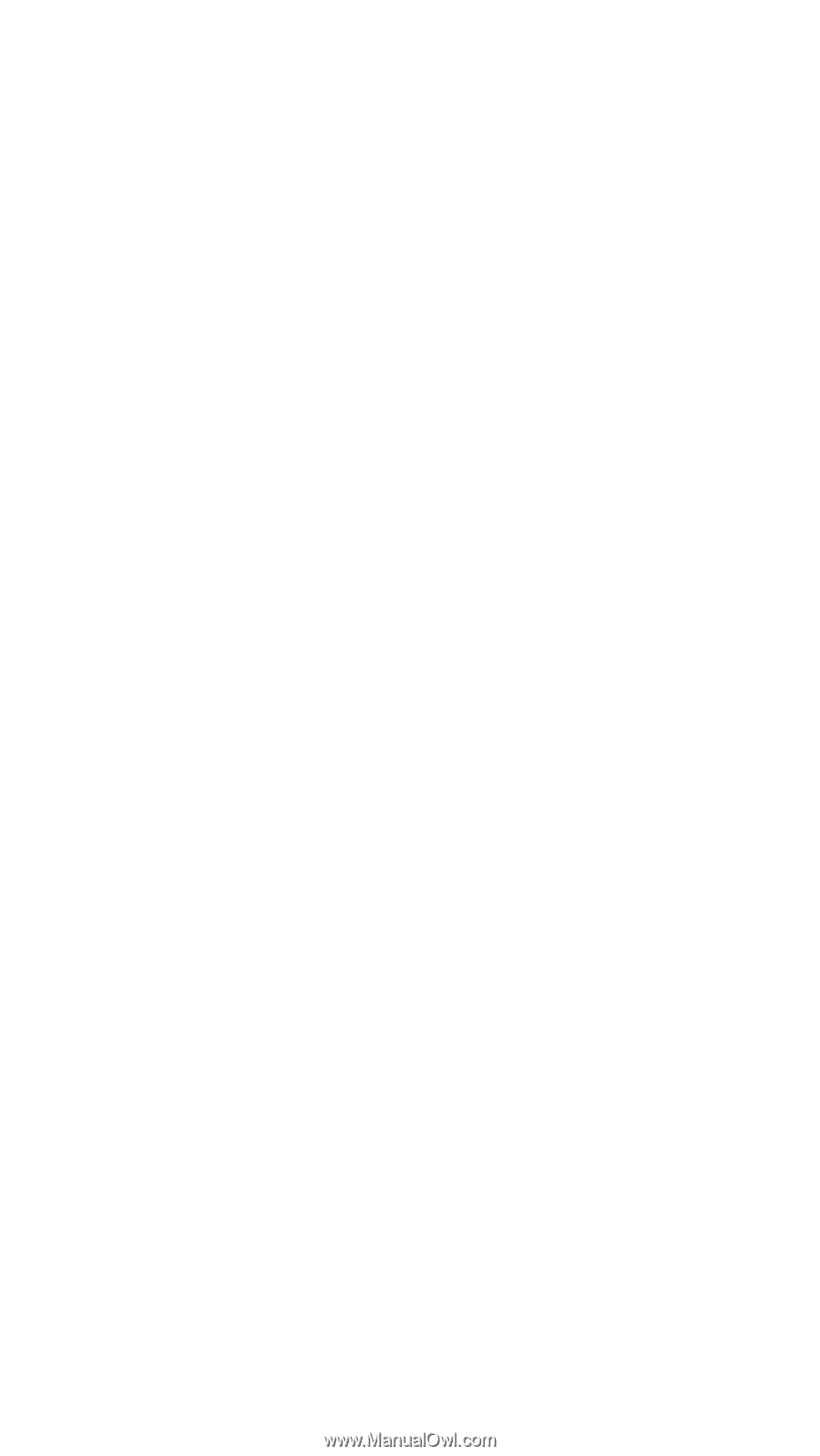
Use the HP Sprocket app with your sprocket printer for creative, one-of-a-kind prints!
The content in this user guide is applicable to the sprocket family of photo printers. If content is not applicable to all
products, it will be indicated. Because our app is continually evolving, screenshots might not reflect the latest design or
can vary by operating system.
Install the App
Launch the sprocket app
Permissions
Opt-in to Reveal
Navigating the App
Home Screen
Browse Photo Galleries
Take or Select a Photo
Set up Social Media Sources
Using the Main Menu
Printer Settings: “sprocket” Menu
App Settings Menu
Image Preview
Edit a Photo
Print a Photo
Share a Photo
Enable Printing from other Apps
Updating Printer Firmware
Sprocket App Features
Using the Camera
Photobooth Mode
Use Reveal to Relive Memories
Tile Printing
Quick Action Edits
Create Custom Stickers
Using the Print Queue
Shared Print Queue
Sprocket Shared Event
Inbox Messages and Notifications
Personalize your Printer
Glanceable Print Queue
HP Sprocket App