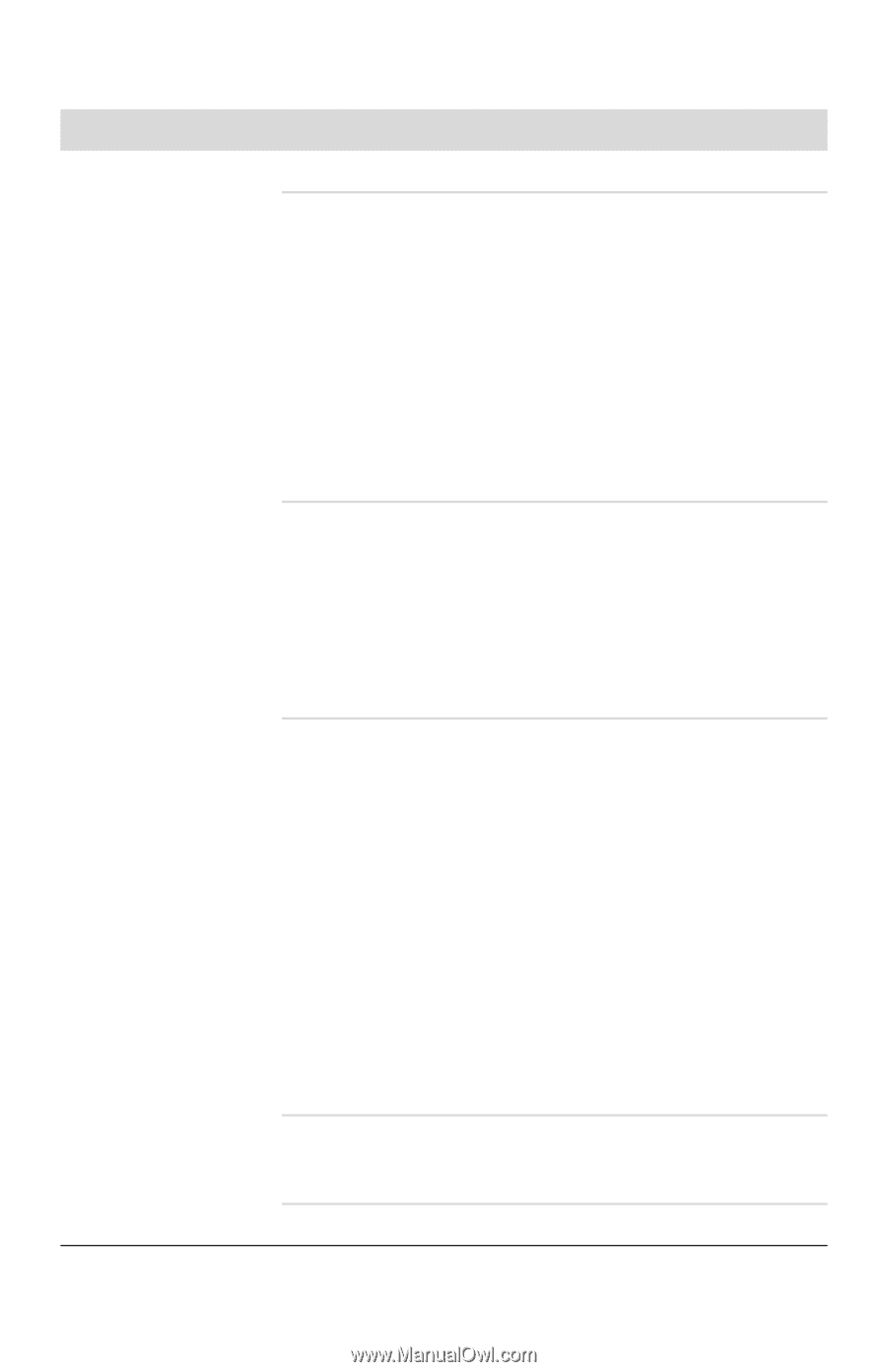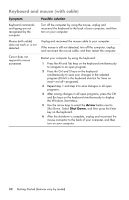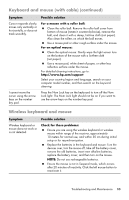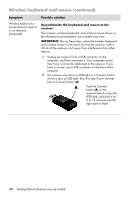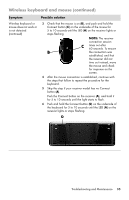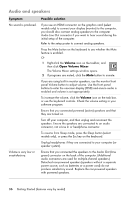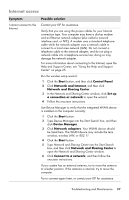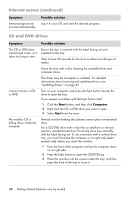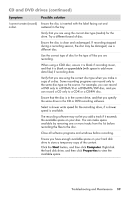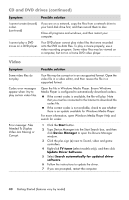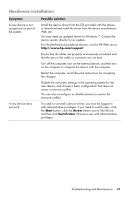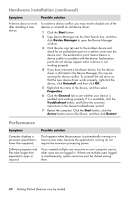HP TouchSmart 520-1010t Getting Started - Page 41
Internet access, Network and Sharing Center
 |
View all HP TouchSmart 520-1010t manuals
Add to My Manuals
Save this manual to your list of manuals |
Page 41 highlights
Internet access Symptom I cannot connect to the Internet. Possible solution Contact your ISP for assistance. Verify that you are using the proper cables for your Internet connection type. Your computer may have a dial-up modem and an Ethernet network adapter (also called a network interface card, or NIC). A modem uses a standard telephone cable while the network adapter uses a network cable to connect to a local area network (LAN). Do not connect a telephone cable to the network adapter, and do not plug a network cable into a telephone service line; doing so may damage the network adapter. For more information about connecting to the Internet, open the Help and Support Center; see "Using the Help and Support Center" on page 25. Run the wireless setup wizard: 1 Click the Start button, and then click Control Panel. 2 Click Network and Internet, and then click Network and Sharing Center. 3 In the Network and Sharing Center window, click Set up a connection or network to open the wizard. 4 Follow the onscreen instructions. Use Device Manager to verify that the integrated WLAN device is installed on the computer correctly: 1 Click the Start button. 2 Type Device Manager into the Start Search box, and then click Device Manager. 3 Click Network adapters. Your WLAN device should be listed here. The WLAN device may include the term wireless, wireless LAN, or 802.11. 4 Click the Start button. 5 Type Network and Sharing Center into the Start Search box, and then click Network and Sharing Center to open the Network and Sharing Center window. 6 Click Connect to a network, and then follow the onscreen instructions. If your system has an external antenna, try to move the antenna to a better position. If the antenna is internal, try to move the computer. Try to connect again later, or contact your ISP for assistance. Troubleshooting and Maintenance 37