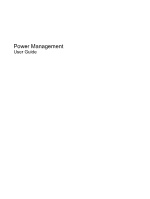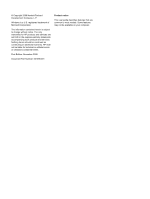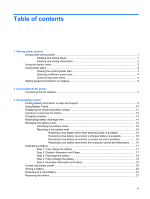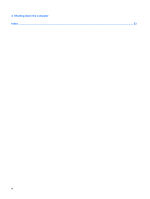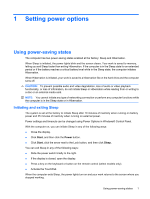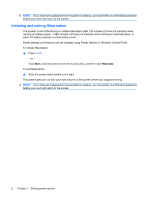HP TouchSmart tx2-1300 Power Management - Windows Vista
HP TouchSmart tx2-1300 - Notebook PC Manual
 |
View all HP TouchSmart tx2-1300 manuals
Add to My Manuals
Save this manual to your list of manuals |
HP TouchSmart tx2-1300 manual content summary:
- HP TouchSmart tx2-1300 | Power Management - Windows Vista - Page 1
Power Management User Guide - HP TouchSmart tx2-1300 | Power Management - Windows Vista - Page 2
© Copyright 2008 Hewlett-Packard Development Company, L.P. Windows is a U.S. registered trademark of Microsoft Corporation. The information contained herein is subject to change without notice. The only warranties for HP products and services are set forth in the express warranty statements - HP TouchSmart tx2-1300 | Power Management - Windows Vista - Page 3
AC power Connecting the AC adapter ...7 3 Using battery power Finding battery information in Help and Support 9 Using Battery Check ...10 Displaying the remaining battery charge 11 Inserting or removing the battery ...12 Charging a battery ...13 Maximizing battery discharge time ...14 Managing low - HP TouchSmart tx2-1300 | Power Management - Windows Vista - Page 4
4 Shutting down the computer Index ...23 iv - HP TouchSmart tx2-1300 | Power Management - Windows Vista - Page 5
or if the battery reaches a critical battery level while in the Sleep state, the computer initiates Hibernation. When Hibernation is initiated, your work is saved to a hibernation file on the hard drive and the computer turns off. CAUTION: To prevent possible audio and video degradation, loss of - HP TouchSmart tx2-1300 | Power Management - Windows Vista - Page 6
power, 1,080 minutes (18 hours) of inactivity when running on external power, or when the battery reaches a critical battery level. Power settings and timeouts can be changed using Power Options in Windows Control Panel. To initiate Hibernation: ▲ Press fn+f5. - or - Click Start, click the arrow - HP TouchSmart tx2-1300 | Power Management - Windows Vista - Page 7
and select an item from the list. Different battery meter icons indicate whether the computer is running on battery or external power. The icon also displays a message if the battery has reached a critical battery level. To hide or display the battery meter icon: 1. Right-click the taskbar, and then - HP TouchSmart tx2-1300 | Power Management - Windows Vista - Page 8
power plan. Viewing the current power plan ▲ Move the pointer over the battery meter icon in the notification area, at the far right of the taskbar select a power plan from the list. Customizing power plans 1. Click the battery meter icon in the notification area and then click More power options. - - HP TouchSmart tx2-1300 | Power Management - Windows Vista - Page 9
user account password or change your current user account password, click Create or change your user account password, and the follow the on-screen instructions. If you do not need to create or change a user account password, go to step 5. 5. Click Save changes. Setting password protection on wakeup - HP TouchSmart tx2-1300 | Power Management - Windows Vista - Page 10
, or a compatible AC adapter purchased from HP. ● Approved AC adapter ● Optional docking device or expansion product Connect the computer to external AC power under any of the following conditions: WARNING! Do not charge the computer battery while you are onboard aircraft. ● When you are charging or - HP TouchSmart tx2-1300 | Power Management - Windows Vista - Page 11
Connecting the AC adapter WARNING! To reduce the risk of electric shock or damage to the equipment: Plug the power cord into an AC outlet that is easily accessible at all times. Disconnect power from the computer by unplugging the power cord from the AC outlet (not by unplugging the power cord from - HP TouchSmart tx2-1300 | Power Management - Windows Vista - Page 12
from external power. WARNING! To reduce potential safety issues, use only the battery provided with the computer, a replacement battery provided by HP, or a compatible battery purchased from HP. Computer battery life varies, depending on power management settings, programs running on the computer - HP TouchSmart tx2-1300 | Power Management - Windows Vista - Page 13
, and proper care and storage to maximize battery life ● Information on battery types, specifications, life cycles, and capacity To access Battery information: ▲ Select Start > Help and Support > Learning Center > HP Power and Battery Learning Center. Finding battery information in Help and - HP TouchSmart tx2-1300 | Power Management - Windows Vista - Page 14
to the computer. NOTE: The computer must be connected to external power for Battery Check to function properly. 2. Select Start > Help and Support > Troubleshooting tools > Battery Check. Battery Check examines the battery and its cells to see if they are functioning properly, and then reports the - HP TouchSmart tx2-1300 | Power Management - Windows Vista - Page 15
. - or - View the estimated number of minutes of battery charge remaining in Windows Mobility Center: ▲ Click the battery meter icon, and then click Windows Mobility Center. - or - Select Start > Control Panel > Mobile PC > Windows Mobility Center. The time shown indicates the approximate running - HP TouchSmart tx2-1300 | Power Management - Windows Vista - Page 16
down the computer through Windows before removing the battery. To insert the battery: 1. Turn the computer upside down on a flat surface. 2. Insert the battery into the battery bay (1) until it is seated (1). 3. The battery release latches (2) automatically lock the battery into place. To remove - HP TouchSmart tx2-1300 | Power Management - Windows Vista - Page 17
the computer is plugged into external power through an AC adapter, an optional power adapter, an optional expansion product, or an optional docking device. The battery charges whether the computer is off or in use, but it charges faster when the computer is off. Charging may take longer if - HP TouchSmart tx2-1300 | Power Management - Windows Vista - Page 18
discharge time varies depending on the features you use while on battery power. Maximum discharge time gradually shortens, as the battery storage capacity naturally degrades. Tips for maximizing battery discharge time: ● Lower the brightness on the display. ● Check the Power saver setting in Power - HP TouchSmart tx2-1300 | Power Management - Windows Vista - Page 19
responses set at the factory. Some lowbattery alerts and system responses can be changed using Power Options in Windows Control Panel. Preferences set using Power Options do not affect lights. Identifying low battery levels When a battery that is the sole power source for the computer reaches a low - HP TouchSmart tx2-1300 | Power Management - Windows Vista - Page 20
level and has initiated Hibernation, do not restore power until the power lights turn off. Resolving a low battery level when external power is available ▲ Connect one of the following devices: ● AC adapter ● Optional expansion product or docking device ● Optional power adapter Resolving a low - HP TouchSmart tx2-1300 | Power Management - Windows Vista - Page 21
the current power plan, click Change plan settings. 3. Record the Turn off the display and Put the computer to sleep settings listed in the On battery column so that you can reset them after the calibration. 4. Change the Turn off the display and Put the computer to sleep settings to Never - HP TouchSmart tx2-1300 | Power Management - Windows Vista - Page 22
during the discharge process: ◦ The monitor will not turn off automatically. ◦ Hard drive speed will not decrease automatically when the computer is idle. ◦ System-initiated Hibernation will not occur. To discharge a battery: 1. Unplug the computer from its external power source, but do not turn - HP TouchSmart tx2-1300 | Power Management - Windows Vista - Page 23
> Power Options. 2. Under the current power plan, click Change plan settings. 3. Reenter the settings that you recorded for the items in the On battery column. 4. Click Change advanced power settings. 5. Click the plus sign next to Sleep, and then click the plus sign next to Hibernate after - HP TouchSmart tx2-1300 | Power Management - Windows Vista - Page 24
Conserving battery power ● Select low power-use settings through Power Options in Windows Control Panel. ● Turn off wireless and local area network (LAN) connections and exit modem applications when you are not using them. ● Disconnect external devices that - HP TouchSmart tx2-1300 | Power Management - Windows Vista - Page 25
for more information about ordering a replacement battery. If the battery is possibly covered by an HP warranty, instructions include a warranty ID. NOTE: To ensure that you always have battery power when you need it, HP recommends purchasing a new battery when the storage capacity indicator turns - HP TouchSmart tx2-1300 | Power Management - Windows Vista - Page 26
, and then turns off the display and computer. Shut down the computer under any of the following conditions: ● When you need to replace the battery or access components inside the computer ● When you are connecting an external hardware device that does not connect to a USB port ● When the computer - HP TouchSmart tx2-1300 | Power Management - Windows Vista - Page 27
19 removing 12 replacing 21 storing 20 Battery Check 10 battery light 13, 15 battery power 8 battery release latch 12 battery temperature 20 C calibrating battery 17 charging batteries 13, 17 connection, external power 7 conservation, power 20 critical battery level 15 D drive media 1 H Hibernation - HP TouchSmart tx2-1300 | Power Management - Windows Vista - Page 28
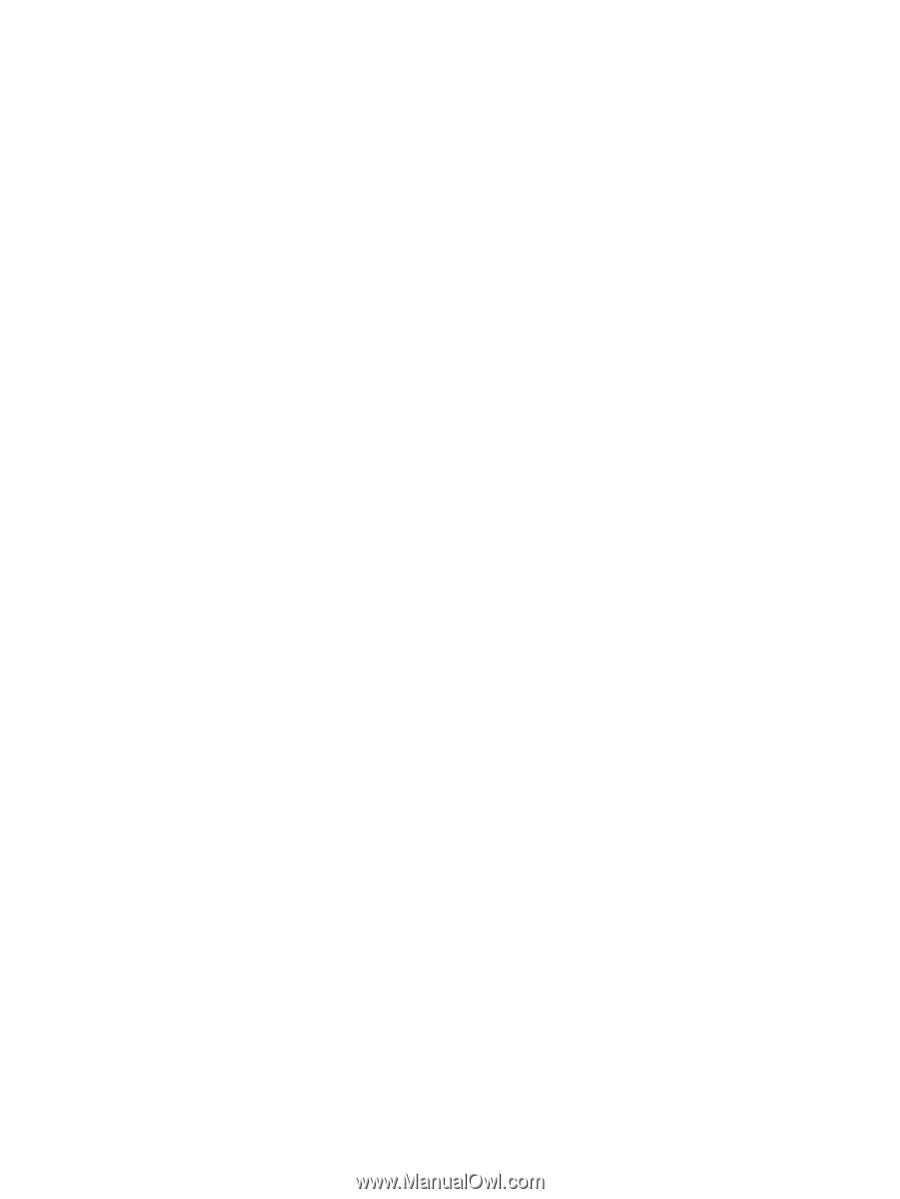
Power Management
User Guide