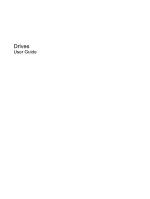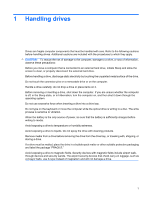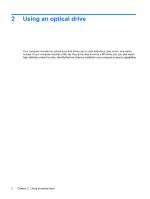HP Tx2-1370us Drives - Windows Vista and Windows 7
HP Tx2-1370us - TouchSmart - Turion X2 Ultra 2.3 GHz Manual
 |
UPC - 884962549247
View all HP Tx2-1370us manuals
Add to My Manuals
Save this manual to your list of manuals |
HP Tx2-1370us manual content summary:
- HP Tx2-1370us | Drives - Windows Vista and Windows 7 - Page 1
Drives User Guide - HP Tx2-1370us | Drives - Windows Vista and Windows 7 - Page 2
products and services. Nothing herein should be construed as constituting an additional warranty. HP shall not be liable for technical or editorial errors or omissions contained herein. First Edition: November 2008 Document Part Number: 501592-001 Product notice This user guide describes features - HP Tx2-1370us | Drives - Windows Vista and Windows 7 - Page 3
...14 Using Disk Cleanup ...14 4 Replacing the hard drive 5 Troubleshooting The optical disc tray does not open ...18 The computer does Windows Media Player produces no sound or display 25 A device driver must be reinstalled ...25 Obtaining Microsoft device drivers 25 Obtaining HP device drivers - HP Tx2-1370us | Drives - Windows Vista and Windows 7 - Page 4
Index ...27 iv - HP Tx2-1370us | Drives - Windows Vista and Windows 7 - Page 5
components screen to clear, or properly disconnect the external hard drive. Before handling a drive, discharge static electricity by touching the unpainted metal surface of the drive. Do not touch vibration. When the battery is the only source of power, be sure that the battery is sufficiently charged - HP Tx2-1370us | Drives - Windows Vista and Windows 7 - Page 6
discs, play music, and watch movies. If your computer includes a Blu-ray Disc drive, also know as a BD drive, you can also watch high-definition video from disc. Identify the kind of device installed in your computer to see its capabilities. 2 Chapter 2 Using an optical drive - HP Tx2-1370us | Drives - Windows Vista and Windows 7 - Page 7
following types of drives: ● DVD-ROM Drive ● DVD±RW/R and CD-RW Combo Drive ● DVD±RW/R and CD-RW Combo Drive with Double-Layer (DL) support NOTE: Double-layer discs can store more data than single-layer discs. However, double-layer discs burned with these drives may not be compatible with - HP Tx2-1370us | Drives - Windows Vista and Windows 7 - Page 8
Combo Drive with DL support Blu-ray ROM DVD±R/RW Yes SuperMulti DL Drive Write to DVD±RW/R Write to DVD+R DL Write label to LightScribe CD or DVD±RW/R Yes No No Yes Yes No Yes Yes Yes Yes Yes No CAUTION: To prevent possible audio and video degradation, loss of - HP Tx2-1370us | Drives - Windows Vista and Windows 7 - Page 9
a much higher storage capacity. NOTE: The optical drive on your computer may not support all the types of optical discs discussed in this section. CD-R discs Use CD and project files ● Transporting work files ● Making weekly backups of hard drive files ● Updating photos, video, audio, and data - HP Tx2-1370us | Drives - Windows Vista and Windows 7 - Page 10
times more than a dual-layer DVD at 8.5 GB. Typical uses include the following: ● Storage of large amounts of data ● High-definition video playback NOTE: Because Blu-ray is a new format containing new technologies, certain disc, digital connection, compatibility, and/or performance issues may arise - HP Tx2-1370us | Drives - Windows Vista and Windows 7 - Page 11
Playing an optical disc 1. Turn on the computer. 2. Press the release button (1) on the drive bezel to release the disc tray. 3. Pull out the tray (2). 4. Hold the disc by the edges to avoid touching the flat surfaces and position the disc label-side up over the tray spindle. NOTE: If the tray is - HP Tx2-1370us | Drives - Windows Vista and Windows 7 - Page 12
, and then select one of the available options for each media type listed. 4. Click Save. NOTE: For more information about AutoPlay, refer to Help and Support. 8 Chapter 2 Using an optical drive - HP Tx2-1370us | Drives - Windows Vista and Windows 7 - Page 13
your computer. You may be prompted for your permission or password for tasks such as installing software, running utilities, or changing Windows settings. Refer to Help and Support for more information. 3. Click the plus sign (+) next to DVD/CD-ROM drives. 4. Right-click the DVD drive for which you - HP Tx2-1370us | Drives - Windows Vista and Windows 7 - Page 14
the computer to a reliable external power source. Do not write to a disc while the computer is running on battery power. Before writing to a disc, using software included with the computer, refer to the software manufacturer's instructions, which may be provided with the software, on disc, or on - HP Tx2-1370us | Drives - Windows Vista and Windows 7 - Page 15
Programs > CyberLink DVD Suite > Power2Go. 2. Insert the disc you want to copy into the optical drive. 3. Click Copy at the bottom right of the screen. 4. When prompted, remove the source disc from the optical drive and insert a blank disc into the drive. After the information is copied, the disc - HP Tx2-1370us | Drives - Windows Vista and Windows 7 - Page 16
video recordings before you burn them to a CD or DVD that cannot be changed. ● DVD players used in home systems usually do not support all DVD formats. Refer to the user guide selected. For specific instructions, refer to the software manufacturer's instructions. These instructions may be provided - HP Tx2-1370us | Drives - Windows Vista and Windows 7 - Page 17
while lifting the outer edges of the disc. Hold the disc by the edges to avoid touching the flat surfaces. NOTE: If the tray is not fully accessible, tilt the disc carefully as you remove it. 3. Close the disc tray and place the disc in a protective case. Removing an optical disc 13 - HP Tx2-1370us | Drives - Windows Vista and Windows 7 - Page 18
works . HP recommends manually at any time. To run Disk Defragmenter: 1. Select Start > All Programs > Accessories > System Tools > Disk Defragmenter. 2. Click Defragment now. NOTE: Windows Accessories > System Tools > Disk Cleanup. 2. Follow the on-screen instructions. 14 Chapter 3 - HP Tx2-1370us | Drives - Windows Vista and Windows 7 - Page 19
the hard drive: 1. Save your work. 2. Shut down the computer and close the display. 3. Disconnect all external devices connected to the computer. 4. Unplug the power cord from the AC outlet. 5. Turn the computer upside down on a flat surface. 6. Remove the battery from the computer. 7. With the - HP Tx2-1370us | Drives - Windows Vista and Windows 7 - Page 20
9. Grasp the hard drive tab, and lift the hard drive away from the computer. To install a hard drive: 1. Insert the hard drive into the hard drive bay. 2. Gently press the hard drive down until it snaps into place. 3. Align the tabs (1) on the hard drive cover with the notches on the computer. 4. - HP Tx2-1370us | Drives - Windows Vista and Windows 7 - Page 21
5 Troubleshooting The following sections describe several common issues and resolutions. 17 - HP Tx2-1370us | Drives - Windows Vista and Windows 7 - Page 22
the tray by gently pressing down on the spindle while lifting the outer edges of the disc. Hold the disc by the edges and avoid touching the flat surfaces. NOTE: If the tray is not fully accessible, tilt the disc carefully as you remove it. 4. Close the disc tray and place - HP Tx2-1370us | Drives - Windows Vista and Windows 7 - Page 23
. ● Scan for hardware changes. Windows scans your system for installed hardware and installs any required drivers. ● Click Properties to see if the device is working properly: ◦ Click Troubleshoot to fix problems. ◦ Click the Driver tab to update, disable, or uninstall drivers for this device. NOTE - HP Tx2-1370us | Drives - Windows Vista and Windows 7 - Page 24
disc does not play ● Save your work and close all open programs before playing The playback window in the multimedia program may close. To return to playing the disc, click the Play button in your multimedia program to restart the disc. In rare cases, you may (16 bit). 20 Chapter 5 Troubleshooting - HP Tx2-1370us | Drives - Windows Vista and Windows 7 - Page 25
A disc does not play automatically 1. Select Start > Control Panel > Play CDs or other media automatically. 2. Confirm that the Use AutoPlay for all media and devices check box is selected. 3. Click Save. A disc should now start automatically when it is inserted into the optical drive. A disc does - HP Tx2-1370us | Drives - Windows Vista and Windows 7 - Page 26
, and then select Personalize > Display Settings. 2. Set Colors to Medium (16 bit). ◦ Disconnect external devices, such as a printer, scanner, camera, or handheld device. 22 Chapter 5 Troubleshooting - HP Tx2-1370us | Drives - Windows Vista and Windows 7 - Page 27
displays, the DVD image will not appear on any display designated as the secondary display. To get information about a multimedia question not covered in this guide, select Start > Help and Support. A DVD movie is not visible on an external display 23 - HP Tx2-1370us | Drives - Windows Vista and Windows 7 - Page 28
Be sure that you are using the right kind of disc for your drive. See your user guides for more information about disc types. ● Be sure that the disc is inserted properly. ● the disc-burning device driver located in the DVD/CD-ROM drives category in Device Manager. 24 Chapter 5 Troubleshooting - HP Tx2-1370us | Drives - Windows Vista and Windows 7 - Page 29
A DVD playing in Windows Media Player produces no sound or display Use MediaSmart to play a DVD. MediaSmart is installed on the computer and is also available from the HP Web site at http://www.hp.com. A device driver must be reinstalled To reinstall a device driver, follow these steps: 1. Remove - HP Tx2-1370us | Drives - Windows Vista and Windows 7 - Page 30
your Internet browser, and go to http://www.hp.com/support. 2. Select your country or region. 3. Click the option for software and driver downloads, and then type your computer model number in the product box. 4. Press enter, and then follow the on-screen instructions. 26 Chapter 5 Troubleshooting - HP Tx2-1370us | Drives - Windows Vista and Windows 7 - Page 31
4 optical drive 2, 4 R region codes, DVD 9 S software Disk Cleanup 14 Disk Defragmenter 14 T troubleshooting burning discs 24 device driver 25 disc play 20, 21 DVD movie play 22 external display 23 HP device drivers 26 Microsoft drivers 25 optical disc tray 18 optical drive detection 19 Index 27 - HP Tx2-1370us | Drives - Windows Vista and Windows 7 - Page 32
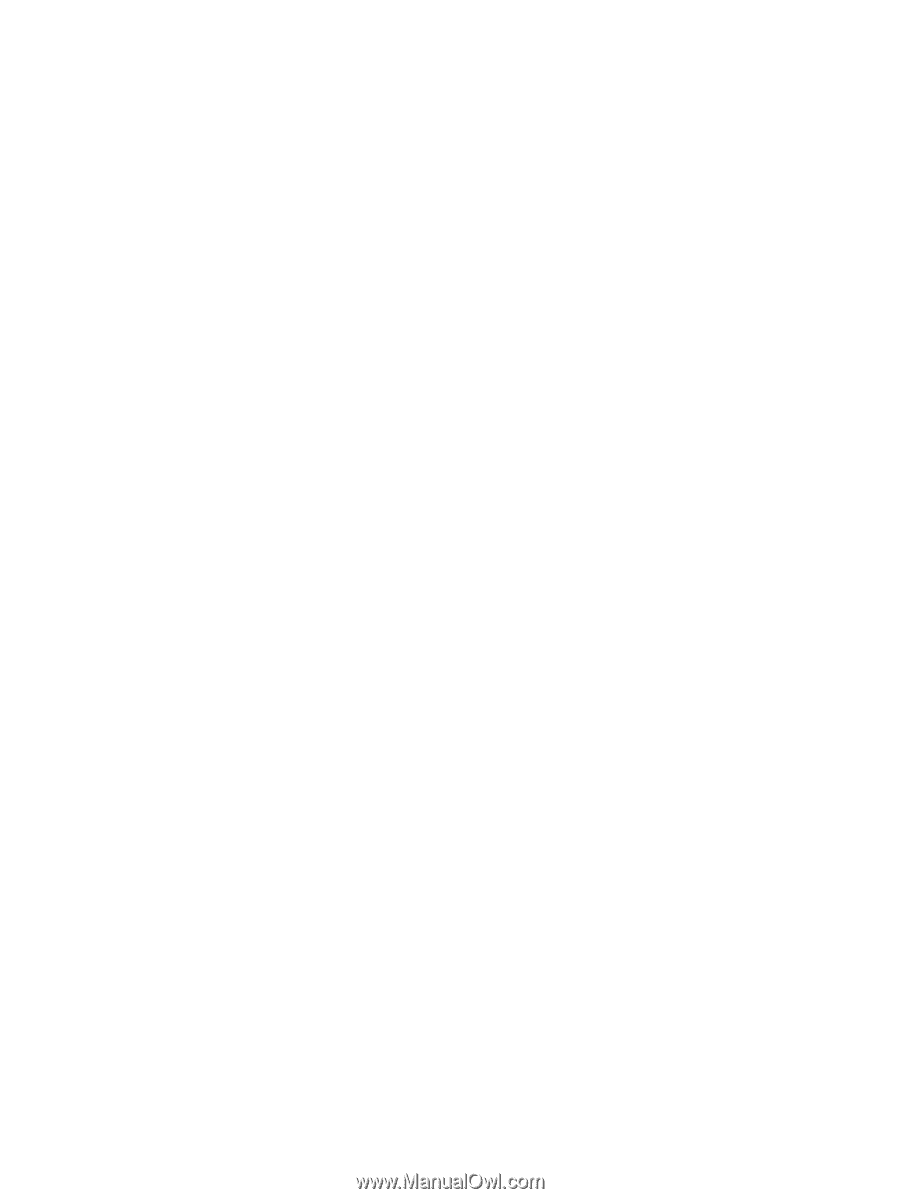
Drives
User Guide