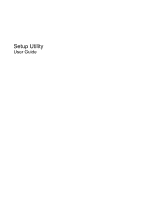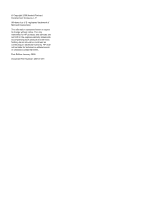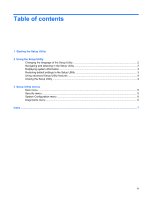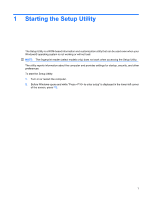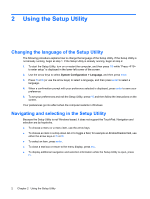HP Tx2110us Setup Utility - Windows Vista
HP Tx2110us - Pavilion Entertainment - Turion 64 X2 2.1 GHz Manual
 |
UPC - 883585927036
View all HP Tx2110us manuals
Add to My Manuals
Save this manual to your list of manuals |
HP Tx2110us manual content summary:
- HP Tx2110us | Setup Utility - Windows Vista - Page 1
Setup Utility User Guide - HP Tx2110us | Setup Utility - Windows Vista - Page 2
© Copyright 2008 Hewlett-Packard Development Company, L.P. Windows is a U.S. registered trademark of Microsoft Corporation. The information contained herein is subject to change without notice. The only warranties for HP products and services are set forth in the express warranty statements - HP Tx2110us | Setup Utility - Windows Vista - Page 3
2 Using the Setup Utility Changing the language of the Setup Utility 2 Navigating and selecting in the Setup Utility 2 Displaying system information ...3 Restoring default settings in the Setup Utility 3 Using advanced Setup Utility features 4 Closing the Setup Utility ...4 3 Setup Utility menus - HP Tx2110us | Setup Utility - Windows Vista - Page 4
iv - HP Tx2110us | Setup Utility - Windows Vista - Page 5
when your Windows® operating system is not working or will not load. NOTE: The fingerprint reader (select models only) does not work when accessing restart the computer. 2. Before Windows opens and while "Press to enter setup" is displayed in the lower-left corner of the screen, press f10. 1 - HP Tx2110us | Setup Utility - Windows Vista - Page 6
to enter setup" is displayed in the lower-left corner of the screen. 2. Use the arrow instructions on the screen. Your preferences go into effect when the computer restarts in Windows. Navigating and selecting in the Setup Utility Because the Setup Utility is not Windows-based, it does not support - HP Tx2110us | Setup Utility - Windows Vista - Page 7
the instructions on the screen. The Setup Utility default settings are set when you exit the Setup Utility and go into effect when the computer restarts. NOTE: Your password, security, and language settings are not changed when you restore the factory default settings. Displaying system information - HP Tx2110us | Setup Utility - Windows Vista - Page 8
Boot, and settings for boot order preferences. The " to boot from LAN" message that is displayed in the lower-left corner of the screen each time the computer is started or restarted in Windows is the prompt for a Network Service Boot. The "Press to change boot order" message that is - HP Tx2110us | Setup Utility - Windows Vista - Page 9
of the Setup Utility menu items listed in this chapter may not be supported by your computer. Main menu Select System information To Do This ● View size, system BIOS, and keyboard controller version (select models only). Security menu Select Administrator password Power-On Password To Do This - HP Tx2110us | Setup Utility - Windows Vista - Page 10
Support Battery Setting Optimization Dedicated Video Memory up to Boot Options Button Sound (select models only) Virtualization Technology To Do This Change the Setup Utility language. Allows you to optimize the life of the battery Adapter boot―Enable/disable boot from Internal Network Adapter. - HP Tx2110us | Setup Utility - Windows Vista - Page 11
, boot order 6 F fingerprint reader 1 S secondary hard drive self test 6 Security menu 5 selecting in the Setup Utility 2 Setup Utility changing the language 2 closing 4 Diagnostics menu 6 displaying system information 3 Main menu 5 navigating and selecting 2 restoring default settings 3 Security - HP Tx2110us | Setup Utility - Windows Vista - Page 12
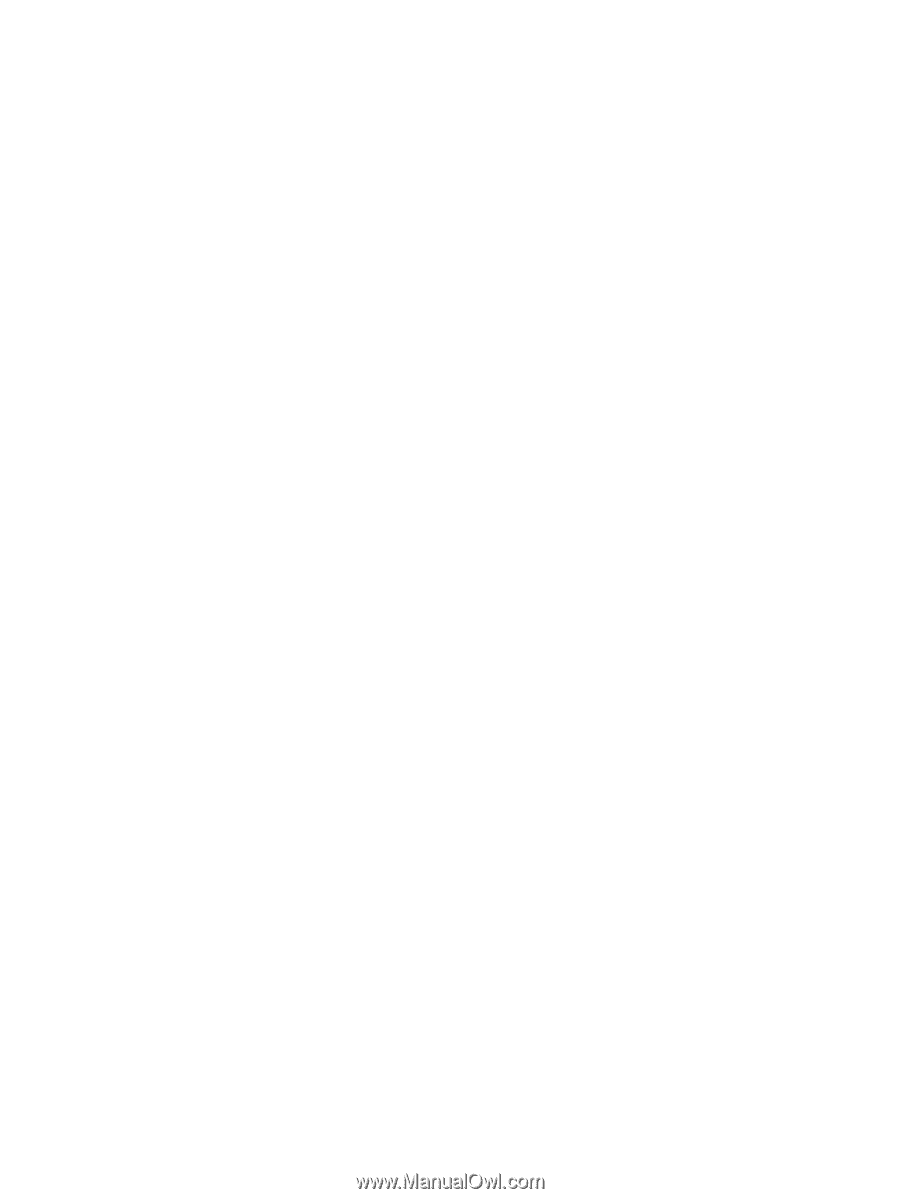
Setup Utility
User Guide