HP Tx2510us Drives - Windows Vista
HP Tx2510us - Pavilion Entertainment - Turion X2 2.1 GHz Manual
 |
UPC - 884420300397
View all HP Tx2510us manuals
Add to My Manuals
Save this manual to your list of manuals |
HP Tx2510us manual content summary:
- HP Tx2510us | Drives - Windows Vista - Page 1
Drives User Guide - HP Tx2510us | Drives - Windows Vista - Page 2
© Copyright 2008 Hewlett-Packard Development Company, L.P. Microsoft and Windows are U.S. registered trademarks of Microsoft Corporation. The information contained herein is subject to change without notice. The only warranties for HP products and services are set forth in the express warranty - HP Tx2510us | Drives - Windows Vista - Page 3
Product notice This user guide describes features that are common to most models. Some features may not be available on your computer. iii - HP Tx2510us | Drives - Windows Vista - Page 4
iv Product notice - HP Tx2510us | Drives - Windows Vista - Page 5
drive performance Using Disk Defragmenter ...12 Using Disk Cleanup ...13 5 Replacing the hard drive 6 Resolving problems The computer does not detect the optical drive 16 Uninstall and reinstall drivers ...17 Obtaining the latest HP device drivers 17 Obtaining the latest Windows device drivers - HP Tx2510us | Drives - Windows Vista - Page 6
Index ...20 vi - HP Tx2510us | Drives - Windows Vista - Page 7
installed on the computer, select Start > Computer. The installed hard drives will be listed, along with the total capacity and space available on each drive. Devices with removable storage will also be listed. NOTE: Windows® includes the User Account Control feature to improve the security of - HP Tx2510us | Drives - Windows Vista - Page 8
through the operating system. Do not use excessive force when inserting a drive into a drive bay. Do not type on the keyboard or move the computer while the optical drive is writing to a disc. The write process is sensitive to vibration. When the battery is the only source of power, be sure that the - HP Tx2510us | Drives - Windows Vista - Page 9
and DVDs) An optical drive supports optical discs (CDs and DVDs). Blank CD-R discs can be used to record music or store data permanently. This information cannot be updated. If you plan to erase, add to, or revise the stored information, use a blank CD-RW disc. Blank DVD+/-R discs have considerably - HP Tx2510us | Drives - Windows Vista - Page 10
Optical drive type Read CD and DVD-ROM media Write to CDRW media Write to DVD ±RW/R media Write to DVD +RW DL media Write label to ±RW/R Write to DVDRAM media * LightScribe is media software that allows you to add a designer label to the outside of a disc. 4 Chapter 3 Using an optical drive - HP Tx2510us | Drives - Windows Vista - Page 11
Playing a CD or DVD 1. Turn on the computer. 2. Press the release button (1) on the drive bezel to release the disc tray. 3. Pull out the tray (2). 4. Hold the disc by the edges to avoid touching the flat surfaces and position the disc label-side up over the tray spindle. NOTE: If the tray is - HP Tx2510us | Drives - Windows Vista - Page 12
to a disc while the computer is running on battery power. Before writing to a disc, close all screen. Power2Go reads the source disc and copies the data to a temporary folder on your hard drive. 4. When prompted, remove the source disc from the optical drive and insert a blank disc into the drive - HP Tx2510us | Drives - Windows Vista - Page 13
are stored. 6. Open the folder, and then drag the files to the drive that contains the blank optical disc. 7. Initiate the burning process as directed by the program you have selected. Refer to the software Help file or user guide for more specific instructions. Creating or "burning" a CD or DVD 7 - HP Tx2510us | Drives - Windows Vista - Page 14
normally or not. When the disc tray opens 1. Press the release button (1) on the drive bezel to release the disc tray, and then gently pull out the tray (2) until outer edges of the disc. Hold the disc by the edges and avoid touching the flat surfaces. NOTE: If the tray is not fully accessible, tilt - HP Tx2510us | Drives - Windows Vista - Page 15
the tray by gently pressing down on the spindle while lifting the outer edges of the disc. Hold the disc by the edges and avoid touching the flat surfaces. NOTE: If the tray is not fully accessible, tilt the disc carefully as you remove it. 4. Close the disc tray and place - HP Tx2510us | Drives - Windows Vista - Page 16
you want to continue. If this message is displayed, click No. After you click No, the computer resume. - or - ◦ The playback window in the multimedia program may close. To return portable handheld devices. Windows looks for Plug Display Settings. ◦ Set Colors to Medium (16 bit). 10 Chapter 3 Using - HP Tx2510us | Drives - Windows Vista - Page 17
time becomes the permanent region setting on the DVD drive. The number of region changes remaining is displayed on the DVD Region tab. To change settings through Windows settings. Refer to Windows Help for more information. 3. Click the "+" sign next to DVD/CD-ROM drives. 4. Right-click the DVD drive - HP Tx2510us | Drives - Windows Vista - Page 18
hard drive at least once a month. You may set Disk Defragmenter to run on a monthly schedule, but you can defragment your computer manually at any time. To run Disk Defragmenter: 1. Select Start > All Programs > Accessories > System Tools > Disk Defragmenter. 2. Click Defragment now. NOTE: Windows - HP Tx2510us | Drives - Windows Vista - Page 19
searches the hard drive for unnecessary files that you can safely delete to free up disk space and help the computer to run more efficiently. To run Disk Cleanup: 1. Select Start > All Programs > Accessories > System Tools > Disk Cleanup. 2. Follow the on-screen instructions. Using Disk Cleanup 13 - HP Tx2510us | Drives - Windows Vista - Page 20
Turn the computer upside down on a flat surface. 6. Remove the battery from the computer. 7. With the hard drive bay toward you, loosen the 2 hard drive cover screws (1). 8. Lift the hard drive cover away from the computer (2). 9. Remove the 2 hard drive screws. 14 Chapter 5 Replacing the hard drive - HP Tx2510us | Drives - Windows Vista - Page 21
10. Pull the hard drive tab up, and then lift the hard drive away from the computer. To install a hard drive: 1. Insert the hard drive into the hard drive bay. 2. Gently press the hard drive down until it snaps into place. 3. Align the tabs (1) on the hard drive cover with the notches on the - HP Tx2510us | Drives - Windows Vista - Page 22
In the Device Manager window, click the plus sign (+) next to DVD/CD-ROM drives, unless a minus sign (-) is already showing. Look for an optical drive listing. If the drive is not listed, install (or reinstall) the device driver as instructed in the following section. 16 Chapter 6 Resolving problems - HP Tx2510us | Drives - Windows Vista - Page 23
Internet browser, go to http://www.hp.com, and click the Software & Driver Downloads link. 2. On the Software & Driver downloads page, type your computer model number as instructed, and then press Enter. - or - If you want a specific SoftPaq, enter the SoftPaq number in the Search box, press Enter - HP Tx2510us | Drives - Windows Vista - Page 24
an updated driver to open a window containing additional information. 6. Click Install now to install the updated driver without downloading the file. - or - Click Download only to save the file to your computer. When prompted, click Save and then select a storage location on your hard drive. After - HP Tx2510us | Drives - Windows Vista - Page 25
, and then burn from your hard drive. ● Reinstall the disc-burning device driver located in the DVD/CD-ROM drives category in Device Manager. A DVD playing in Windows Media Player produces no sound or display To resolve this problem, download and install HP Memories Disc Creator, available from the - HP Tx2510us | Drives - Windows Vista - Page 26
11 DVD±RW and CD-RW Combo Drive with Double-Layer support 3 M maintenance Disk Cleanup 13 Disk Defragmenter 12 O optical drive 3 R region codes, DVD 11 S software Disk Cleanup 13 Disk Defragmenter 12 H hard disk drive installing 15 removing 14 replacing 14 hard drive installing 15 removing 14 - HP Tx2510us | Drives - Windows Vista - Page 27
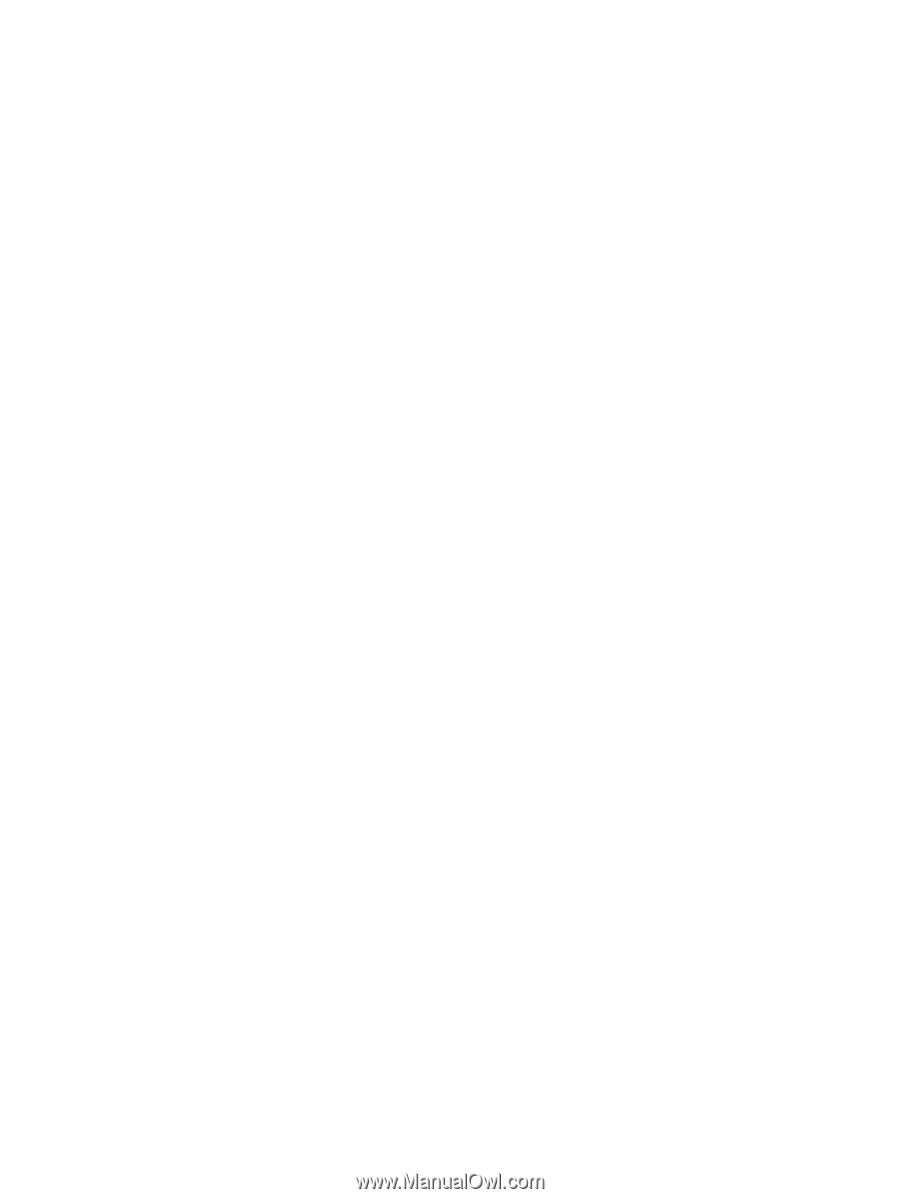
Drives
User Guide









