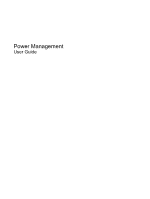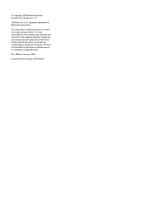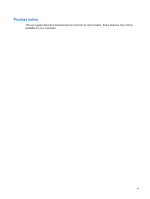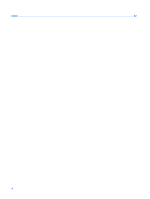HP Tx2510us Power Management - Windows Vista
HP Tx2510us - Pavilion Entertainment - Turion X2 2.1 GHz Manual
 |
UPC - 884420300397
View all HP Tx2510us manuals
Add to My Manuals
Save this manual to your list of manuals |
HP Tx2510us manual content summary:
- HP Tx2510us | Power Management - Windows Vista - Page 1
Power Management User Guide - HP Tx2510us | Power Management - Windows Vista - Page 2
© Copyright 2008 Hewlett-Packard Development Company, L.P. Windows is a U.S. registered trademark of Microsoft Corporation. The information contained herein is subject to change without notice. The only warranties for HP products and services are set forth in the express warranty statements - HP Tx2510us | Power Management - Windows Vista - Page 3
Product notice This user guide describes features that are common to most models. Some features may not be available on your computer. iii - HP Tx2510us | Power Management - Windows Vista - Page 4
iv Product notice - HP Tx2510us | Power Management - Windows Vista - Page 5
battery power Finding battery information in Help and Support 7 Displaying the remaining battery charge 8 Inserting or removing the battery ...9 Charging a battery ...10 Managing low battery levels ...11 Identifying low battery levels 11 Resolving a low battery level 12 Resolving a low battery - HP Tx2510us | Power Management - Windows Vista - Page 6
Index ...22 vi - HP Tx2510us | Power Management - Windows Vista - Page 7
the power lights blink and the screen clears. Your work is saved to memory, letting you exit Sleep faster battery reaches a critical battery level while in the Sleep state, the computer initiates Hibernation. When Hibernation is initiated, your work is saved to a hibernation file on the hard drive - HP Tx2510us | Power Management - Windows Vista - Page 8
to be required on wakeup, you must enter your Windows password before your work will return to the screen. Initiating and exiting Hibernation The system is set at the factory to initiate Hibernation after 120 minutes (2 hours) of inactivity when running on battery power, 1,080 minutes (18 hours) of - HP Tx2510us | Power Management - Windows Vista - Page 9
and select an item from the list. Different battery meter icons indicate whether the computer is running on battery or external power. The icon also displays a message if the battery has reached a critical battery level. To hide or display the battery meter icon: 1. Right-click the taskbar, and then - HP Tx2510us | Power Management - Windows Vista - Page 10
own power plan. Viewing the current power plan ▲ Move the pointer over the battery meter icon in the notification area, at the far right of the taskbar. plan, and then click Change plan settings. 3. Change the Turn off the display and Put the computer to sleep timeout settings, as needed. 4. To - HP Tx2510us | Power Management - Windows Vista - Page 11
Setting password protection on wakeup To set the computer to prompt for a password when the computer exits Sleep or Hibernation, follow these steps: 1. Select Start > Control Panel > System and Maintenance > Power Options. 2. In the left pane, click Require a password on wakeup. 3. Click Change - HP Tx2510us | Power Management - Windows Vista - Page 12
safety issues, use only the battery provided with the computer, a replacement battery provided by HP, or a compatible battery purchased from HP. Computer battery life varies, depending on power management settings, programs running on the computer, display brightness, external devices connected to - HP Tx2510us | Power Management - Windows Vista - Page 13
, power management, and proper care and storage to maximize battery life ● Information on battery types, specifications, life cycles, and capacity To access Battery information: ▲ Select Start > Help and Support > Learning Center > Battery information. Finding battery information in Help and - HP Tx2510us | Power Management - Windows Vista - Page 14
Displaying the remaining battery charge ▲ Move the pointer over the battery meter icon in the notification area, at the far right of the taskbar. - or - View the estimated number of minutes of battery charge remaining in Windows Mobility Center: ▲ Click the battery meter icon, and then click Windows - HP Tx2510us | Power Management - Windows Vista - Page 15
or shut down the computer through Windows before removing the battery. To insert the battery: 1. Insert the battery into the battery bay until it is seated (1). 2. The battery release latches (2) automatically lock the battery into place. To remove the battery: 1. Turn the computer upside down on - HP Tx2510us | Power Management - Windows Vista - Page 16
charges whenever the computer is plugged into external power through an AC adapter, an optional power adapter, an optional expansion product, or an optional docking device. The battery charges whether the computer is off or in use, but it charges faster when the computer is off. Charging may take - HP Tx2510us | Power Management - Windows Vista - Page 17
responses set at the factory. Some lowbattery alerts and system responses can be changed using Power Options in Windows Control Panel. Preferences set using Power Options do not affect lights. Identifying low battery levels When a battery that is the sole power source for the computer reaches a low - HP Tx2510us | Power Management - Windows Vista - Page 18
: ● AC adapter ● Optional expansion product or docking device ● Optional power adapter Resolving a low battery level when a charged battery is available battery or plug the computer into external power. 2. Exit Hibernation by briefly sliding the power switch to the right. 12 Chapter 2 Using battery - HP Tx2510us | Power Management - Windows Vista - Page 19
is off. To fully charge the battery: 1. Insert the battery into the computer. 2. Connect the computer to an AC adapter, optional power adapter, optional expansion product, or optional docking device, and then plug the adapter or device into external power. The battery light on the computer turns on - HP Tx2510us | Power Management - Windows Vista - Page 20
during the discharge process: ◦ The monitor will not turn off automatically. ◦ Hard drive speed will not decrease automatically when the computer is idle. ◦ System-initiated Hibernation will not occur. To discharge a battery: 1. Unplug the computer from its external power source, but do not turn - HP Tx2510us | Power Management - Windows Vista - Page 21
> Power Options. 2. Under the current power plan, click Change plan settings. 3. Reenter the settings that you recorded for the items in the On battery column. 4. Click Change advanced power settings. 5. Click the plus sign next to Sleep, and then click the plus sign next to Hibernate after - HP Tx2510us | Power Management - Windows Vista - Page 22
Conserving battery power ● Select low power-use settings through Power Options in Windows Control Panel. ● Turn off wireless and local not using. ● Use the fn+f7 and fn+f8 hotkeys to adjust screen brightness as needed. ● If you leave your work, initiate Sleep or Hibernation, or shut down the - HP Tx2510us | Power Management - Windows Vista - Page 23
time. If a computer will be unused and unplugged from external power for more than 2 weeks, remove the battery and store it separately. To prolong the charge of a stored battery, place it in a cool, dry place. Calibrate a battery before using it if it has been stored for one month or more. Storing - HP Tx2510us | Power Management - Windows Vista - Page 24
risk of fire or burns, do not disassemble, crush, or puncture a battery; short the external contacts on a battery; or dispose of a battery in fire or water. Do not expose a battery to temperatures above 60˚C (140˚F). Replace the battery only with a battery approved for this computer. Refer to the - HP Tx2510us | Power Management - Windows Vista - Page 25
computer, a replacement AC adapter provided by HP, or a compatible AC adapter purchased from HP. ● Approved AC adapter ● Optional docking device or expansion product Connect the computer to external AC power under any of the following conditions: WARNING! Do not charge the computer battery while you - HP Tx2510us | Power Management - Windows Vista - Page 26
pin is an important safety feature. To connect the computer to external AC power: 1. Plug the AC adapter into the power connector (1) on the computer. 2. Plug the power cord into the AC adapter (2). 3. Plug the other end of the power cord into an AC outlet (3). 20 Chapter 3 Using external AC - HP Tx2510us | Power Management - Windows Vista - Page 27
command closes all open programs, including the operating system, and then turns off the display and computer. Shut down the computer under any of the following conditions: ● When you need to replace the battery or access components inside the computer ● When you are connecting an external hardware - HP Tx2510us | Power Management - Windows Vista - Page 28
Index A AC adapter, connecting 20 B battery calibrating 13 charging 10, 13 conserving power 16 disposing 18 inserting 9 low battery levels 11 recharging 15 removing 9 storing 17 battery light 10, 11 battery power 6 battery release latches 9 battery temperature 17 C calibrating battery 13 charging - HP Tx2510us | Power Management - Windows Vista - Page 29
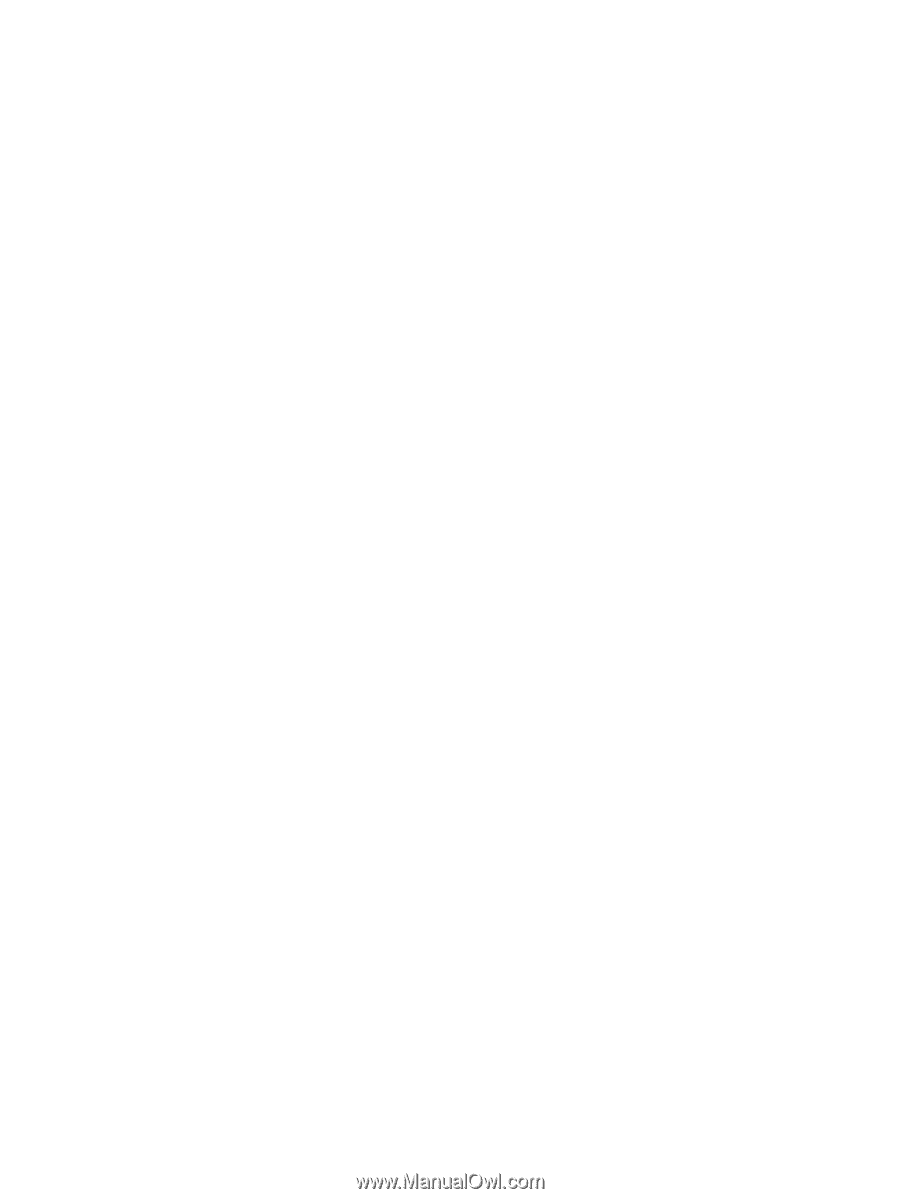
Power Management
User Guide