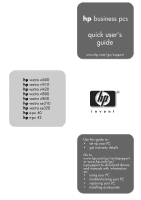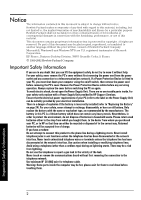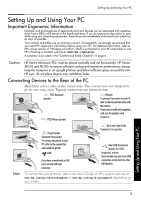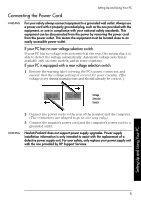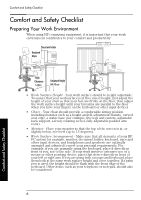HP Vectra XE320 hp vectra xe320, quick user's guide
HP Vectra XE320 Manual
 |
View all HP Vectra XE320 manuals
Add to My Manuals
Save this manual to your list of manuals |
HP Vectra XE320 manual content summary:
- HP Vectra XE320 | hp vectra xe320, quick user's guide - Page 1
hp vectra vl800 hp vectra vl830 hp vectra xe310 hp vectra xe320 hp e-pc 40 hp e-pc 42 hp business pcs quick user's guide www.hp.com/go/support Use this guide to: • set up your PC • get warranty details Go to www.hp.com/go/vectrasupport or www.hp.com/go/ e-pcsupport to download drivers and manuals - HP Vectra XE320 | hp vectra xe320, quick user's guide - Page 2
Windows and Windows NT are U.S. registered trademarks of Microsoft Corporation. HP Supply Unit. There are no serviceable parts inside. For your safety only replace with a Power Supply Unit provided by HP Support Services. Ensure that the electrical power parts inside the computer may be - HP Vectra XE320 | hp vectra xe320, quick user's guide - Page 3
in the "Comfort and Safety Checklist" on page 6. Caution HP Vectra Minitower PCs: must be placed vertically and not horizontally. HP Vectra XE310 and XE320: to ensure sufficient cooling and maximum performance, always keep the computer in an upright position and allow sufficient space around the - HP Vectra XE320 | hp vectra xe320, quick user's guide - Page 4
be serviced by service personnel. Do not attempt to make any adjustment to the laser unit. Refer to the label on the CD-ROM for power requirements that position. 1 Connect the HP multimedia keyboard to the PC. The connectors are color-coded for easy matching. The PC's audio out connector can be lime - HP Vectra XE320 | hp vectra xe320, quick user's guide - Page 5
Hewlett-Packard does not support power supply upgrades. Power supply installation information is only intended to assist with the replacement of a defective power supply unit. For your safety, only replace your power supply unit with the one provided by HP Support Services. Setting Up and Using - HP Vectra XE320 | hp vectra xe320, quick user's guide - Page 6
and Safety Checklist Preparing Your Work Environment When using HP computing equipment, it is important that your work environment seat edge, a stable base (for example, five legs and castors, adjustable back support, a freely rotating swivel, fully adjustable padded arm rests). • Monitor - Place - HP Vectra XE320 | hp vectra xe320, quick user's guide - Page 7
• Back - While sitting at your work surface, make sure your back is supported by the chair's backrest in an erect position or angled slightly backwards. • Arms and ensure your eyeglass prescription is suitable for working on a computer monitor. • Remember to occasionally shift position and move your - HP Vectra XE320 | hp vectra xe320, quick user's guide - Page 8
and Windows XP operating systems). If you want to force your PC to shut down (for example, after your operating system has crashed), press and hold the power button for approximately 5 seconds. For more information on using your PC, refer to: www.hp.com/go/vectrasupport for HP Vectra PCs. www.hp.com - HP Vectra XE320 | hp vectra xe320, quick user's guide - Page 9
that there is a configuration problem. Have you checked... How The part of your configuration for which the Power-On Self Test has detected an error. For more detailed help refer to the troubleshooting information which is available on HP's support web site at: www.hp.com/go/vectrasupport or www - HP Vectra XE320 | hp vectra xe320, quick user's guide - Page 10
Problems You are using the correct driver. This driver is provided with all Windows NT 4.0, Windows 98, Windows 2000 and Windows XP preloaded systems. For other operating systems, refer to your operating system's documentation. You are using the latest BIOS Your keyboard uses batteries. Download - HP Vectra XE320 | hp vectra xe320, quick user's guide - Page 11
mouse, ensure that the correct driver is installed. This driver is provided with all Windows NT 4.0, Windows 98, Windows 2000 and Windows XP preloaded systems. You are using the latest BIOS. The mouse is clean (does not apply to optical mouse). Solving Problems Run HP e-DiagTools (refer to page 13 - HP Vectra XE320 | hp vectra xe320, quick user's guide - Page 12
Supported List), download the tuner. Checking Your PC's Configuration You can see detailed configuration information on your PC, update your PC's BIOS or receive hardware failure alerts if you set up the HP TopTools agent on your PC. To set up the HP TopTools agent: • Follow the setup instructions - HP Vectra XE320 | hp vectra xe320, quick user's guide - Page 13
Partition. For more information about this utility, refer to the e-Diagtools User's Guide, available on the HP support web. Where Can I Get e-DiagTools? HP e-DiagTools is supplied on the following media (depending on your PC): • The Utility Partition pre-installed on your hard drive (recommended - HP Vectra XE320 | hp vectra xe320, quick user's guide - Page 14
parts or supplies not supplied by HP; (c) unauthorized repair, maintenance, modification or misuse; (d) operation outside of the published operating specifications for the product; (e) improper site preparation or maintenance; (f) virus infection; or (g) such other exclusions as may be expressly set - HP Vectra XE320 | hp vectra xe320, quick user's guide - Page 15
warranty service for your HP product: • Run HP's diagnostic software (refer to page 13) to diagnose your product and to obtain information that will be requested by a support agent. • Troubleshoot your system using support information provided on the HP support web site at: For HP Vectra PCs For HP - HP Vectra XE320 | hp vectra xe320, quick user's guide - Page 16
to install the latest version of the BIOS and drivers before an HP Sales and Service Center representative or an HP Authorized Support Provider representative is dispatched to your site. FREE PARTS EXCHANGE SERVICE: Description: Free Parts Exchange Service for the central processing unit, keyboard - HP Vectra XE320 | hp vectra xe320, quick user's guide - Page 17
Customer Care Center Phone Numbers HP Customer Care Center Phone Numbers HP Customer Care Centers can help you solve issues related to HP products and, if necessary, initiate appropriate service procedures. In the U.S.A, telephone support is available 24 hours a day, 7 days a week. Elsewhere, it - HP Vectra XE320 | hp vectra xe320, quick user's guide - Page 18
case of software failure to execute its programming instructions during the warranty period, customer's remedy will be the replacement of software provided by HP or a refund upon return of the product and all copies of software. • Other Software (if supplied) All other software is warranted by the - HP Vectra XE320 | hp vectra xe320, quick user's guide - Page 19
has failed to do so within thirty (30) days of such notice. UPDATES AND UPGRADES. Customer agrees that the software does not include updates and upgrades which may be available from Hewlett-Packard under a separate support agreement. EXPORT CLAUSE. Customer agrees not to export or re-export the - HP Vectra XE320 | hp vectra xe320, quick user's guide - Page 20
Computer Model Number: HP Vectra VL400 DT, MT, SFF HP Vectra VL410 DT, SFF HP Vectra VL420 DT, MT, SFF HP Vectra VL800 DT, MT HP Vectra VL830 MT HP Vectra XE310 HP Vectra XE320 HP e-pc (40) HP e-pc (42) SAFETY: Conform(s) to the following Product Specifications device complies with Part 15 of the - HP Vectra XE320 | hp vectra xe320, quick user's guide - Page 21
computer is considered as a class B. Class A: This equipment has been tested and found to comply with the limits for a class A digital device, pursuant to part the instruction manual, may HP-supported peripheral devices and HP company may discontinue your service temporarily. If advance notice - HP Vectra XE320 | hp vectra xe320, quick user's guide - Page 22
support provider for repair and warranty information. If the trouble is causing harm to the telephone network, the telephone company may request you remove the equipment from the network until the problem is resolved. This equipment cannot be used on telephone company provided coin service computer - HP Vectra XE320 | hp vectra xe320, quick user's guide - Page 23
associated equipment shall be set to operate within the following limits for compliance with Telecom's Specification:1. (a) There shall be for the USA and Canada If the power cord is not supplied with the computer, select the proper power cord according to your local national electric code. - HP Vectra XE320 | hp vectra xe320, quick user's guide - Page 24
correctly seated with the clips in place. 4 Replace the PC's cover and connect the power cord. 5 Run the Setup program to reconfigure the PC. The battery in this PC , to the dealer from whom you purchased your PC, or to HP so that they can either be recycled or disposed of in the correct way. - HP Vectra XE320 | hp vectra xe320, quick user's guide - Page 25
computers considerably extends the lifetime of the power supply. To reach zero power consumption in "off" mode, either unplug the power outlet or use a power block with a switch. Contact your dealer for product availability in your country. Characteristics HP Vectra vl400 Desktop PC HP Vectra - HP Vectra XE320 | hp vectra xe320, quick user's guide - Page 26
LwA ≤ 4.7B(A) Sound pressure level at operator position LpA ≤ 27dB(A) LpA ≤ 28dB(A) LpA ≤ 37dB(A) LpA ≤ 42dB(A) Power Supply Input voltage (voltage selection switch): Input frequency: 100-127V 4A, 200-240V 2A 50Hz/60Hz 100-127V 2.5A, 200-240V 1.3A 50Hz/60Hz Power consumption - Windows 98/2000 - HP Vectra XE320 | hp vectra xe320, quick user's guide - Page 27
Characteristics HP Vectra vl420 Desktop PC HP Vectra vl420 Minitower PC HP Vectra Power Supply Input voltage (voltage selection switch): Input frequency: 100-127V 5A, 200-240V 3A ~ 100-127V 5A, 200-240V 3.5A ~ 100-127V 4A, 200-240V 2A ~ 50Hz/60Hz 50Hz/60Hz 50Hz/60Hz Power consumption Windows - HP Vectra XE320 | hp vectra xe320, quick user's guide - Page 28
your country. Characteristics HP Vectra vl800 Desktop HP Vectra vl800 PC Minitower PC HP Vectra vl830 Minitower PC Power Supply Input voltage (voltage selection switch): Input frequency: 100-127V, 200-240V 7A max or 7A/4A 50Hz/60Hz 100-127V, 200-240V 3.5A ~ 50Hz/60Hz Power consumption Windows - HP Vectra XE320 | hp vectra xe320, quick user's guide - Page 29
emission (ISO 7779) • Idle (typical) • Operating with hard disk access Sound power level LwA ≤ 3.1B(A) LwA ≤ 3.3B(A) Sound pressure level at operator position LpA ≤ 24dB(A) LpA ≤ 25dB(A) Windows 98/2000 Windows 2000/NT4/XP Power consumption 115V / 60Hz and 230V / 50Hz 115V / 60Hz and 230V - HP Vectra XE320 | hp vectra xe320, quick user's guide - Page 30
Characteristics HP Vectra xe310 PC HP Vectra xe320 PC Weight (configuration with 1 CD-ROM drive, excluding keyboard and display) 10kg (22 pounds) Dimensions Width: 21cm (8.27in.) Height: 39cm (15.35in.) Depth: 38cm (14.96in.) Acoustic noise emission (ISO 7779) • Idle (typical) Sound pressure - HP Vectra XE320 | hp vectra xe320, quick user's guide - Page 31
- HP Vectra XE320 | hp vectra xe320, quick user's guide - Page 32
VL800, XE310, XE320 Vectra VL410, VL420, VL800 Vectra XE310, XE320 Vectra VL410, VL420, VL800, XE310, XE320 Vectra VL410, VL420, VL800 Vectra XE310, XE320 Vectra VL410, VL420, VL800, XE310, XE320 3-year Next Business Day Onsite First year: Next Business Day Onsite Second and Third year: Free Parts
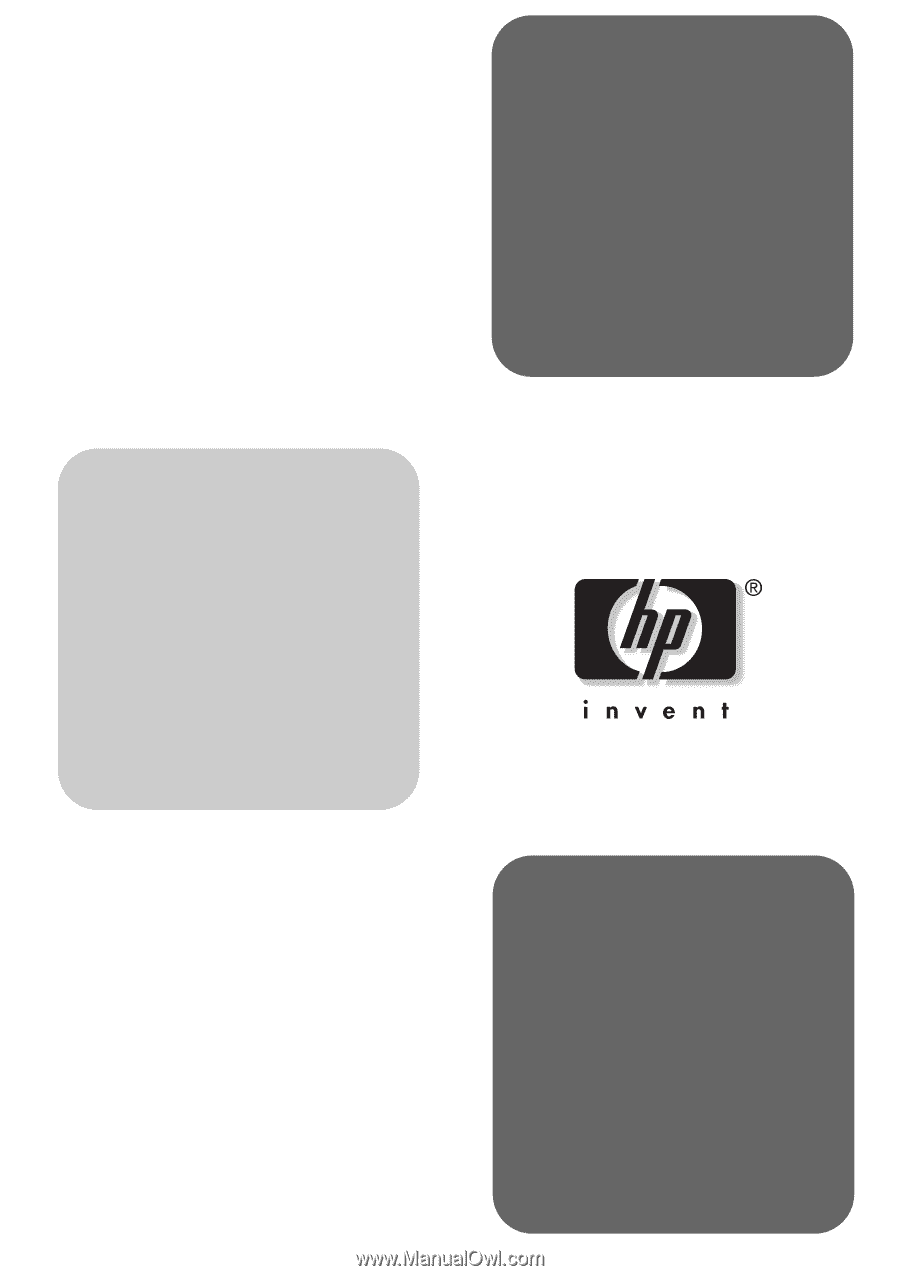
hp
business pcs
quick user’s
guide
www.hp.com/go/support
Use this guide to:
•
set up your PC
•
get warranty details
Go to
www.hp.com/go/vectrasupport
or www.hp.com/go/
e-pcsupport to download drivers
and manuals with information
on:
•
using your PC
•
troubleshooting your PC
•
repairing your PC
•
installing accessories
hp
vectra vl400
hp
vectra vl410
hp
vectra vl420
hp
vectra vl800
hp
vectra vl830
hp
vectra xe310
hp
vectra xe320
hp
e-pc 40
hp
e-pc 42