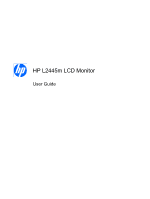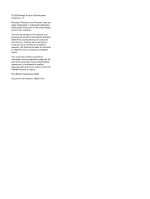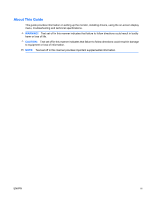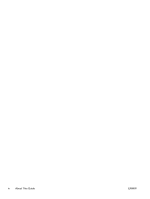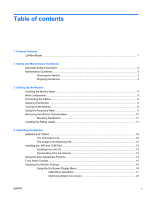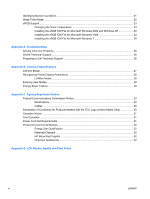HP W2408h HP L2445m LCD Monitor - User Guide
HP W2408h - 24" LCD Monitor Manual
 |
UPC - 883585264841
View all HP W2408h manuals
Add to My Manuals
Save this manual to your list of manuals |
HP W2408h manual content summary:
- HP W2408h | HP L2445m LCD Monitor - User Guide - Page 1
HP L2445m LCD Monitor User Guide - HP W2408h | HP L2445m LCD Monitor - User Guide - Page 2
2009 Hewlett-Packard Development Company, L.P. Microsoft, Windows, and Windows Vista are either trademarks or registered trademarks of Microsoft Corporation in the United States and/or other countries. The only warranties for HP products and services are set forth in the express warranty statements - HP W2408h | HP L2445m LCD Monitor - User Guide - Page 3
About This Guide This guide provides information on setting up the monitor, installing drivers, using the on-screen display menu, troubleshooting and technical specifications. WARNING! Text set off in this manner indicates that failure to follow directions could result in bodily harm or loss of life - HP W2408h | HP L2445m LCD Monitor - User Guide - Page 4
iv About This Guide ENWW - HP W2408h | HP L2445m LCD Monitor - User Guide - Page 5
...9 Removing the Monitor Pedestal Base 10 Mounting the Monitor ...11 Locating the Rating Labels ...11 4 Operating the Monitor Software and Utilities ...12 The Information File ...12 The Image Color Matching File 12 Installing the .INF and .ICM Files ...13 Installing from the CD ...13 Downloading - HP W2408h | HP L2445m LCD Monitor - User Guide - Page 6
the sRGB ICM File for Microsoft Windows 7 24 Appendix A Troubleshooting Solving Common Problems ...25 Online Technical Support ...26 Preparing to Call Technical Support 26 Appendix B Technical Specifications L2445m Model ...27 Recognizing Preset Display Resolutions 28 L2445m Model ...28 Entering - HP W2408h | HP L2445m LCD Monitor - User Guide - Page 7
L2445m Model The LCD (liquid crystal display) monitor has an active matrix, thin-film transistor (TFT) panel. The monitor features include: ● 60.96 cm (24-inch) diagonal viewable area display with 1920 x 1200 resolution, plus full-screen support for lower resolutions; includes custom scaling - HP W2408h | HP L2445m LCD Monitor - User Guide - Page 8
specifically labeled as having this ability. Use a power strip whose manufacturer offers a Damage Replacement Policy so you can replace the equipment, if surge protection fails. Use the appropriate and correctly sized furniture designed to properly support your HP LCD monitor. WARNING! LCD monitors - HP W2408h | HP L2445m LCD Monitor - User Guide - Page 9
off when not in use. You can substantially increase the life expectancy of the monitor by using a screen saver program and turning off the monitor when not in use. NOTE: Monitors with a "burned-in image" are not covered under the HP warranty. ● Slots and openings in the cabinet are provided for - HP W2408h | HP L2445m LCD Monitor - User Guide - Page 10
, and other attached devices, then follow the instructions below. Installing the Monitor Base CAUTION: Do not touch the surface of the LCD panel. Pressure on the panel may cause nonuniformity of color or disorientation of the liquid crystals. If this occurs the screen will not recover to its normal - HP W2408h | HP L2445m LCD Monitor - User Guide - Page 11
3-2 Rear Components Component 1 2 3 4 AC Power Connector Audio In DVI VGA Function Connects the AC power cord to the monitor. Connects the audio cable to the monitor's internal speakers. Connects the DVI-D cable to the monitor. Connects the VGA cable to the monitor. ENWW Rear Components 5 - HP W2408h | HP L2445m LCD Monitor - User Guide - Page 12
of supporting either analog or digital input. The video mode is determined by the video cable used. The monitor will automatically determine which inputs have valid video signals. The inputs can be selected by pressing the +/Input button on the front panel or through the On-Screen Display (OSD - HP W2408h | HP L2445m LCD Monitor - User Guide - Page 13
Connect one end of the power cable to the AC power connector on the back of the monitor, and the other end to an electrical wall outlet. Figure 3-4 Connecting the Power Cable WARNING! To reduce the risk of electric shock or damage to the equipment: Do not disable the power cord grounding plug. The - HP W2408h | HP L2445m LCD Monitor - User Guide - Page 14
is a condition that may occur on all LCD screens. Monitors with a "burned-in image" are not covered under the HP warranty. * A prolonged period of time is 12 consecutive hours of non-use. NOTE: If pressing the power button has no effect, the Power Button Lockout feature may be enabled. To disable - HP W2408h | HP L2445m LCD Monitor - User Guide - Page 15
Using the Accessory Rails The monitor features accessory rails on the rear that can be used to mount optional devices, such as the HP speaker bar, to attach to the LCD. Refer to the documentation included with the optional device for detailed mounting instructions. Figure 3-6 Using the Accessory - HP W2408h | HP L2445m LCD Monitor - User Guide - Page 16
Removing the Monitor Pedestal Base You can remove the monitor panel from the pedestal base to install the panel on a wall, a swing arm, or other mounting fixture. CAUTION: Before beginning to disassemble the monitor, be sure the monitor is turned off and the power and signal cables are both - HP W2408h | HP L2445m LCD Monitor - User Guide - Page 17
is intended to be supported by UL or CSA Listed wall mount bracket. 1. Remove the monitor panel from the pedestal base. Refer to Removing the Monitor Pedestal Base on page 10 in the previous section. CAUTION: This monitor supports the VESA industry standard 100 mm mounting holes. To attach a third - HP W2408h | HP L2445m LCD Monitor - User Guide - Page 18
ICM (Image Color Matching) file ● auto-adjustment pattern utility ● additional software for the monitor model NOTE: If the monitor does not include a CD, the .INF and .ICM files can be downloaded from the HP monitors support Web site. See Downloading from the Internet on page 13 in this chapter. The - HP W2408h | HP L2445m LCD Monitor - User Guide - Page 19
Driver Software Readme file. 3. Select Install Monitor Driver Software. 4. Follow the on-screen instructions. 5. Ensure that the proper resolution and refresh rates appear in the Windows Display control panel. NOTE: You may need to install the digitally signed monitor .INF and .ICM files manually - HP W2408h | HP L2445m LCD Monitor - User Guide - Page 20
, continue with the procedure. 3. Insert the CD in the disc drive. The CD menu is displayed. 4. Select Open Auto-Adjustment Software. The setup test pattern is displayed. 5. Press the -/Auto button on the monitor front panel to produce a stable, centered image. 6. Press the ESC key or any other key - HP W2408h | HP L2445m LCD Monitor - User Guide - Page 21
the OSD menu is inactive, an Input button chooses the video input signal input, VGA or DVI (select models have input select function). Green = Fully powered. Amber = Sleep mode. Flashing Amber = Sleep Timer mode. Turns the monitor on or off. ENWW Front Panel Controls 15 - HP W2408h | HP L2445m LCD Monitor - User Guide - Page 22
can be adjusted from the On-Screen Display (OSD) menu. Using the On-Screen Display Menu Use the On-Screen Display (OSD) to adjust the screen image based on your viewing preferences. To access the OSD, do the following: 1. If the monitor is not already on, press the Power button to turn on the - HP W2408h | HP L2445m LCD Monitor - User Guide - Page 23
focus of the display. This adjustment allows you to remove any horizontal noise and clear or sharpen the image of characters. Selects the screen color. The factory default is 6500K or Custom Color, depending on the model. Changes to slightly blueish white. ENWW Adjusting the Monitor Settings 17 - HP W2408h | HP L2445m LCD Monitor - User Guide - Page 24
30 seconds. ● OSD Rotation (select models)-Rotates the OSD Menu to support pivot function. Enables the power saving feature. Select: ● On ● Off The factory default is On. Restores power to the monitor following an unexpected removal of power. Select: ● On ● Off The factory default is On. 18 Chapter - HP W2408h | HP L2445m LCD Monitor - User Guide - Page 25
Mode Display Power-On Status Display DDC/CI Support Bezel Power LED Sleep Timer Switch Video Input Auto-Switch Input Description Displays the resolution, refresh rate and frequency information on the screen each time the OSD Main Menu is accessed. Select: ● On ● Off Depending on monitor model - HP W2408h | HP L2445m LCD Monitor - User Guide - Page 26
the monitor. Backlight Hours Reports the total hours of backlight operation. Service Support: http:// www.hp.com/support Returns all OSD menu settings and DDC/CI controls to the factory default settings, except the Language. Exits the OSD menu screen. 20 Chapter 4 Operating the Monitor ENWW - HP W2408h | HP L2445m LCD Monitor - User Guide - Page 27
if the PC or input signal source is off or in the power saving mode. ● Auto Adjustment in Progress-Indicates the auto-adjustment function is active. ● Monitor Going to Sleep-Indicates the screen display is entering a sleep mode. ● Check Video Cable-Indicates the video cable is not properly connected - HP W2408h | HP L2445m LCD Monitor - User Guide - Page 28
Time. Note that the time is displayed in a 24-hour clock format. For example, 1:15 p.m. is displayed as 13 hours 15 minutes. A power failure or loss of power to the monitor will cause the timer to reset to 00:00. If this occurs, you will need to reset the sleep timer mode. 5. Press the Menu button - HP W2408h | HP L2445m LCD Monitor - User Guide - Page 29
not support Windows 95 and Windows NT operating systems. 1. Click the Display icon in the Control Panel. 2. In the Display Properties windows, Add button 5. To activate a color profile for the monitor, you must set it as the Default Monitor Profile. Select sRGB Color Space Profile, then click Set - HP W2408h | HP L2445m LCD Monitor - User Guide - Page 30
set it as the Default Monitor Profile. Select sRGB Color Space Profile, then click the Set as Default button. Installing the sRGB ICM File for Microsoft Windows 7 1. Click Appearance and Personalization icon in the Control Panel. 2. Click Display. 3. Click Change display settings. 4. Click Advanced - HP W2408h | HP L2445m LCD Monitor - User Guide - Page 31
the computer. Be sure that the computer power is off while connecting the video cable. Input Signal Out of Range. Change settings to 1920 x 1200 @ 60 Hz is displayed on screen. Video resolution and/or refresh rate are set higher than what the monitor supports. Restart the computer and enter Safe - HP W2408h | HP L2445m LCD Monitor - User Guide - Page 32
, online assistance, community forums of IT experts, broad mutlivendor knowledge base, monitoring and diagnostic tools, go to http://www.hp.com/support. Preparing to Call Technical Support If you cannot solve a problem using the trouble shooting tips in this section, you may need to call technical - HP W2408h | HP L2445m LCD Monitor - User Guide - Page 33
Graphic Resolution Optimum Graphic Resolution Text Mode Dot Pitch Horizontal Frequency Vertical Refresh Rate Environmental Requirements Temperature Operating Temperature Storage Temperature Relative Humidity Power Source Altitude: Operating Storage Input Terminal 60.96 cm wide screen TFT LCD 60 - HP W2408h | HP L2445m LCD Monitor - User Guide - Page 34
Display Resolutions The display resolutions listed below are the most commonly used modes and are set as factory defaults. This monitor automatically recognizes these preset modes and they will appear properly sized and centered on the screen .0 59.9 59.9 28 Appendix B Technical Specifications ENWW - HP W2408h | HP L2445m LCD Monitor - User Guide - Page 35
of the monitor screen by using the on-screen display. Your changes can be made monitor is in normal operating mode, the Power light is green and the monitor uses the normal watts of power. The monitor also supports a reduced power state. The reduced power state will be entered into if the monitor - HP W2408h | HP L2445m LCD Monitor - User Guide - Page 36
and, if not installed and used in accordance with the instructions, may cause harmful interference to radio communications. However, there Products Marked with the FCC Logo (United States Only) This device complies with Part 15 of the FCC Rules. Operation is subject to the following two conditions - HP W2408h | HP L2445m LCD Monitor - User Guide - Page 37
this product, refer to the Part, Series, or Model number monitor to operate on input voltages between 100-120V or 200-240V. The power cord set (flexible cord or wall plug) received with the monitor the type of power cord to use, contact an authorized HP service provider. A power cord should be routed - HP W2408h | HP L2445m LCD Monitor - User Guide - Page 38
. Specific details on using the Energy Saving features can be found in the energy saver or power management section of the computer manual. Materials Disposal This HP product contains mercury in the fluorescent lamp in the display LCD that might require special handling at end-of-life. Disposal - HP W2408h | HP L2445m LCD Monitor - User Guide - Page 39
small and only visible on a specific background. To locate defective pixels, the monitor should be viewed under normal operating conditions, in normal operating mode at a supported resolution and refresh rate, from a distance of approximately 50 cm (20 in). HP expects that, over time, the industry
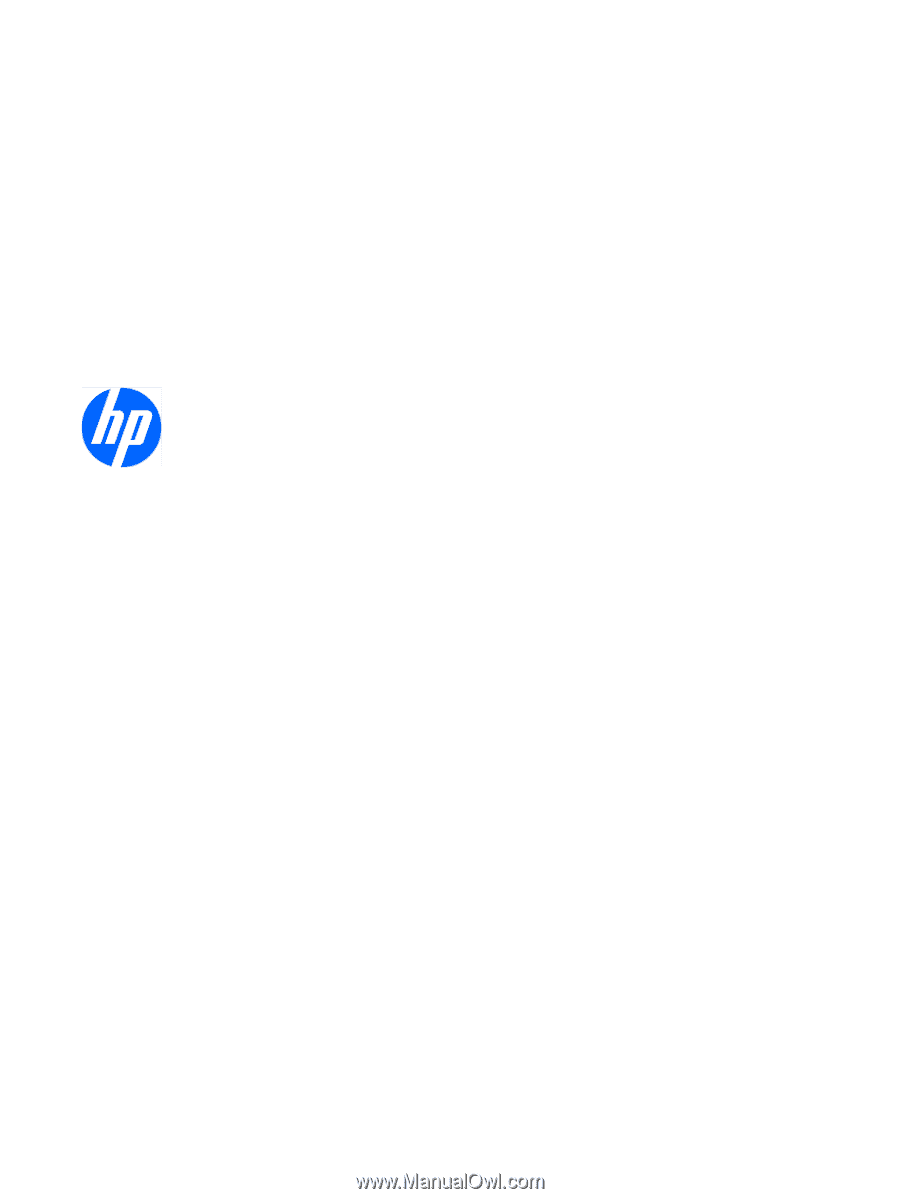
HP L2445m LCD Monitor
User Guide