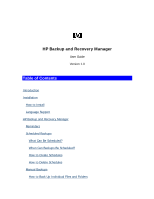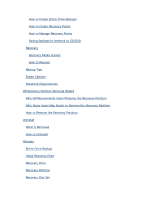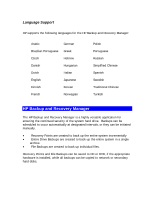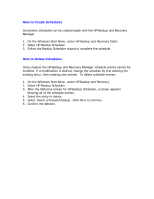HP Xw6400 HP Backup and Recovery Manager - User Guide
HP Xw6400 - Workstation - 4 GB RAM Manual
 |
UPC - 882780645493
View all HP Xw6400 manuals
Add to My Manuals
Save this manual to your list of manuals |
HP Xw6400 manual content summary:
- HP Xw6400 | HP Backup and Recovery Manager - User Guide - Page 1
Recovery Manager User Guide Version 1.0 Table of Contents Introduction Installation How to Install Language Support HP Backup and Recovery Manager Reminders Scheduled Backups What Can Be Scheduled? When Can Backups Be Scheduled? How to Create Schedules How to Delete Schedules Manual Backups How to - HP Xw6400 | HP Backup and Recovery Manager - User Guide - Page 2
Saving Backups to Network or CD/DVD Recovery Recovery Media Creator How to Recover Backup Tips Expert Options Notebook Requirements HP Recovery Partition Removal Wizard Why HP Recommends Users Preserve the Recovery Partition Why Some Users May Desire to Remove the Recovery Partition How to Remove - HP Xw6400 | HP Backup and Recovery Manager - User Guide - Page 3
Windows to create backups of Windows, all applications, and all data files. Backups can be scheduled to occur automatically at designated intervals, or they can be initiated manually computer 2. Shipped with HP add-on hardware How to Install When preinstalled on the computer, HP Backup and Recovery - HP Xw6400 | HP Backup and Recovery Manager - User Guide - Page 4
Support HP supports the following languages for the HP Backup HP Backup and Recovery Manager is a highly versatile application for ensuring the continued security of the system hard drive. Backups can be scheduled to occur automatically at designated intervals, or they can be initiated manually - HP Xw6400 | HP Backup and Recovery Manager - User Guide - Page 5
and data security. What Can Be Scheduled? Any backup that can be created manually can be scheduled. These include: • Recovery Points • Entire Drive Backups • File Backups When Can Backups Be Scheduled? HP Backup and Recovery Manager provides a variety of scheduling options: 1. Daily - time specified - HP Xw6400 | HP Backup and Recovery Manager - User Guide - Page 6
the existing entry, then creating new entries. To delete schedule entries: 1. On the Windows Start Menu, select HP Backup and Recovery. 2. Select HP Backup Scheduler. 3. After the Welcome screen for HP Backup Scheduler, a screen appears showing all of the schedule entries. 4. Select the entry - HP Xw6400 | HP Backup and Recovery Manager - User Guide - Page 7
manually or automatically. The manual backup option is useful for creating single archives; however, HP encourages users to create a regular automated backup schedule. How to Back Up Individual Files and Folders HP On the Windows Start Menu, select HP Backup and Recovery. 2. Select the HP Backup and - HP Xw6400 | HP Backup and Recovery Manager - User Guide - Page 8
and manage Recovery Points: 1. On the Windows Start Menu, select HP Backup and Recovery. 2. Select the HP Backup and Recovery Manager. 3. After not appear. 8. It is possible to delete all Recovery Points back to a specific time or move all Recovery Points to CD or DVD disc with appropriate hardware. - HP Xw6400 | HP Backup and Recovery Manager - User Guide - Page 9
be saved to a network location; however, CD or DVD archives are created separately from that process. 1. On the Windows Start Menu, select HP Backup and Recovery. 2. Select the HP Backup and Recovery Manager. 3. After the Welcome Screen, select Backup to protect system settings and important files - HP Xw6400 | HP Backup and Recovery Manager - User Guide - Page 10
from a system problem and to retrieve a file from a backup are important elements of an overall data security program. The HP Backup and Windows CD can be created, due to licensing constraints. Note: This applies if HP Backup and Recovery Manager was preinstalled. How to Recover The HP Backup - HP Xw6400 | HP Backup and Recovery Manager - User Guide - Page 11
the Recovery Partition. There are two ways to get to PC Recovery: To get to PC Recovery from Windows: 1. On the Windows Start Menu, select HP Backup and Recovery. 2. Select the HP Backup and Recovery Manager. 3. After the Welcome Screen, select Recover important files or the entire system. Click - HP Xw6400 | HP Backup and Recovery Manager - User Guide - Page 12
Recovery to Factory Specifications The HP Backup and Windows or F11 Emergency Recovery, enter PC Recovery. 2. Select Recover PC's factory installed operating system, drivers, utilities and applications. Click Next to continue. 3. Follow the wizard to recover the PC to the factory specifications - HP Xw6400 | HP Backup and Recovery Manager - User Guide - Page 13
Start PC Recovery - Reboot the PC to the Recovery Partition and recover using the Initial Recovery Point and subsequent Recovery Points. Notebook Requirements The HP Backup and Recovery Manager operations are intensive for the hard disk and CD or DVD drive and all drives require a lot of power under - HP Xw6400 | HP Backup and Recovery Manager - User Guide - Page 14
the Recovery Partition may consume much needed hard drive space. While HP does not recommend removing the Recovery Partition, it is possible to the Recovery Partition: 1. On the Windows Start Menu, select the Remove HP Recovery Partition from the HP Backup and Recovery folder. 2. Follow the - HP Xw6400 | HP Backup and Recovery Manager - User Guide - Page 15
or the original application CD are required to reinstall the HP Backup and Recovery Manager. Note: HP recommends creating the Recovery Disc Set before uninstalling the HP Backup and Recovery Manager. This protects the Microsoft Windows CD, HP Restore Plus! CD and supplemental CDs which may reside in - HP Xw6400 | HP Backup and Recovery Manager - User Guide - Page 16
. Partitions not included are the Recovery Partition, hidden, and non-Windows partitions. This backup can be used in conjunction with the Recovery system. It includes a backup of the Microsoft Windows operating system and all applications, drivers, and data that existed on the primary hard drive
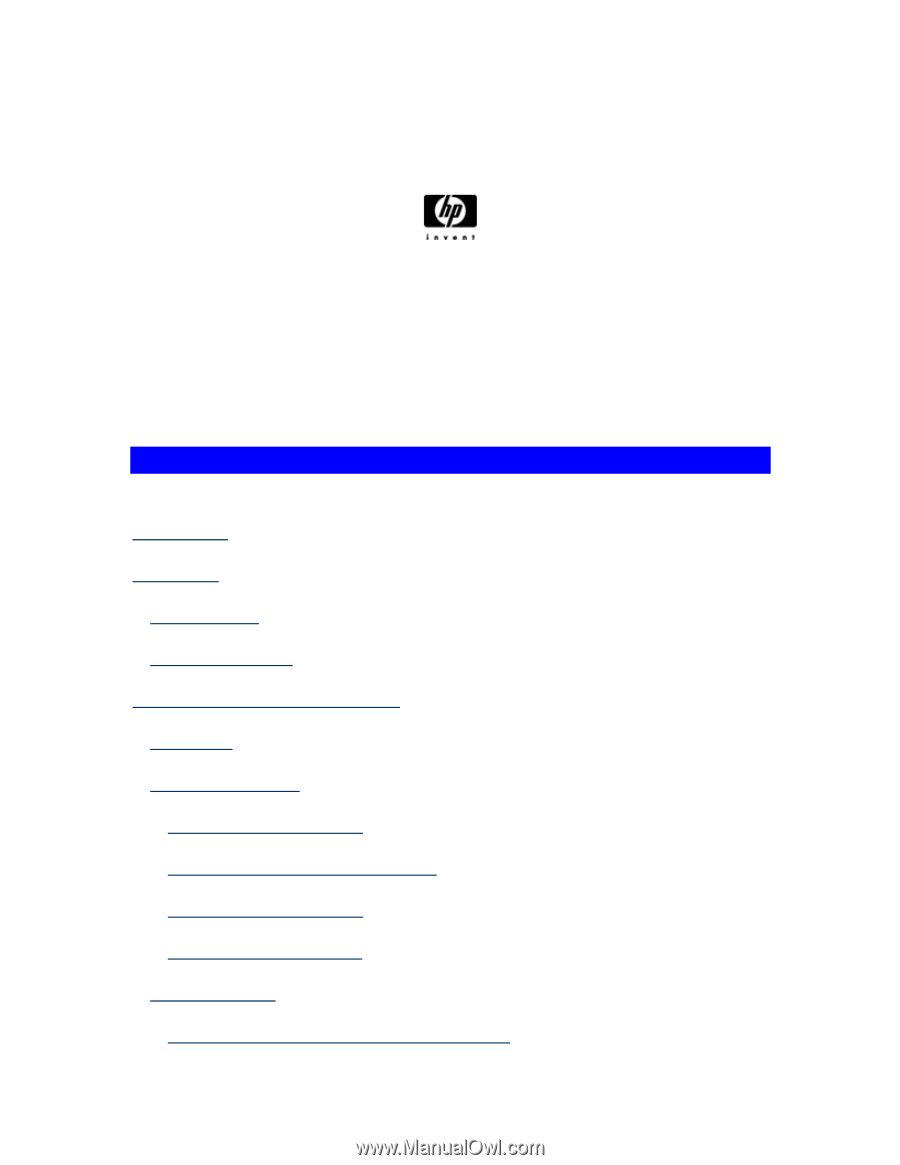
HP Backup and Recovery Manager
User Guide
Version 1.0
Table of Contents
Introduction
Installation
How to Install
Language Support
HP Backup and Recovery Manager
Reminders
Scheduled Backups
What Can Be Scheduled?
When Can Backups Be Scheduled?
How to Create Schedules
How to Delete Schedules
Manual Backups
How to Back Up Individual Files and Folders