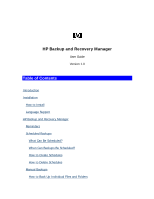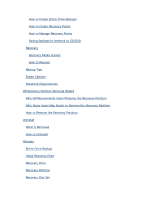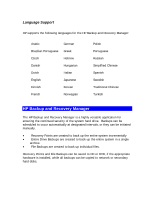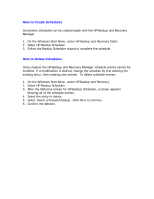HP Xw8400 HP Backup and Recovery Manager - User Guide
HP Xw8400 - Workstation - 4 GB RAM Manual
 |
UPC - 883585271085
View all HP Xw8400 manuals
Add to My Manuals
Save this manual to your list of manuals |
HP Xw8400 manual content summary:
- HP Xw8400 | HP Backup and Recovery Manager - User Guide - Page 1
Recovery Manager User Guide Version 1.0 Table of Contents Introduction Installation How to Install Language Support HP Backup and Recovery Manager Reminders Scheduled Backups What Can Be Scheduled? When Can Backups Be Scheduled? How to Create Schedules How to Delete Schedules Manual Backups How to - HP Xw8400 | HP Backup and Recovery Manager - User Guide - Page 2
How to Create Entire Drive Backups How to Create Recovery Points How to Manage Recovery Points Saving Backups to Network or CD/DVD Recovery Recovery Media Creator How to Recover Backup Tips Expert Options Notebook Requirements HP Recovery Partition Removal Wizard Why HP Recommends Users Preserve the - HP Xw8400 | HP Backup and Recovery Manager - User Guide - Page 3
back up and recover the primary hard drive on the PC. The application works within Windows to create backups of Windows, all applications, and all data files. Backups can be scheduled to occur automatically at designated intervals, or they can be initiated manually. Important files can be archived - HP Xw8400 | HP Backup and Recovery Manager - User Guide - Page 4
Support HP supports the following languages for the HP Backup HP Backup and Recovery Manager is a highly versatile application for ensuring the continued security of the system hard drive. Backups can be scheduled to occur automatically at designated intervals, or they can be initiated manually - HP Xw8400 | HP Backup and Recovery Manager - User Guide - Page 5
is a backup in a place other than the primary hard drive. This reminder can be delayed for a week at a time. On the fourth display, an additional option appears. Selecting this option disables the reminder permanently. Note: HP highly recommends creating the Recovery Disc Set immediately. Scheduled - HP Xw8400 | HP Backup and Recovery Manager - User Guide - Page 6
the existing entry, then creating new entries. To delete schedule entries: 1. On the Windows Start Menu, select HP Backup and Recovery. 2. Select HP Backup Scheduler. 3. After the Welcome screen for HP Backup Scheduler, a screen appears showing all of the schedule entries. 4. Select the entry - HP Xw8400 | HP Backup and Recovery Manager - User Guide - Page 7
and Recovery Manager allows the user to backup individual files and folders to a network, hard drive, or CD/DVD disc. 1. On the Windows Start Menu, select HP Backup and Recovery. 2. Select the HP Backup and Recovery Manager. 3. After the Welcome Screen, select Backup to protect system settings - HP Xw8400 | HP Backup and Recovery Manager - User Guide - Page 8
the Recovery Points created on the hard drive to be deleted or moved to a CD or DVD to free up hard disk space. To access the Recovery Point Manager and manage Recovery Points: 1. On the Windows Start Menu, select HP Backup and Recovery. 2. Select the HP Backup and Recovery Manager. 3. After the - HP Xw8400 | HP Backup and Recovery Manager - User Guide - Page 9
File Backups may be saved to network, secondary hard drive or CD/DVD during the backup creation process, while Entire Drive Backups may be saved to Network or secondary hard drive. 1. On the Windows Start Menu, select HP Backup and Recovery. 2. Select the HP Backup and Recovery Manager. 3. After the - HP Xw8400 | HP Backup and Recovery Manager - User Guide - Page 10
images to disc once saved to hard drive but will create the Recovery Disc Set and any other backups or Recovery Point discs. The HP Restore Plus! CDs and the Initial Recovery Point may be saved to disc as often as necessary, but only a single copy of the Microsoft Windows CD can be created, due to - HP Xw8400 | HP Backup and Recovery Manager - User Guide - Page 11
from a system error or to return the PC hard drive to an earlier state in time. The HP Backup and Recovery Manager must run PC Recovery from the Recovery Partition. There are two ways to get to PC Recovery: To get to PC Recovery from Windows: 1. On the Windows Start Menu, select HP Backup and - HP Xw8400 | HP Backup and Recovery Manager - User Guide - Page 12
. The HP Backup and Recovery Manager allows a user to return the entire PC hard drive to the state it was in at the time a Recovery Point was created. To perform PC Recovery using a Recovery Point: 1. From Windows or F11 Emergency Recovery, enter PC Recovery. 2. Select Recover PC to a specific point - HP Xw8400 | HP Backup and Recovery Manager - User Guide - Page 13
Manager operations are intensive for the hard disk and CD or DVD drive and all drives require a lot of power under such usage. The HP Backup and Recovery Manager, therefore, requires that notebook computers use AC power when this application is running and while all scheduled backup operations - HP Xw8400 | HP Backup and Recovery Manager - User Guide - Page 14
Creator should be run to create a disc backup of the software on the Recovery Partition, including all ISO images. Why Some Users May Desire to Remove the Recovery Partition On some computers with small hard drives, the Recovery Partition may consume much needed hard drive space. While HP does not - HP Xw8400 | HP Backup and Recovery Manager - User Guide - Page 15
or the original application CD are required to reinstall the HP Backup and Recovery Manager. Note: HP recommends creating the Recovery Disc Set before uninstalling the HP Backup and Recovery Manager. This protects the Microsoft Windows CD, HP Restore Plus! CD and supplemental CDs which may reside in - HP Xw8400 | HP Backup and Recovery Manager - User Guide - Page 16
all software originally shipped on the hard drive. Recovery Disc Set This is a set of CDs or DVDs created from the system. It includes a backup of the Microsoft Windows operating system and all applications, drivers, and data that existed on the primary hard drive when the Initial Recovery Point was
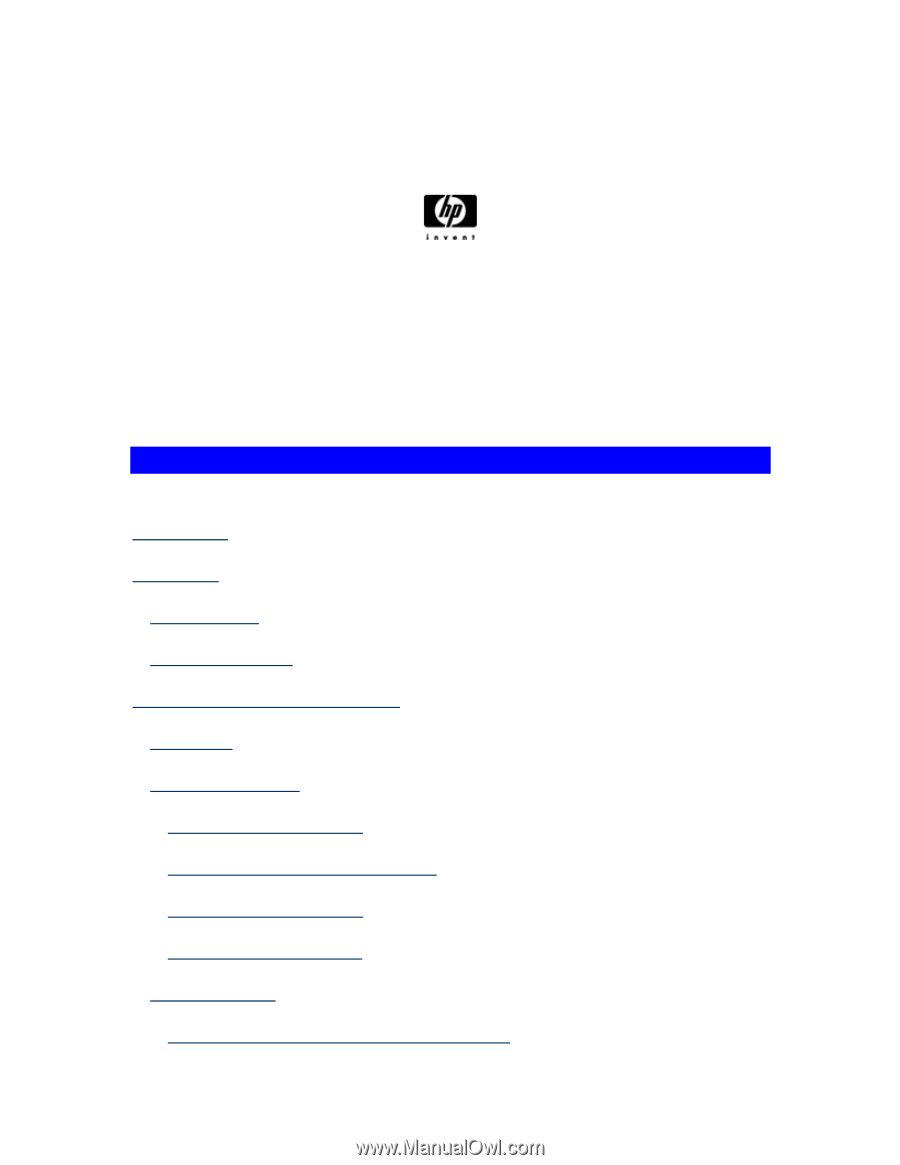
HP Backup and Recovery Manager
User Guide
Version 1.0
Table of Contents
Introduction
Installation
How to Install
Language Support
HP Backup and Recovery Manager
Reminders
Scheduled Backups
What Can Be Scheduled?
When Can Backups Be Scheduled?
How to Create Schedules
How to Delete Schedules
Manual Backups
How to Back Up Individual Files and Folders