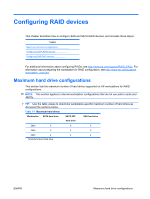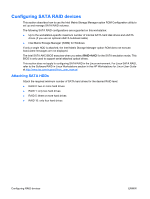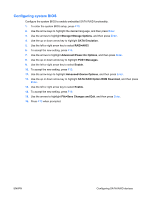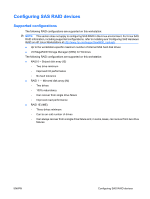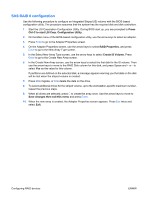HP Z600 Configuring RAID devices on the HP Z Workstation series
HP Z600 - Workstation - 6 GB RAM Manual
 |
UPC - 884962074053
View all HP Z600 manuals
Add to My Manuals
Save this manual to your list of manuals |
HP Z600 manual content summary:
- HP Z600 | Configuring RAID devices on the HP Z Workstation series - Page 1
the maximum number of hard drives supported on HP workstations for RAID configurations. NOTE: This section applies to internal workstation configurations that do not use add-in cards and JBODs. TIP: Use the table values to determine workstation-specific maximum number of hard drives as discussed - HP Z600 | Configuring RAID devices on the HP Z Workstation series - Page 2
to use the Intel Matrix Storage Manager option ROM Configuration utility to set up and manage SATA RAID volumes. The following SATA RAID configurations are supported on this workstation: ● Up to the workstation-specific maximum number of internal SATA hard disk drives and eSATA drives (if you use an - HP Z600 | Configuring RAID devices on the HP Z Workstation series - Page 3
arrow key to highlight SATA Emulation. 5. Use the left or right arrow key to select RAID+AHCI. 6. To accept the new setting, press F10. 7. Use the arrows to highlight Advanced>Power-On Options, and then press Enter. 8. Use the up or down arrow key to highlight POST Messages. 9. Use the left or right - HP Z600 | Configuring RAID devices on the HP Z Workstation series - Page 4
option ROM Configuration utility. 1. To enter the Intel Matrix Storage Manager option ROM Configuration utility, press Ctrl+l when prompted 2. If required, see Deleting RAID volumes on page 176 to make enough physical drives available to create the RAID volume. 3. Use the up or down arrow key - HP Z600 | Configuring RAID devices on the HP Z Workstation series - Page 5
RAID information, including supported configurations, refer to Installing and Configuring SAS Hardware RAID on HP Linux Workstations at http://www.hp.com/support/xw8600_manuals. ● Up to the workstation-specific maximum number of internal SAS hard disk drives ● LSI MegaRAID Storage Manager (MSM) for - HP Z600 | Configuring RAID devices on the HP Z Workstation series - Page 6
Configuration Utility. 2. On the Main menu of the BIOS-based configuration utility, use the arrow keys to select an adapter. 3. Press Enter the drive. 8. To select additional drives for the striped volume, up to the workstation-specific maximum number, repeat the previous steps. 9. When all drives - HP Z600 | Configuring RAID devices on the HP Z Workstation series - Page 7
drives and drive controllers. 1. Start the LSI Corporation Configuration Utility. During BIOS start up, you are prompted to Press Ctrl-C to start LSI Corp. Configuration Utility. 2. On the Main menu of the BIOS-based configuration utility, use the arrow keys to select an adapter. 3. Press Enter - HP Z600 | Configuring RAID devices on the HP Z Workstation series - Page 8
. Press Enter. 6. To configure a mirrored volume or an optional hot spare drive with up to the workstation-specific maximum number of drives: a. In Corp. Configuration Utility. 2. On the Main menu of the BIOS-based configuration utility, use the arrow keys to select an adapter. 3. Press Enter to go - HP Z600 | Configuring RAID devices on the HP Z Workstation series - Page 9
5. In the View Array screen, use the arrow keys to select Manage Array. Press Enter. 6. In the Manage Array screen, use the arrow keys to select Delete Array. Press Enter. Press Y to delete the array and exit to the adapter properties screen. ENWW Configuring SAS RAID devices
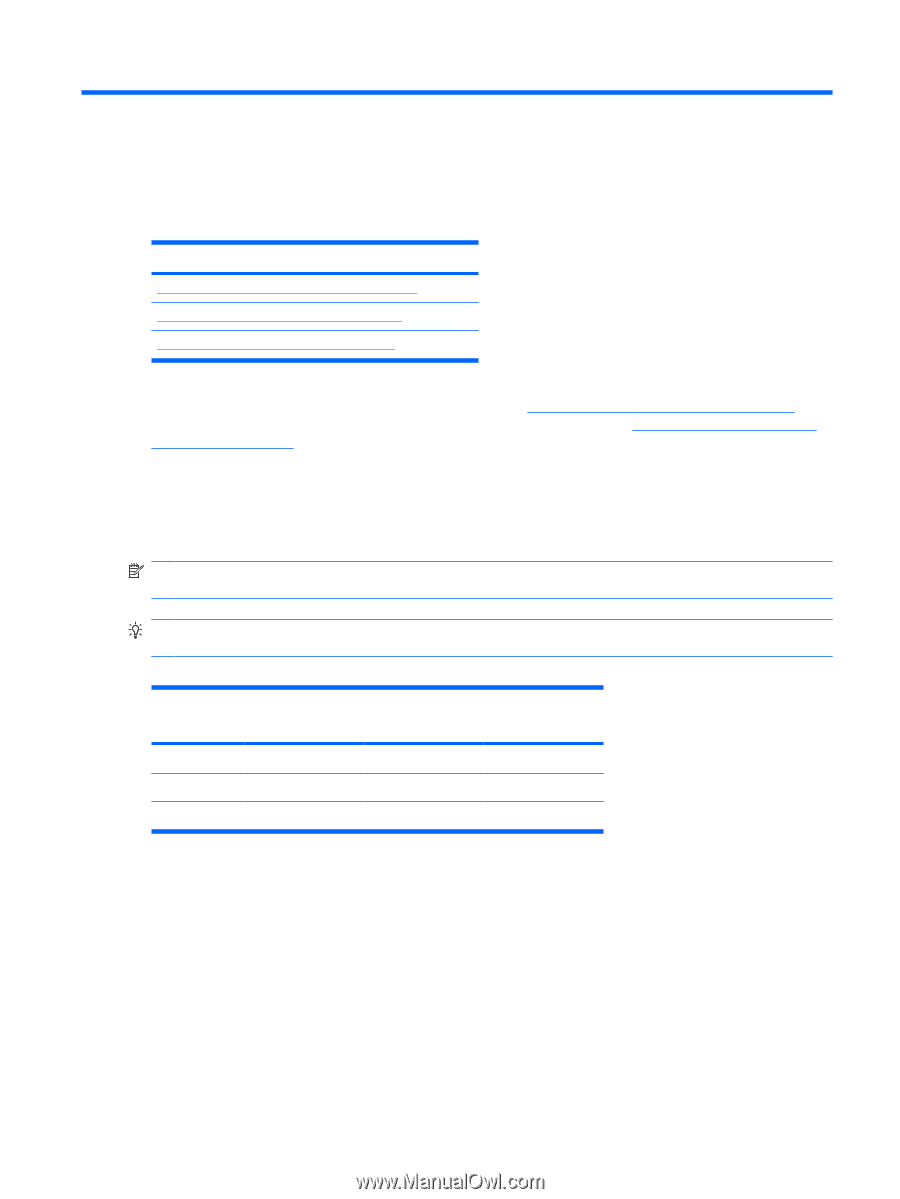
Configuring RAID devices
This chapter describes how to configure SAS and SATA RAID devices, and includes these topics:
Topics
Maximum hard drive configurations
Configuring SATA RAID devices
Configuring SAS RAID devices
For additional information about configuring RAIDs, see
support/RAID_FAQs
. For
information about preparing the workstation for RAID configuration, see
support/
workstation_manuals
.
Maximum hard drive configurations
This section lists the maximum number of hard drives supported on HP workstations for RAID
configurations.
NOTE:
This section applies to internal workstation configurations that do not use add-in cards and
JBODs.
TIP:
Use the table values to determine workstation-specific maximum number of hard drives as
discussed the sections below.
Table 7-1
Maximum hard drives
Workstation
SATA hard drive
SATA SFF
*
hard drive
SAS hard drive
Z800
5
6
5
Z600
3
4
3
Z400
4
4
4
*
Small form factor hard drive
ENWW
Maximum hard drive configurations