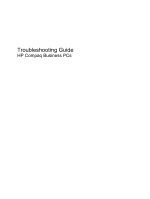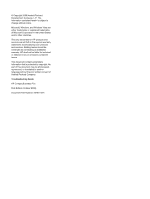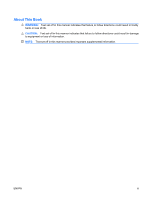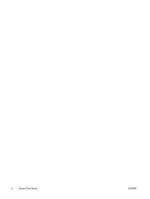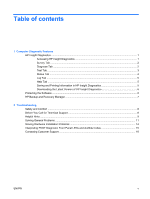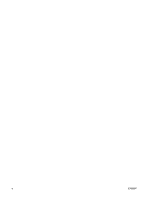HP dx2040 Troubleshooting Guide
HP dx2040 - Microtower PC Manual
 |
View all HP dx2040 manuals
Add to My Manuals
Save this manual to your list of manuals |
HP dx2040 manual content summary:
- HP dx2040 | Troubleshooting Guide - Page 1
Troubleshooting Guide HP Compaq Business PCs - HP dx2040 | Troubleshooting Guide - Page 2
HP products and services are set forth in the express warranty statements accompanying such products and services. Nothing herein should be construed as constituting an additional warranty. HP of Hewlett-Packard Company. Troubleshooting Guide HP Compaq Business PCs First Edition (October 2008) Document - HP dx2040 | Troubleshooting Guide - Page 3
About This Book WARNING! Text set off in this manner indicates that failure to follow directions could result in bodily harm or loss of life. CAUTION: Text set off in this manner indicates that failure to follow directions could result in damage to equipment or loss of information. NOTE: Text set - HP dx2040 | Troubleshooting Guide - Page 4
iv About This Book ENWW - HP dx2040 | Troubleshooting Guide - Page 5
Information in HP Insight Diagnostics 5 Downloading the Latest Version of HP Insight Diagnostics 6 Protecting the Software ...6 HP Backup and Recovery Manager ...7 2 Troubleshooting Safety and Comfort ...8 Before You Call for Technical Support 8 Helpful Hints ...9 Solving General Problems ...11 - HP dx2040 | Troubleshooting Guide - Page 6
vi ENWW - HP dx2040 | Troubleshooting Guide - Page 7
to the Customer Support Center. NOTE: Third party devices may not be detected by HP Insight Diagnostics. Accessing HP Insight Diagnostics You must to the hard drive. Refer to the Computer Setup (F10) Utility Guide on the Documentation and Diagnostics DVD for more information. You can also change - HP dx2040 | Troubleshooting Guide - Page 8
your specific keyboard. 5. In the End User License Agreement page, click Agree if you agree with the terms. The HP information about the computer. Architecture-Provides system BIOS and PCI device information. Asset Control-Shows supports SCSI, serial Advanced Technology 2 Chapter 1 Computer - HP dx2040 | Troubleshooting Guide - Page 9
MSA controller. HP has found through experience that looking at operational history is one of the best ways to diagnose disk drive problems. Systems user intervention. ● Custom Test-Provides the most flexibility in controlling the testing of a system. The Custom Test mode allows you to specifically - HP dx2040 | Troubleshooting Guide - Page 10
For each test type, there are two test modes to choose from: ● Interactive Mode-Provides maximum control over the testing process. The diagnostic software will prompt you for input during tests that require your interaction. You may also determine whether the test passed or failed. ● Unattended Mode - HP dx2040 | Troubleshooting Guide - Page 11
Repair action that should help solve the problem. To find an error code description quickly Information in HP Insight Diagnostics You can save the information displayed in the HP Insight be 64MB or higher). USB 1.0 flash drives are not supported. 2. Click Save in the bottom right corner of the - HP dx2040 | Troubleshooting Guide - Page 12
from the optical drive. Downloading the Latest Version of HP Insight Diagnostics 1. Go to http://www.hp.com. 2. Click the Software & Driver Downloads link. 3. Enter your product number (for example, dx2810) in the text box and press the Enter key. 4. Select your specific computer model. 5. Select - HP dx2040 | Troubleshooting Guide - Page 13
Backup and Recovery Manager, refer to the HP Backup and Recovery Manager User Guide by selecting Start > HP Backup and Recovery > HP Backup and Recovery Manager Manual. NOTE: You can order a Recovery Disc Set from HP by calling the HP support center. Go to the following Web site, select your region - HP dx2040 | Troubleshooting Guide - Page 14
be a problem with the drivers loaded. When booting the operating system, use "Last Known Configuration." ● Refer to the comprehensive online technical support at http://www.hp.com/support. ● Refer to Helpful Hints on page 9 in this guide for more general suggestions. 8 Chapter 2 Troubleshooting - HP dx2040 | Troubleshooting Guide - Page 15
support information, software and drivers, proactive notification, and worldwide community of peers and HP experts. If it becomes necessary to call for technical assistance, be prepared to do the following to ensure that your service Spend time troubleshooting the problem with the service technician. - HP dx2040 | Troubleshooting Guide - Page 16
installed an operating system other than the factory-installed operating system, check to be sure that it is supported on the system. ● If the system has multiple video sources (embedded, PCI, or PCI-Express computer to prevent system board or component damage. 10 Chapter 2 Troubleshooting ENWW - HP dx2040 | Troubleshooting Guide - Page 17
You may be able to easily resolve the minor problems described in this section. If a problem persists and you are unable to resolve it yourself or if you feel uncomfortable about performing the operation, contact your HP authorized reseller or service provider. Computer will not turn on. Cause - HP dx2040 | Troubleshooting Guide - Page 18
be used to update the RTC date and time). If the problem persists, replace the RTC battery. See the Hardware Reference Guide for instructions on installing a new battery, or contact an authorized dealer are required for proper system operation. 2. Add more memory. 12 Chapter 2 Troubleshooting ENWW - HP dx2040 | Troubleshooting Guide - Page 19
beeping a code. Solution Refer to Interpreting POST Diagnostic Front Panel LEDs and Audible Codes on page 15 to interpret the error code. ENWW Solving General Problems 13 - HP dx2040 | Troubleshooting Guide - Page 20
Solving Hardware Installation Problems You may need to reconfigure In the Windows operating system, use the Add Hardware Wizard and follow the instructions that appear on the screen. WARNING! When the computer is plugged into an the issue, contact Customer Support. 14 Chapter 2 Troubleshooting ENWW - HP dx2040 | Troubleshooting Guide - Page 21
stop after fifth iteration but LEDs continue until problem is solved. 5. Contact an authorized reseller or service provider. Pre-video memory error. CAUTION: To isolate the faulty module. 3. Replace third-party memory with HP memory. 4. Replace the system board. ENWW Interpreting POST Diagnostic Front - HP dx2040 | Troubleshooting Guide - Page 22
the computer to an authorized reseller, dealer, or service provider for service, remember to provide the setup and power-on passwords if they are set. Refer to the number listed in the warranty or in the Support Telephone Numbers guide for technical assistance. 16 Chapter 2 Troubleshooting ENWW

Troubleshooting Guide
HP Compaq Business PCs